
Index:
UPDATED ✅ Do you want to cancel your account in the largest YT Video Social Network? ⭐ ENTER HERE ⭐ and discover all the possible ways step by step
Video content is something that is on the crest of the wave. Users consume videos continuously on a daily basis due to the convenience it entails and the number of interpretations and manifestations that these can have. From works focused on entertainment to others oriented to information or reflection, tons of materials can be found on the internet within this section.
And of course, the platform par excellence for this is YouTube. This network giant, acquired by Google a year after it was born, is the place where everyone goes every day to watch videos, share them, comment or, why not, also upload their own to contribute their grain of sand to a gigantic community and an even bigger audience.
Having a YouTube channel is not strange. Be because I know wants to be a youtuber or because you just want to get creative with a hobby, anyone can sign up to start posting videos on this platform. This openness has caused many to try their luck uploading content, as well as many trying to find out in a short time how to delete youtube account.
Steps to permanently delete my YouTube channel
If this is your case, either because you have decided to stop publishing, because you hardly have time to create content, because you do not grow no matter how hard you try, or because it has stopped attracting your attention, we are here to help you. This step-by-step guide helps you to move forward and unsubscribe from this platform., thus also erasing everything you have done in this time. Although you also have the opportunity to request a temporary closure to come back strong later.
Whatever it is, we give you the tools so you can unsubscribe. The steps to permanently delete a YouTube channel are common on both PCs and smartphones. Although there are a couple of additional points in mobile terminals, they share the same route and way of proceeding to request and get a low profile on this platform.
Here, we are going to explain both cases so that there are no doubts of any kind and the channels are deleted without problems:
Delete from PC
For permanently delete your YouTube channel from PC, you have to follow a series of not overly complicated steps. Do what we dictate below and you can get it quickly:
- On your computer, open your web browser and go to the YouTube homepage with the following URL: https://www.youtube.com.
- Click on “Log in” if you are not logged in. It is located at the top right.
![]()
- Now, start by typing your email address. mail or phone and click on “Following”.
- Then do the same with the access key. Remember that you have to type capital letters if any for the password to be accepted.
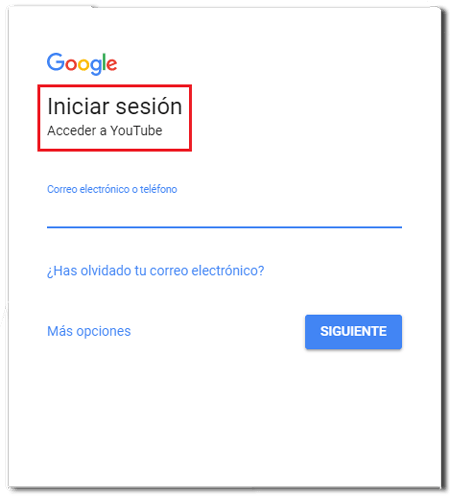
- When you have already logged in, click on your profile picture. It is located where the login button was.
- Within the drop-down that will open, you must look for the section “Settings” and click on it to move forward.
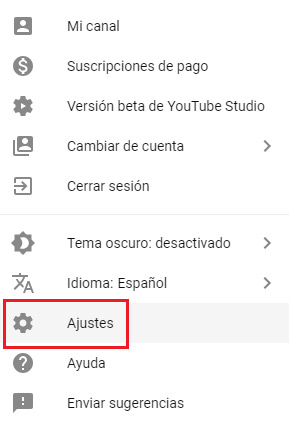
- Now, take a look at the menu on the left and see the last option of all, “Advanced configuration”. Click there.
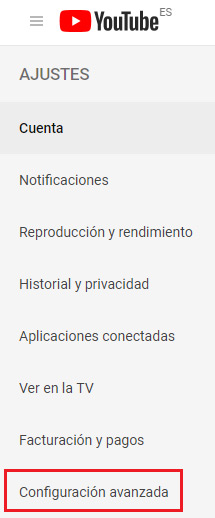
- Now descend in the central part until you see the button “Delete channel” and press it.
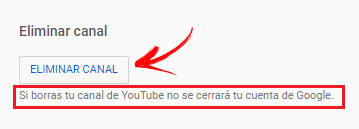
- You have to type the password again to verify your identity. Do it and click on “Following”.
- Now choose the option you want from those that appear. In this case, we opt for “I want to permanently delete my content” instead of “I want to hide my channel”.
- When you click on that option, a submenu will open with information about what will be lost and permanently deleted, as well as what will remain. Check the boxes that apply and click “Delete my content”.
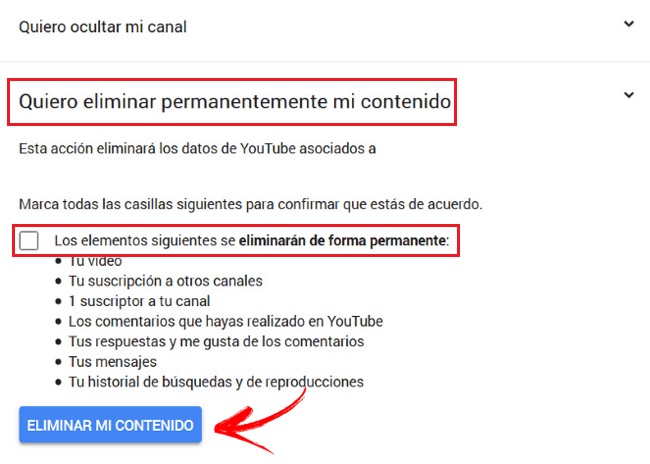
- Now your channel has been completely erased.
Unsubscribe from mobile (Android and iOS)
Although there is an app available for smartphones, to delete your channel you have to access via browsersince YouTube does not allow this management from the application. This is what you have to do:
- Open the browser and type the following URL to enter YouTube: m.youtube.com
- Now click on the top right three dots and choose “Computer” in the menu that appears.
- When the appearance changes, go to the top right corner to tap on your profile picture. In the dropdown, press the gear button next to Creator Studio.
- Now scroll down until you click on “Advanced configuration”.
- Then press “Delete channel”.
- The rest of the process is the same as in the previous section. A) Yes, you will delete your YouTube channel from the smartphone.
Applications