
Index:
UPDATED ✅ Want to learn how to remove all your Gmail subscriptions and free up your inbox? ⭐ ENTER HERE ⭐ and learn how to do it
Are you one of those who every time you access your email you find hundreds of emails advertising, news, services, etc? This generally happens because some websites, in order to use them, require that an email account be registered, and since we do not know for what purpose they will be used later, we enter the address of our daily use account.
What this does is that we constantly receive notifications that many times are not of our interest, or that could have been at the time and no longer. This is generally considered “spam“, this being the reason why without realizing it we have our tray full of unwanted messages.
To solve this situation, the best option is to create a secondary email, so we will leave our personal account for important purposes. But, if we are already immersed in the problem, it is best to find a way to eliminate the subscriptions, in this case gmail. Therefore, in this article we will give you all the details to do it.
Steps to remove all subscriptions from my Gmail email and avoid SPAM in your inbox
Previously, many people used third-party platforms, including Unroll, to clean the input tray. In particular, it has a function that allows you to identify the subscription emails to later show them in a list and eliminate those where you want to unsubscribe. However, this did not cause the subscriptions to be completely deleted.
So to help you in this task and make your life a little easier, Gmail decided to implement a way that makes it easy to do it from its own button directly from the address that identifies the sender.
It was created by an engineer known as Amit Agarwal, who proposed a Google script to parse message content in batch and get the link to unsubscribe quickly.
Once the option of “Unsubscribe” the action will be performed. In case the platform requires an additional message to finish the deletion, this will do it automatically:
- The first thing we must do is get the “Unsubscriber” sheet to create a copy. You get this in your Google Drive account or through this link.
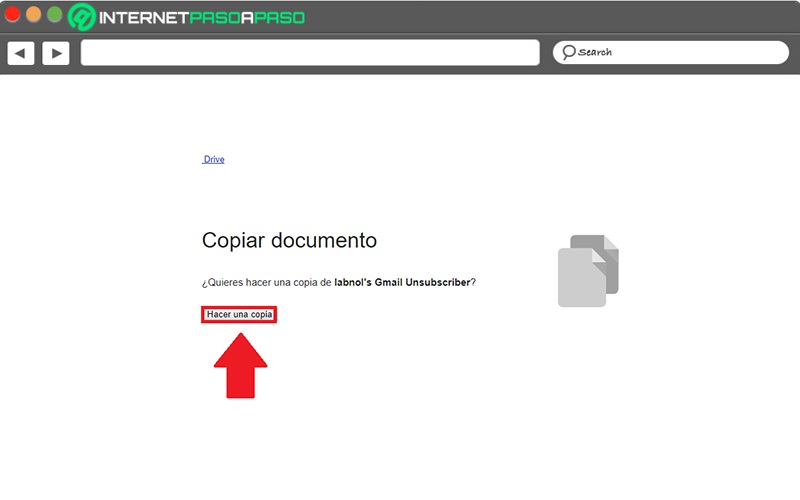
- This will open the document in the spreadsheet, here we will have to click on the “Gmail Unsubscriber” located at the top.
- Next, we have a small menu where we must select the option to “Set”.
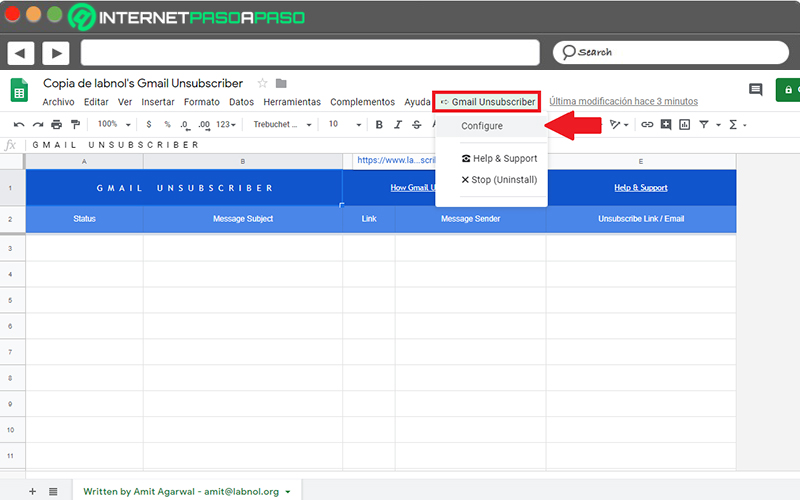
- A pop-up window will be displayed asking us for permission to access our data. It should be noted that this is simply giving authorization to the Google script, so these will not be saved or shared. For “Continue” click on the corresponding button.
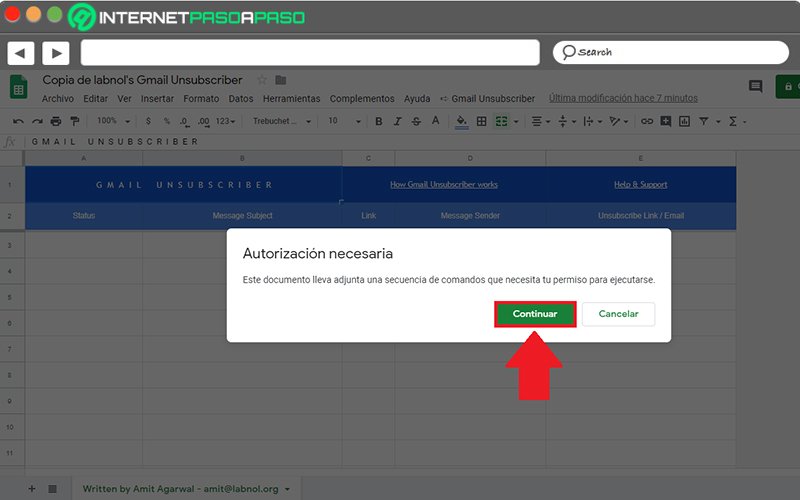
- In the next window you must select your Google account to access “Gmail Unsubscribe.”
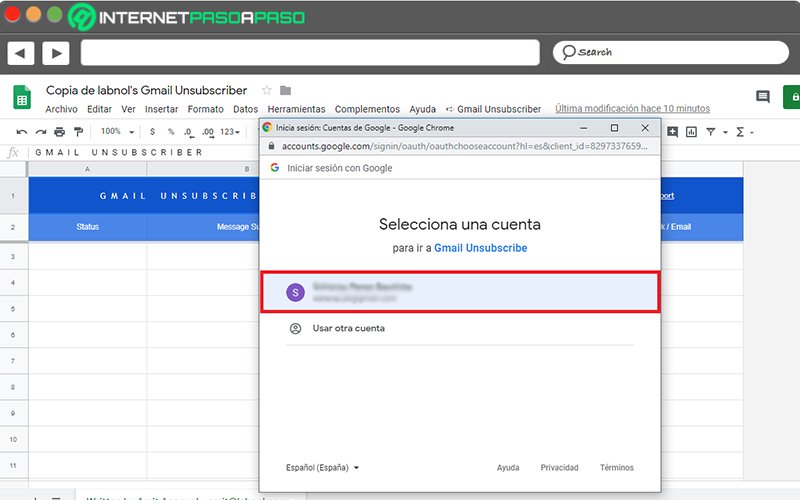
- Google will indicate that for now the service is not linked, which is why we must enter the “Advanced configuration” on the same screen and click “Go to Gmail Unsubscribe (not secure).”
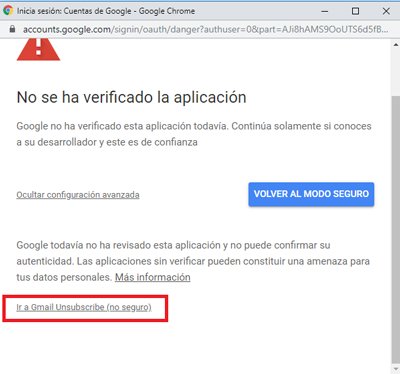
- By accepting the terms and conditions we must indicate the name of the Gmail label with which we want to identify those messages that we do not want to receive.
- Done this, click on “Save configuration”.
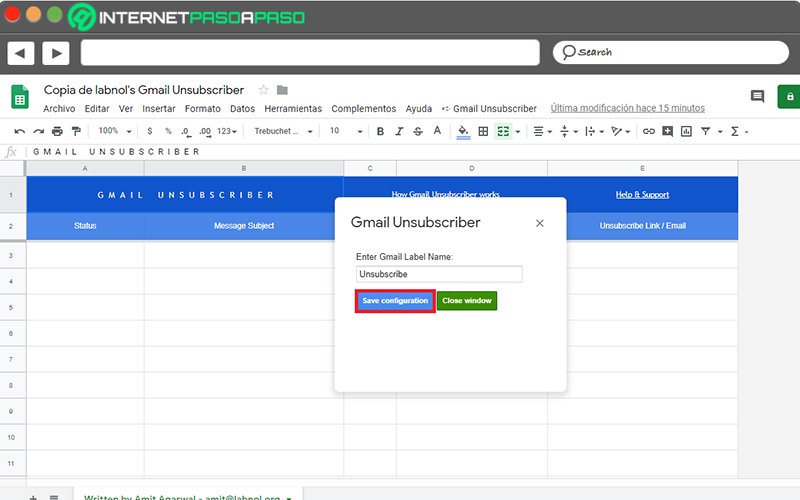
- At that moment, we must mark the subscription messages to which we do not want to belong with the label that we have placed when configuring the script. After about 10-15 minutes, our address should have been removed from the subscription service.
Why do I receive advertising emails to which I have not subscribed? How do I avoid it?
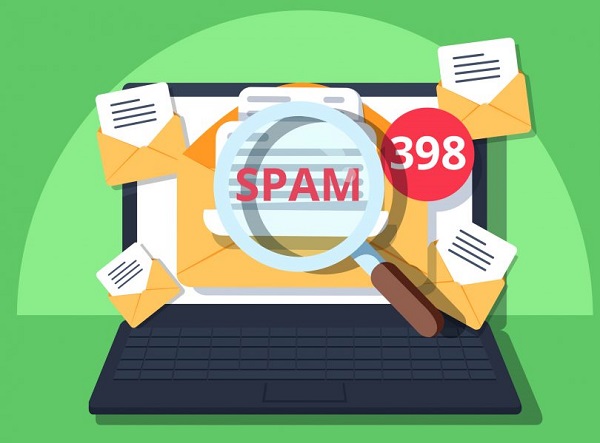
Surely you have heard about unwanted emails or spam, and as we mentioned before, these are known as those messages that arrive in our inbox where many times we do not know their origin or reason. Saying a single reason is impossible, since this can occur for different reasons that we will explain below.
But first it is important to mention that many times the publicity we receive is not cataloged of this type, but they are subscriptions that you accepted at the time:
- As mentioned above, surely you have registered your account on a platform to use it and you do not remember, or you have accepted the terms and conditions without meaning to.
- It also happens that some websites allude to the fact that they reserve the fact of sending you emails, but it is completely false, because it is only a strategy that they use to send information, and since we do not know, we fall into this.
- If you’ve posted your address on a website, there’s probably a problem with it and it’s being used to send spam.
- Another possibility is that as we know the Internet is vulnerable, reason why cybercriminals take advantage and are in charge of hacking the database of some service to which you belonged, using your address to send unwanted content.
- It is likely that you have received or sent one or more chain emails to various addresses without using the “BCC” option.
Just as there are causes, there are possible solutions. Some of them can be the following:
- As a first option we have the main topic of this article, which is canceling the subscription.
- Next, you can mark them as spam, what this will do is detect the person who sent the message as a spammer and it will automatically appear in the corresponding folder and not in the “Inbox”.
- As a consequence of the previous point, you can add anti-spam filters and create your own rules based on the aspects of this. For example, subject, sender, recipient, or keyword.
- You can also go to the “Settings” of the services where you have registered and “Disable” email notifications.
If you want to know more about this type of mail, we invite you to visit the following link where you can see how to avoid it when browsing the Internet without problems. Likewise, you can see our website where you can see other posts with topics similar to this one.
Emails