
Index:
UPDATED ✅ Do you want to delete images from your WhatsApp to free up space on your smartphone? ⭐ ENTER HERE ⭐ and discover how to do it ✅ EASY and FAST ✅
On repeated occasions we have seen the benefits that WhatsApp generates for us, with all its ease for communication, sales, among other things. But, despite that there are some situations that can bother us a little.
These same ones appear when we go to our gallery and we find that it is inundated with images and videos received, that we no longer want to see or have in our team.
To eliminate this problem, we have made this article as a guide, so that you can eliminate the photographs that you receive through this messaging service and that you no longer need. Similarly We will show you how to prevent these from continuing to reach our mobile so you don’t have to do this process repeatedly.
Where are the photos that my contacts and groups send me by WhatsApp?
The images received by WhatsApp on our mobile are usually stored in internal memory of the same, except for those equipments that have the external memory designated as main. As we well know, this takes up a lot of unnecessary space, slowing down all the processes on the device.
As this is a widely used communication tool, we constantly receive and send photographs of all kinds. All these after being downloaded they can be easily visualized in two parts of the mobile.
- We can see them all in the image gallery of the mobile in the “WhatsApp Images” folder.
- We can also see them from the file manager of this.
Steps to delete all WhatsApp photos and videos from my gallery to free up space on Android and iOS
Many would like the mobile storage to be infinite so as not to encounter the annoying message that indicates “Memory full”. But, since this is not possible, we have to do certain processes that help us clear our storage. Next, we will see the steps to be able to eliminate these files, the ones responsible for having run out of space.
on Android
On an Android device, the process to delete images and videos is very simple. We recommend you 3 ways to do it:
Clean manually
We consider this to be the most feasible option, you will see why:
- You can do this by accessing the team gallery, since everything except documents is stored here.
- When you go to clean the memory, you must go to the corresponding folder, which in this case would be “whatsappimages”.
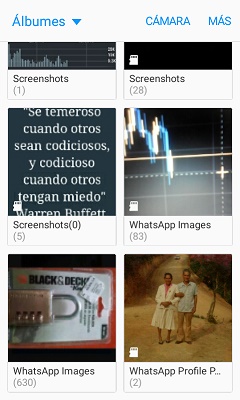
- There you will select the folders of those files that you want to delete: GIF, videos or Photos.
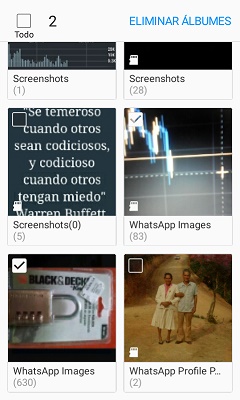
- Finally, this will show you the information on the number of albums to delete and the number of items in them. If all is well, you will press “Delete albums” and automatically everything selected will disappear.
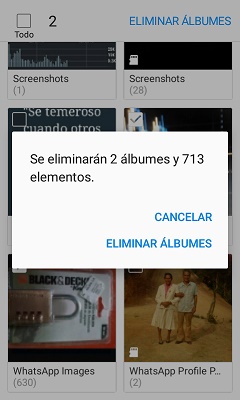
As you will see, this is an option where you must be very careful, because you will be deleting everything, including photos or videos that you wanted. That is why If you only want to delete some things, it is recommended that you enter the folders and select what you want.
Clean from File Manager
If you opt for this option, you should know that this is a file manager, therefore you can perform any action and execute all kinds of modification of what is on your device:
- The first thing will be to enter the file manager by pressing the folder of “Device”.

- Successively you will have to locate and press the folder of “WhatsApp”.
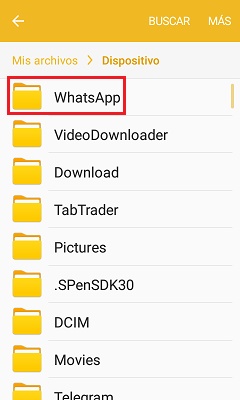
- Then you will have to enter the folder “Half”.
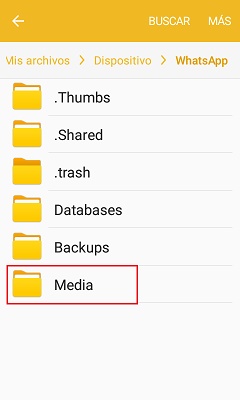
- Being here you will press and hold until you select the folders “whatsapp pictures” Y “whatsapp video”.
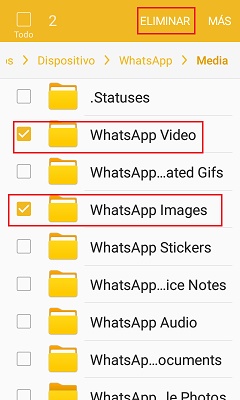
When you have done this, all the videos and images of the Android will have been deleted. Just as we mentioned in the previous step, to discard specific files the best way is to do it manually To avoid inconveniences.
When you run this, regardless of the method you use it will always remain as a kind of temporary waste. To delete them you must go to the following:
- For this you must go to the “Settings” and go down until you find the option “Storage”.
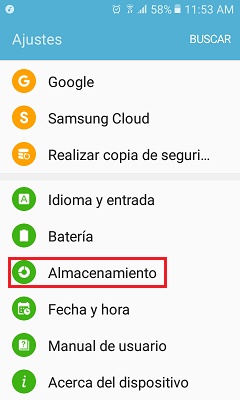
- In this option you must wait a few seconds for the mobile to calculate how much data is unnecessary that exist on the computer, and among those you will find all the residues of what you have recently deleted.
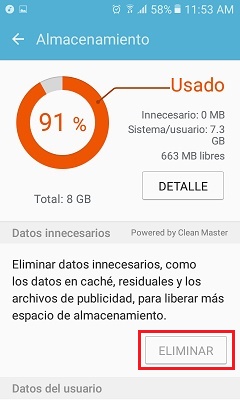
- Completed this you will press “Remove” to delete from the system all files that are not being used on the computer.
download a cleaner
In Google Play there are various applications that serve perfectly to carry out this task in an optimal way. Some of the ones offered are paid and others are free, the latter are very good and work the same. One of them that we recommend is the “Magic Cleaner for WhatsApp”. This makes it easy for you to clean and detect those unnecessary files that are received and sent by this means.
It should be noted that those you send are also stored on the computer and consume memory. That’s why this one is perfect for both cases, since only one touch will be enough to eliminate the garbage and boost your mobile. You can do this manually or automatically:
on iOS
On an iOS device you have a slightly different process, but just as simple. To do this you just have to enter the messaging:
- Once you enter you will look for the “Settings” and you will access “Data and Storage”. then in “Storage Usage”.
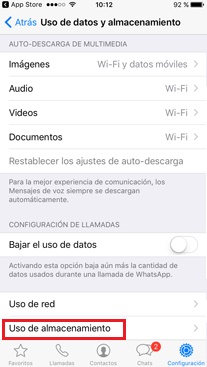
- Here we will get a list of all the files of all the conversations, together with the unit of information they contain. Now we only have to select the ones you want to empty and choose “Remove”.
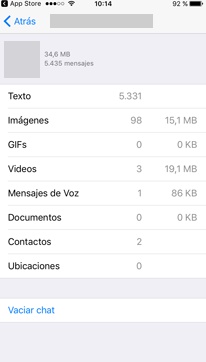
download a cleaner
In the iOS system you have the tool “Mobile Memory Cleaner” , which, just like Android, helps you free up space on your device and optimize its performance. It also makes it easier for you to organize your files and to eliminate unnecessary garbage that you have.
You can do the following with it:
- Sort files by size.
- Filter files with advanced filters.
- Find duplicate files.
- Others.
How to prevent WhatsApp group photos and videos from being downloaded automatically?
Now you will see how you can avoid download photos, videos and all kinds of files that are sent to you by this tool according to your operating system, in this way only download the most necessary.
on Android
To control image and video downloads on your Android device You just have to follow the following procedure:
- To avoid saving files of specific conversations you must enter the chat you want to restrict automatic downloads. once you do this everything from this conversation will be saved only with your authorization.
- Once you enter you will press the button “More options” located in the upper right corner.
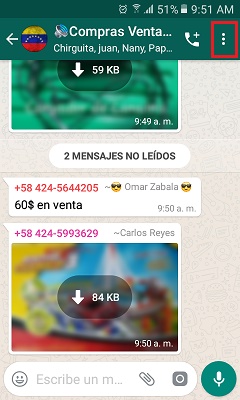
- You will then go to “Info. of the contact” either “Group info.”
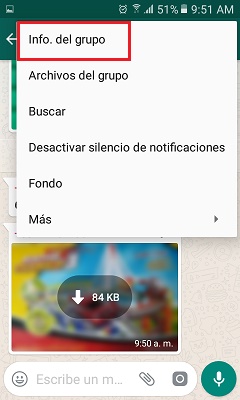
- The next step will be to click on “Visibility of media files.”
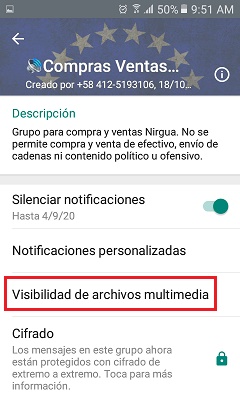
- Finally, choose the option “Nope” Y deactivate the visualization of videos and images of this chat to prevent such content from being downloaded.
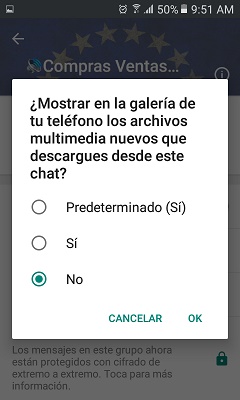
Now, if what you want is to keep all the conversations with this same parameter, and thus only download the images, videos and files that you select.
So you should use this other method:
- Get into the “Settings” of WhatsApp and choose the option “chats”, there uncheck the box “Visibility of media files.”
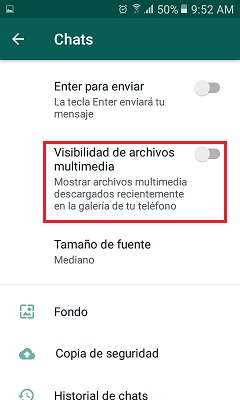
- You must also enter the section of “Storage” and in “Storage Usage”. Here you select that no type of file is downloaded neither with WiFi nor with mobile data.
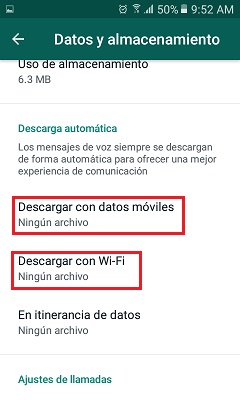
on iOS
This procedure on an iOS device is very simple and similar to the one explained on Android.
It consists of two important steps:
- First we must open our application and enter “Setting”.
- Then we access the menu “Data and Storage”.
- Later you will proceed to uncheck all the multimedia download sections. In that case it would be “Videos”, “Audios”, “Images” and “Documents”.
- Then you will go to the section “chats” and disable the option “Save to reel.”
Follow these simple steps and you will be blocking automatic downloads of any file received by this means to your iOS device. In this sense, only those files that you explicitly click on will be downloaded. “Discharge”.
Is it possible to recover a photo that was sent to me after deleting it?
To recover the images and even entire conversations that we have had, there are various methods that we can apply. The present day we will use an excellent application that allows us to recover lost or deleted information from our WhatsApp.
WAMR
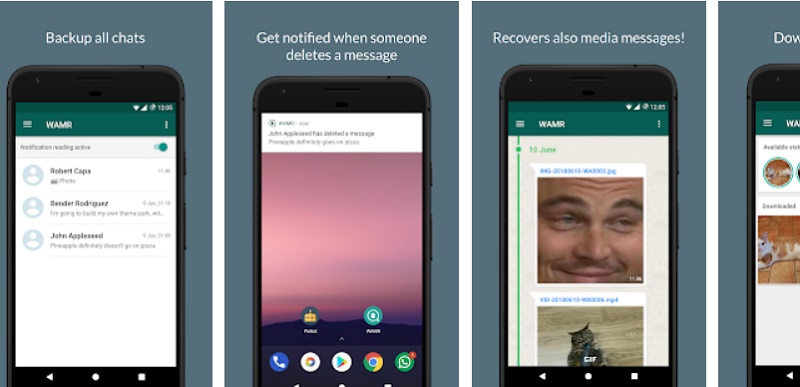
This is an excellent tool that allows recover messages deleted by contacts with whom we chat. These include some media files. In addition to this, it allows us to restore information excluded by us for some wrong reason.
It works because immediately create a backup of the files that arrive by means of a message to our courier. In some cases, this can present failures if they are not downloaded completely. Of course, you must previously have it installed, otherwise it will not work.
By Google Drive
The other method that we will be implementing to recover our messages and images is through the backup copies that are housed in the mobile or in the Google Drive account.
In order to do this we must have a backup prior to the loss of information, it must have been registered in that last copy. For this we must establish where and when they will be done, and we will do this in the following way.
- In the “Settings” you go to the section “chats” where after you will have to select “Backups”.
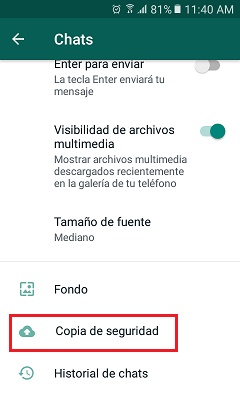
- In the new screen present you will be able to choose to which account the backup copies will be uploaded, how often and at what time they will be made.
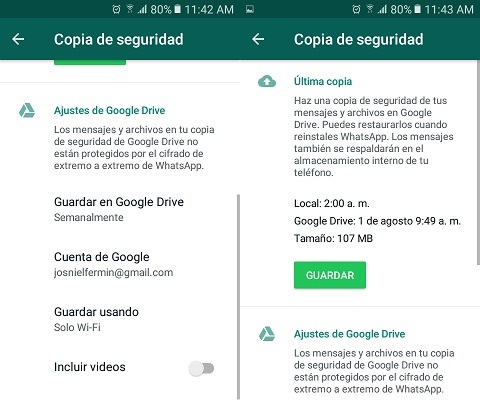
- In this way, when an eventuality occurs that makes you lose important information such as images, you can Calmly resort to the backup and save the file.
Another way to activate it is by uninstalling the app and reinstalling it, and the moment it asks you if you would like to restore the account with a backup, you immediately accept.
Applications