
Index:
UPDATED ✅ Want to delete your YouTube watch and search history? ⭐ ENTER HERE ⭐ and discover how to do it ✅ EASY and FAST ✅
It is no secret to anyone that YouTube is the most famous video portal in the world, so has millions of users who day after day, access the platform to enjoy various videos. However, despite all the advantages that it reveals, the truth is that it has against the fact that records all the activity of its users.
As well as web browsers and other online services, YouTube is storing all your activity in a history which, of course, leaves traces of everything you do within the platform. So, anyone who uses your computer or mobile can spy on your every move on YT.
Many users need to know how to delete all browsing history on youtube, in order to obtain greater privacy and avoid different critical situations. Therefore, in this post, we will indicate each step to follow to carry out this process easily.
Where are the searches and views saved what do I do on YouTube?
While it is true, there are two histories in one where all the information related to your movements within the YouTube social network is stored. Which, basically, refer to the searches and reproductions carried out on said platform that are constantly being stored in the service, either via the web or mobile app.
In this sense, these histories are the ones that store the search terms that you use in your internal search engine and even save the reproductions that you make or the last video clips that you have viewed while you are within the online service. Which simply means that these elements are discussed by the history of YouTube itself.
But aside from this, when you run video searches of any kind on YouTube.com or directly from the mobile app, these are also saved in Google’s “MyActivity”. Which is a tool launched by said company to show the activity of its users within its applications and also in the search engine.
In such a way that the giant of the G tracks all the movements of its clients within its services, even if they do not want it. So, since YouTube is a service run by Google, your searches are also stored in myactivity.google.com.
Steps to delete YouTube watch history from my mobile or computer
Having specified the above, you will surely be thinking that it is not enough to delete the search history on YouTube, if said searches carried out they are also stored in the Google tool known as myactivity.
Therefore, it is necessary to carry out two procedures in this regard: The first one has to do with deleting the YT history and the other, it is about deleting the searches that are automatically saved in MyActivity. Consequently, below, we indicate the steps to carry out for this both on your computer and on your smartphone:
In the computer
To run YouTube history deletion directly from a computer desktop, the steps to perform are extremely simple.
Which we detail here:
- Initially, enter the YouTube website from your preferred browser (Chrome is recommended for this procedure) and proceed to log in with your Google account.
- Once the above is done, you have to locate yourself in the vertical menu that It is located on the left side of the screen.. In some cases, it will be necessary to click on the menu icon that is identified with three lines in that same place, in order to see said vertical menu.
- Now press the option “Record” which is located in fifth place and once it finishes loading, you will be able to see all the content you have seen on the platform.
- Later, on the right side, it is possible to view different options to filter the content and at the end, you will see several options of interest. At this point, it will be necessary to click on “Clear all watch history” to remove all content immediately.
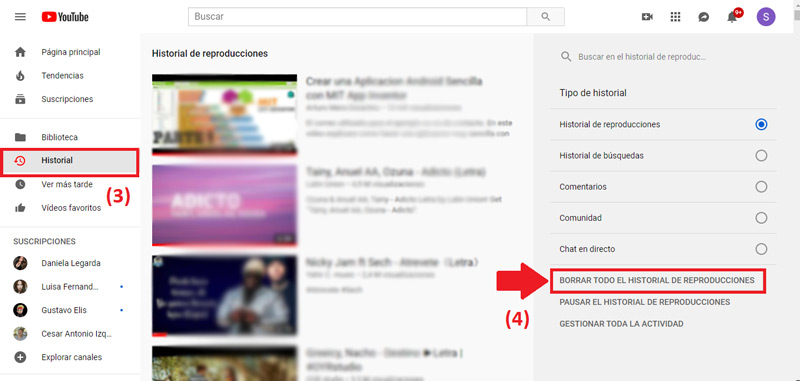
It should be noted that, at that point, there is also a selection identified as “Pause watch history”, which is ideal for preventing YouTube from keeping your viewing history. Being this, absolutely recommended so as not to have to repeat the previous procedure periodically and, in addition to that, have more privacy.
On the other hand, for be able to delete all your activity from MyActivity manuallythe process to be executed can be done directly from Google Chrome.
Considering that this, in addition to deleting your YT history, It will also delete all the movements made within the browser:
- On your computer, go to your Google account from this link.
- Then, located in the left navigation panel, click on the option “Data and personalization”.
- Once the above is fulfilled, scroll down until you reach the section that prints “Activity and Chronology”.
- Subsequently, Click on “My activity” and you will be redirected to a new screen.
- Located in the top search panel, click “More” that is identified with the icon of three vertical points and proceeds to select the option “Delete activity by”.
- Finally, they will show you several options to choose from and to eliminate everything, you must choose the one indicated “Since ever” to confirm the action and ready.
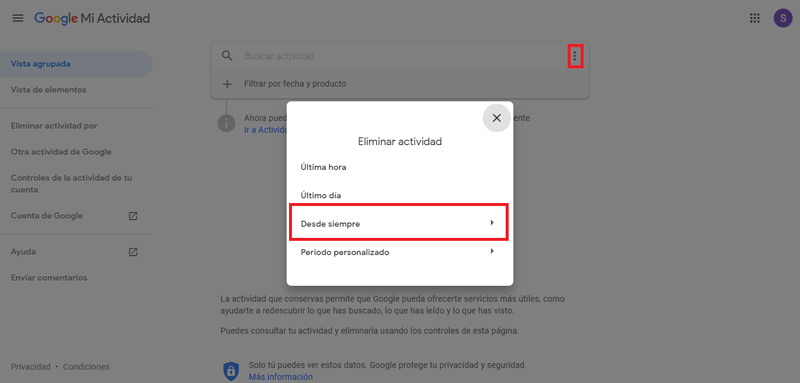
On Android and iPhone mobile
If, for the most part, you run your YouTube videos and all the activity on this social network directly from your smartphone, you will surely want to know how can you delete all this browsing history from there too.
Therefore, In this section of the post we will indicate the steps to follow in each of the operating systems:
on Android
Despite the fact that the procedures to follow in both mobile operating systems are very similar, the truth is that it is appropriate to specify each one separately to provide you with Greater simplicity for usersespecially due to the updates that the YT mobile app has had.
Then, In order to erase all YouTube history from your Android phone or tablet, you have to do the following:
- To get started, enter the YouTube application from your Android.
- Next, press the three points that are seen in the upper right part of the screen and there, select “Setting”. Although, you can also directly access “Library” to locate the next option.
- At this point, you have to click on “History” where, after the information is uploaded, you will see all of your playback history.
- Now go to the top right corner and press the three vertical dots to see some of the available options and go to “History Controls”.
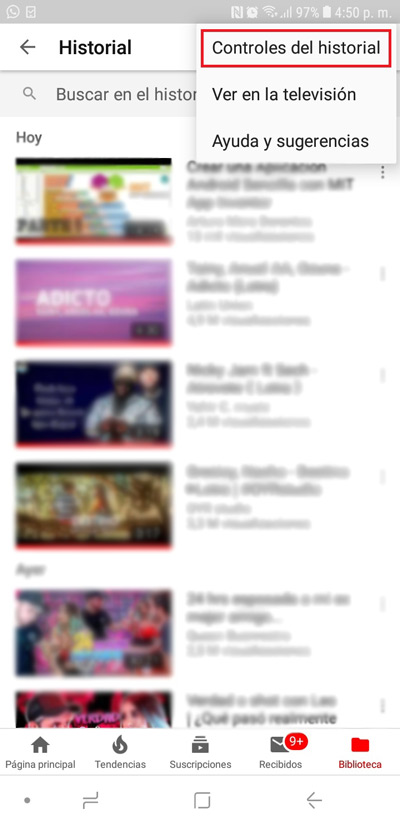
- Finally, in the new menu, you can click on “Clear watch history” to delete the clips and news that you have seen from any device using your account. To confirm the action and ready.
- You can also press “Clear search history” to leave no trace of the searches executed with your account. To confirm the action and ready.
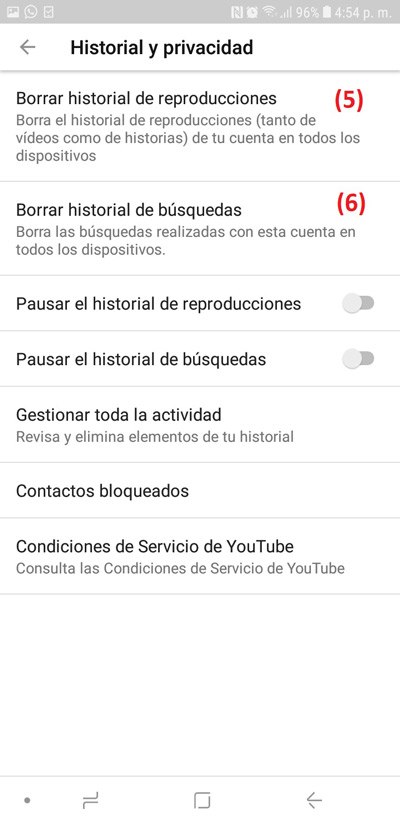
It is appropriate to point out that, as well as in the case of managing searches from the computer, here you can also pause search and watch history to leave no more trace of your movements on YT. Which, you achieve by simply activating both options from its switch.
On the other hand, to delete all MyActivity information from an Android smartphone or tablet, the procedure to execute is the same as done from the desktop above.
On iOS/iPhone
Before starting with the step by step to follow on your iPhone to delete the browsing history on the video platform, it should be noted that this can be run from YouTube iOS app without any problem.
But, in case of using the web version of the platform and access it from your device’s Safari browser, the action will not be possible. Since, currently, it is an option that is not available.
Therefore, in order to carry out the following procedure, it is necessary that you do from the mobile app from the following steps: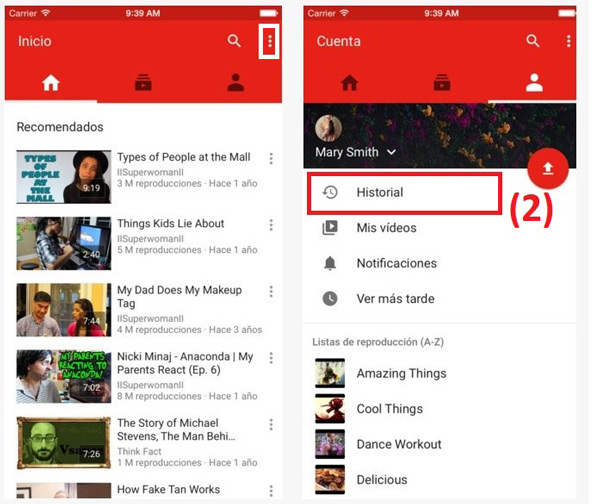
- To get started, open the YouTube iOS app, and then proceed to choose three line menu icon that you can see in the upper left part of the iPhone screen.
- Thus, as in the previous case, it is time to click on the “History” option to access all the content you’ve watched on YouTube.
- After that, hit the trash can to delete said YT history from your iPhone and voila.
In case you simply prefer delete a single watched video clip, you can also do it. This directly touching the delete button that is observed on the right hand side of the video input and with which, immediately, the determined content will disappear from the list.
To delete “MyActivity” from iPhone
As we have indicated before, the process to be executed on a computer and on an Android device to be able to eliminate all Google activity, is the same. However, iPhone and iPad users will have to carry out other steps for it.
We present the procedure in detail:
- First of all, from your iOS device, access the Gmail app.
- After that, press the icon that is identified with three horizontal lines and belongs to the service menu. Then click on “Setting”.
- now you have to select “Your Account” and then proceed to tap on “Manage your Google account”.
- Then, located at the top of the computer screen, click on “Data and personalization”.
- Then, you have to scroll to the “Activity and routes” section to choose “My activity”.
- At this point, the process to be executed is the same as the one detailed above. Since, you must press on “More” > “Delete activity by” > “Delete by date” > “Forever” and finally click on “Erase”.
Once you execute both the data deletion procedures, that is, both the one carried out within YouTube and also the one from Google’s MyActivity, you will be able to make sure having erased all the traces you left, over time, on said streaming social network.
Social networks