
Index:
UPDATED ✅ Do you want to Delete or Temporarily Deactivate your Profile? Do you want to Cancel Instagram forever or just temporarily? ⭐ ENTER HERE ⭐ and discover all the Solutions
Sharing photos, videos and the already more than famous Stories are the practices that thousands of people carry out daily on Instagram. This social network, focused above all on the use of multimedia content and designed to share all the photographs you take in your day-to-day to show off on vacation or simply show the most curious situations with as many people as you wish, has achieved harvest a good legion of followers among whom there are numerous celebrities; but it is also giving the public reasons to abandon it.
It never rains to everyone’s liking and there are those who prefer, instead of continuing to tell short stories in the aforementioned Stories, know how to delete an Instagram account so as not to use this platform again. It is not an easy process, certainly; since the option for it is not too much in sight. However, if you are tired of using it, if it consumes too much valuable time, if you are bored with always seeing the same thing or, simply, you do not want to continue updating your profile with photos or videos.
Here we are going to help you to close once and for all. This step-by-step guide not only explains how to unsubscribe from Instagram, it also serves so that, in case of momentary need, you can request a temporary leave so that, after a few days, you can resume your activity reactivating your instagram account again.
Steps to close my Instagram account permanently
You may find yourself in exam time, that you simply need to disconnect from everything for a few days and, above all, not receive continuous notifications from your contacts. There are hundreds of reasons, if not thousands, and here we are going to give you the key with which to close everything, whether temporarily or permanently. Either from your smartphone or from the web browser of your computer.
If you want to completely close your Instagram account, you have to follow a very specific process and, certainly, the network does not leave too much in sight the option to delete your profile completely; but here we are going to explain the processes to follow both from your computer and from your mobile phone.
Delete from PC
If you want to delete your Instagram user from the computer, you need to enter and go to a specific address. We explain it better in these steps:
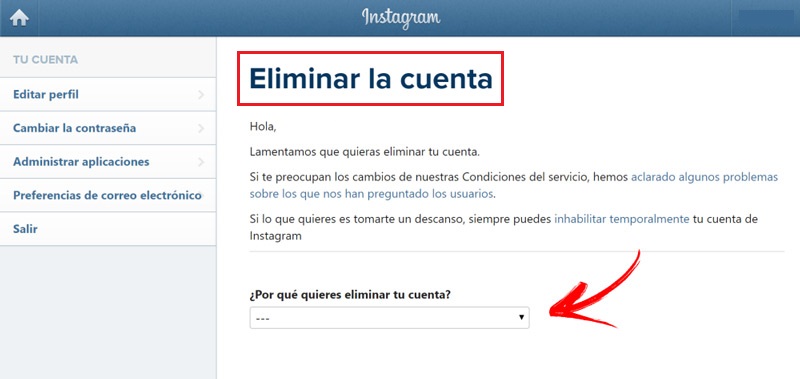
- First, open the browser your team’s website and enter the URL to enter the Instagram home page. Is the next: www.instagram.com.
- when you’re inside, log in on Instagram clicking on the option “Get in” next to the sentence “You have an account?”. It’s under the registration form that appears in the center.
- Now write the username, email or phone number assigned to your account in the first field and, in the second, the password to enter. Filled both fields, click on “Get in”.
- Now, that you are already logged inyou have to go back to the address bar and enter this url.
- done this, you will enter directly in the account deletion section. A message will appear giving you the option to temporarily disable; but, if you want to continue, you must go to the section “Why do you want to delete your account?” and click next to indicate the reason.
- Then, more data and fields to fill in will appear. You now have to enter your password in the space below to ensure that you are the owner of the profile in question.
- When you’re done, just scroll down a bit further until you find the button “Permanently delete my account”. Click on it and, in case you are asked, confirm that you are sure to continue.
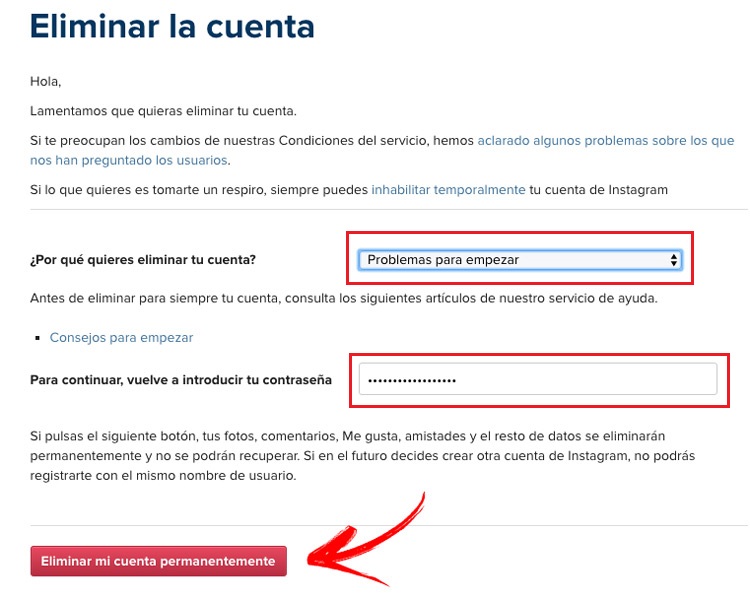
Followed all the steps so far, You have finished deleting your user profile on Instagram. From now on, if you want to come back, you have to create a new account or simply use any other that you opened at the time. Once you delete your profile, there is no going back.
Unsubscribe from mobile (Android and iOS)
Although there is one App available for Android and iOS users who use Instagram, the truth is that account wiping cannot be done through it. You have to follow a different path that, as you will see below, only consists of a few steps:
- with your phone, open the web browser you have or the one you prefer to use. Within this, you will have to enter a URL address that directs you directly to the section for deleting Instagram accounts, which is not visible normally, you can go from here.
- After doing it, the social network login window will appear. Here, you have to proceed as usual; that is, first entering your profile email, your nickname or your name and, in the second space, writing the corresponding password. after doing it, click on “Get in”.
- Now, you will be sent directly to the section “Delete account”. You have to set the reason why you want to delete it by choosing an option from the dropdown under “Why do you want to delete your account?”.
- When you do, a space will be enabled to enter your access password again. Write it (remember to respect capital letters if there are any, since they matter) and then scroll down to press the button “Permanently delete my account”. You’re done.
Once you have finished the process of canceling your profile on Instagram, you should know that all the information you have published will disappear from the social network. Photos, videos, posts, messages and all your activity will be deleted automatically and without leaving any trace within this platform.
In fact, to strengthen security and prevent identity theft, no other user will be able to create a profile with the same name as your deleted account. It is a measure implemented to avoid confusion and misuse of accounts that can lead to legal problems, although it is also something that will prevent you from recovering your name… Unless you prefer to make a temporary deletion like the one we are going to explain to you now.
How to deactivate my Instagram for a while and reactivate it later?
If you need to take some time and temporarily deactivate your Instagram account, you have the option to temporarily disable your profile so you can reactivate it later. How? Following the steps that we are going to explain to you right now:
1 – Enter the Instagram website
From your PC, open the browser of your choice and, in the address bar available above, type the URL to enter the Instagram home page. If you don’t remember it, it’s the following: www.instagram.com.
2 – Login
Before starting to enter the data requested by the web to log in, you have to access the entry section. On the screen you are on now, scroll down until you find the phrase “You have an account?”. Click on the word “Get in” that is right next to you.
In the small form that appears now, you have to fill in the two fields as follows. In the first, write the telephone number, username or email of your account and, in the second, the password set at the time to block access.
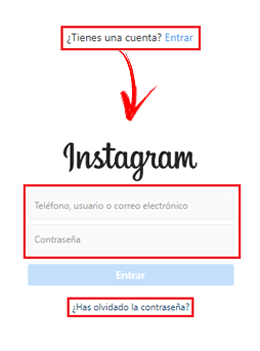
You’ve done it already? So now just click on “Get in” and you will gain access.
3 – Enter your account settings
In this point, you must press the icon with the shape of a bust what is in the upper area. It’s in the top right, next to the one with the heart shape. When you click on it, you will enter your profile, where you can see your nickname, your followers, your publications and everything that has to do with your activity.
Now, you will see to the right of your username a button with the text “Edit profile” and, by his side, three ellipses. You have to click on these points and a new menu will appear. In this, you must go to the section “Privacy & Security” and click on it.
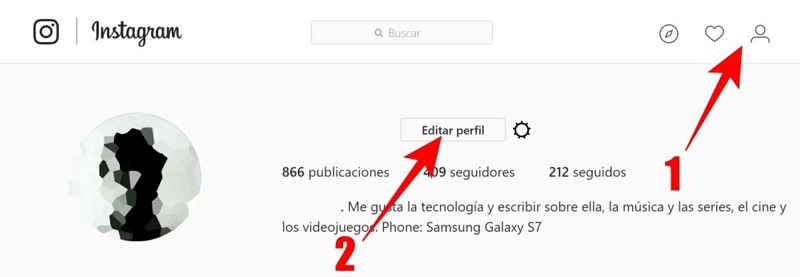
4 – Request temporary leave
Within this panel of your user settings, in the left column you have to choose the first option of all, “Edit profile”, clicking on it. Do this to access the most basic settings of your account.
The central area of the screen will now display your name, biography, etc. Go down and on the right you will have the option “Temporarily deactivate my account”. Click there.
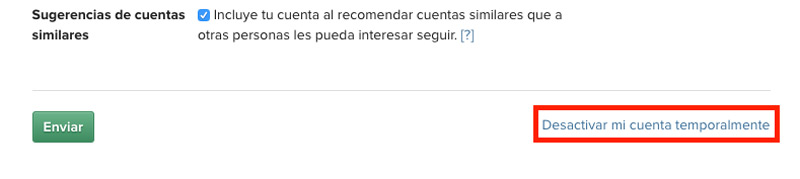
Now you have to establish some reasons in the section “Why do you want to disable your account?” and enter the access password in the field next to the text “To continue, re-enter your password”.
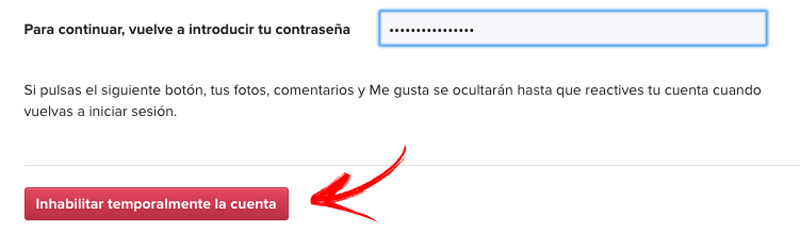
Applications