
Index:
UPDATED ✅ Do you have a file that you cannot delete normally on your system? ⭐ ENTER HERE ⭐ and discover how to get rid of it ✅ EASY and FAST ✅
If it ever happened to us that checking our mobile device and also our computer we found files that we cannot delete in the traditional way as we do with others, we are in the presence of files that are called “protected by the operating system”.
The cause of this may be because it belongs to applications that are being used and its removal could cause them to malfunction. Another origin may be that applications that we no longer have installed left these files.
The third reason why these protected files may exist is for those used by the operating system for its normal operation. We will talk in this article about what are those files that we can delete and why they exist on our deviceswe will also present you the best tools so that you can eliminate it without problems.
Why is there data that cannot be deleted from my computer?

If we have little space on our hard drive to store data, one of the first steps we do is to delete temporary files, cookies and all other junk files that we have in the browser or in the operating system itself.
When we realize that we still need more space, we begin to analyze what data we can delete. At this time is when doubts arise about what data we cannot delete from our computer.
The operating system is made up of different folder hierarchies, which store the commands for a correct and efficient work of the software. Some of this data is intended to facilitate and manage resources so that the hardware as well as other parts of the software can be accessed.
In this way, the operating system considers these data as vital within it, so they are protected and are generally hidden.
From this it follows that we can’t delete that kind of data to get more disk storagesince we would considerably harm the operating system and the correct functioning of the hardware.
Is it dangerous to delete these files protected by the system?
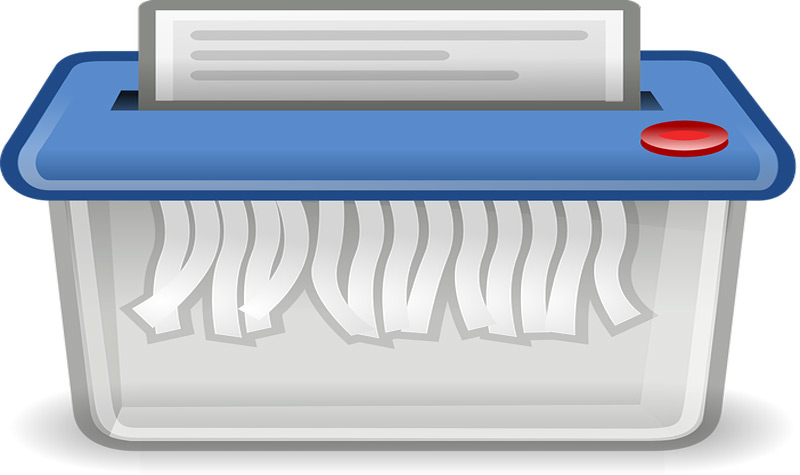
There are, as we mentioned before, other files that are protected by the system and are those that are being used by other applications that, if we delete them, the most we can cause is that those same programs do not work correctly.
From here it follows that we have to carry out a preliminary analysis to determine if the applications that we have installed on our device are all necessary, so if we find some that are not, we can eliminate them and at the same time we can delete all the data that the system operating protected for them to work.
We conclude, then, that after a previous study deleting this kind of data protected by the system is not dangerouswe simply have to be careful to eliminate only these and not touch any other.
Steps to remove an indelible file from your Windows or Mac computer quickly and easily

We will show below how to delete a file that is protected on our computer:
from terminal
To eliminate the files generated by the Windows operating system we will have to:
- Go to file explorer
- We select “Local Disk (C)”
- We choose the folder “Program Files (x86)”
- We look for the option that we want to delete
- We right click on it
- In the pop-up menu we choose the option “Properties”
- We look for the flap “Security”
- We choose the alternative “Advanced Options” and we click on it
- Owner will appear in the next window, we choose “Change”
- We write the username that we have in the box enabled for writing
- We click on “Check Names”
- The name will appear from the location, for which we will select “Accept”
- We look for the option “Replace owners on subcontainers and objects” and activate this option
- Next, we choose “Apply”
- A box about Windows security will ask us if we really want to apply these changes, we choose “To accept”
- In the tab of “Security”we look for the edit option
- We select the administrators user and enable all permissions to have full control
- Next, we choose “To accept”
- again in “To accept”
In this way we can now return to the folder that we wanted to delete.
To delete a protected file from our Mac, we will do this guide:
- We look for the option “Applications”
- We click on “Utilities”
- We select “Terminal” to be able to execute the different commands of the operating system
- For this step we will have to know the path of the file, once we know it we will write the command “sudo chflags nouchg
“ - We click on “Enter”
Another option we have is once we are in “Terminal”:
- We write the command “sudo rm -r
” - click on “Enter”
- In this way we will remove it by force.
From the resource monitor
To use this simple Windows tool, we will carry out the steps mentioned below:
- We go to the bottom left of the screen in “Start”
- We write immediately “Resource Monitor”
- At this moment a window will appear with the application in the first place, we click on it
- We select the tab “CPU”
- Next, we look for “Associated Identifiers”
- In the search bar we will write the name of the file that we want to delete
- we choose “Search”
- The file to delete is found, we right click and select the option “End process”
Safe Mode
When we cannot delete a file we can restart our computer, but if the problem continues we will have to do it in safe mode.
To do this we will have to follow these steps on our computer with Windows operating system:
- We choose the option “Setting”
- We’re going to “Update and Security”
- We click on “Recovery”
- We select “Advanced Start”
- we choose “Restart now”
- We’re going to “Solve problems”
- We look for the alternative “Advanced Options”
- We select “Startup Settings”
- Next, we choose “Restart”
- We press F4 in the option “Startup Settings”
- We’re going to “File Browser”
- We look for the file that we need to delete and click on “To accept”
- Next, we restart our PC in the normal way.
Third Party Applications
There are different third-party programs that do this work for us. We will detail this topic later, showing you which are the best tools to be able to delete protected files.
How to delete a file that is not deleted on Android and iOS?
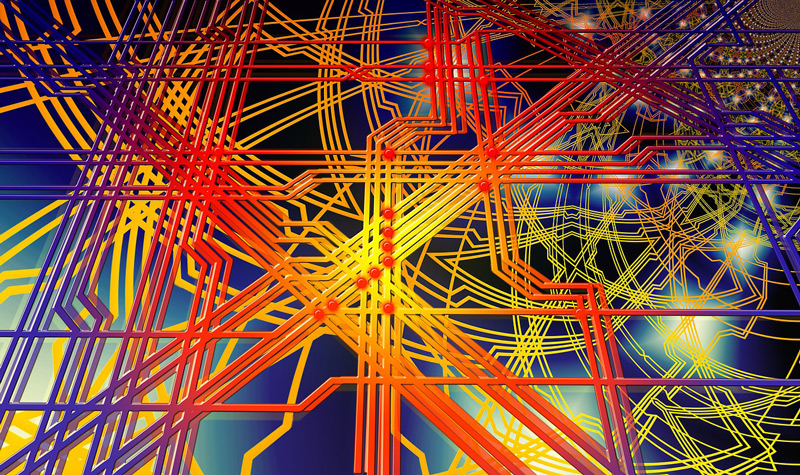
Just as it happens with our computer, the same thing happens with our mobile devices, there is data that is protected and we cannot delete it.
We will immediately present you the steps that we must take to delete this kind of files according to the operating system that we have on our mobile.
delete on android
To delete a file we will have to download the SD Maid application. Once installed we will perform these steps:
- We open the application and go to “Explorer”
- We look for the file we want to delete
- we choose “Erase”
Delete on iPhone
For our iPhone we will download Try iMyfone Umate Pro, we will do these steps once the application is installed:
- We open the app
- we choose “Scan”
- We select the file that we need to delete
- we choose “Okay”
Download iMyFone Umate Pro Windows
Download iMyFone Umate Pro macOS
List of the best tools and apps to delete protected data on mobile or computer
When we need to delete non-woven data on our mobile and computer, we can choose these 5 tools that are considered by users to be the best that exist today.
They are:
This Is My File
It is available for Windows for free. It occupies very little space on the hard drive, making us a fairly simple tool to use and at the same time powerful.
It provides us with an antivirus as additional tools so that we can also detect those temporary files and garbage that we can do automatically.
It also offers the option to generate a copy of the deleted file.
Download This Is My File Windows
EaseUS Partition Master Free
It has different options to contract this service, which has a completely free version and the others with Premium service offer a 30-day trial.
Among the most outstanding features of this app for Windows is to delete those files that occupy a place on the disk, including those that are protected, it can generate migrations of the operating system to an SSD.
Download EaseUS Partition Master Free Windows
WCleaner
Available for Android mobile devices, with this application we can delete all kinds of files that exist on our phone.
Those data that we have downloaded by applications, especially from social networks, plus all those images or backup copies that we have and that are blocked with this application, we will not be able to delete calmly.
undelete
Thanks to this application we can examine and find all those files in which we cannot delete it in a simple way. With this tool, we will not only detect the files, but we will also be able to delete them with very few steps.
Its download is completely free and it is available for Android phones.
Computing