
Index:
UPDATED ✅ Do you need to know how to delete messages sent and received in Wasat? ⭐ ENTER HERE ⭐ And discover how to do it step by step with this tutorial
This mobile messaging application is currently one of the most used in the world, which is why it frequently presents new updates for all its users. One of them has been the power delete WhatsApp messages both received and sent. This new option is now available for both devices iOS, Windows 10 Mobile and Android.
However, this can be done in a certain time, that is, after sending a message through the application you will only have 68 minutes to delete it, both for you and for the other user. You can use this option both in WhatsApp groups as in personal chat without any problem.
Being able to carry out this function is very easy, currently messages can also be deleted from the version of the application on computers without any problem. Due to the great acceptance that this new instant messaging tool has had We are going to show you step by step how you can cancel the messages received as sent from your mobile device.
Steps to delete sent and received messages on Whatsapp Messenger
Being able to delete both received and sent WhatsApp messages It has become a great alternative for all users, since it is very likely that at some point something will be written that we later do not want the other person to read. For it, delete option enabled said chat message either only for you, for the recipient or all the people if it is a group.
In this way, the mobile application gives you the opportunity to regret your words, To do this, it gives you a time limit so you can delete it and prevent it from being read.. Either because you consider that it is better not to say what you have written or you simply consider that it is better to remain silent. To be able to carry this out you can do it in different ways, which we will explain below:
delete just for me
The mobile application allows you to be able to delete the messages you have sent. However, these can be deleted just for you or for everyone. This will depend on the function you choose. Keep in mind that if you have sent something to another user but for some reason you do not want that message to continue appearing in the chat of your device you can delete it just for you.
When performing this function, this message will continue to appear to the receiver. So if you want delete a chat message just for youyou just have to follow the following steps:
- Once you have sent the message to the other user, what you have to do is Click on the text you have sent.
- After having pressed on it, it will be selected and you will press on the option of the “Paper bin”.
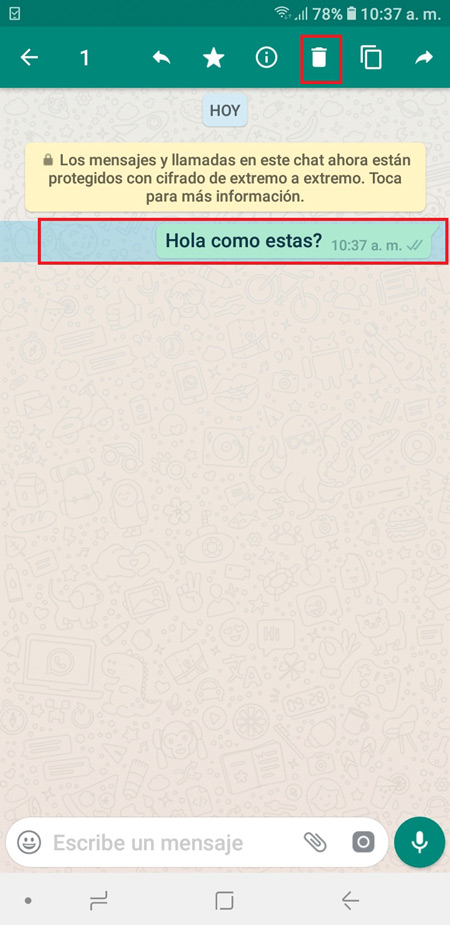
- Now a new window will appear where you will get three options, there you will choose “Delete for me”.
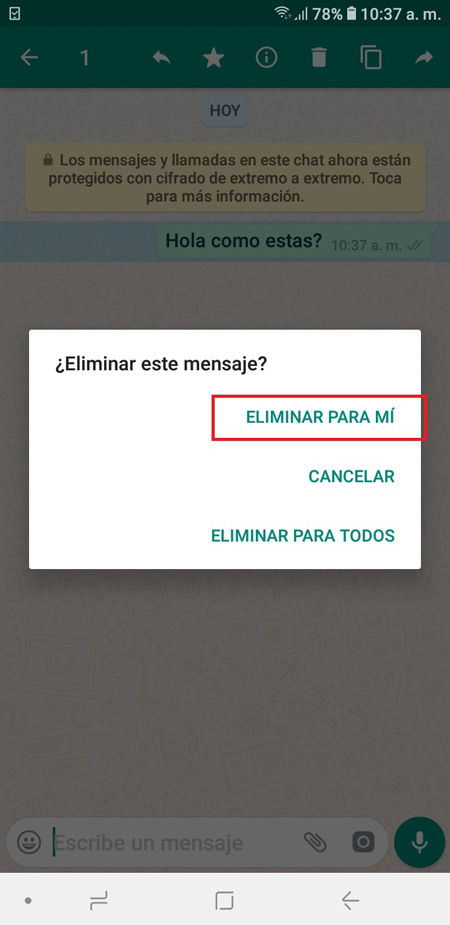
- Once this is done, said message will be removed from your chat and you will get a notice where you will be told “Message deleted.”
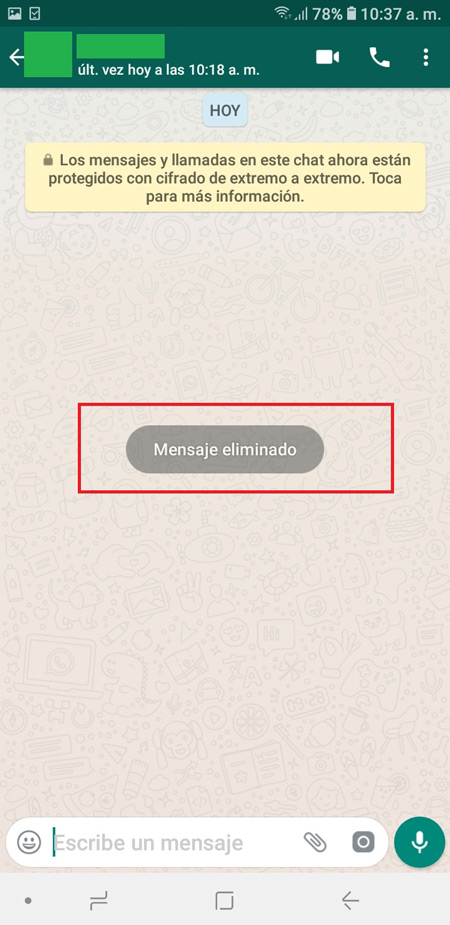
- When you do this, the text of that message will no longer appear on your devicebut keep in mind that if it will still appear in the recipient’s chat.
delete for all
The App also allows you to be able to delete the message you have sent both to yourself and to the other person. This is in case you have written something and after a second you regret sending it and you don’t want the other person to end up reading it. Keep in mind that this tool can be used both in personal chat as in WhatsApp groups.
However, it is important that you take into account that when you delete the message for everyone, the text you have deleted will be replaced by “You deleted this message.” Therefore, the other person will automatically realize that you have deleted the message.
The process to accomplish this is very similar to the previous process of “Delete just for me” To be able to perform this action just follow these steps:
- After you have sent the text, what you have to do is press on him.
- Then this will be selected and a menu will appear at the top of the screen, there you will select the “Paper bin”.
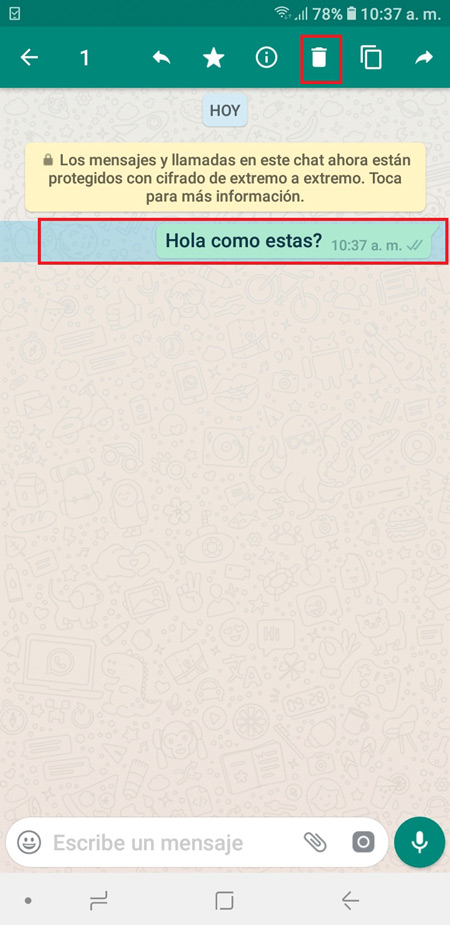
- Now a window will appear with three options, you are going to select “Delete for all”.
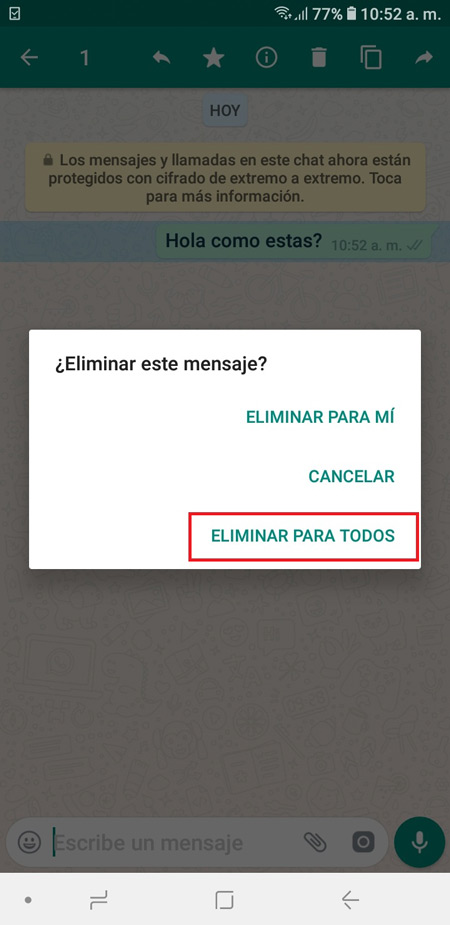
- Once you have chosen this, a window will appear where you must confirm that you want to delete the message, there you will press “OKAY” in this way the text will be automatically removed from the chat, both for you and for other people.
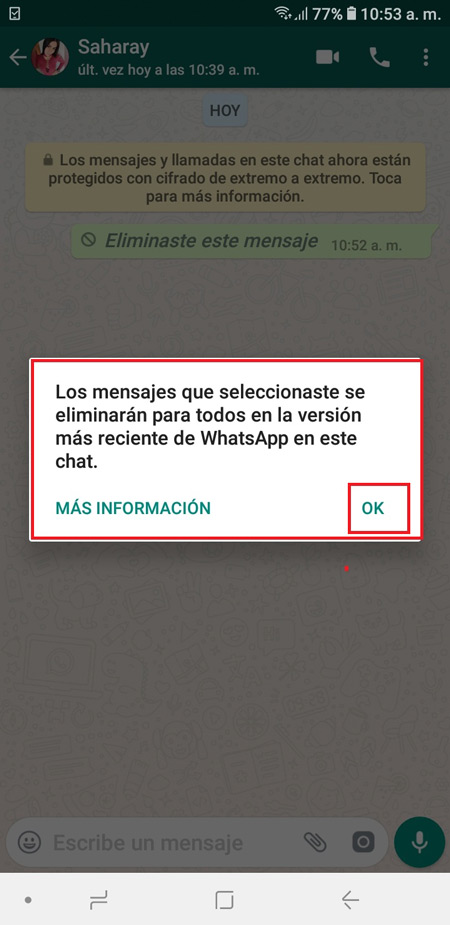
- Where it should appear the text you deleted will appear “You deleted this message.”
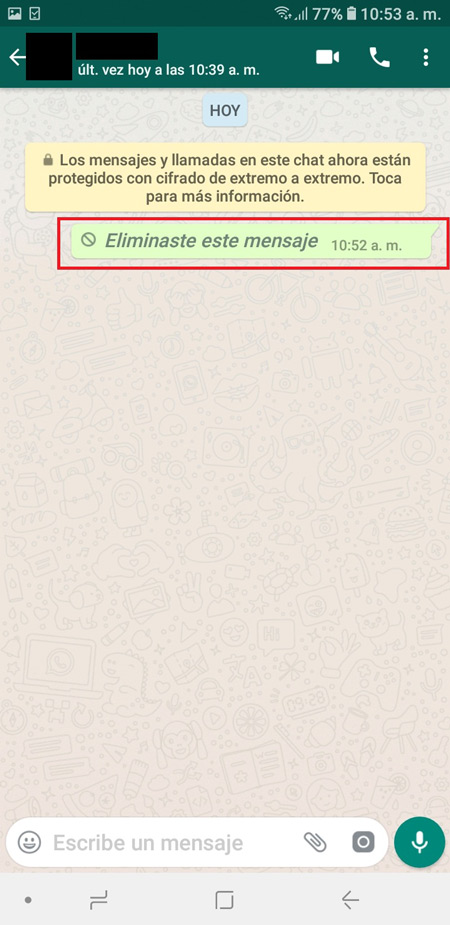
- Thus you can cancel something that you have sent and that you do not want to be readeither because you have regretted what you have written or simply want to express yourself in a more correct way.
Those not read yet
It is possible that you have sent a message to another user and after a while it has not been read, but it is very possible that it has already passed the time set by the App to be able to delete said message. In such a way that you are going to have to use a trick to be able to delete the message sent and not yet read by the other user.
To be able to delete a message that has already been sent but not yet read, you will perform the following steps:
- To start it is important that you can know what day and what time the message was sent. To do this you just have to press on the text and then select the “Information button”.
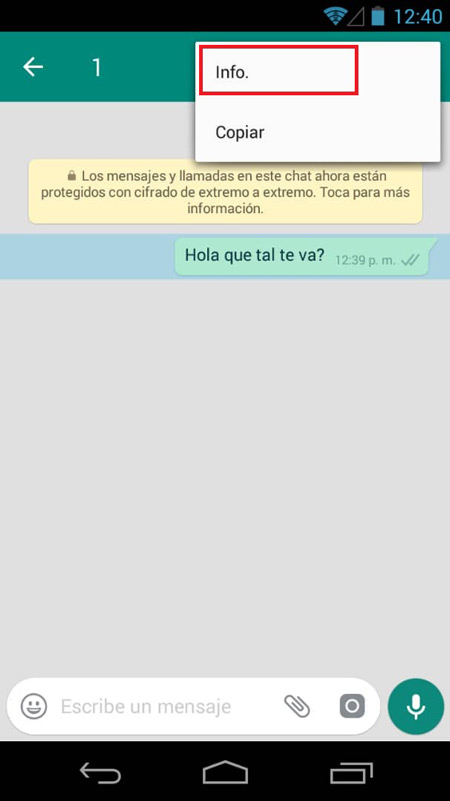
- We check the delivery date of the text but not yet read (double blue check) within the basic information of the message.
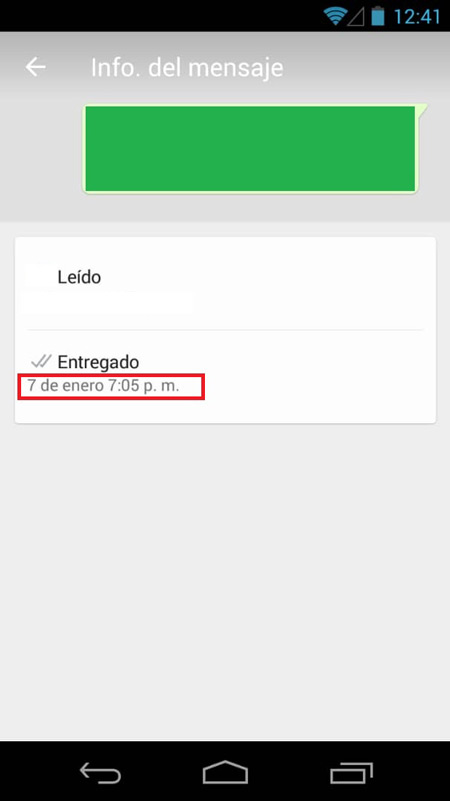
- Now you just have to activate the “Airplane mode” Of the device. To do this you have to scroll down the mobile screen and select the icon “Airplane mode”.
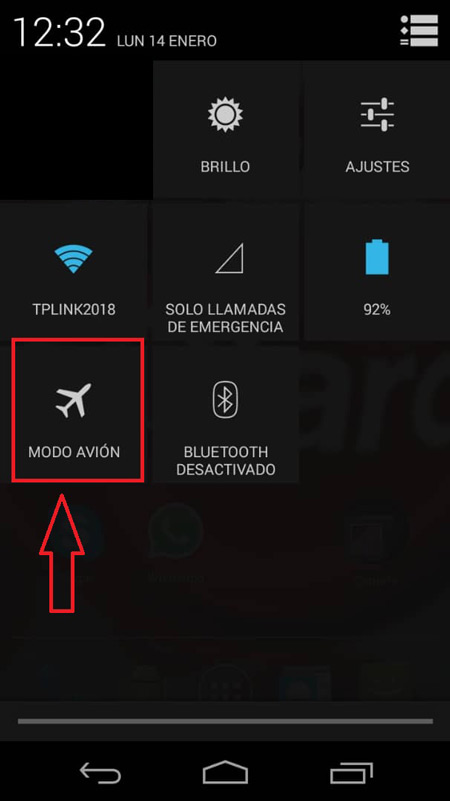
- Now you have to close completely “WhatsApp” For this you will do the following: Settings> Applications> WhatsApp> Force stop.
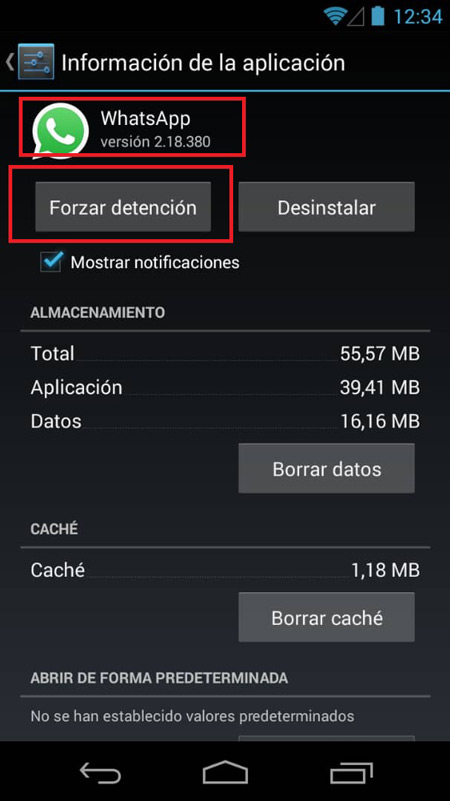
- The next thing is to go to the “Settings” of your device and look for the section of “Date and Time”.
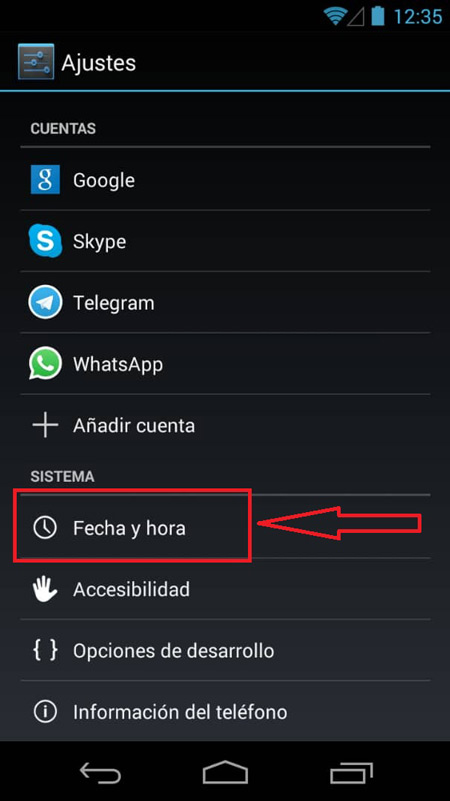
- You are going to deactivate the “Time zone automatic” this will allow you to set the time you want. Next you are going to set the time 1 or 2 minutes before the time you sent the message you want to delete in instant messaging.
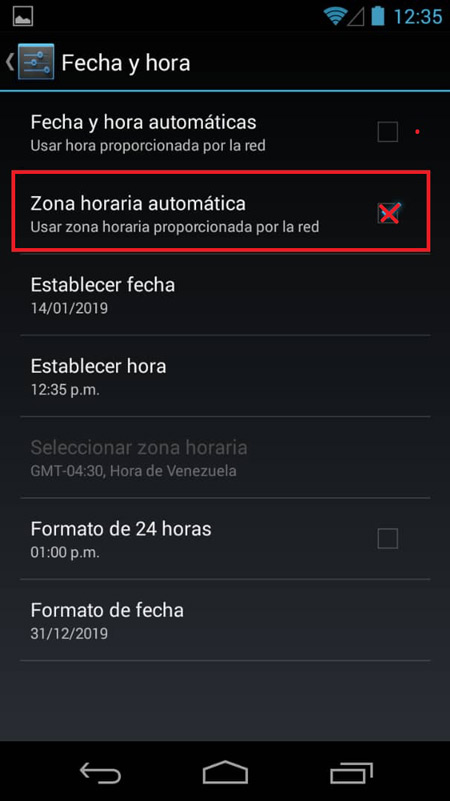
- Finally you can return to the messaging application and find the message that you are going to delete. Now press on it and select the “Paper bin”.
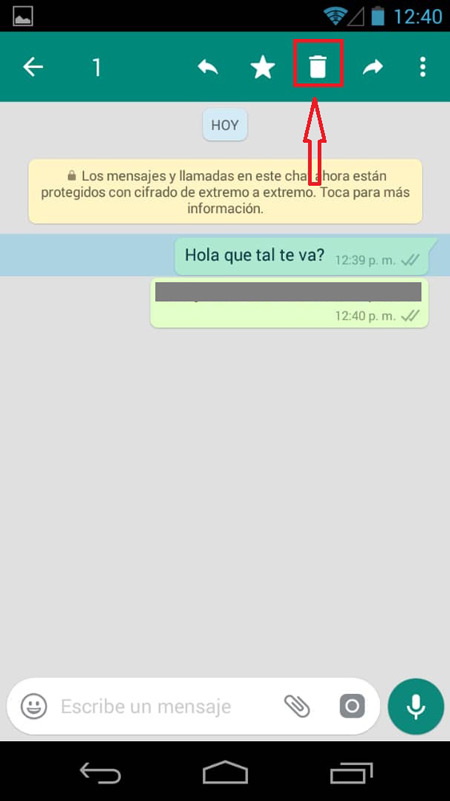
- Once this is done you a window will appear with 3 options where you are going to select the option of “Delete for all”.
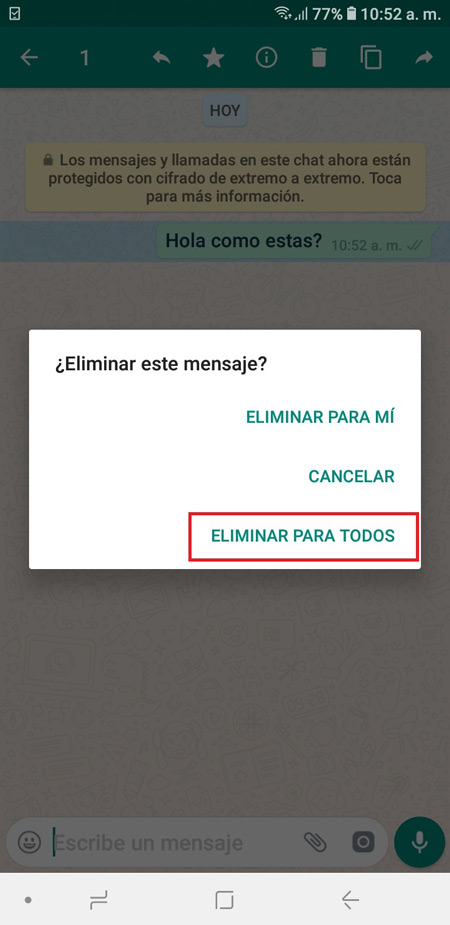
Delete a received message
It is possible that you have received a WhatsApp message from another user that you do not want to have in the conversation, either for a personal reason or for any other reason. in such a waythat you want to remove it from your chatkeep in mind that you can only delete this for your chat, to be able to do this you just have to follow these steps:
- The first thing you have to do is enter the chat where you want to delete the message you received.
- Once you are in the conversation you have to select said message.
- Now a series of options will appear at the top, you are going to select the “Paper bin”
- Next, a window will appear where you must select “Delete for me”.
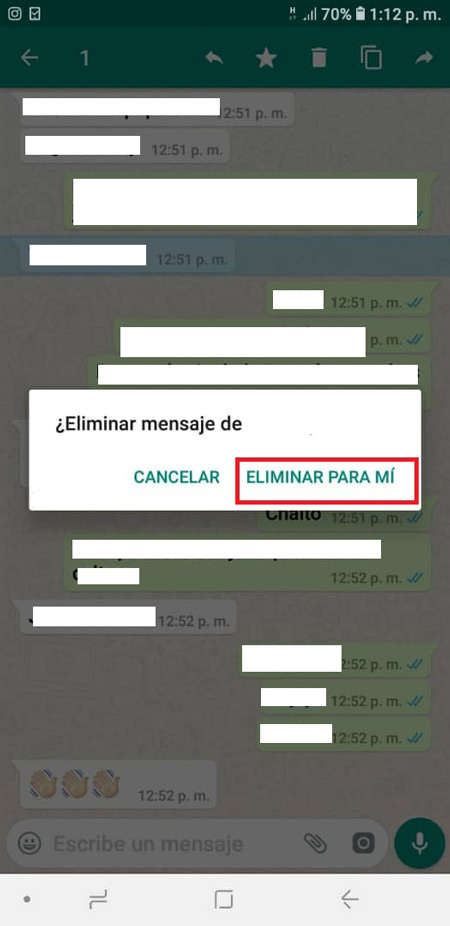
- Once you have eliminated this message, you must take into account that will no longer appear in your chat, but it will still appear in the other person’s chat.
This way you can delete “Wasat” messages that you receive so that they no longer appear in your conversation.
Applications