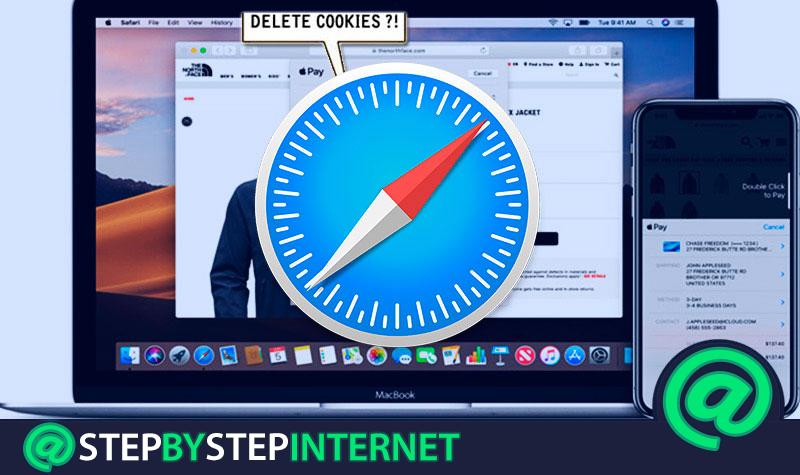
Websites often store cookies and other data while you scroll through them , from any web browser. Such data, in general, stores important personal information about you, such as your name, email address and even the preferences you have provided them upon entering.
Well, in the case of Safari, the web browser par excellence of MacOS and iOS users, the same thing happens. However, although this information can help websites to provide their services more quickly, the truth is that it is advisable to delete the “cookies” and also delete the browsing history , both in Safari and in any browser used.
But, you will wonder how you can eliminate all the trail you leave on the Internet and thus prevent them from knowing things about you or where you are browsing, for which we have made this post. Next, we indicate the importance of regularly deleting Safari cookies and also the steps to take to do this on both a Mac and iPhone.
Why is it important to regularly delete your device’s browser cookies? Apple?
As we have indicated previously, it is valuable to remove the “cookies” from the Safari browser , both on a Mac and also on the iPhone. Even when they can serve websites to access you faster at a later time and provide you with a better experience when surfing the web.
But, to take into account the true importance of this, it is necessary to know the main latent reasons in this regard and then we detail each one:
- In terms of privacy , deleting cookies can help a lot. Since, in this way, no web page will be able to handle your personal data in its own way and thus, you will keep them protected. This, despite the fact that Apple stands out for its defense of each user’s privacy.
- You can avoid installing spyware or programs on your Apple computer or mobile phone . Since, by not deleting cookies, these types of programs easily get key information for Internet advertising and in that way, they will keep sending you annoying personalized and even dangerous advertising notices.
- Many times it becomes necessary delete these cookies to be able to access the websites correctly. That is, if you do not clean it, it is likely that a page cannot show you recent information .
- In case the images of a certain web page or any type of content of this type do not load correctly or do it very slowly , it is also good to delete cookies from Safari.
- In order for the Safari browser to work much better , it is always recommended to retype usernames, passwords and others on the websites you visit. This basically means regularly deleting cookies.
Steps to remove cookies from your Safari browser from MacOS
However, it is crucial to know what are the steps to be followed in order to delete the “cookies” when you use the Safari browser from your MacOS computer. Then, taking into account that it is a very simple and fast procedure, we proceed to detail each step to be performed :
Enter Safari

To start, open the browser through the application icon that is characterized by displaying a blue compass. So, once you are inside that app, you have to access the option “Safari” by clicking on it located in the upper left of the screen of your Mac computer. As you will see , is in first position.
Click on “Preferences”

Once you click on the option “ Safari ”, a new drop-down menu will appear and there, you have to access the selection “ Preferences ”, which is located in third position.
Go to the “Privacy” tab

When completing the step detailed above, you will be redirected to a new window on your Mac computer and at this point, you have to enter the option “ Privacy ”. It should be noted that, you can find this tab to the right of the “ Preferences ” window.
Now you must click on “Manage Website Data …”

Based on this option, which basically means “ Manage website data … “, it is how you can delete all the information hosted on the network that the same browser has gathered. Therefore, you must click on it and in that way, they will show you a small window that contains all the information about it, where you must click on “ Remove All ” or “ Delete all ” What will generate an ad to accept the action just by clicking on “ Remove Now ” or “ Remove now “.
Finally, clear the Safari cache on MacOS
In order to achieve completely get rid of the cookies that are struggling to be removed , we recommend clearing the cache of this browser. Above all, if you notice that cookies still appear after deleting those that were already stored on the computer. Highlighting that, this action can remove all information contained in Safari , except for bookmarks and general settings.
The process you must follow to do it is as follows: Enter Safari> Open “ Preferences ”> Click on “ Advanced ”> Check the option “ Show developer menu in the menu bar ”> Click on the Developer menu> Select“ Clear cache information ”and that’s it.
On the other hand, when you remove the «cookies» from Safari on the Mac, it is also advisable to clear the browsing history that is hosted there .
>
For which, you simply have to complete the following steps:
- Access the Safari application from your computer and enter the option “ History “.
- Then, click on “ Clear history ”to bring up a drop-down menu.
- To finish, choose how long you want to delete that browsing history and voila.
Once you carry out this procedure, you will be deleting data such as : History of visited websites, recent searches, list of advances and setbacks in open web pages, website icons, sites frequently visited, the websites that have asked you to send notifications and / or use your location, etc.
When it comes to removing the “cookies” from the Safari browser from an iPhone or even an iPad or iPod Touch; The procedure to be executed is much easier than in the case of computers with MacOS. In this regard, to proceed to delete all this personal information from your device, perform the following steps :
Once you are in this menu, you will have to click on the “ Safari ” option that shows a blue compass icon.
Click on “Clear history and website data”

When accessing all the options that Safari shows from the iPhone Settings, you will see a useful section of “ Privacy and security ” where you can activate or deactivate several options to your liking, depending on your requirements to protect all personal information.
But when you finish these selections, you will see that there is an option that says “ Clear history and data from websites ”. Which, you must press to be able to delete the cookies and also the history or all the navigation data that is stored in Safari. Taking into account that, the autofill information will remain intact .
To keep the history and only delete the «cookies»

The process to follow in this case is a bit different from the previous one. This, for those who want to save their browsing history, but delete the “cookies” for privacy and security. .
For which, you have to follow the following:
- Enter Settings on the iPhone.
- Go to “ Safari ” and click on the “ Advanced ” option.
- Then, choose “ Website data “.
- Finally, click on “ Delete all data “.
It is also possible to block cookies, in short

Although cookies are necessary for many websites to offer optimal and fast operation, the truth is that there is the possibility of enabling or disabling the blocking of these pieces of information in Safari with your iPhone . Taking into account that, in some cases, activation could prevent you from logging in to a certain page or that some functions may not be executed correctly.
But, if what you want is to activate the blocking of the “cookies” above any condition, here we detail what you should do :
- Access the Settings menu on the device.
- Click on the option “ Safari “.
- Now simply activate the “ Block all cookies ” option so that the switch is shown in green. It’s all.