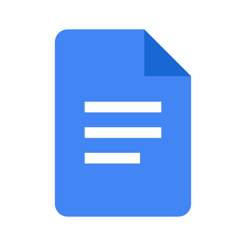Index:
UPDATED ✅ Do you want to know how to make a dictation in Microsoft Word and write from your voice? ⭐ ENTER HERE ⭐ and learn how to do it FROM SCRATCH!
There are many people who do not fully enjoy the task of key their documents manually, so they prefer to opt for other options like the dictation from your voice. In Word you may write your texts using voice dictation and it really is very simple.
This can help you save a lot of time and increase your productivity, because it is much easier and faster. speak than write. tool voice dictation Which incorporates Wordwill help you to transcribe your ideas quickly.
If you want to learn to do it right and get the most out of it, pay attention to this step-by-step guide. We recommend some applications to make your job as easy as possible.
Text to speech in Word How does it work and what is this tool for?
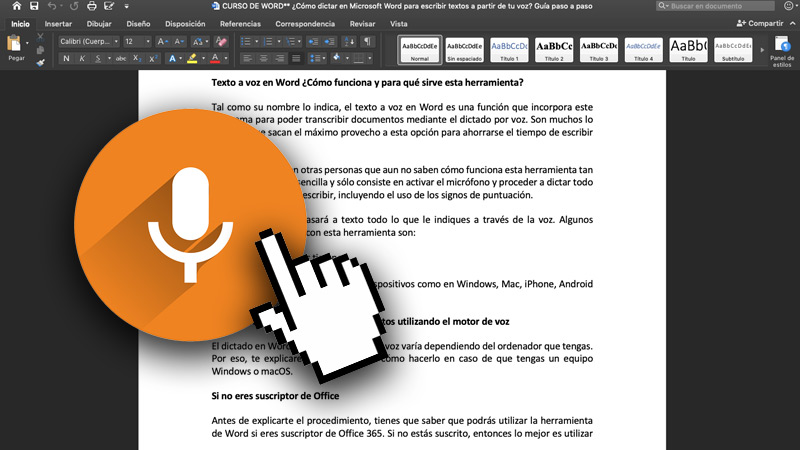
As its name indicates, the text to speech in Word is a function that incorporates this program to be able to transcribe documents using voice dictation. There are many users who take full advantage of this option to save themselves the time of typing.
However, there are other people who still don’t know how this tool works so interesting.
It is very simple and only consists of activate the microphone Y proceed to dictate everything you want to writeincluding the use of punctuation marks. In this way, everything you indicate by voice will be converted to text.
Some benefits of working with this tool are:
- It allows save time.
- Is very easy to use.
- This built into many devices like in Windows, Mac, iPhone, Android and in the version Web.
Steps to dictate in Word and write texts using the voice engine
The dictation in Word through the voice engine varies depending on the computer you have. Therefore, we will explain step by step how to do it in case you have a team Windows either macOS.
To do this, follow these steps:
If you’re not an Office subscriber
Before explaining the procedure, you have to know that you will be able to use the Word tool if you are an Office 365 subscriber. If you are not subscribedthen it is best to use the team’s own voice recognition who you work with.
The way to do it directly with a Windows computer is:
- Open speech recognition by clicking the button Startlocated in the section All the programs. In accessories, in Accessibility and finally in Windows speech recognition.
- Gave “Turn on microphone” and click on the button “Microphone” to start listening mode.
- Opens Word and start to dictate.
In case you have a Mac computer, the way to activate voice dictation is:
- Select the menu Apple/ System Preferences/ Keyboard and then click on Dictation.
- Active the function.
- go to Word Y locate the site where you want the dictated text to appear.
- Press the quick function of keyboard dictation (by pressing the Function key “Fn” twice) or choosing Edit/ Start dictation.
- When the microphone icon, you can start dictating. As a recommendation, speak for a maximum 40 seconds each time to make the transcription more effective.
- It explicitly indicates the punctuation marks that you want to place by saying it in voice aloud.
- When you’re done, just press on the dictation keyboard shortcut again or by clicking on the option “Okay” located under the microphone icon.
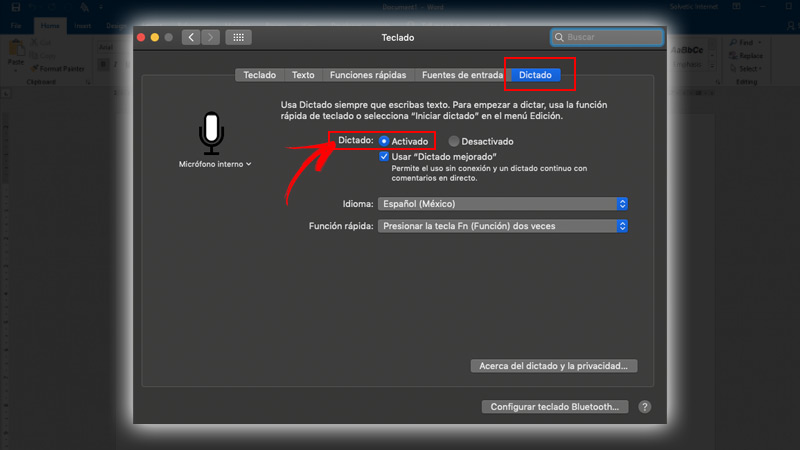
If you’re an Office subscriber
On the other hand, if you are an Office 365 subscriber you can take advantage of this function directly in Word.
To use it on different devices (web version, Windows or Mac)just follow the steps below:
- Within Word, go to Home/ Dictation.
- Wait for the button Dictation is activated.
- Once activated, you can start talking. You will be able to observe that what you are saying begins to be written.
- whenever you want add a punctuation mark in the text, you must say it explicitly. For example: “point and followed”.
- If they show mistakesyou can correct them with the keyboard no need to disable the microphone.
My dictation has errors. How can I correct them in Microsoft Word?
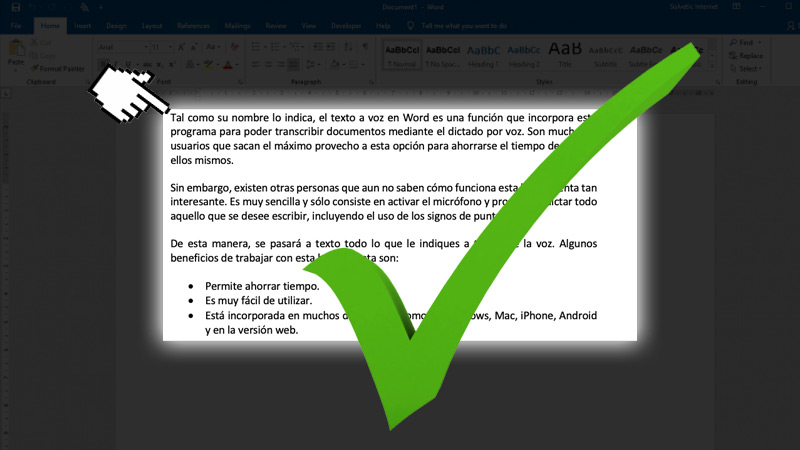
Very often, it is possible that during the dictation Occur transcription errors so it is important to know how to correct them.
Some of the most common ways are:
- Correct the last thing you said: gave “correct that”.
- Correct a single word: gave “correct” followed by the word you want correct.
In addition to that, another common mistake is that a word is show more than once. If it happens, these will be highlighted and you can choose which one you want correct or remove from text. Lastly, you can add words that are not recognized or were incorrectly recognized.
This procedure is performed by speech dictionary. Just activate the microphone and say “open voice dictionary”.
Then, you can execute the following actions:
- Add a word to the dictionary: Say “Add a new word” and follow the instructions on the attendee.
- Prevent a specific word from being dictated: say “Prevent a word from being spoken” and follow the instructions.
- Correct or delete a word that is already in the dictionary: Say “Change existing words” and follow the instructions in the attendee.
List of the best text-to-speech tools alternatives to Word
Apart from the functions that are already incorporated in your computer or directly in Word to be able to make a text using the voice dictationthere are another series of online tools that can help you a lot aid.
We will talk about the top 5:
Dictation.io
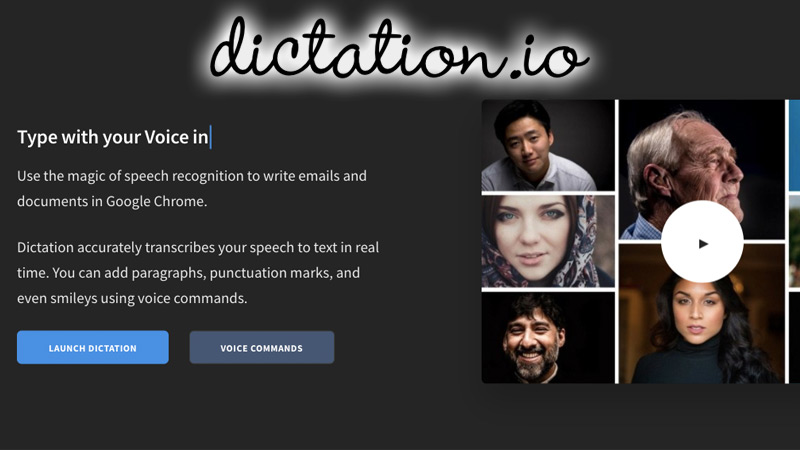
Is a very efficient online application and will help you speed up writing processes surprisingly. It is one of the most used worldwide due to its effectiveness and simplicity.
The user has the possibility to open a new session in dictation every time you go to use it, or add it as an extension of Chrome.
Some of its main features are:
- You may transcribe any audio or video a text No problem.
- Easy of using.
- has different Languages.
- It is compatible with any computer or device.
- Allows you to save the results in format .txt to copy and paste it anywhere.
Speech Notes
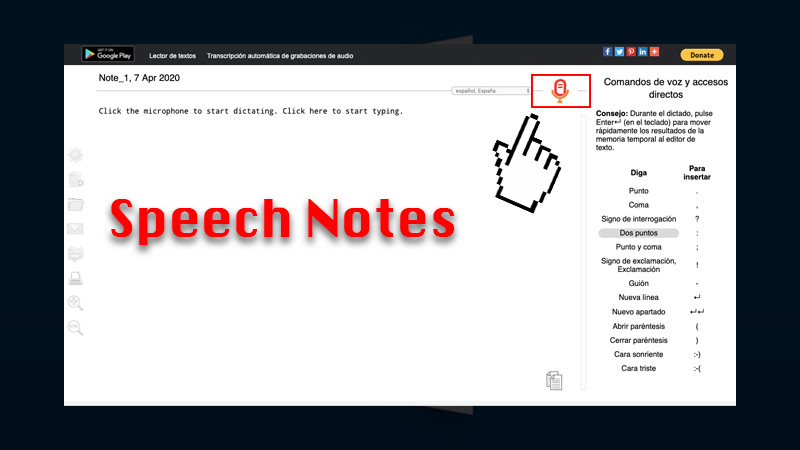
Another of the simplest applications to use is Speech Notes. A legend is displayed with voice commandswhich you can take advantage of when, for example, you want write a comma, make line breaks and more.
Among its features are:
- Tool intuitive.
- It has a apps for androidwhich allows it to be used in mobile devices.
- Free.
- Design easy.
talktyper.com
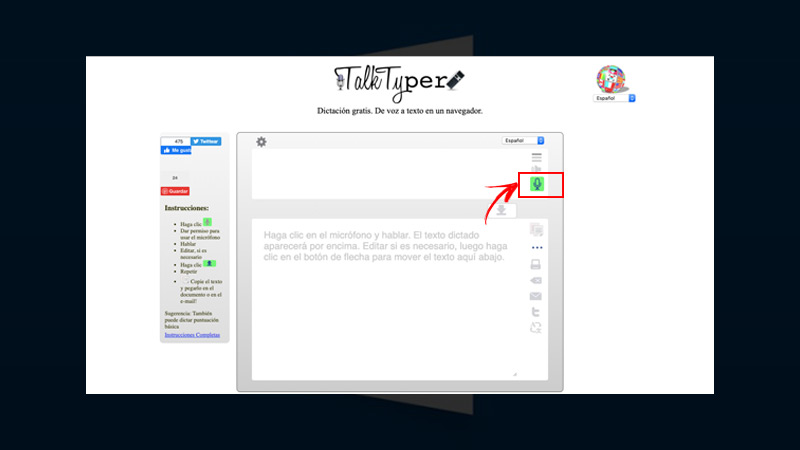
This is another one of the programs. speech recognition available on the internet. Like the previous ones, it is very simple to use and 100% free. Added to that, it has a interface in spanish to make it easier to use.
With TalkTyper you can download the converted text No problem.
Google Docs
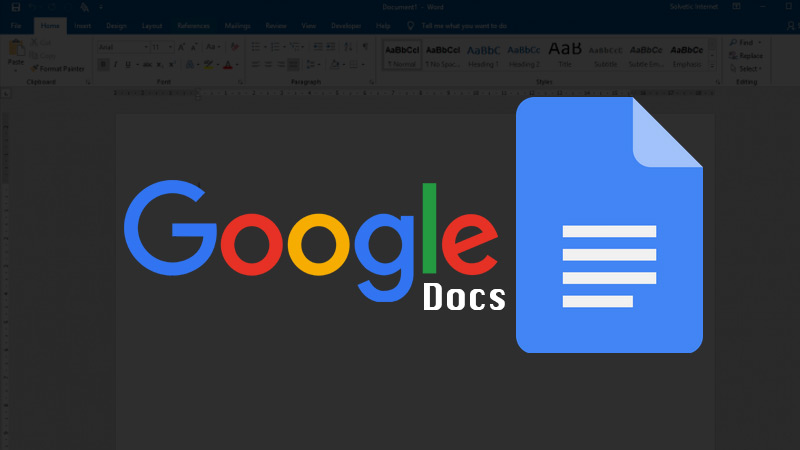
One of the great advantages of Google Docs is that you do not need to create a separate user to be able to use it. I mean, with you Google account you can take advantage of this tool.
you should only sign in from chrome and when opening a new document you have to look in the menu Toolsthe option of “voice typing”.
Among its advantages is that once dictated the textyou may correct it through voice commands. That way, you won’t have to use the keyboard Not at all. However, as a negative point, it highlights the fact that these functions are only available in English for now
SpeechLogger.appspot.com
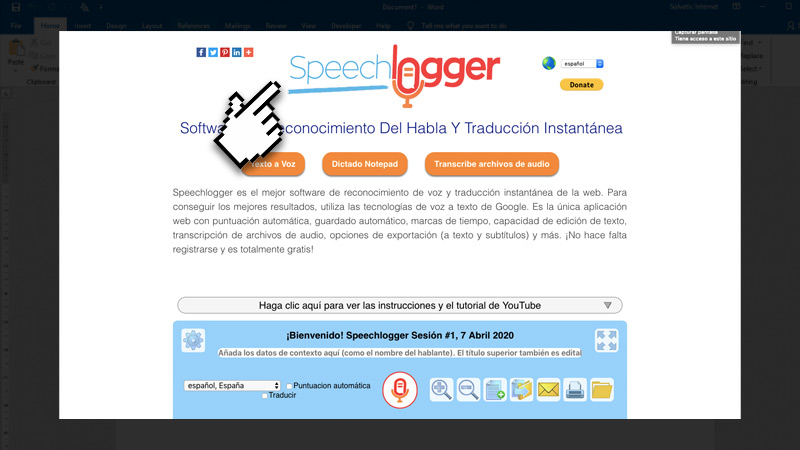
Speech Logger is another good option for transcribe texts very quickly. It uses the same system as Google to edit the texts and offers an option to auto save so as not to lose information. However, it should be noted that it has watermarks which could be annoying for some users.
Software