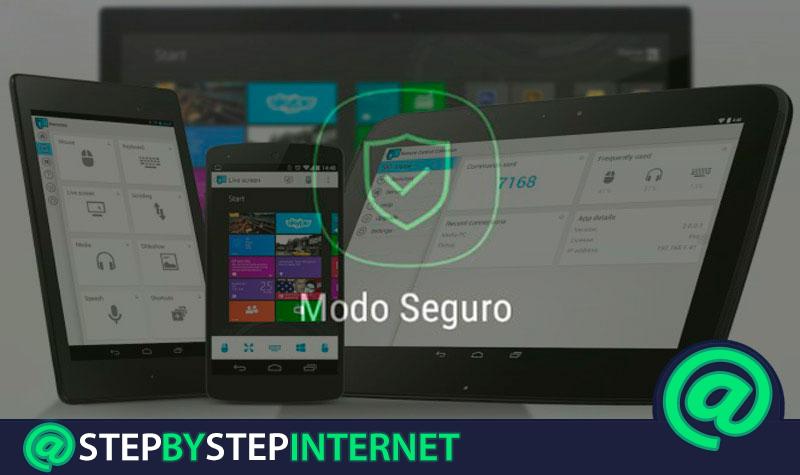
The safe mode has become one of the newest tools for the different operating systems for both computers and mobile devices, taking into account that it has been become a great solution for those moments where some type of problem arises.
It is very common that many times start the computer or Smartphone and it does not work the right way because some program or application > is causing some type of system error , thus preventing its proper functioning.
Because of this, here we will explain how you can start and disable the safe mode from your computer or smartphone to ensure a safe and fast start.
Index:
What is safe mode safe and what is it for?
Safe mode also known as “Safe mode”, has become a very important tool for most users as it offers the Jailbreak, which will allow you to start your computer or Smartphone in a safe and fast way.
This will prevent your device from taking a long time to boot due to the different problems that the system may have . That is why this tool has the main objective to be able to block the tweaks that are installed in the system of each device with the help of the Jailbreak.
Steps to enable and disable the safe mode on all devices
Being able to activate or deactivate the safe mode is a very simple task. However, on many occasions users get to present some kind of problem when the tool is activated unexpectedly or simply to be able to deactivate it. That is why here we are going to explain how to enable and disable this feature on the various devices we use frequently.
In Windows 10
In the event that your Windows computer is failing to start and its operation is not the most correct you can start using the safe mode , the same use a set of drivers and files capable of reducing errors when the system starts up, this will make it possible to correct those errors and the operating system to function correctly .
In order to activate this you will need to follow these steps:
- In order to carry out this process you will need to know the user password with the administrator’s permissions.
- The first thing will be to click on “Start” and then on definedConfiguration †.

- When you have entered the “Settings” window select the “Update and security” section.

- Now go to the “Recovery” section and there select “Restart now” in the “Advanced startup” section.

- The next thing will be to click on “Troubleshoot.”

- Then select “Advanced options”.

- In the “Advanced Options” window select “Startup Settings”. If this option does not appear on screen select “See more recovery options -> ” Startup settings “.

- Then you will have to select “Restart.”

- Here you will see a new window with the restart options , in it you will have to press the F4 key for the computer to restart in Safe mode.

- After a few seconds the PC will have restarted and started correctly blocking those applications or programs that are causing a malfunction.
Once this function is activated on the PC, it is possible that at some point you want to exit it and return to start Windows in a normal way to be able to enjoy all the features and functionalities of the system , taking into account that most of them are locked under this security method.
Therefore, to deactivate it, you will need to follow these steps:
- Go to the search bar and type the “System Settings”.

- You can also enter this window from “Start”, then “Run” and type the command “msconfig”.
- In the “System configuration ” window, select the tabArranqueleigh.
- In the “Boot options” uncheck the tab “Start to test errors.”
- After unchecking this box, select the “Apply” button to save all changes.

- Finally “Restart the computer”.
On MacOS
If you are a Mac user and have been having problems when start your computer then you can start using the safe mode with which you can boot the operating system without any failure. It is worth mentioning that this process is very easy to activate, with a few simple steps you can start your Mac through this tool.
To do this follow these steps:
- The first thing you will have to do is turn on or restart your Mac , when the computer is rebooted, press and hold the uppercase key.
- When you load the “Login” window release the key “Shift”. Note that if the boot disk is encrypted with “FileVault” you will be asked for the password to log in one or several times. Either to unlock the boot disk or to sign in.
There you will see the Apple logo on the screen while this loads.
This way you can activate this tool in your Mac and in this way ensure that the system boot is correct. However, in order to disable it you simply have to restart your computer without pressing any key during startup.
To know that the safe mode has been activated correctly you can verify it through the system information. In this case, in the section of “software” you will see the “Boot mode” as “Safe”. When disabled it appears as “Normal”.

On Android
The Android users constantly have some inconvenience at the time of starting their terminal, either because there are some applications that are causing some boot error of the team . Because of this, many users choose to activate this security method on their mobile devices. But, most of the time they have trouble deactivating it .
That’s why here we explain how to activate and deactivate this function on the Android mobile:
- In order to activate this function on the Android device you will need to press the power button.
- You must also press and hold the “Off” button.
- Once a message from “Restart in safe mode” appears on the screen, press ” Accept. ”

- After this the device will start in a correct way and without presenting any type of error during startup.
In order to disable this function you will need to follow these methods:
- You will have to press the “On” key for a few seconds and then select the option of finallyAdjust
- Another way is by pressing the “On” button until you see the logo on your Smartphone .
- There you release the key and then press the button of “Volume down.”
- Press and hold until the computer starts again.
- When in the lower corner of The screen displays the option of safe mode . Release the key and wait for the phone to boot normally. This method works for most Android devices.
On iPhone
It is possible that at some point your Smartphone begins to present some inconveniences or a malfunction . Therefore, it is important to start using this tool which will eliminate any type of problem and will cause the mobile to have proper and correct operation.
In order to activate this mode you will need to follow these steps:
- To start you will have to turn off the iPhone.
- When the terminal is completely off, the next thing will be to press the “On” button.
- Once the iPhone is turned on you will have to press the “Volume down” key until the
“Apple”.

- When the phone has started it will do so in safe mode. This way you will eliminate those adjustments or actions that were causing you a problem on your mobile.
If you have already activated this function on your mobile and want to deactivate them to start enjoying all the services again offered by your terminal.
Then you will need to make the following options:
- The first thing will be restart the iPhone, in this way the smartphone will boot again normally if the fault has already been corrected >.
- Another way to restart your mobile is to press the “On” and “Start” keys simultaneously. Here the device will restart normally ready to use.
- In the event that after restarted the phone it is still in safe mode, It will be necessary for to check the cydia packages , some extension may be generating some kind of problem. If so, you will have to eliminate the error and then restart the computer.
What do you get by starting the computer in «Safe Mode»?
When we activate the safe mode in the terminal or computer, what we are looking for is to avoid those elements, programs or applications that are causing damage or problem to the team system .
This tool has the function of preventing these damaged files from opening and running correctly on the mobile which will cause a delay in the operation of the device . This will cause the operating system to boot and function properly.
However, it is worth mentioning that activating the safe mode does not completely solve the Smartphone problem , since it only allows the execution of the functions installed in series , while in the support those elements that are causing a performance failure .
Therefore, by eliminating this security method, these elements or programs will continue to be on the mobile phone or computer.