
Index:
UPDATED ✅ Do you need to download the playlists, albums and single songs from the Spotify APP to listen to Offline? ⭐ ENTER HERE ⭐ and discover how to do it ✅ EASY and FAST ✅
Currently, Spotify It is considered the best music streaming service out there. Being an application that hosts about 30 million music tracks and thanks to its functions, it allows you to download the music you want, songs of any genre and podcast as well.
Thus, the application contains millions of users worldwide, since they prefer this service to listen to music. Whether from its free version that allows you to access the content with some advertisements in between or, making use of a monthly subscription that offers the possibility of downloading songs and listening to them offline.
However, if you are new to this app and want to know some tricks and methods out there to download songs from Spotify to listen to them without internet connection, in this post we indicate the best. Like other functions of interest ideal to know.
What are the advantages of being able to download your favorite songs and albums from Spotify and listen to them offline?
Before pointing out the best methods that exist to be able to download songs and podcasts from Spotify in order to listen to them in offline mode, it is necessary to highlight the greatest advantages that this reveals. Taking into account that, it is a great benefit for music lovers, so that they can enjoy their favorite songs wherever they go.
However, most music platforms that offer these services require an Internet connection to be able to run and, in addition, the options they offer to listen to music without an Internet connection, are completely limited.
But, as we have indicated, luckily there are some ways to do this easily and so, The main advantages that these tactics exhibit, we can say that they are the following:
- Ease of enjoying the number of songs it offers Spotify Premiumwherever you want, without an Internet connection and for free.
- It is an excellent solution for users who have impediments such as a mobile data rate completely unlimited or, when it is completely exhausted. Since, in most cases, the number of Gigabytes offered by companies are not enough and they run out before the indicated time. Therefore, it is impossible to access this music in offline mode.
- It is also ideal so that when users go on a long trip by any route (land or air), they can listen to the number of songs they want and without the need to depend on the poor Internet connection that results during any leg of the trip. Since, in general, when you leave the coverage radius of the Internet provider antennas, it is impossible to connect to the network and use the free version of Spotify in offline mode.
Steps and methods to download music and songs from Spotify app for offline listening
Once the above has been specified, we can fully enter the topic regarding the best steps and methods that exist to download music and songs from Spotify and that thanks to it, you can listen to music without internet connection and unlimited. This being one of the main problems that users of the free version of Spotify want to solve.
Next, know these tricks and execute the one that seems best to you from now on:
with spotydl
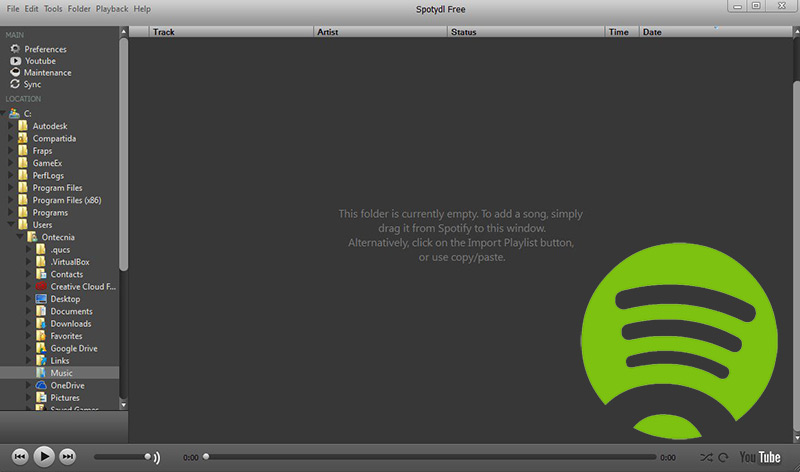
Download Spotydl for Windows
Download Spotifydl for Mac
in order that you can download Spotify songs on your computer for free, this program has been created that presents versions for both Windows and Mac and reveals an excellent performance. In this way, it is considered one of the simplest ways to obtain the music hosted in said streaming application without any type of complication.
For its part, in reference to its main characteristics, this software known as Spotydl offers the power and simplicity of basically download and even record any content you have heard on the web. In other words, in addition to allowing you to download and enjoy Spotify songs, it also supports multiple other sites of this type.
In this sense, with Spotydl you can automatically download the music you want from that application (in MP3 and other supported formats), just like recording these songs. Likewise, it allows you to synchronize a folder with playlists and thus, store them on your computer to access them whenever you want. Additionally, has a built-in player with quick access keys that facilitates the experience.
As for the process to follow, you simply have to download and install this software from any website that provides a secure download and then, drag and drop music from Spotify. Finally, select download mode and obtained the file, click on it and enjoy it.
In short, it is worth noting that the same program performs intelligent checks, with the aim of limit the number of wrong results you can get. In other words, it manages to compare the duration of the track with the original from Spotify, for example; in order to obtain correct and satisfactory results, and otherwise, it allows you to choose the option “Download another version” and ready.
With DeezLoader
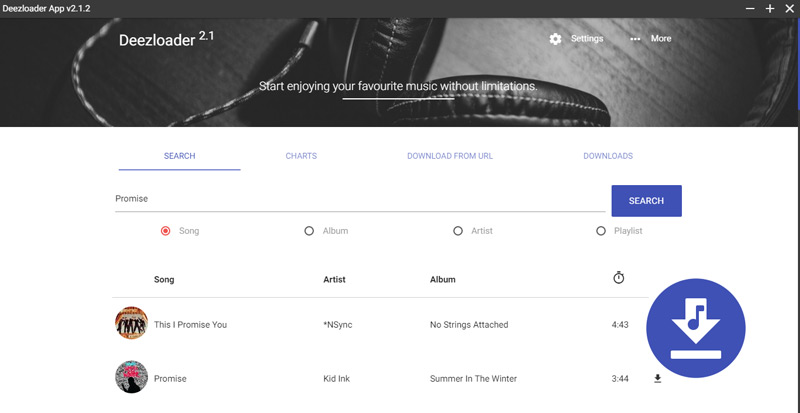
Download DeezLoader for Windows
Download DeezLoader for Mac
If you want to download songs from Spotify with the highest quality and also from your computer preferably, this program is another of the best methods to do it. Which requires a process that may seem a bit long, but it is also totally effective to download all the songs you want and even complete playlists on your PC. Taking into account that it has versions for Windows (64-bit and 32-bit)As for Mac OS.
Thus, it is necessary to limit that this program has excellent functions such as: Quick download of music in MP3 and FLAC formatallows downloading of files in batches, has a user interface with a very attractive design and is easy to use, has an integrated music search engine and supports links to various types of services, but mainly from Deezer. However, it’s worth keeping in mind that if you want to use tracks commercially, they must be copyright-free.
Now, since the software supports links mainly from Deezer, the trick to follow to download music from Spotify is with the help of it. Therefore, it is necessary to use three tools; the first one is convert your Spotify playlists into Deezer playlists. Also, you require have an active Deezer account and lastly, have a compatible final download manager.

In this way, you can start the process by have a Spotify account with several own playlists. For later, perform the following step by step:
- First of all, proceed to copy playlist url located in the menu on the left hand side.
- Subsequently, press the right mouse button on each title of the themes to download and select the option “Share”, and then choose “Copy playlist link”.
Once the above is complete, sign in to your Deezer account or create it for free by registering with an email address, your Facebook or Twitter account.
After that, go to the online service of Playlist-converter.netwhich is compatible with both Spotify and Deezer and allows you to import playlists from one service to another.
To do this, just do the following:
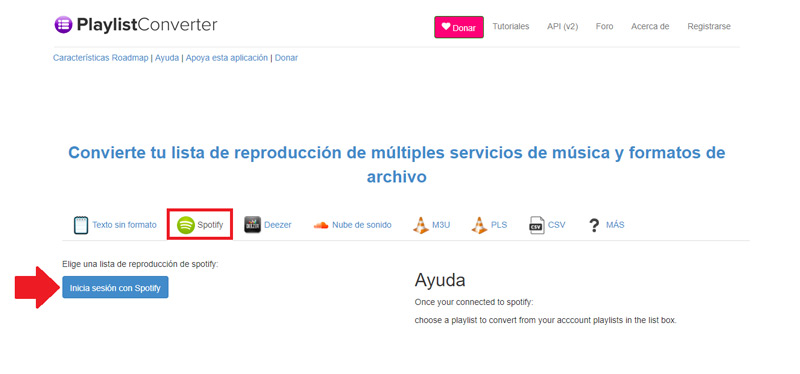
- To get started, select the “Spotify” at the top and enter your credentials.
- After, choose the own playlist you want to downloadfrom the dropdown menu.
- Subsequently, the selected list will be automatically identified and to export the information, you have a menu in the right section where you must click on “Deezer”.
When you do the above, access your Deezer account and refresh it. With this, you should check that the list of just imported appears, among all your songs.
So, right click on the list and choose the option “Share”. From it, a new URL is generated containing the new Deezer playlist.
Now, it’s time to enter DeezLoader (already installed on your computer) and complete the following procedure:
- Once you access this music download manager, mainly from Deezer, go to the top and select the option “Download from URL”.
- Subsequently, a small dialog box will open where you have to paste the generated URL in Deezerthat is, the one that contains the playlist coming from Spotify.
- Finally, press the button “Download” and voila, in just minutes you can get all your songs in MP3 or FLAC format on your computer.
From Soundiiz.com
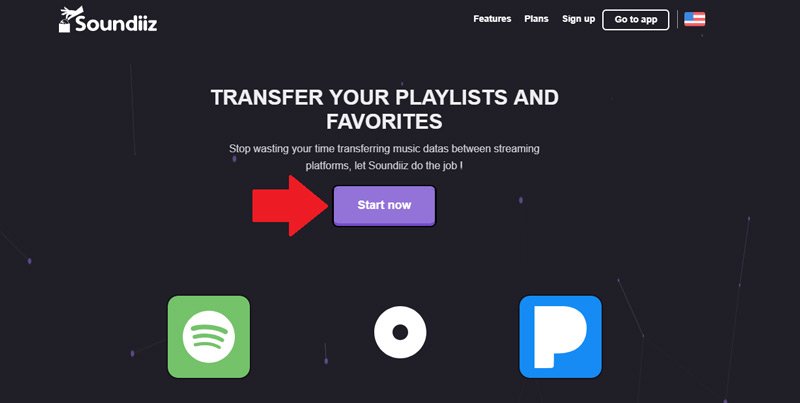
For regular Spotify users, there is another great solution that allows you to download complete lists of this service. This solution consists of making use of a free online site called “Soundiiz” that offers you the simplicity of downloading your playlists in MP3 format and enjoy your music wherever you want on a computer, mobile or tablet.
In this sense, the method to be used is a bit long because it requires several steps and also the help of the YouTube social network to download the playlists you’ve created on Spotify. Which means that the hack does not have the ability to download directly from the streaming platform.
So, the step by step to follow is this:
- To get started, enter the Soundiiz website (Soundiiz.com) and simultaneously log in to your Spotify account as well as YouTube.
- Now, focus especially on Spotify, where once you log in you can see all the playlists you have there. Which, they are required to go to YouTube to later download them with Soundiiz. Thus, on the playlist that you want to move, you must click on the arrow-shaped icon.
- Then select the option “Youtube” to indicate that this will be the website that will receive your playlist.
- Now, click on the button “Export” and it is time to wait a few minutes for the system to perform the process with each song.
- Once this process is finished, access your YouTube account already open and there, select a link to the list of songs that you have exported from Spotify. You need to keep the list open in the explorer.
- To conclude, copy the URL of the playlist in question and enter the Soundiiz platform, to proceed to paste that url by pressing “star now” and with this, start the download in MP3 format. It is possible that the site asks you to register beforehand, so you must do it and luckily, it is very fast and secure.
With JDownloader
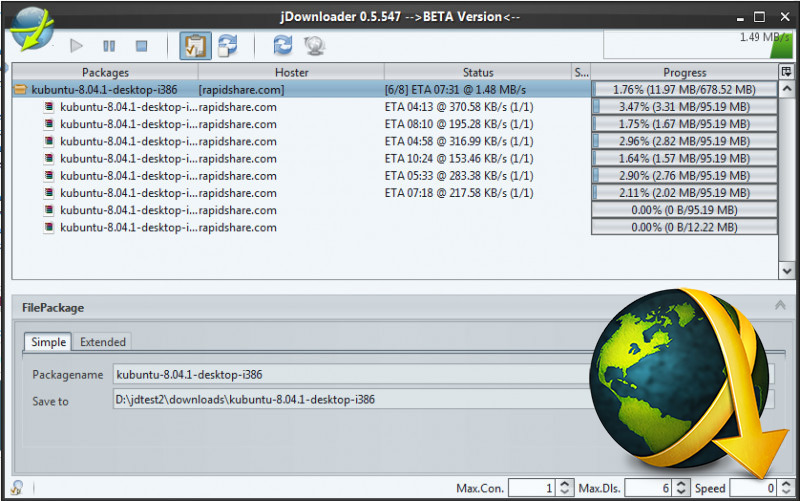
It is a download manager that also makes it easy to obtain songs from Spotify. In this sense, similar to the tricks that we have recommended before, you should make use of another platform that will help you export the music tracks (in this case it is Groovylists), which are hosted on the streaming service so that they can later be downloaded through JDownloader.
In this way, the process to follow is the one that we indicate, below:
Download JDownloader for Windows
Download JDownloader for Mac
- From the network, it proceeds to look for the file of jdownloader download through a reliable website, for example ours 😉 so, install it on your computer.
- Once the above is done, go into your Spotify account and select all the songs you want to download. But, if you prefer, you can also download complete lists of your favorite songs.
- When you have located all the music tracks to download, right click on the list and choose the option “Copy HTTP link”.
- Subsequently, look for the Groovylists website
Groovylists.comand among all the options offered by said platform, select “Spotify”. With this, a new tab will open and in it, paste the HTTP link that you copied in the previous step. - Now, click on the option “groove it” and with this, a message will appear on the screen for a few minutes, where they indicate that the list you have selected has been uploaded to the web platform.
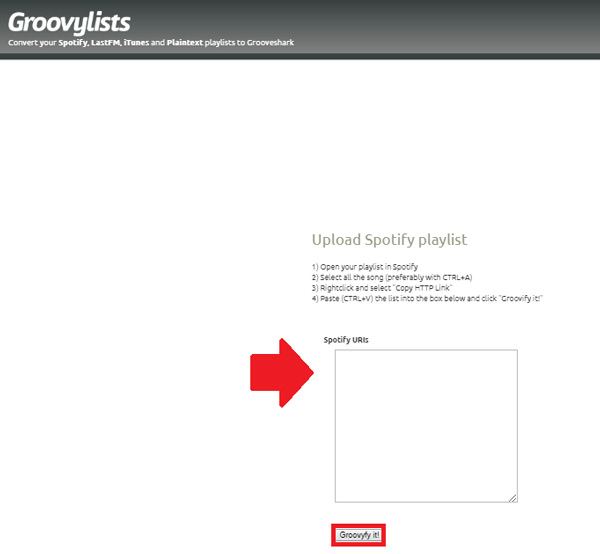
- After that, close the previous window and proceed to copy the link they show you at the bottom from the page of
Groovylists.com - To specify the above, access JDownloader again and enter the option “add urls”.
- In the new window that opens, paste the URL that you copied in step number 6 and you must change the word “retro” by “listen” within that link. Finally, click on “parse the url” and with this, you can download all the songs that you once exported from Spotify.
With Online Voice Recorder
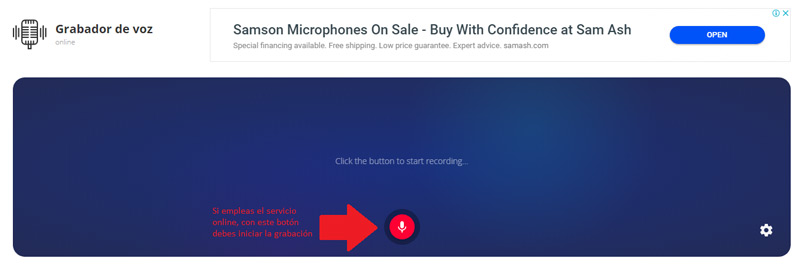
If what you prefer is to use a method that does not require any download and installation of an additional program on your computer, Online Voice Recorder is an excellent solution for it. Since it is one of the main online music applications that exist today and, in addition, it is preferred by hundreds of millions of people around the world to download or rather, record songs on your PC or mobile.
In this sense, it stands out for being the easiest way to get music tracks from Spotify in few minutes and without any limitation. Taking into account that, in addition to being free and not requiring the help of other websites or software, it does not require you to register on the web to be able to download your file.
Thus, the step-by-step to do so is as follows:
- From any web browser, search for “Online Voice Recorder” (online-voice-recorder.com) and go to its official website.
- Once you access the online music recorder, press the download button if you want to get it on your PC. Otherwise, you can use it from its own website.
- If you have downloaded it, it is time to install it in the team and best of all, it does not require complicated configurations for it.
- Later, access the application and once it starts, a menu will open that shows you various options of interest. Among them, we locate the option of “pause”, “play”, “Engrave“, etc. For this process, the one that interests us is the last of these.
- After the above, sign in to your Spotify account and activate the song you want to download, that is, put it to play. Simultaneously, go to Online Voice Recorder (the website or the downloaded program, depending on what you have chosen) and click on the option “Engrave” or in some cases, “Start”.
- After the time, when the song in question ends, click on “Having” within the web or the application.
- Finally, go to the “audio” of the music recorder and there, you will find the recording you have made, as well as all the ones you make. Since, it is the section where these are automatically stored and ready.
As you will see, the process simply consists of record the songs you enjoy within the streaming platform to later be able to listen to them offline on your computer or transfer them to your mobile or tablet.
In addition, it is worth noting that with this method full playlist downloads not possiblebecause the process must be carried out with each track individually.
With Streaming Audio Recorder
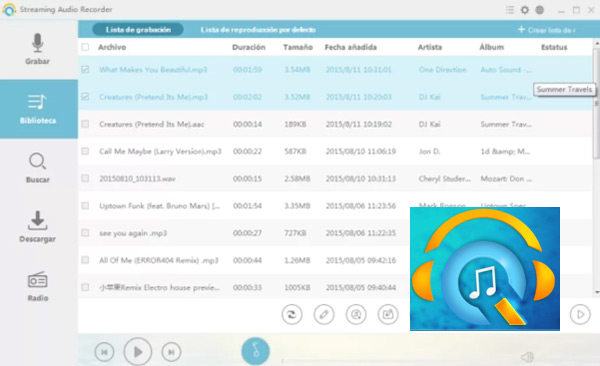
Finally, this other trick also consists of downloading songs from Spotify when recording them using simple software on your computer. That is, basically Streaming Audio Recorder It’s about a sound recorder that emits good results and is estimated as one of the best ways to enjoy Spotify music without internet connection and without paying for it. Taking into account that, it has the ability to reproduce the sound in 1:1 quality.
Now, compared to the previous method, we can confirm that this it is completely similar. In view of that, you should also play the song you want to download on Spotify and at the same time, start the recording and stop it once it is finished. It is necessary that, while you make this recording, you do not do anything else so that the computer does not spoil the recordings and does not tend to slow down either.
However, also you can use itunes to export Spotify music. In this way, it is necessary that you select the playlist of the streaming service and pass it to iTunes, and after that, obtain the link provided by this last service and once provided in Streaming Audio Recorderyou may start the download.
Is it possible to download playlists or complete albums from Spotify?
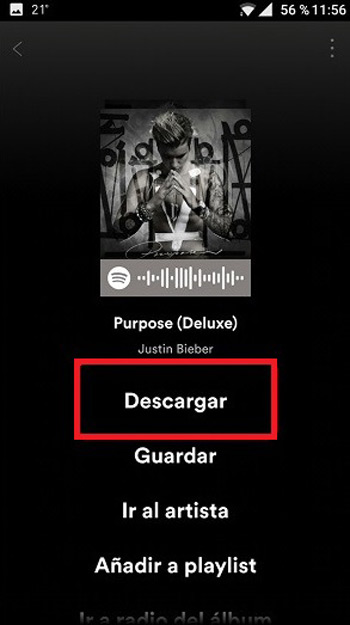
Of course, if there is the possibility to download full albums or playlists directly from the Spotify applicationbut it can only be done by mobile.
Fortunately, the process is very simple and you can complete it in a matter of a few minutes, in addition to being very advantageous to contain any number of songs and access them easily, with just a few clicks.
So, as we indicate here, proceed to do it now:
- Access your Spotify account and search for a music disc that you want to save on your Smartphone. Then, press on him and enter his file.
- Once you are inside the disk in question, press the button “Discharge” and with this, the app system will save the music disc in memory.
- Subsequently, although it is not mandatory, we recommend that you also press the “Save” so that the disc can be saved to your Spotify library and easily accessed.
On the other hand, to download complete playlists, the procedure to follow is totally similar to the one that has to be carried out in the case of discs.
Bearing in mind that these Playlists can also be created by saving a single song from a disk (by pressing the option “Add to playlist”).
Thus, the steps to follow are:
- Enter the playlist of interest and click on the three dots icon which is located to the right of its identification name.
- In the new window that opens, select the option “Discharge” which is in the first position in the list. That’s it.
How to activate Spotify Offline Mode to listen to your downloaded music and not spend data?
In order that you can listen to your music downloaded from Spotify without spending your Internet data, it is possible to make use of the “offline mode” either “offline mode” on your computer or mobile device.
Which basically works like when you lose the signal on your computer or cell phone and consists of manually activate this function.
Next, we indicate how you can enable it on your computer (Windows or Mac OS), as well as on your Android mobile phone or iPhone:
On Windows or Mac computers
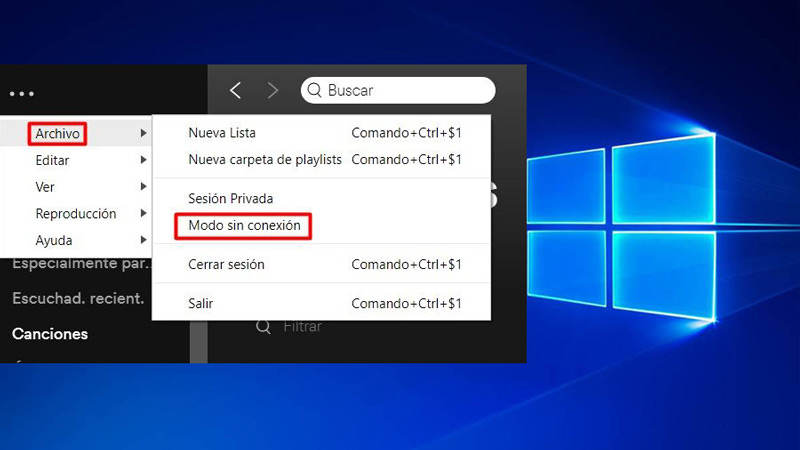
Although both processes are similar, the options that are indicated are somewhat different and for this reason, we address the procedure to be carried out on a Windows computer separately from the one that must be carried out on a Mac:
on Windows
- First of all, open your Spotify account and then go to the three horizontal dots found in the upper left hand corner of the window.
- Now, scroll over the “File, Archive” and select the option “offline mode”.
on MacOS
- Sign in to your Spotify account and enter the music app toolbar.
- Then click on the option “Spotify” and within the drop-down menu, choose the selection “offline mode” and ready.
From the APP for Android and iOS
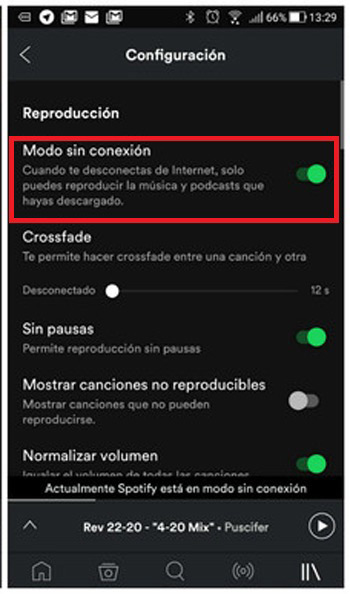
Within the Spotify application available in the Play Store and the App Store, it is also possible to enable the option of “offline mode” to listen to the number of songs you want, all downloaded playlists or podcasts, no need to spend your mobile data or, have an Internet connection.
In this case, the procedure to be carried out both on an Android device and also on an iPhone or iPad, is the same and consists of the following:
- Sign in to your account on the Spotify mobile app and go to “your library”; option found in the lower right hand corner of the screen.
- Then press the gear icon to be able to access the app settings. This option is located in the upper right corner.
- Now, click on the “play” and move the slider “Without connection” towards the top and ready, with this the “offline mode” in a Android, iPhone or iPad.
As you will see, the procedures to follow to enable this useful connection mode, they are quite simple and fast. Which is of great benefit to be able to listen in a way “offline”, practically, the songs or playlists that you have downloaded on Spotify and no need to use a premium account in this streaming app.
Applications