
Index:
UPDATED ✅ Do you need to download a video from the Twitter social network to watch it without internet? ⭐ ENTER HERE ⭐ and discover how to do it ✅ EASY and FAST ✅
In some cases you may want download twitter videos directly on some of your devices, be it mobile equipment, computer or laptop, in order to be able to observe them or show them later to a family member or friend without the need to be connected to the Internet.
As we well know, it is almost impossible for us to download them from the platform itself, Well, they still haven’t incorporated a download button. But there is the possibility of doing it with external applications. As we have done before with Instagram, Pinterest, YouTube and others more.
That is why in this tutorial we are going to explain step by step how you can download different videos from this network, either using a computer iOS, Android, Windows or Mac OS with a few simple clicks.
What are the advantages of downloading Twitter videos?
The advantages are few indeed, but very useful. Among them are that you can have any video that you liked and have downloaded at any time to send it to whoever you want, whenever you like.
On the other hand if you want post a video without retweet you can do it by simply downloading it to your computer and publishing it again.
Other advantages is that everything you download you can keep it as long as you want. Useful for those cases where these are deleted or deleted for various reasons.
Steps to Download Twitter Videos to Watch Without Internet
There are different methods that can be used either on computers or mobile devices, but you should know that this process cannot be done from the official Twitter application; As we already mentioned, so the option to perform this action is through third-party tools or programs.
It should be noted that many of them are compatible with almost any device you use:
On Windows and macOS
On computers with Windows and MacOS operating systems there are two ways that are totally reliable where you can download them easily.
These are using tools that allow these downloads, they are available for browsers Google Chrome and Mozilla Firefox. In turn, there are also different pages that allow you to do so using the web address.
Among the methods to download videos in Windows and MacOS are the following:
Using third party programs
There are excellent programs that will allow you to download all the videos you want whenever you want, one of them is TubeGetto use it just follow a few simple steps.
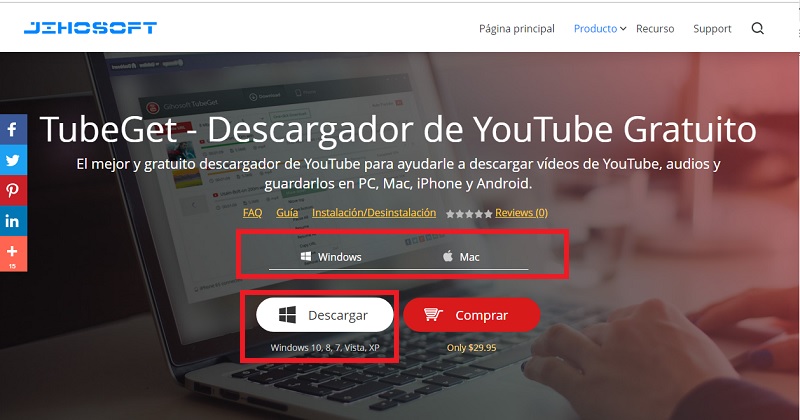
- Enter the website, download the program and install it, it has a version for Windows and Mac.
- Then open the program.
- Copy the tweet link what interests you.
- Finally inside the program look for the option that says “Paste URL” or “Paste URL”. Wait for the link analysis to complete, and press the button “Discharge”. The download process can take a while.
Using Tubget.com
If you google you will be able to see different websites that allow you to download videos from Twitter and other social networks directly from your website. Using them is very simple, so you won’t have any problems or limitations with them.
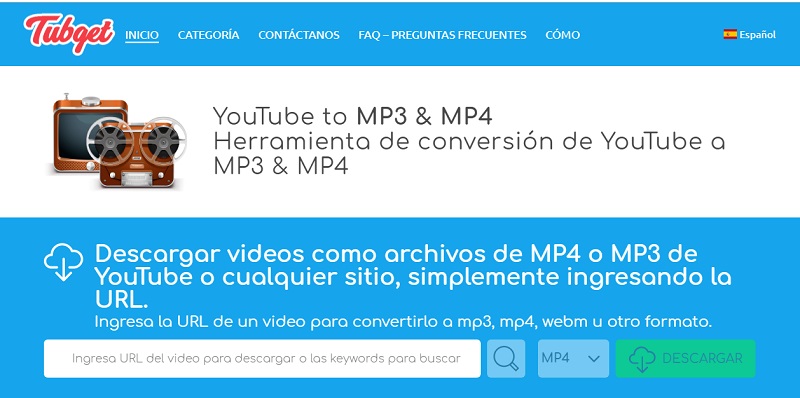
With this you only have to copy the link of the tweet, paste it in the blank bar of the website, choose the format of the file that you are going to download and press the button that says “Discharge”.
On Android and iOS
In Android and iOS devices the diversity is greater, since websites can be used to download videos directly from browsers. As well as different applications that are available in the Apple Store or Google Play.
Each of these apps has similar functionality, so it will not be necessary to use different ones to download the files. Just by using one that is available and works properly with your equipment you will be able to do it.
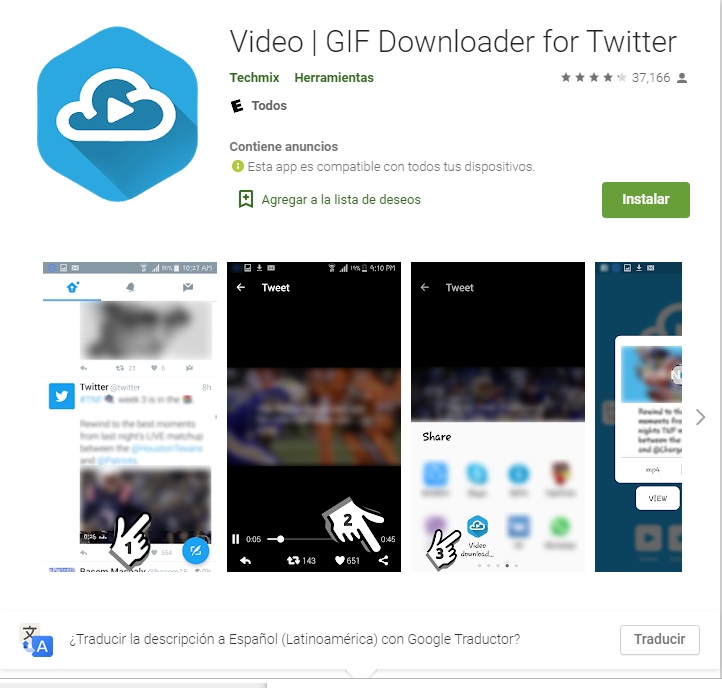
To do this, you just have to open the tweet that interests you, look for the option to “Share”. Choose the app and press the option “Download” or “Download” and in moments the video will be downloading.
For iOS devices there is “My media file manager”, you can download it from the Apple Store for free.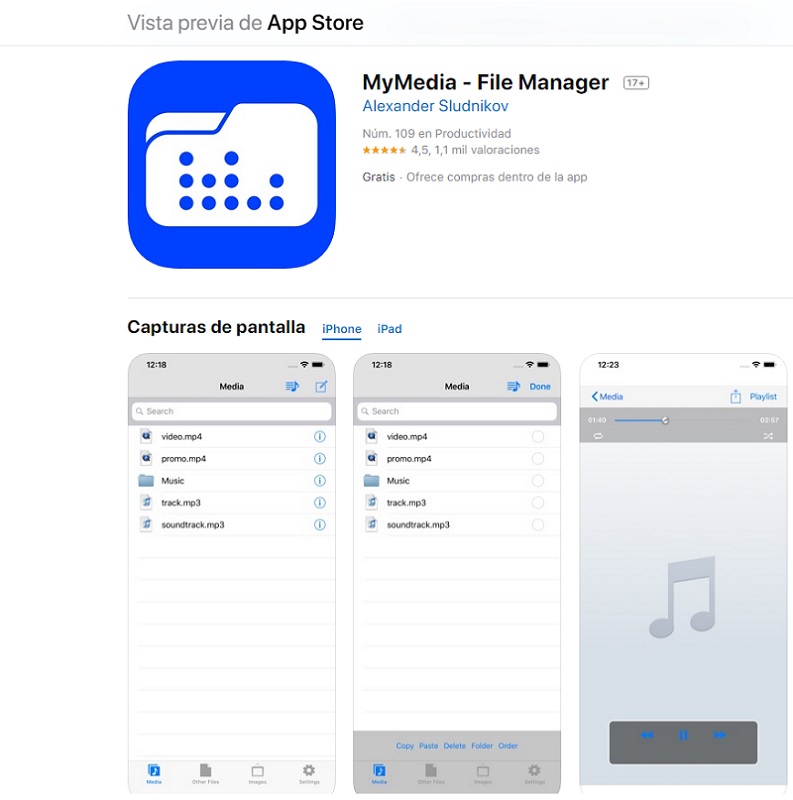
To use it you must do the following:
- Download and install the app.
- Enter the app and press the button with the symbol of the “Globe”. This will open the browser of the program, here you must put the following web address
https://twdown.net/ - Now proceed to open Twitter and look for the tweet of the video you want to download. In it you will click on the option “Share tweet via…” and then you will select “Copy link from tweet.”
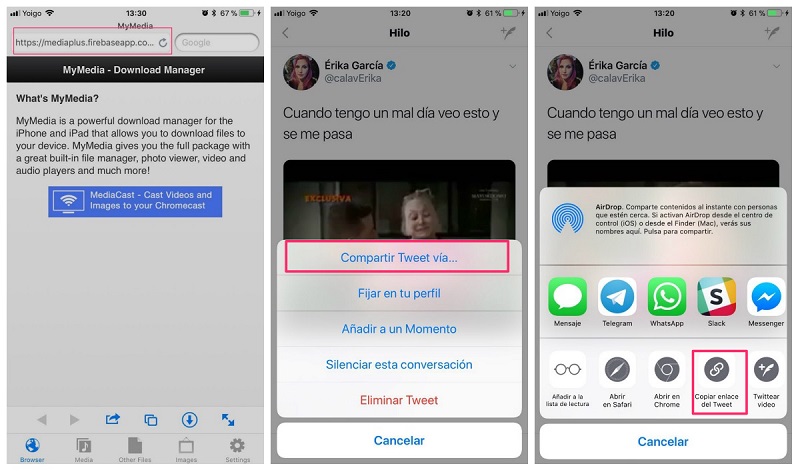
- On the website of TWDown.netyou are going to paste the link and later you will have the option to “Download” or “Download”, select and search for the format and quality of the file you want.
- You are going to choose the option “Download the file” which will allow you to indicate the name of the file. Which will be saved directly in the folder of my media.
It only remains to transfer the file directly to your phone. To do this, locate the file that you recently downloaded, once you have it you must click on it to see the available options. You will choose the one that says “Save to Camera Roll”. This way the file will be saved directly to the iPhone or iPad.
List of the best tools to download videos from the Twitter platform
There are endless applications and tools on the web that you can use to quickly download videos from Twitter. Some of them are only available for mobile devices, and others They work by computer or smartphone through the use of browsers.
Take a look at the following list of tools to download your favorite videos:
savetweetvid.com
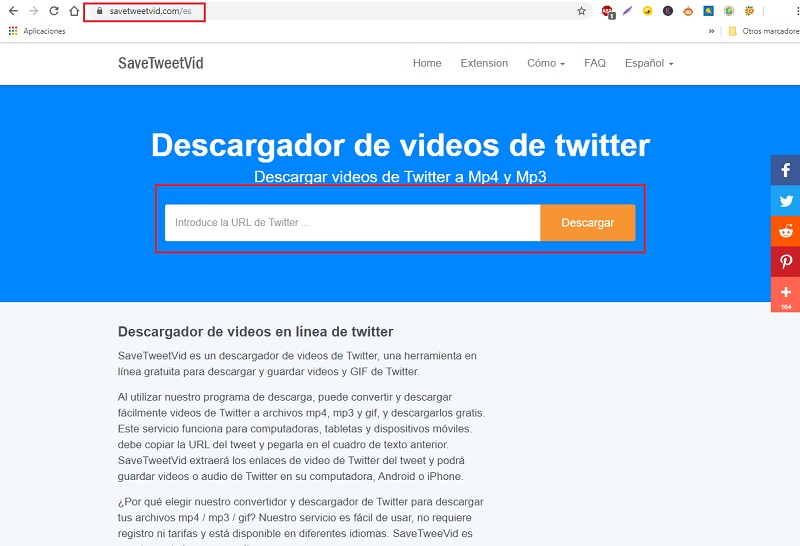
SaveTweetVid is a website that will allow you to download almost any video from this social network. You can use it in any browser and from different devices, either from a mobile or from a computer.
The The only drawback that can be noted is that you will not be able to download the one whose owner has marked it as private. That is, those of those accounts that have their information only for their followers. So you must be aware of the privacy of the account and the content that it publishes in order to download it.
How to use SaveTweetVid? It is very simple and in just a matter of a few minutes you will be downloading all the content you want and it is available.
To download to your computer, all you have to do is sign in on twitterwatch the video Tweet that interests you, open the tweet and once in it, copy the web link of it.
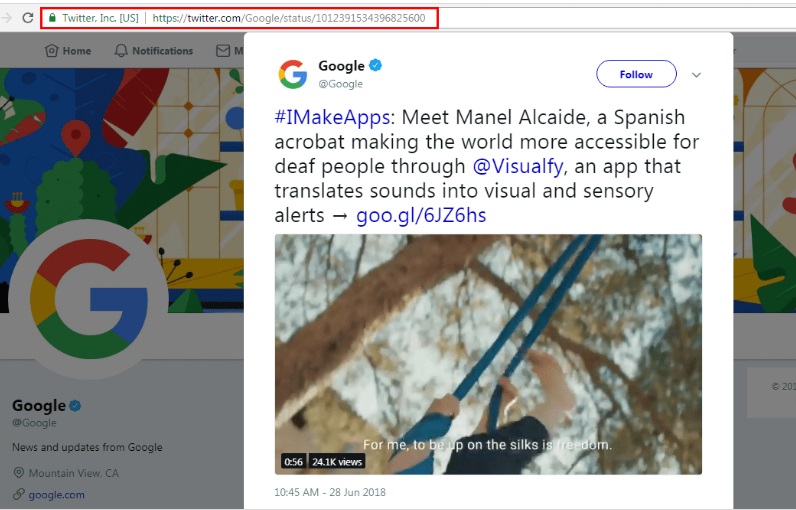
Another option is, once you have opened the tweet, click on the tab that is in the upper right part of it, right next to the option that says “Follow” or “Following” and select the option “Copy link from tweet.”
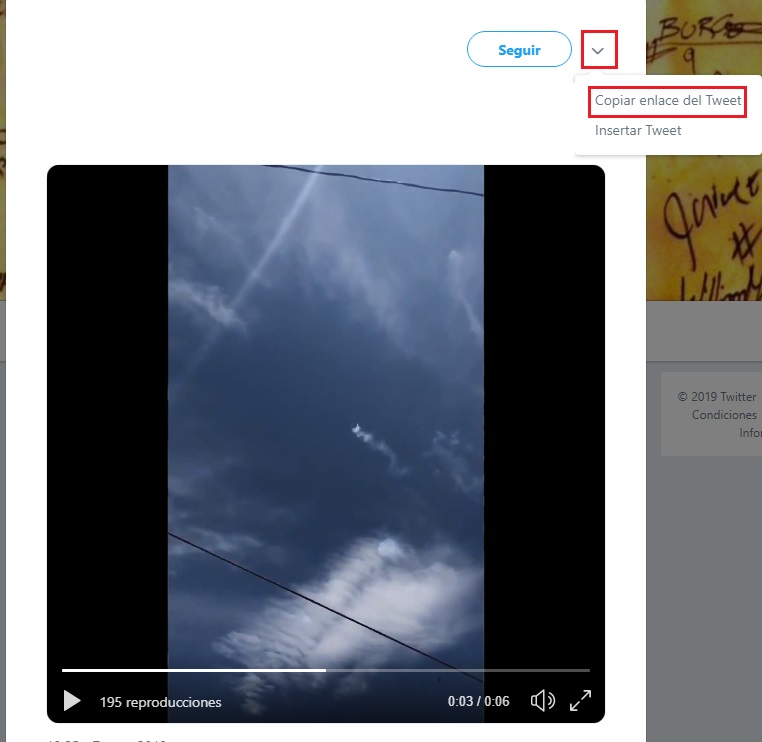
Once you have done this you go to the Savetweetvid website and in the section that says “Enter url…” paste the video link and click “Discharge”. After this you only have to configure the quality and the format with which you want to download it. In this way you will have completed the entire process.
SaveTweetVid for mobile apps
This website may used directly from any browser. To use it is the same as if you were doing the process from your computer. You have to open the tweet with the video that interests you, once you locate it you will have to select the “Share”, the same one that is right in the lower right corner, marked with three connected dots.
Now that you have clicked on this option, you should choose the one that says “Copy to clipboard.” Then you will only have to enter the website indicated above and in the blank space that says “Enter Twitter url”, you have to paste the copied link, click the button “Discharge”, and finally choose the quality and the format you want to assign.
this website It also has an extension for Chrome and Firefox, that allows you to quickly open the website. *Update*: Only available for Firefox, since Google Chrome recently removed this extension.
Downloadtwittervideo.com
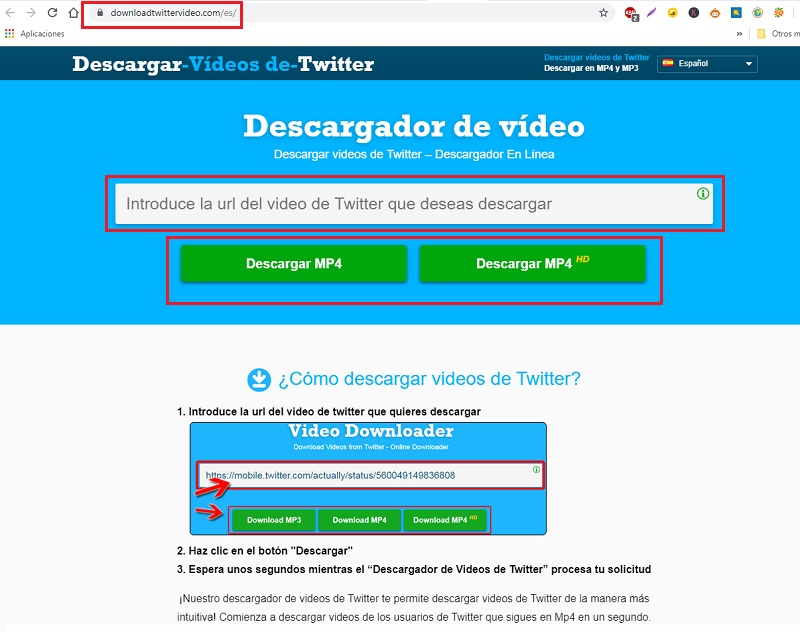
This is another website that allows you to download them quickly and easily. It is very easy to use, It works the same way as explained above. So you will have no problem using it.
Its limitation is the same, that is to say: you cannot download any type of video that its owner has marked as private, or that of those profiles that are private. The great advantage of these websites is that you can access them at any time and save your storage space.
How can you use Downloadtwittervideo? Like Savetweetvid, this site is used identically. You have to copy the links of what you are interested in downloading and once on the website, paste in the corresponding space. Click the button that says “Download MP4” or “Download MP4HD” and select the quality and format of the file to complete the process.
As well as this interface there are many others that will make it easier for you to do this or download gif from twitter.
Downloadtwittervideo on mobile apps
Like the previous website, this same can be used on smartphones directly using browsers in the same way as explained. Which makes it quite a useful tool. Especially for iOS mobiles, since for these there is no official application that allows us to download the files we want from any social network.
Videoder.com
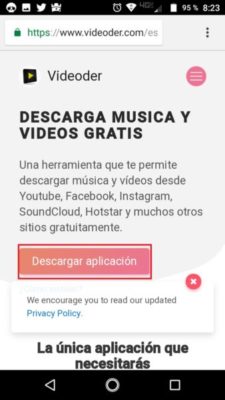
It is one of the best applications for Android that will allow you download videos, images, gifs and even music quickly. Now it’s even available for Windows PCs.
It works for a wide variety of social networks and this platform is one of them. Using it in as simple as its installation.
To install it you just have to enter its official website and download the apk for Android or the program for Windows or MacOS and wait for the download to complete.
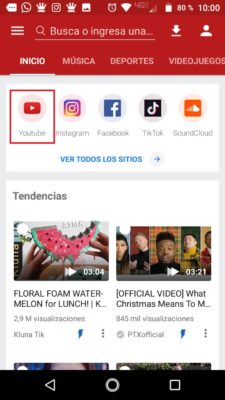
How to use Videoder? You just have to take a few small steps that we will explain to you.
The first thing you should do is find the content you want to save on your device or computer. Now all you have to do is click the button. “share tweet”, choose the option of “CShare a tweet via…”, and select between two options. Choose the one from “Copy link to clipboard” and press where it says “Discharge”.
You can also click directly on the Videoder app, wait a few seconds for it to load all the download options, choose the format and video quality and that’s it. This way you will be downloading all the content you want.
The use directly on a computer is the same as the application on the mobile. To be able to download, you must log in from the program. Find the tweet you want to download and finally open it. Now you should see an arrow in a striking color in the lower left corner, which will allow you to download the file.
This is considered one of the best so we hope that in the future this application will also be available on iPhone and iPad devices.
Computing