
UPDATED ✅ Do you need to separate an audio from any MP4 video and you don’t know how to do it? ⭐ ENTER HERE ⭐ and discover how to do it ✅ EASY and FAST ✅
Sometimes Internet users want to extract the audio from a video obtained on YouTube or such a platform, but do not know how to use it. Moreover, it may seem like an extremely complicated practice to carry out. However, currently There are several tricks to do this quickly and easily..
While it is true, there are several tools that simplify the task of converting from video to audio in any clip that you get on a platform or that you have stored on the hard drive of your computer or in the memory of your Smartphone.
Thus, in this post, we indicate the best tricks that exist to extract the sound of any video in a very simple way. Thus indicating how to do it with online tools, as well as with programs and through apps for Android and iOS.
Steps and methods to extract the audio or sound from any video on your computer or mobile phone
In order for you to be able to extract the audio from any clip, both on your computer and on a mobile phone, in this section we have prepared the main methods that exist for it.
Taking into account the preferences of each user. Since, although it is true, some prefer make use of online tools and with this, save yourself the need to install a program or application that takes up space in your device’s memory.
However, others choose use apps on your mobilesince they prefer this route and in addition, we also offer a well-recognized solution making use of VLC software.
Without installing programs using an online tool
In this case, we will use an online tool known as “OnlineVideoConverter”, which is still operational to date and stands out as one of the main mechanisms for convert videos in various formats supported by the platform. In other words, it refers to a video converter from which you can obtain the audio you want, through a few simple steps and quickly.
It is necessary to limit that, you must make use of the recognized MP3 audio format to somehow extract the sound from the video you want. Taking into account that this must be obtained from a platform such as YouTube, Facebook, Instagram and also supports sites like Vimeo, MySpace, LiveLeak, Veojam, VK and many more.
For its part, among its main characteristics, we highlight that it is a online tool compatible with any web browser (Google Chrome, Mozilla Firefox, Microsoft Edge, etc.), does not require any installation or registration, is free, offers conversions and audio downloads totally unlimited and all this, very quickly.
Now, the steps to follow to extract the audio from the video you need are the ones we present to you below:
- First of all, enter here. This is the official website for this tool.
- Once you have located the URL address of the video from which you want to extract the audio, you must copy and paste it in the bar that is on the main page of the website and says “Enter a URL…”. In this case, we use a video uploaded on the YouTube social network. Also, you should make sure to select the audio format “MP3” in the dropdown menu that says “Format:”.
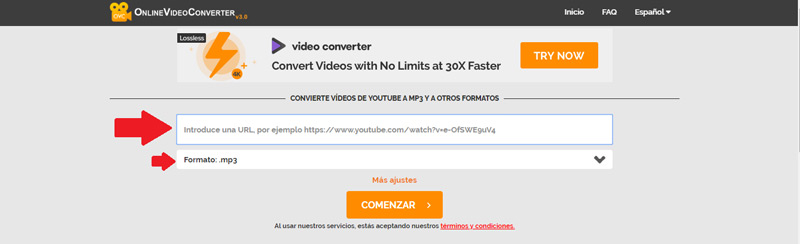
- Then press the button “Begin” and immediately, the online tool will tell you that is processing your video conversation to MP3 audio. Depending on the speed of your Internet connection, this may take a few seconds.
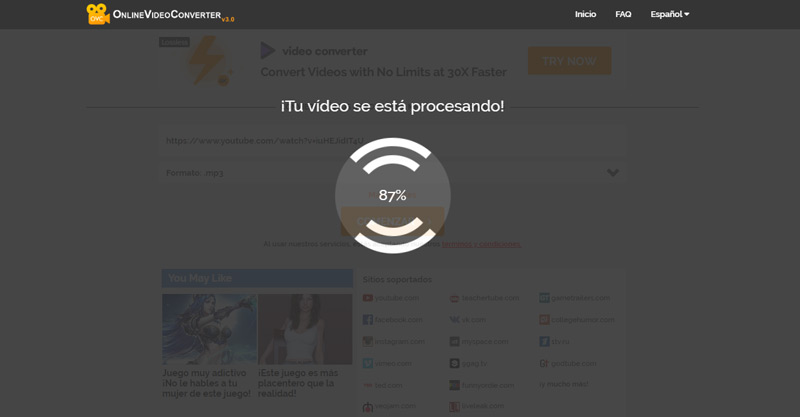
- After this process is complete, you will be redirected to a new window of the website. There, you just have to click on the “Discharge” to get the audio and save it to your computer.
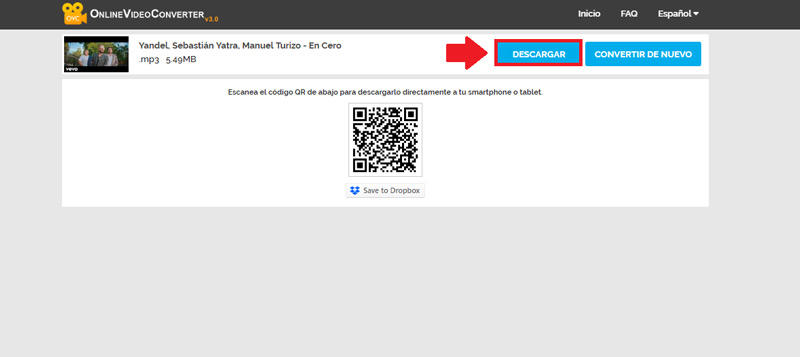
- In case you also want to store it on your mobile, you can scan the QR code shown here and through a reader of this type, you will be able to obtain the audio quickly on said device and even on a Tablet.

Via Android apps
For those who prefer solutions that they can find and download directly from Play Store or the App Storebelow, we present the main apps that operate in order to convert a video file into MP3 format or extract the sound of this type of content, for free:
Highlighting that these applications can be downloaded from the Play Store and are compatible with any version of Androidwe proceed to indicate the main characteristics of two apps that work well to extract audio from videos:
Mp3 converter
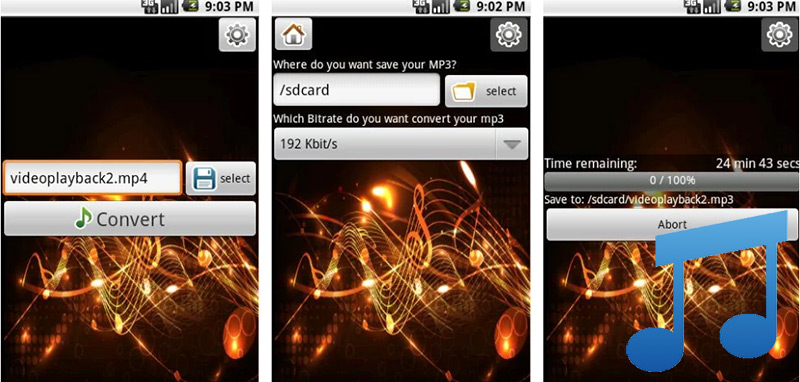
It is an application that allows you to easily convert your multimedia files to MP3 audio format. One of its greatest advantages is that it supports different types of video formats, such as MP4, FLV, MPG, AVI, 3GP, MPEG, among others.
In reference to the process to perform the extraction, it is based on loading the video within the app and pressing the button “Convert”, with which the same application will indicate that the file has been stored in the music folder of your mobile or Tablet, once said process is complete. Allows you to specify the BitRate for the audio file, with options between 64, 128 and 256 Kbit/s and also select the location, which you want, to save the extracted sound files.
media-converter
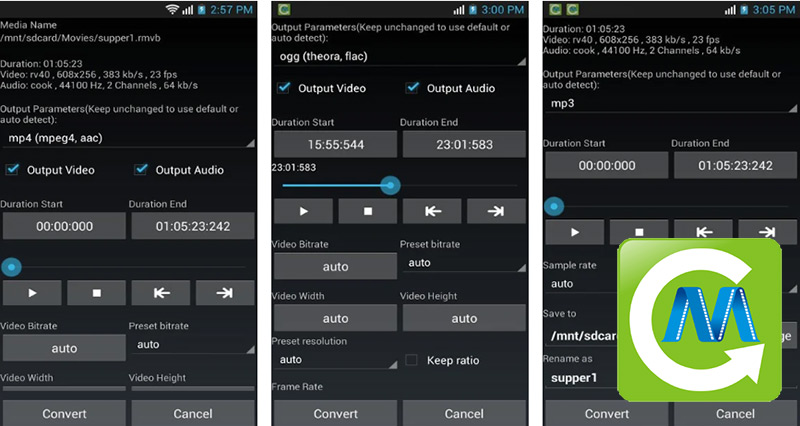
It is another of the apps available on the Play Store, which allows you to convert all kinds of video formats into popular audio formats. In other words, in addition to allowing you to extract the sound in MP3, it also does it in MPEG4, AAC, FLAC and others. It also has other additional functions such as play the video without leaving the applicationjust like cropping and rotating the video file to your liking.
Among other features of the app, it allows you to specify a start and end point for the audio outputoffers the ability to maintain the original audio quality, it also has the function of customizing the bitrate, selecting the location to store the file, changing its name, etc.
solutions for iOS users
In the case of iPhone or iPad users, there are also several apps available in the App Store to extract the sound from any video. Here, some recommendations:
Audio Extractor – Convert mp3
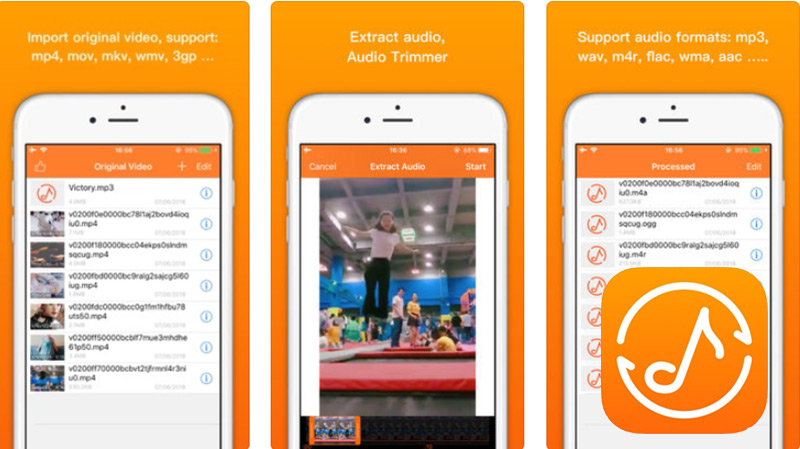
It is a free application that supports various video formats such as mp4, mov, 3gp, 3g2, asf, mkv, vob, mpeg, wmv, flv, avi, among others. Like various audio formats like mp3, m4a, m4r, ogg, wav, flac, wma. So it can be considered a very complete solution for your device.
In reference to the process that must be carried out, you have to open the video from which you want to extract the sound within the application, by pressing the “+” sign. Then, click on “i” and select the option “extract audio”. With this, a new window opens to choose the part of the video to extract and also the format, finally click on the “i” and with this, you can save it.
MyMP3
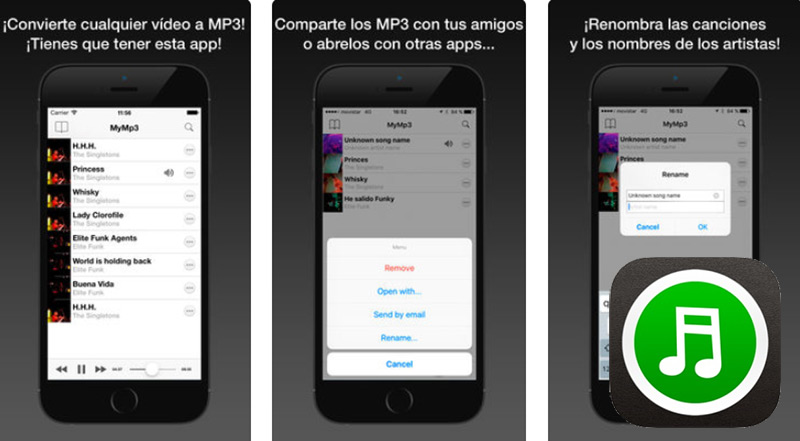
With a free version and a subscription version (no ads), this app is also considered a good solution for an iPhone or iPad. Since, through simple steps, it allows you to extract the audio from any video that you have hosted in the device’s gallery. However, unlike the other alternative, this app only convert videos to MP3 format.
Among other details, it can be considered a very fast application, with a simple interface and an excellent design, where you can share the audio format obtained with any social network, instant messaging application and even via email.
Using the VLC program
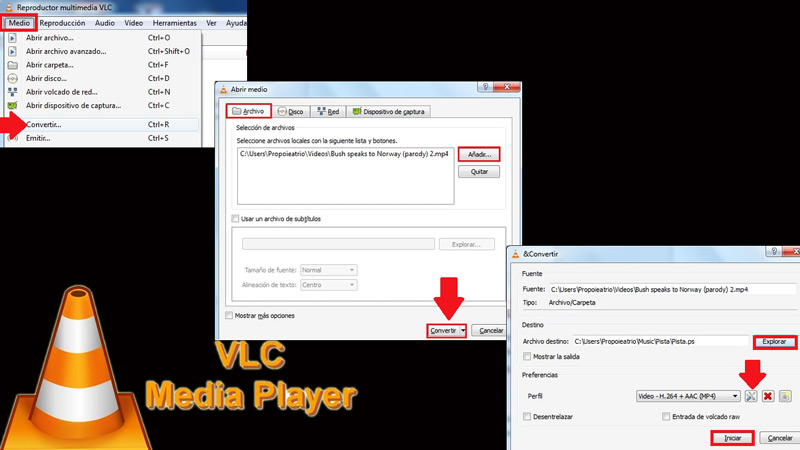
Another of the best solutions is to make use of the software VLC Media Player which is compatible with both Windows and Mac OS and is an advantageous free and open source multimedia player and framework. Which shows a very simple interface and allows extract the audio from a video in a simple and fast way.
The process to follow is the one that we indicate here:
- First of all, download and install this player on your computer. We recommend that you do it through its official website, to avoid contracting any type of virus on an alternative website.
- Secondly, access the software and click on the Media menu located at the top, in the first position. There, within the new drop-down menu, click on the option “Convert”.
- Subsequently, a new window will open and in it, click on “File, Archive”, and then press the button “Add”, where you will have to select the video to extract.
- Once this is complete, click the bottom button that says “Convert”.
- When specifying the above, you must click on “Explore” and proceed to choose destination folderor of the new audio file, in addition to assigning it the name you want.
- Now, click on the button “Save” and then in “Edit selected profile”; It is the first icon that is observed within the section “Profile”.
- After this, click on the tab “encapsulation” and choose “WAV”, to now select “MP3” in the tab “audio codec” and finally, click on “Save” and “Start” in the other open window and you’re done.
List of the best programs to extract audio from MP4 video for Windows and Mac
If you want to have more options at hand to extract the sound of a video in MP4 format, both on your Windows computer or from a Mac; here we have some ideal programs for it:
Kigo Video Converter
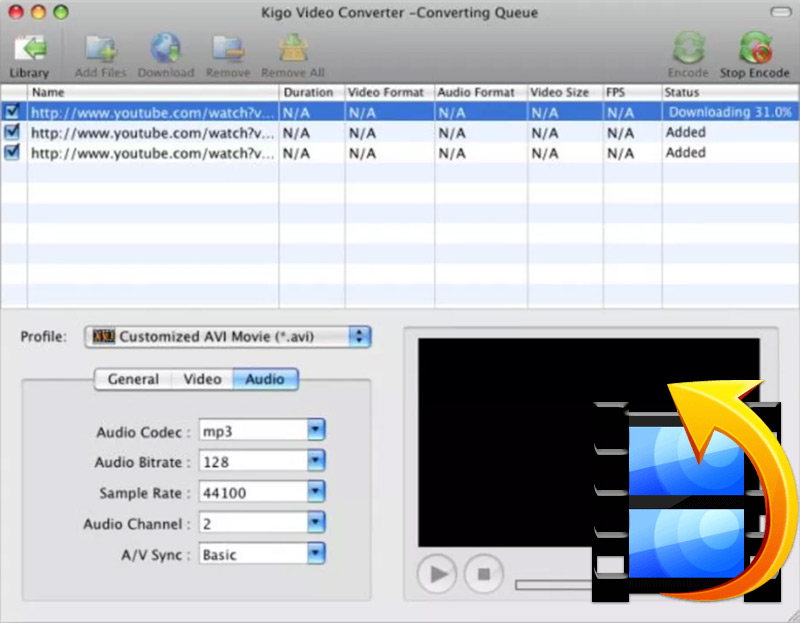
Free and available for Windows and Mac, this software is considered a practical and simple video converter that supports a large number of formats, including: MP4, AVI, MPG, FLV, 3GP, 3G2, MOV, M4V, MP3, etc. Which, it is fast and efficientin addition to allowing the download of videos from the YouTube social network.
Added to this, account with preconfigured profiles that you can customize your way, where they also allow you tweak the quality of the audio, as well as choose its format. Taking into account that, it performs the conversion process in just seconds. This program can work with several files at the same time and places them in a queue that has a preview of the videos. However, it does not have support for adding subtitles.
Free Video to Mp3 Converter
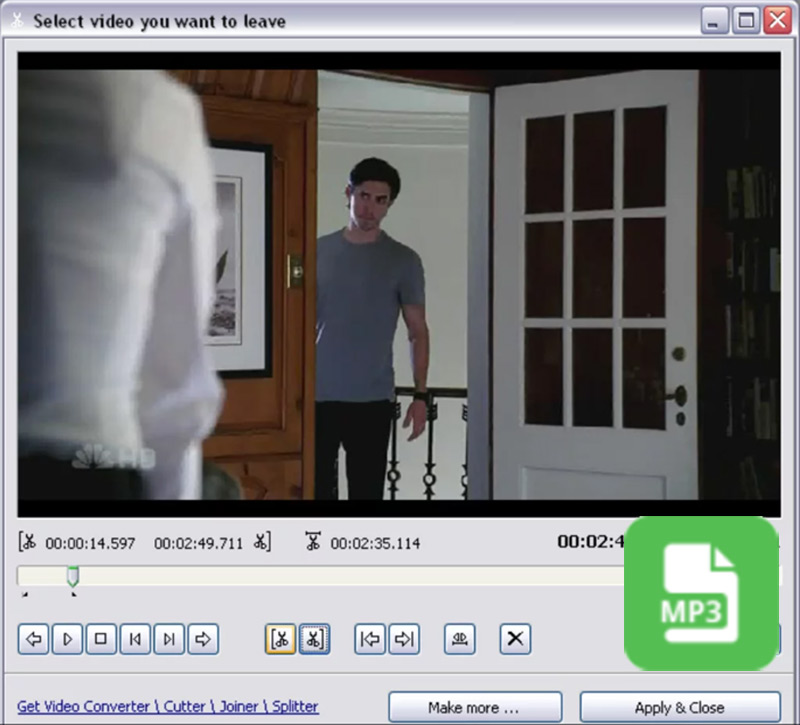
This is a solution compatible only with Windows, which stands out for being very simple to use, to the extent that it allows you to extract the sound and save it in mp3 format, of any type of video (songs, series, movies, soundtracks, dialogues, environmental effects, etc.). Added to this, it is very fast and does not present notable limitations during the process. Which simply consists of loading the video, choosing the exact moment of conversion and start the process.
In short, it allows you select conversion quality and the program is capable of filling in the tags and covers, automatically, so that they can be seen in players like iTunes, Winamp and others. Nevertheless, Free Video to Mp3 Converter does not give you the option to choose certain fragments of a clip.
SoundConverter
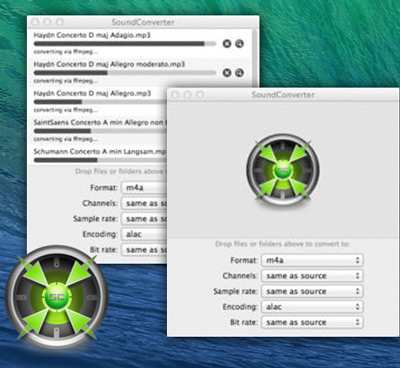
this is a program compatible with Windows and Mac OS, which will allow you to extract the sound of any video, in the audio format that you want or need. Since, it supports a wide variety of formats of this type and even add the configuration settings of each of them. Therefore, it guarantees you absolute audio quality, since you can specify the mono or stereo output, frequency in KHz, GSM, ADPCM, among other parameters.
Now, regarding the video formats that this program supports, they are basically the following: MP4, Ogg and from AIF to WAV and AU files. Among other details, It has a totally simple interfacein which you only have to drag and drop the file or file folders to which you want to extract the audio, select the format of the latter and start the conversion in a minimum amount of time.
MP4 to MP3 Converter
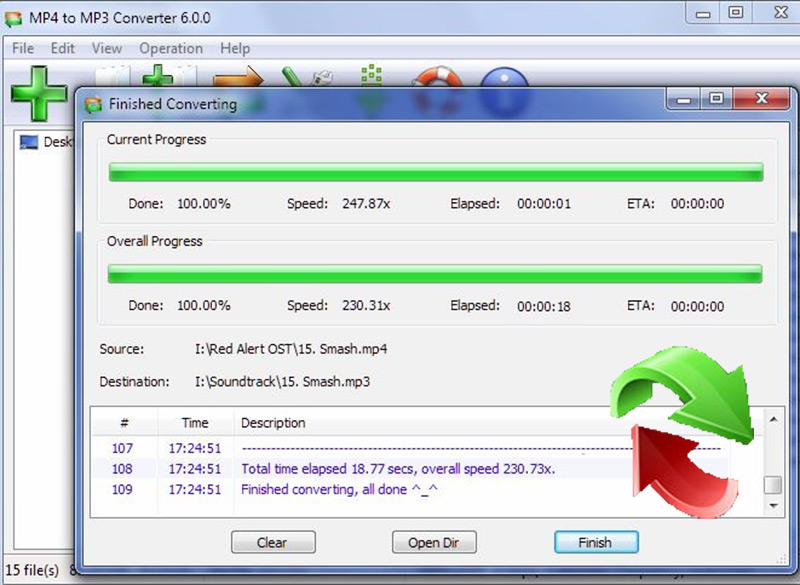
This is another solution for Windows computers, with which you can convert any MP4 file in MP3 sound format, as its name indicates. Which, it carries out from very simple processes that only, They consist of installing the software on your computer, accessing it, selecting the source file in any format and then choosing a destination folder. That is, basically after three clicks you can get your audio with the best quality.
Now, in reference to the video formats that it supports to extract the audio, they are the following: MP4, AVI, MPG, WMV, FLV or MOV and even allows you to extract the sound directly from YouTube videos. In addition to this, it offers you the ease of making cuts and dividing them into fragments so that you can use them in the way that best suits you. However, to the luck of some and the displeasure of others, this program It only has an English version.
Multimedia