
Index:
UPDATED ✅ Need to force close some apps on iPhone to save battery life? ⭐ ENTER HERE ⭐ and discover how to do it ✅ EASY and FAST ✅
If we think about how many times we have run out of charge in the battery of our mobile device, just when we were on a city street without having access to an electrical power source to recharge it. surely the answer is “many times”.
It is those moments where we start to think about how quickly our battery is discharged, focusing our response to the slowness of our mobile in recent times. All this has an explanation, and are the applications that we have installed on our iOS device that run in the background. In order to solve this problem we will have to close the applications forcefully.
So that you can know everything that surrounds the consumption of the resources of our iOS device, We will show you the main applications that consume the most battery. Also, we will mention in this article how you should force close an app.
What is the use of force closing applications in iOS? Benefits

many applications run in the background to improve user experiencethat is, to be able to access them more quickly or also to have permanent notifications of them.
What these apps are doing in order to continue working correctly is requiring more mobile resources and they definitely end up occupying more RAM memory.
By consuming more resources the battery is also consumed of our mobile, therefore when we make the closings in a forced way what we are gaining is have more resources for our mobile and also give our battery a longer life.
What applications should I close to increase the autonomy of my iPhone?
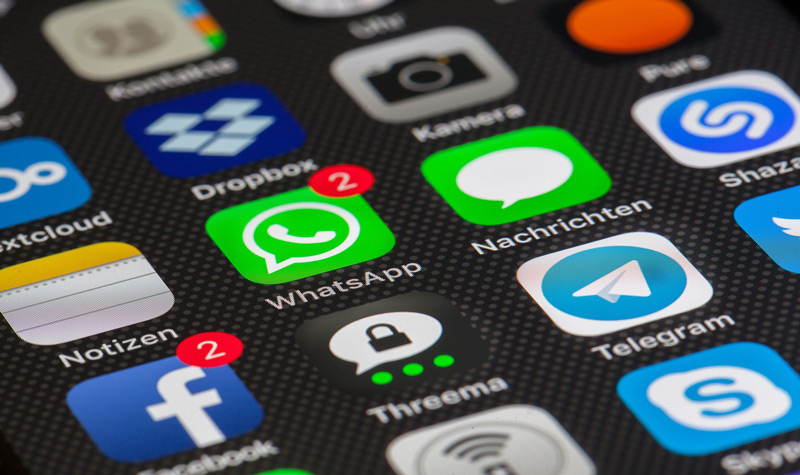
As we all know, there are different kinds of applications that we can divide according to their occupation of mobile resources, which in the long run translates into greater battery consumption.
This is why, if we need to have more charging time in our battery, we will have to close the heaviest applications.
We will present below what are the applications that we should keep closed to increase the autonomy of our iPhone:
- Apple’s email: It is one of the applications that consumes the most battery and resources, since it is developed to communicate with the server in very short periods of time, so we can say that it is active almost permanently.
- WhatsApp: This is also one of the applications that most consumes the resources of our iPhone, since it needs to be permanently in communication with the Internet and with its server to be able to show us push notifications.
- Google Maps: This application works through our GPS, so if we have the GPS activated we are consuming resources, in addition Google Maps needs a connection with the satellite to be able to work correctly, in this way it consumes a lot of resources.
- Facebook: As in almost all the previous applications, it needs to permanently connect with the servers that this social network has, thus making an important consumption.
- Netflix: While it is true that watching this platform from our iPhone or iPad is one of the most comfortable things that exist, unfortunately, since the movies or series that are broadcast on Netflix have a high quality, they consume a lot of resources from our mobile. Therefore, we recommend that when you want to watch a good series, you do so on a device other than your mobile.
- Instagram: This social network, having a great audiovisual content, is one of the applications that needs the most resources for its correct operation, being permanently connected to its servers makes this a significant expense on our iPhone.
- Snapchat: It is a very useful application for everyone but, just as it is useful, it also needs a lot of operating resources so that it can work correctly.
Will I still get notifications from the app if I force close it?
If we carry out a forced closure of the applications on our iPhone what we are doing is telling the application that we do not want it to continue running in the backgroundthat is, we do not want it to continue as if we had it permanently on our screens in an active way.
When we close them, the time interval to communicate with the server of that application increases, therefore, yes we will continue to receive notificationsbut maybe a bit more spaced than if we had it running in the background.
Many people do not want to receive notifications due to the inconvenience that often causes having to open our iPhone permanently.
In order to disable notifications, without uninstalling the application, we will do these steps:
- We’re going to “Settings”
- We select “Notifications”
- We click on “Show previews”
- We deactivate “If it is unlocked”
- we choose “Behind”
- We choose the application from which we do not want to receive messages or push notifications.
- We click on “Notification Style”
- We deactivate the option “Enable notifications”
If we want to deactivate the notifications of all the apps that we have installed on our iPhone, we will carry out these steps:
- We’re going to “Settings”
- We select “Do not disturb”
- Next, we choose “Do not disturb”
Steps to force close apps on iOS (iPhone and iPad) to save battery

When we need to force a closure in any of the applications that we have installed on our iPhone or iPad we will have to follow these steps:
Starting screen
When our iPhone is a model X or later or our iPad has an iOS 12 operating system, we will have to carry out the following process:
We are going to slide our finger, continuously and without lifting it from the screen, from the bottom of it to the top, stopping in the middle of it, in this way the application will close.
If our iPhone is 8 or older, we will have to double-click to see a gallery or list of applications that we have recently activated.
Choice of app
Once the list of applications that we have used recently has appeared, we will have to search for the application that we want to close by sliding our finger to the right or to the left, so that we can choose the application to close.
Closing the application
When we have found the application to which we want to force close, what remains to do is pressing the screen in the place of the application to slide it up with our finger. In this way we will have made a forced closure of an application effectively.
Operating systems