
Index:
UPDATED ✅ Want to free up storage on your Android or iOS smartphone without deleting anything? ⭐ ENTER HERE ⭐ and discover how to do it ✅ EASY and FAST ✅
Free up space on our device should be one of our priorities when we have already given it enough use. If we ignore this obligation, our mobile will begin to work poorly, until the battery begins to last less time.
Today we will teach you what are the steps to follow so that free up memory on your phone, and you can count on a device as optimal as if you had bought it today. Each of the methods that we show you later are adapted to your needs, so read clearly and follow the instructions very well.
In the last section of this post, we leave you which are the best applications that you can use to clean your mobile as many times as you want.
Why is my phone storage filling up so fast?
You may be wondering right now where so many files come from if you are apparently not installing anything out of the ordinary. Well next, Here are the most likely reasons why your storage is crashing:
Downloaded files
The files we download they can take up a lot of memory in our storage internal, so every time we download it is highly recommended to delete it.
We know that if we download a file it is because we will use it. Although if we have many of them stored for a while, the time will come when we take up space unnecessarily on our mobile.
We can say that the downloaded files are those that we download from the Internet, including among them: Music, Images, Apk, Documents, Animations, Videos and others…
Application files
Before installing an application, we first had to have downloaded its installer package, and it is highly recommended after each installation. delete those filesbecause clearly we will not use them anymore.
Although, if you suspect that you may use it in the future, it is better to upload the file to a cloud storage, because as we know, the memory of our mobile is too short to continue storing things. that we are not currently using.
cache data
The cache data they accumulate every time we carry out new actions or activities on our mobile. Applications such as browsers and social networks save these in order to facilitate future loads and not have to wait again as long as necessary so we can see what we want.
In other words, they make a backup copy of what we see so that when we return to the site we have already visited, it automatically and faster loads the structures and images that remain fixed on the site.
It is not bad to have caches, as these can make the difference between fast and slow charging. But if we don’t delete them in time, they can slow down our device and it’s something we don’t want. Thus, we must think that the space they occupy in our storage can be used for other things.
heavy apps
There are many applications that they are too heavy for our phone, resulting in slower function and high power consumption. As we know, most heavy applications run in the background on mobile devicescausing an overheating of our phone and that it downloads faster.
We have to understand that even though we like an application very much, we must study if it is really useful for us and how often will we use itbecause by not using it and taking up so much space on our phones, it would be like poison itself for them.
Repeated images and videos
It happens to all of us that we have several videos and images repeated on our phone, without taking into account that since the others are the same they only occupy incense space in our system. This usually happens mostly with multimedia files.
The reality is that if we don’t delete them, when we want to download a new document we will not have enough space to do itso the only solution is to delete these duplicate files.
Tricks to free up your smartphone’s memory without having to delete anything important
Now that you know the reasons why your smartphone fills up with information, it’s time for you to learn how to solve all these problems. You simply have to apply these tricks and tips that we share below:
Delete navigation data
To delete the browsing data we must access the browser, in this case Google Chrome, and select where it says “Plus” and we go to “Record”.
We select where it says “Clear all data”, we specify “Since ever”, and in the time interval, we define the volume of history that we want to be deleted.
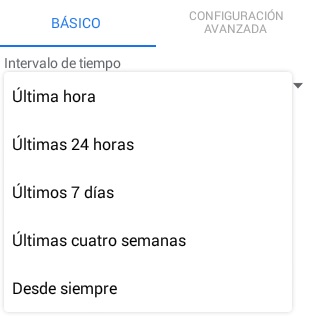
we tap on “browsing history” and we unmark those things that we do not want to be eliminated, and we finish by selecting in “Delete data”.
Uninstall unused apps
To delete an application from our device We only have to enter the menu, select the application that we want to eliminate:
- Later we drag the icon as far as it says “Application information”, there we will see a number of options, and we will only select where it says “Uninstall”.
- Clicking on uninstall will ask us for a confirmation and click on “To accept” to proceed with the uninstall.
- Another way to uninstall an app is from “Settings”, then we go to the section of “Devices” and we look for the option “Applications”.
- There we will see that we are shown a list of all the applications that we have downloaded. In some phones we are also shown the memory they occupy each of these apps.
- We select the one that we no longer want on our phone and when a new screen opens we select “Uninstall”
- By clicking on uninstall it will also ask us if we are sure, and we will accept so that continue with the uninstall.
delete downloads
If we are one of those people who loves to download everything they see, we will have many things stored on our phone. To remove these files that accumulate we must enter the menu of our phone and look for the icon of “Downloads”.
There we will see the entire list of the files that we have downloaded. If there are many, they may be grouped by month, or size. We select each or all files that we are going to delete and touch the icon of “Paper bin” to remove all of them.
Delete WhatsApp files
There are two ways to delete whatsapp files. The first consists of go to the application and select all those conversations where there are many files, and click on the trash:
- Then it will ask us if we want to delete all the multimedia files from the phone, we select yes (we mark the option) and click on “Remove”.

- According to the number of files the conversation has may take more or less time to delete it, so We recommend you to be patient.
- The other way we can delete these files is from the “File management”, and we locate ourselves in the place where it is predestined to store the files, which can be in the SD Card or the phone storage.
- Later we will see a folder called “WhatsApp”, We select it and several folders will appear. We go where it says “Half” and we open the folders that contain the files that we want to delete, we select everything that is inside it, and we delete by pressing the trash can.
- We will see that a box will appear asking us if we want to delete the elements and click on “To accept”.
empty the cache
If we want to empty the cache of our applications we only have to enter them and eliminate them. There are applications (memory cleaners) that allow us to delete all of them with a single click, but today we are going to show you how to do it from the same tool that comes in the device.
- Let’s go to “Settings”, and we look for the option “Applications”. We select all those that we know have cache, and we go down until we find the option that says “Clear Cache”. There we will also see one that says “Delete data”, but this is not highly recommended because we will lose everything we have in the app.
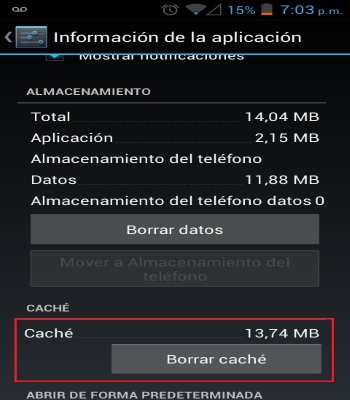
We will do these same steps for each of the applications, so it can be a bit tedious. But it is the only way to remove the caches without having to install an external app.
use the cloud
In this case we will show you how simple is to upload the files to Google Drive. To do this we must have previously installed the application and then run it:
- We look for in it, the option with the plus symbol, which is called “Add”. Then we click on “Go up”, we look for those files that we want to upload, and we upload them.
- We finish by checking in the application that the files are correctly loaded. In this way we can remove them from the phone and thus free a little more space in them.
Root Android or Jailbreak iPhone
with this method we can eliminate those applications that come default on our phone. Many of these we do not use and They unnecessarily take up space on our phone.
Root on Android
First we must download the application to root, in this case we will use Root Master (link below):
- we know enable permissions,to install apps from unknown sources. Then we use the Apk to install it.
- When executing the application we will see on the screen that we must wait for it to load everything, in turn this check device compatibilityand automatically configures itself with it.
- When the configuration is finished, it will appear on the screen three buttons and we will only choose the one that says “Root”.
- The application will analyze our device checking the configuration and the type of Android we have, and we will see an option on the screen that says root, we press it, so that the configuration begins.
- This process may take about 10 minutes maximum, so we must wait for the program to finish with all its functions. Then, we will see a purple button that tells us “Device Rooted”.
- Finally we must click on “Download SuperSU” to confirm the new settings. It is usually linked to a Chinese SuperSU app, so we recommend you search for in Google Play the Spanish version.
Download Root Master APK
Root an iPhone
It is highly recommended first make a backup of our device before starting. We start:
- Now from our computer we download the Evasi0n software and leave it there ready to start with the root or as they usually call it Jailbreak.
- Now we simply have to connect our iPhone to the computer, and run the tool as “Administrator”, then press the button that says “Jailbreak”, and let the software do the rest for us.
- We should not turn off the computer, since our phone is being configured through it. The phone will restart itself, so when the process is finished, the job will be done.
- Now our phone is already different and we have full access to all the functions, which is the same as saying that we will be allowed to do what we want on it.
Download Evasi0n Windows
List of the best applications to free up space on my smartphone easily and automatically
All of them are quite useful and specific in their work. Next, we will show you a list of five apps you can use to free up space on your device:
Google Files
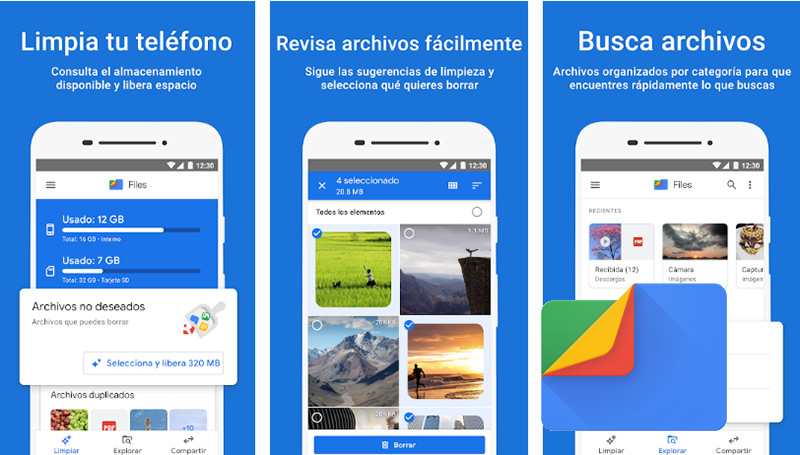
It is one of the most famous applications. First because it is owned by Google, and second because it is one of the best platforms for cloud storage. Most of its users use it to save files, which they do not use at the moment but which they may use later, with the sole purpose of deleting them from the device freeing up space.
In order to use this application we must grant the permissions, and when giving them, we will see on the screen an option that is included among its toolswhat does it say “Delete Junk Files”. By selecting it, our device will have more space.
SD Maid – System Cleanup
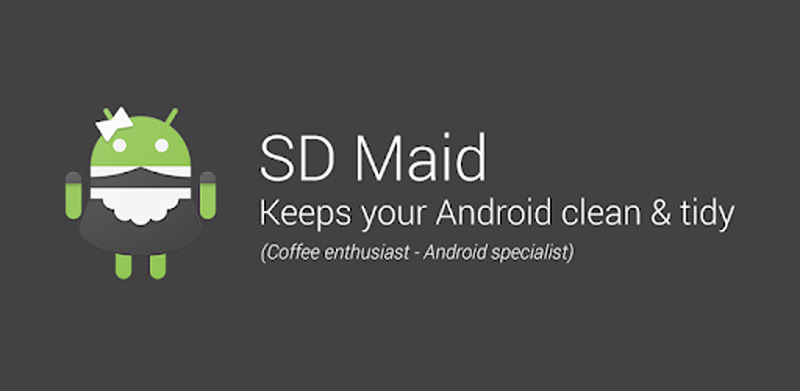
It is an application that allows us to clean our mobile when necessary. It is fast and simple, in addition to that on its main screen we can see: Residue Finders, System Cleaner, App Cleaner and others more. Being these very useful tools to optimize our device.
Among all its functions, it should also be noted that it allows us to optimize the databases using the command SQL Vacuumresulting in better terminal performance, deleting transactions that are no longer useful to us.
CleanMaster
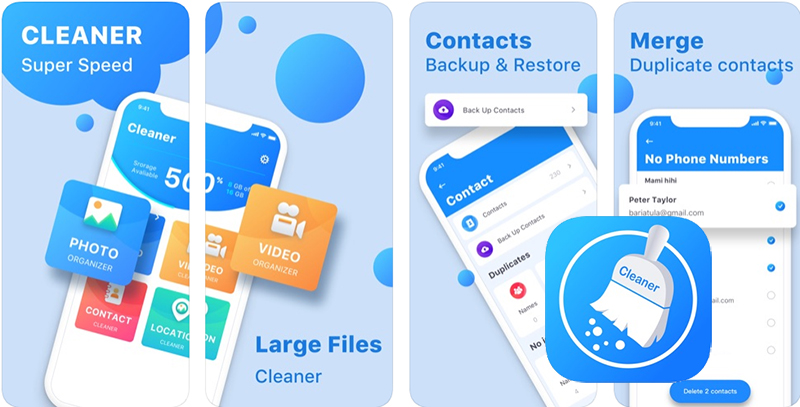
It is an application with many tools, but we recommend that you only use it to delete files. This is because although it offers us to free RAMyou can spend a little and delete files that for us they are of the utmost importance.
It is highly efficient, and to clean we only have to click on “Clean up Already” for the process to start. Although before you must give Root permissionssince without this it will not work.
ccleaner
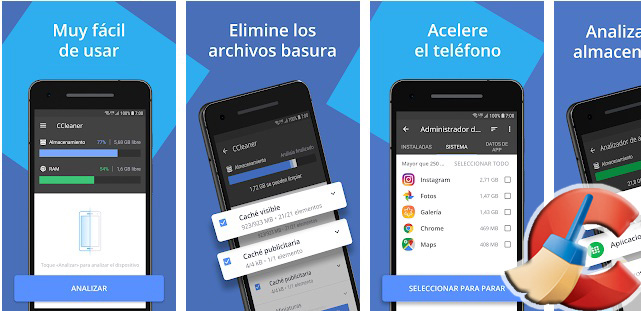
It’s a pretty popular app that doesn’t need much of an introduction. It allows us to have a completely clean device. We are not exaggerating when we say that it is one of the most important in the computer world and the one that does its job best.
Among its features we include that it is easy to use and doesn’t take up much space on our device, which allows us to download it without having to delete or uninstall our favorite apps.
NortonClean
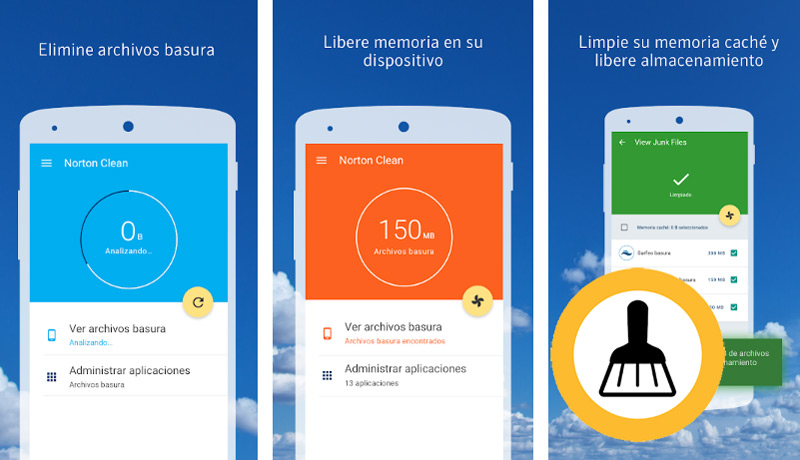
To finish we leave this fabulous application, that perhaps you have already heard it. The truth is that it is considered as an excellent CCleaner competition.
If you have used the Norton antivirus you will know that when we say Norton we are talking about efficiency and good work. Once we grant the permissions, this application will start to clean our device in a surprising way, where even the errors and system failures that exist they will be removed.
Operating systems