
Index:
UPDATED ✅ Want to raise the bar on Zoom calls with noise cancellation? ⭐ ENTER HERE ⭐ Learn How FROM ZERO! ⭐
Today there are few people who have not heard of Zoom, since it has earned an important position within the applications available for all operating systems. Well, this allows us to interact virtually when it is impossible for you to do it personally.
Of course, organizing or joining a Zoom Meeting offers you a communicative solutiondespite the fact that the app has an easy-to-use interface, there are hidden Zoom tricks that you can put into practice for better performance.
Surely you have noticed that there are elements that are affecting your calls, but do not worry that in this post you will find the ways to find and get out of the problem. Read the next post.
What is Zoom noise cancellation?
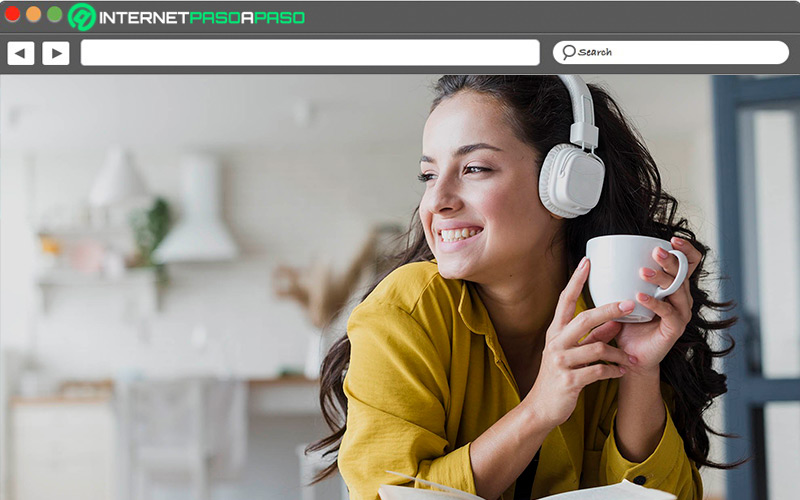
While the communication process is taking place on this platform, there are external agents that could intervene so that we do not meet the objective of correctly sending/receiving a messagecausing frustration by feeling unable to hear or say something, it is a big problem not being able to understand each other Certain?
Is that even the noise of the fan or somewhat old equipment can be so annoying that it hinders contact. That is why by default this videoconferencing software since 2018 has the function “Noise suppression or cancellation”.
In essence, Zoom is capable of eliminating noises that are heard in the background of a conversation coming from our environment and that they can be intermittent and persistent; these range from the sound of the keyboard itself, object movements or other hits. Although this function is already predetermined in both the desktop and mobile apps, you have access to level it manually depending on your needs. In the next section, we will tell you how you can activate it.
Learn how to turn on Zoom noise cancellation
As we mentioned, you can graduate the function of suppressing noise in a video call and then we will teach you how to do it from the native Zoom way.
Let’s see below:
On Android and iOS
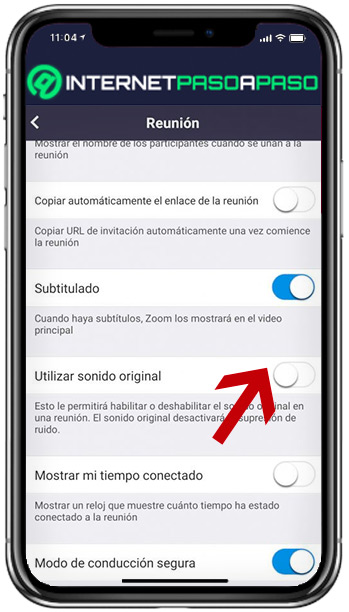
Of fabric, Zoom already has the function to erase background noises configured, and it is not the exception in mobile equipment. However, for this version it is not possible to customize them like on the computer.
In this case, from your smartphone choose to activate or deactivate it like this:
- Once you have the app downloaded on your mobile (iOS/Android), touch the icon to open and log in.
- go to “Setting” and select “Meeting”.
- Deactivate or activate “Use original sound”.
On the computer or PC
Now if you are a desktop user, take these steps into account:
- Sign in to Zoom from your computer, your Mac, or Windows.
- Then click on your profile picture (upper right corner of the window) there you will go until “Setting”.
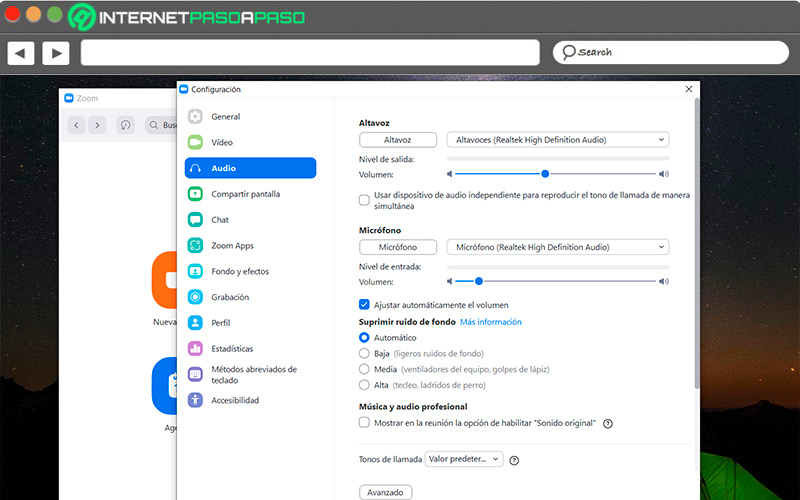
- You will be presented with an options bar on the left, here you must select “Audio”.
- On the screen that opened with the previous step, you will see the option “Advanced”.
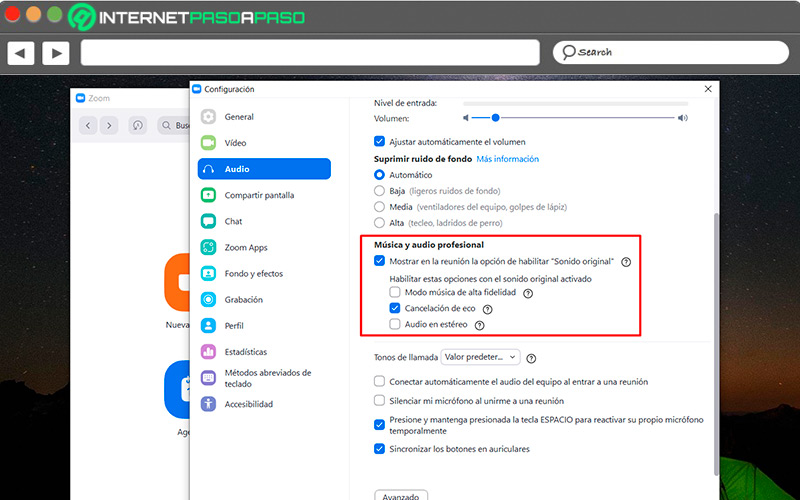
- now you can configure, modify, control noise cancellation in three different sounds.
Learn how to improve the quality of Zoom calls
Though Zoom is the most famous App for video conferencing, many people tend to stress about the impossibility of communicating perfectly, this happens when you present pixelation, inconsistencies between the movement of the mouth and the audio, sound fluctuationsamong other factors that interrupt the sending of the message.
We invite you to put into practice these tips that will help you not to fail in your future transmissions:
Check your internet speed
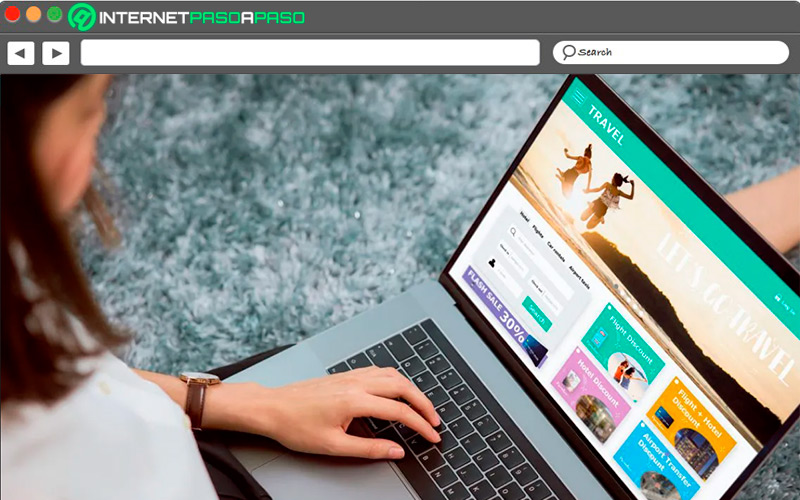
Evidently to connect with the world through Zoom, you must be connected to the network, however, there are specifications that determine the absence or not of intermission. Which means, that it is likely that the quality of your calls is being affected due to the speed of the Internet to which you are connected. We start from this element because to use the platform, it is mandatory to have a stable connection.
For example, for group video calls, the upload speed should be set to 2.5 Mbps for receiving HD 1080P video, and 3.0 Mbps for sending HD 1080P video. As for only audio calls, the speed requirement for VoIP audio is 60 to 80 Kbps. But to save assumptions, since there are different types of Internet connection, we suggest you take our speed test that will allow you to evaluate your network connection and find out possible solutions, click here to do it and learn more about it.
Generally, when the image looks grainy or pixelated, in addition to audio disparity we blame the equipment for obsolete, but also the reason is due to bandwidth. In fact, when this is very low, Zoom automatically minimizes the quality of the video. A key and initial recommendation to be able to connect without problems is to do it directly from an Ethernet port which will prevent slowness, if you did it from WiFi it could cause delays when uploading or downloading data.
Find a quiet room
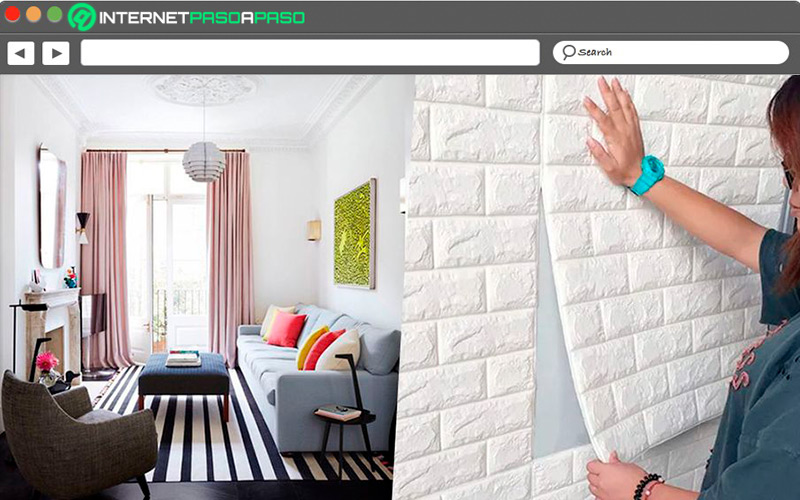
Most people are already recurring users of video call apps, because the office and classrooms have moved to the home from the screen of computers or mobile devices. In this sense, It is necessary to have a place on our floor that lends itself to reducing distractions.
You must adapt a room away from windows and walls where unwanted sounds could filter, as you can see this is a simple measure that is within your reach. Also, do not overlook your comfort, remember that you may be about 30 minutes on a call. For this reason, accommodate good furniture, that the space allows you to breathe well and get a consistent lighting; you do not want to reflect tiredness or boredom, especially if it is an interview.
Improve your computer camera
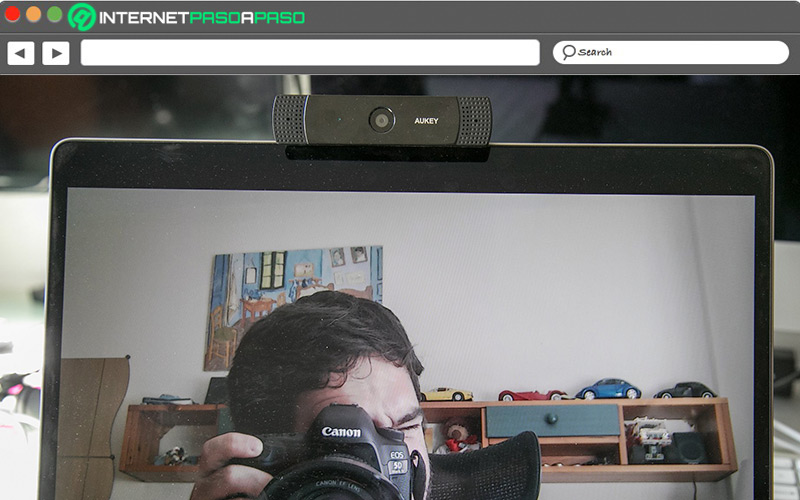
Even if you have the latest equipment with a built-in webcam, It does not guarantee that it offers satisfactory results if you do not know how to manipulate its configuration. In this regard, we recommend that before joining the Zoom Meeting, try the section of contrast, exposure, sharpness and other adjustments. Ideally, the image should have warm spots to enhance your appearance. If you have a premium account, you can enable the HD function which is in the video tab.
If the above did not work for youdespite having calibrated the resolution of the camera and you continue to be dissatisfied because the image is still poor, well the best solution is to purchase an external webcamthey will always provide you with high quality standards compared to the internal ones.
Choose an external microphone
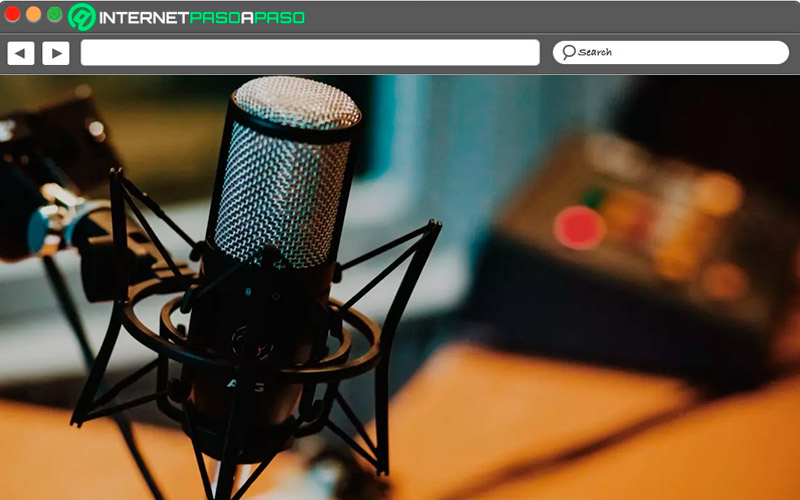
It is convenient pay special attention to the characteristics of the hardware to listen and emit sounds, good speakers and a microphone are essentialwhich also depends on its quality to be able to communicate clearly.
A good microphone is capable of capturing all the noise in the place, but to obtain an optimal recording of only the voice, it is necessary that within its properties it cleans the background noise, without a doubt this would help the native Zoom setup a lot more. In the market there are headphones with a microphone that can cancel noise, you can take that option.
Turn to AI
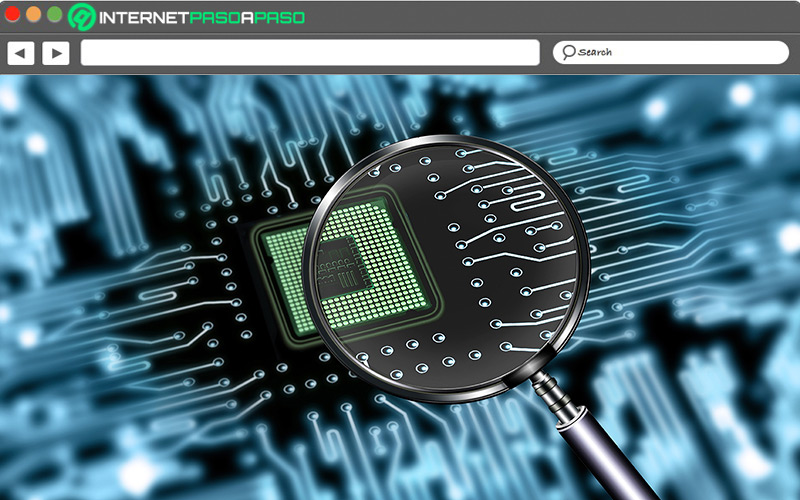
We have already presented you with various alternatives to solve the deficiencies during your interactions by Zoom, but We have not yet revealed another resource to have a clear and clean sound. What is the way? Well, what you can additionally do to reduce those noises you don’t want is by making use of third-party Apps, Krisp is one of many, it’s free for two hours and 120 minutes a week. Now if you must use it more often, the fee is $5 per month and it is also compatible with Windows and Mac devices.
Through artificial intelligence, Krisp.ai achieves a pleasant sound in real time, it not only suppresses the background noise of your microphone but also the noise that comes from other participants. To work with this app on Zoom, you must make sure that you have it selected in its configuration as audio input, that is, it acts as a microphone and speaker. And from Krisp if you can select the microphone of your computer.
Thus you will get rid of ambient or disturbing sounds such as: birdsong, crying, screaming, children’s laughter and knocking on doors, among others. The only way this software won’t work for you is if the noise is too loud or you’re in the middle of a construction site.
Modulate your tone of voice
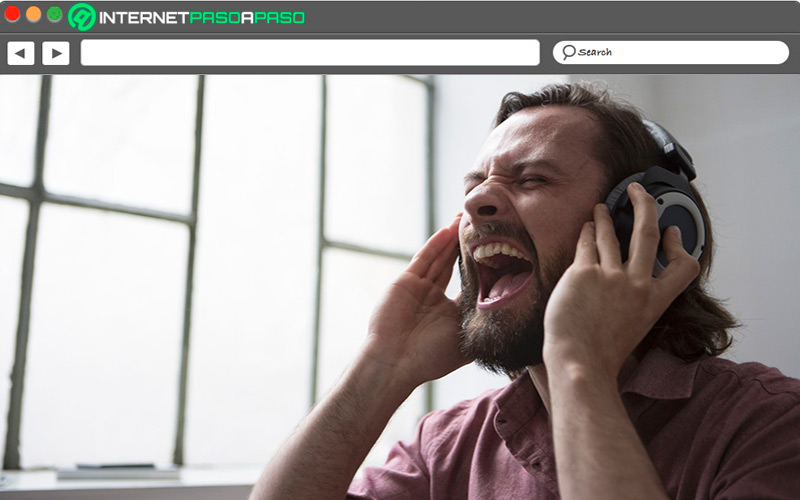
This is an action that must come from you, because It is no use that you have followed to the letter all the tips that we have reviewed throughout the article if you use a rather weak tone of voice in your conversation.
So try to put more emphasis on your pronunciation, take care of your breathing, try to keep the mic close to your mouth and not make heavy noises with it – fillers -, in addition to not moving your head so much. By complying with all these details, they would cancel the echo reproduction, which would greatly affect the clarity of the information.
Applications