
Index:
UPDATED ✅ Want to invite lots of people to join your Zoom video meetings? ⭐ ENTER HERE ⭐ and Learn Everything From Scratch ⭐
Zoom is one of the most prestigious applications globally for video conferencing. The reason why, exceeds 300 million participants in daily meetings and more and more Internet users are joining the service.
One of the main advantages of Zoomit lies in the number of users allowed to connect in a virtual meeting. Thanks to this, it is the ideal option for many companies and academic institutions when it comes to running online meetings.
For this reason, we will show you what are the steps to follow to invite other people to join a meeting on Zoomwithout making mistakes. We will also let you know more important details about it.
How many people can I invite to a Zoom video conference?
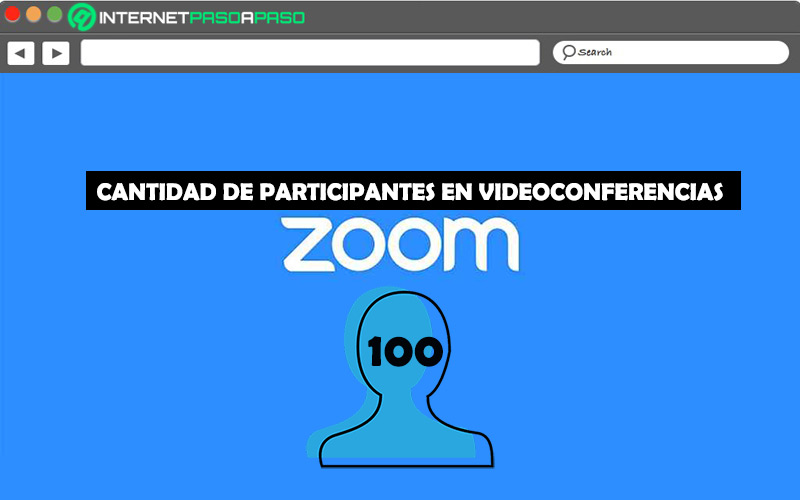
First of all, it should be noted that the users who have the power to invite other people to a Zoom video call are the owners and administrators. which, by default, have administration privileges such as: Add, delete or edit users, as well as control advanced functions. As a result, administrators using Zoom basic plan can create meetings with up to 100 participants.
One time 3 or more users join the video conferenceit will have a time limit of 40 minutes to end. Also, for free, it is not possible to use user and account plugins (such as webinars, large meetings, audio conferences, etc.). However, this limitation can be overridden with the use of Zoom licenses. Since, licensed users are those who manage a payment account and can hold meetings without the limit of 40 minutes, with up to 100 participants (by default).
In case you want to extend the number of participants, there is a solution on the platform: Get Large Meeting licenses. This type of license is one that allows you to add up to 500 or 1,000 participants in a single room. Which can be paid monthly or annually.
Learn how to invite people to join a meeting on Zoom
In zoom, exist several options to be able to invite other users during a virtual meeting and that they can easily join. However, the most used are: Through a link and by making a direct invitation to the user.
In this section of the post, you will learn how to use both methods when you want to invite other participants to your Zoom video conference:
with a link
The main requirement to invite other users to your virtual meeting on Zoom, apart from creating it, consists of making use of the Zoom Desktop Client. Basically, this refers to the desktop version of the app, which is compatible with Windows and MacOS.
Clarified the above, here we explain step by step how to invite other people to join a conference within Zoom:
- on your computer, search for the Zoom Desktop Client program and sign in to your account. Either with the same data, using your account Google or through Facebook.
- Once you have connected to the service, proceed to create one to add the participants. To do it, click on “New Meeting”.
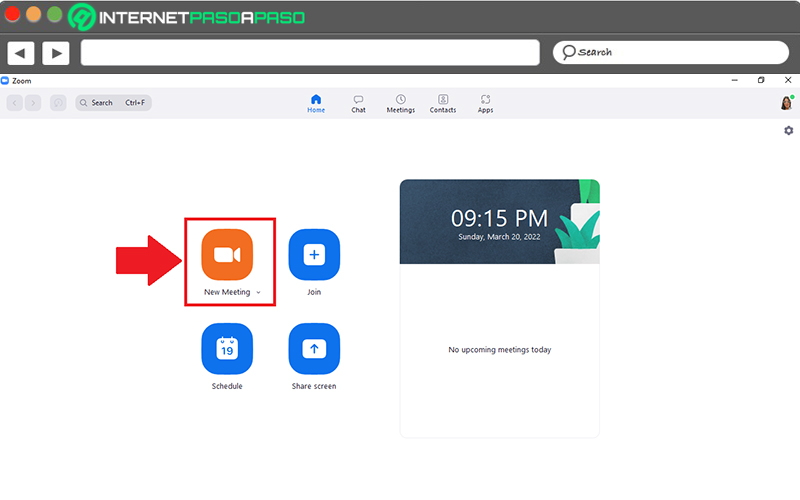
- In the video conference window, scroll to the bottom and Click on “Participants” for later click on “Invite”. You can also get to this option using the keyboard shortcut “Alt+I”.
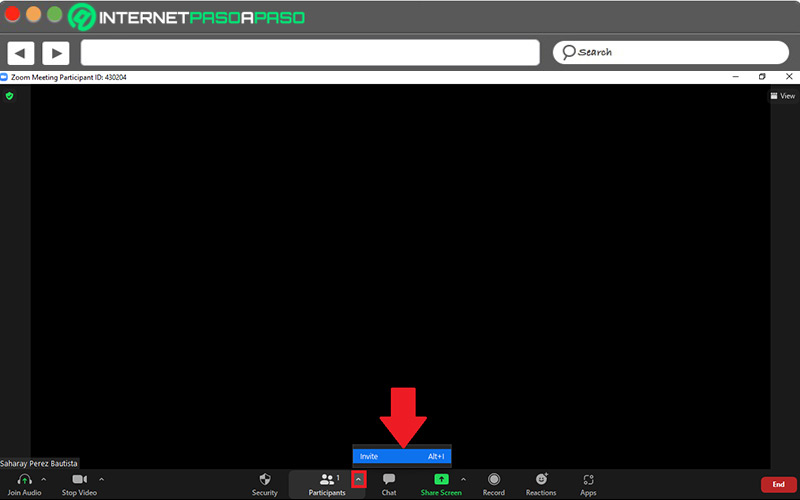
- Through the pop-up window, access the section of “E-mail” and at the bottom, press on “Copy Invite Link” What does it mean “Copy Invitation Link”.
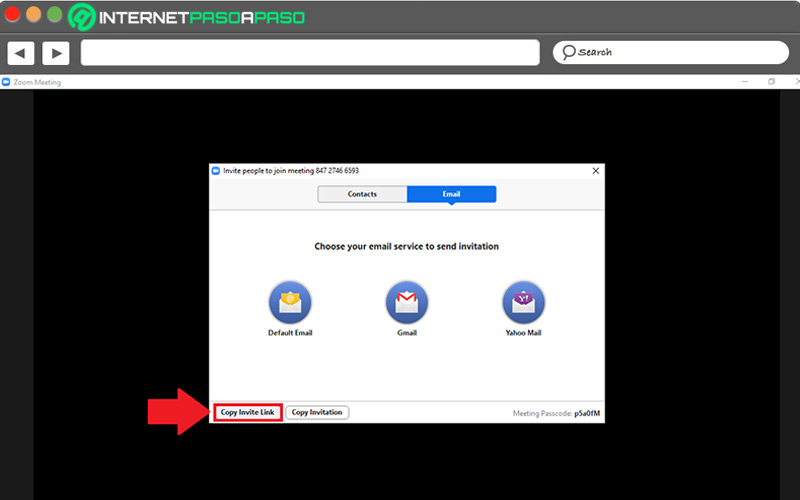
- Finally, this link will remain in the clipboard of your computer and just paste it and send it to invite the users you want.
For its part, if you prefer, you can also share this invitation link via the email client you select. Either Default Email, Gmail or Yahoo Mail. When you click on the chosen option, the system will redirect you to a browser window to enter the different email addresses and send the invitation link.
Direct invitation to the user
Another of the most used methods to invite and add participants in a Zoom meeting, consists of make a direct invitation to each user. In this case, you do not have to copy any link to distribute it or use an email service to share the invitation link.
Thus, we present each of the steps to complete to invite a Zoom user directly to your video conference:
- As we showed you in the previous part, you should search for Zoom Desktop Client on your PC or Mac and sign in to your Zoom account (with the option you prefer) to create a new meeting by clicking on “New meeting”.
- After that, through the video conference window, go to the bottom and click on “Participants” then choose the option “Invite”.
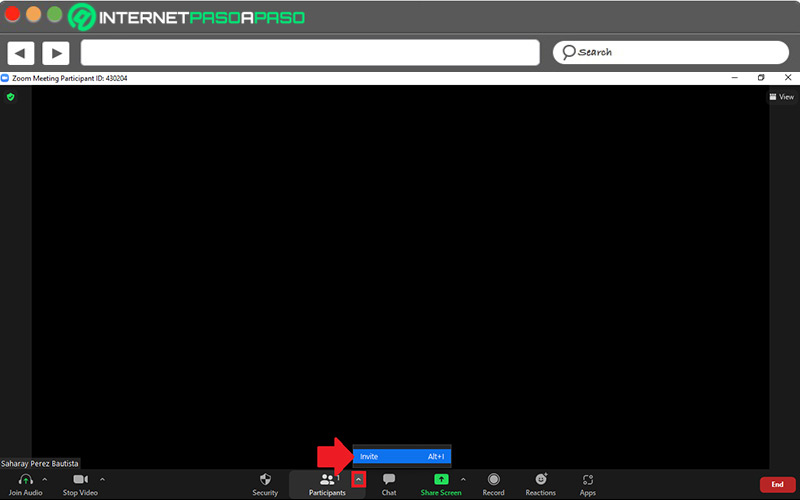
- Next, you have to Click on the “Contacts” tab from the top of the popup that appears there.
- In the Contacts section, proceed to search for a contact via the “Type to filter” search bar or, if it appears to you, select the name of the required guests in the list. You can choose multiple contacts at once.
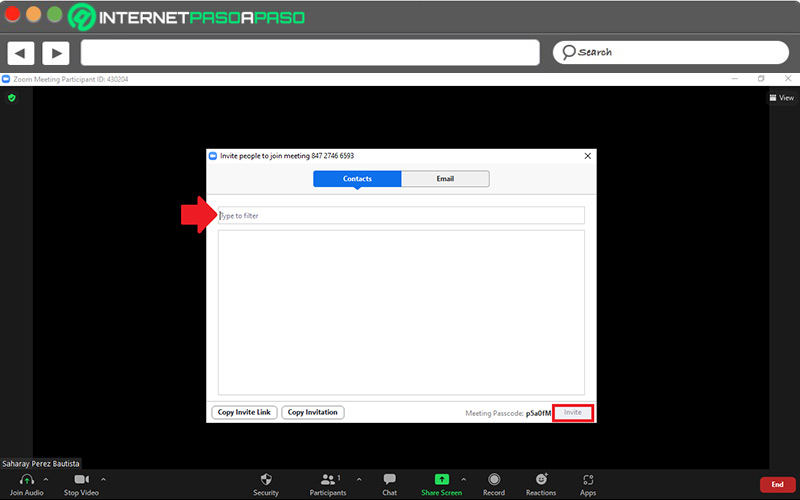
- Next, when the names of the guests are highlighted in blue, it is time to Click on the “Invite” option which is located in the lower right corner. Thus, each one will receive their invitation through the same Zoom app.
Alternatives to Zoom to hold massive virtual meetings
exist more platforms that are ideal for scheduling and conducting virtual conferences en masse, that is, with many participants.
As it is interesting to know which are the most capable that resemble Zoom, here we highlight 5 high-quality alternatives:
Meet.Jit.si
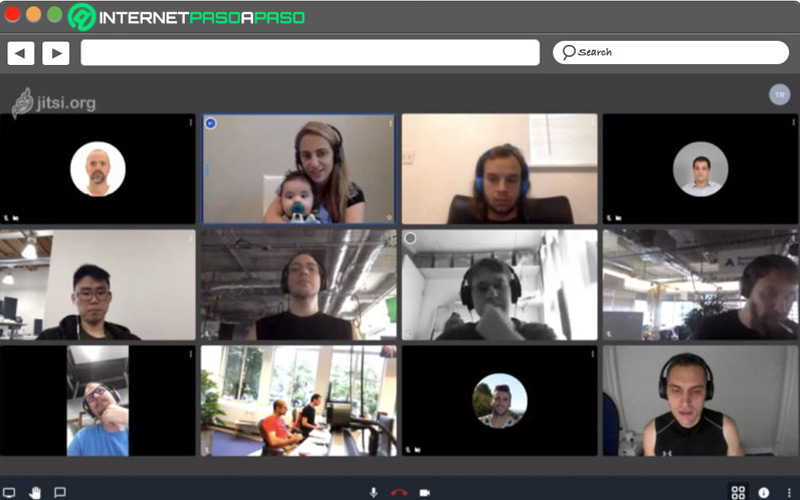
It is an open source and cross-platform tool that allows video calls no user limits and no additional cost. In effect, as many as the power and bandwidth of the server allow. It also guarantees high-definition video in your sessions, it is secure and it facilitates self-hosting.
google-meet
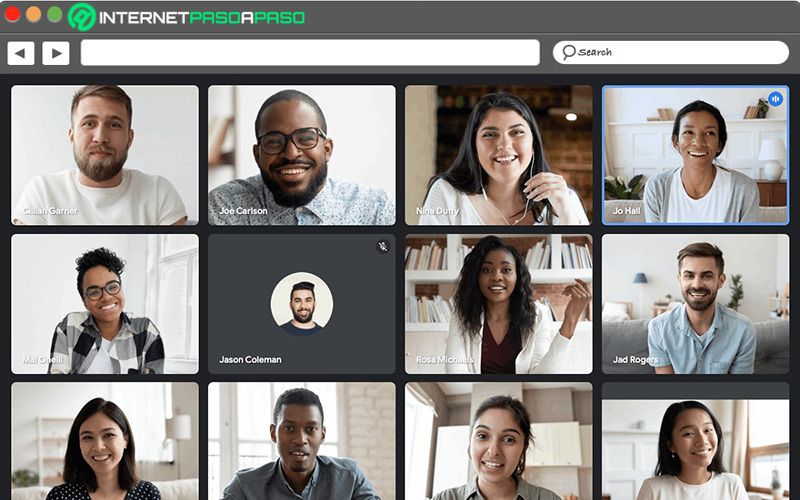
It is a Google service that allows you invite up to 100 participants in a meeting. Which is also characterized by accepting a maximum time limit of 60 minutes for free and, in addition, it supports an unlimited number of meetings in all your accounts. In addition to this, it exhibits a practical and easy-to-use interface.
Microsoft Teams
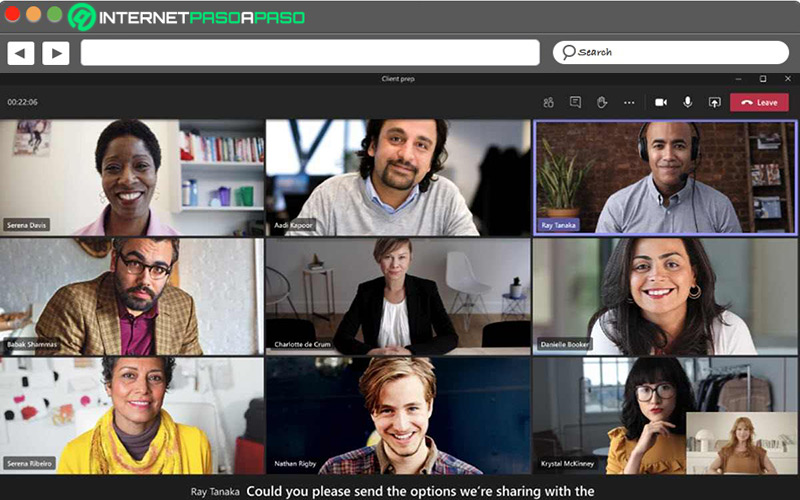
One of the most famous alternatives to Zoom of all, is this application of Microsoft. In it, users can create video conferences with up to 250 participants through its free version. Additionally, it provides various productivity tools, it is multiplatform and it is efficient to strengthen the communication of workers in large companies.
GoToMeeting
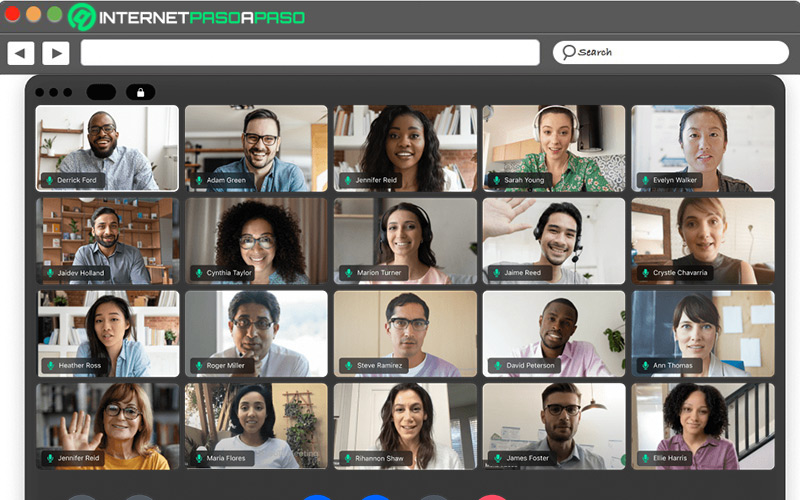
It refers to an easy-to-use tool with excellent features for making group video calls, both personally and professionally. With its free version, it is possible to invite up to 250 participants to a virtual meeting. While, through its payment plan, it allows add up to 3,000 peopleunlike Zoom that only accepts 1,000 participants from its premium version.
Cisco Webex Meeting
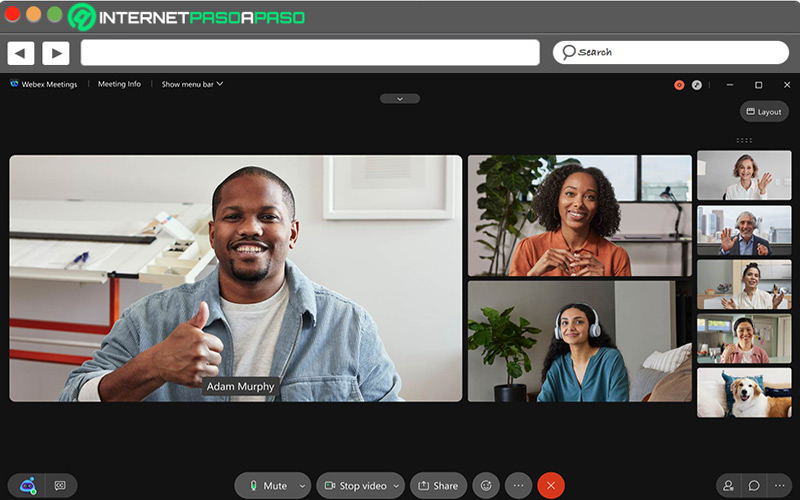
Thanks to its excellent productivity tools and excellent encryption techniques, this service is one of the best compared to Zoom. Taking into account that, it provides numerous functions for free to improve the user experience. When inviting other people to video conferences, admits up to 25 people for free and 100 people with a paid account.
Social networks