
Index:
UPDATED ✅ Need to check if your internet connection is stolen and how to defend yourself? ⭐ ENTER HERE ⭐ and discover how to do it ✅ EASY and FAST ✅
A recurring problem that exists in wireless connections is the entry of intruders or people who are not authorized to the WiFi networkin this way we have serious drawbacks in terms of connection speed, as well as putting our security at risk.
There are many ways to expel these unwanted visitors, some of them are directly related to the privacy settings of our router. If we don’t want to have problems, we will have to follow the steps that we will mention in the following paragraphs to have a perfect shielding of the router.
In order for you to learn a little more about WiFi theft, we have written this report so that you can configure your router to strengthen it against strange ingress. We also bring the best applications related to this topic that will be incredibly useful to you.
What are the main problems that cause the Internet to be stolen by WiFi?
When we think that sharing the Internet signal with unauthorized people is simply an act of selfishness on our part, we are wrong. Because, in addition to dividing the bandwidth into more devices, we will also have other, much bigger drawbacks.
Next we will show what the main problems are when strangers enter the WiFi network without our authorization:
speed loss
If we have a router with a frequency of 2.4 GHz that has 13 channels, these become more saturated by having a greater number of devices connected to the same network, so it is necessary “clean that highway” of the Internet so that we can transit more quickly and safely.
Access to our privacy

As it happens in almost all networks that are not configured, the devices that are part of it can access each other. In this wayan intruder can enter our private data in a very simple waythus generating a very high risk to our privacy.
Change in income data
If we have not been able to block the entry of an unwanted person, they will be able to access the configuration of our router and change, among other things, the SSID and passwordcausing us to not be able to enter our WiFi network.
We can solve it by calling our Internet operator to manage the necessary changes.
Disclosure of our SSID
Another factor to take into account when intruders enter is that they may do absolutely nothing for us to notice, only share our password with other people, so the number of connected devices will be bigger and bigger.
In this way, the connection speed will decrease considerably as well as our security will be put at risk.
Why you shouldn’t let anyone steal internet from your WiFi? Causes
The reasons why it is not convenient for WiFi to be stolen are these:
Login with our IP
When we browse the Internet, the IP address that identifies us is the one given to us by our operator, therefore, If an intruder enters and performs illegal activities, they will be registered with our address..
In this way, one of the most important causes in terms of legality is to have absolute control of access to our wireless network.
document theft
When illegally accessing our WiFi network can access our devices and thus obtain all the documents that we have stored in them.
In addition, you can enter different passwords for banks or other sites that are really private and lose sums of money without us noticing.
Access to our Web Cam
Another factor to keep in mind is that strangers or unauthorized persons entering our network may have access to the webcam of some of the devices so our privacy has a high risk of being violated.
Steps to detect thieves who access your WiFi without your permission

When we need to detect intruders who access our WiFi network, we will have to follow this guide that we show below:
from router
If we want to detect who is connected to our router, we follow this guide:
- We open our browser.
- In the address bar we write “168.1.1”.
- We write the username and password.
- In this way we have entered our router. Your software will show us a control panel with different alternatives.
- we choose “Setting”.
- we seek “Advanced configuration”.
- We select “Device Information”.
- All the devices that are connected at that moment will appear. with your IP number MAC address.
Another alternative we have is to disconnect all our devices that are authorized to enter the wireless network. In this way our router should not have lights blinking, if so it means that there are intruders connected.
With an external program
There are different third-party applications that work very well for these tasks, for this case we will take “LanScan”which is available for devices with MacOS operating system.
The steps are:
- Our blog we click on the application icon
- Next, select the green arrow (Scan) which is located at the top left of our screen
- It will tell us the IP address, the MAC, the brand of the device and the DNS.
With a mobile application
We can use Net Scan to detect who is connected to WiFi, for this we will follow these instructions:
- We install the application from the Google Play Store.
- Once on our mobile, we open it.
- We grant all the necessary permissions for its correct operation.
- We choose the network we want to analyze, for this we must enter it.
- We select “Scan”.
- A report will appear with SSID, IP, MAC address and device brand.
List of the best tools to identify who is stealing your WiFi network
In order to identify the people who are connected to our WiFi network, we can use some of these applications:
Wi-Fi checker
This tool can provide us with reports of the devices that clandestinely connect to our wireless network. Some users have a negative opinion of this app, which does not usually specifically detect the name or type of intruding device, since it only shows generic names. But yes it is capable of detecting the MAC address and the IP of the computer, mobile or tablet. It is currently available for Android.
Wi-Fi Analyzer
It is a relatively new application where the name of this app tells us what its main job is, deep analysis and scanning of devices on the WiFi network. Once the entire network has been analyzed, it will show us the IP and MAC address of all the devices that are connected to our router at the time of analysis.
It gives us the opportunity to allow adding to devices connecting for the first time with our authorization to differentiate them from those who are fraudulently connected.
finger
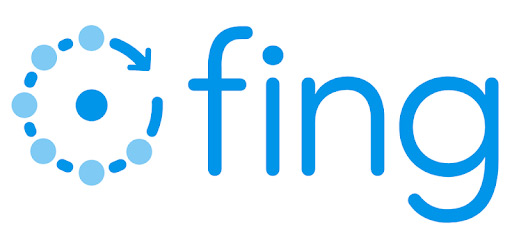
One of the most downloaded in the app stores. This is due to the consideration that users have about the performance of their task to know who is stealing our WiFi or see who is connected to our network at a given time.
Thanks to the interface of this application, operation is very simple when it is already installed on iPhone or Androidfor this we are going to give the permissions that are necessary so that it can scan the WiFi network.
It gives us a list of all the devices that are connected to the network with MAC address, name and IP, as well as it can show us a connection history with its duration in each one.
Thanks to the fact that the application is not complex, it provides us with a speed test that will allow us to check the speed of our router and thus have an indication of why the Internet connection works so slowly. Available for Android and iOS.
Who is on my WiFi
Available for mobiles with Android operating system. It is an application very similar to the one we saw before, since it is aimed at seeing who is connected to our wireless network. This is one of the simplest apps out there.
Its development allows us that once we access it and grant it the necessary access for it to work, it will start scanning all kinds of devices that are connected to our wireless network.
When the scan is finished, it will show us a list of all the devices that are on WiFiwhich will be classified by their names, MAC address and IP address.
Wi-FiMonitor
Another relatively new app, it shares with Fing as one of the most complete we foundin addition to being able to measure the upload and download speed thanks to its network scanner and provide us with a graphic report of the saturation of the network channels.
When the scan is finished we will show the address of the connected device and its name. Available for Android mobile devices and is recommended for tablets.
GlassWire
When we need to know through our computer what devices are connected, we can use this tool. With it we will be able to analyze the use of the bandwidth, the connection history of each connected device and the data that it is using at the time of the analysis, so it is highly recommended to protect our privacy.
If we need a firmware, this app can give us that option, which offers us protection against intruders and any device that we indicate as such. In addition, it offers us the possibility of seeing the report with some extraordinary graphs that will show us the state of the network
Also, you can notify us immediately if someone connects to our WiFi. Available for Windows.
Download GlassWire Windows
nmap
It is an open source tool that It will allow us to perform many tasks related to network analysis, being very prominent for its most common use, which is to detect who is connected to the wireless network. Also, you can sniff the ports of the device.
This quite complete and very friendly app is not intended for those people who are beginners and want to use a simple application. It is available for Linux, Windows and MacOS.
Download Nmap Windows
Wireless Network Watcher
To see in a simple way and with just a few steps all the devices that are part of our WiFi network, we will only have to run this app. We will also know the IP address, device name, MAC address, number of times it has been connected, manufacturer, the first time it was connected and if it is active or not.
To download this app we have two options, one is in file format zip and the information is complete, and the second in format “.exe”, which is the executable. Currently only available for Windows
Download Wireless Network Watcher Windows
Wireshark
It allows us to monitor our WiFi networks and being a multipurpose application, we also have the option to decrypt the access password of neighboring networks.
When we get the report, it will show us the information related to the devices of the people who connect to our network.
It is not intended for those people who are still considered beginners, because the knowledge we need to take advantage of all its tools has to be at least medium level. The app can be installed on both Windows and MacOS devices.
Download Wireshark Windows
SoftPerfect Wi-Fi Guard
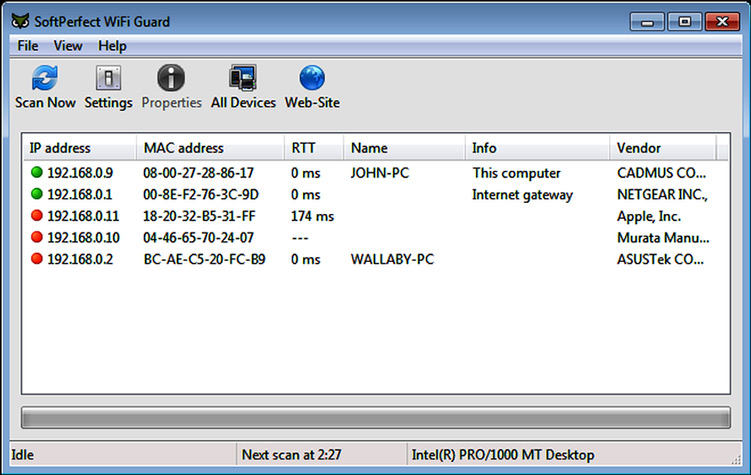
It is a very good and complete software because it allows us to scan the network and detect all the connected devices. In addition, it is possible to examine from time to time showing us a message of the device that was recently connected or if an intruder was found.
While this app is minimized, it runs in the background and will show us a message on the screen in case a new unknown device has been detected. It can be used on Windows and MacOS.
Download SoftPerfect WiFi Guard Windows
Download SoftPerfect Wi-Fi Guard macOS
How can I expel those who steal my WiFi connection from my wireless network quickly and easily?
There are different ways that we can expel intruders that connect to our wireless network.
Next we will show these tips:
from router
We can enter our router and see the connected devices, when we identify an unknown one we can directly expel it. Some brands of routers bring the option to block it immediately.
With a third-party app
Once we have downloaded an application, it will inform us when a device is connected and we will be able to eliminate it immediately from it.
Tips and tricks to configure your router and increase security so that your internet is not stolen
Next, we will indicate how we can increase the security of our router:
MAC address configuration
What we do this way is filter out all the MAC addresses that the router doesn’t know about.
In order to activate this option, we will follow the following instructions:
- We open the router software and enter the password and user
- We select “Wireless”
- We go to the left panel and choose “MAC Filter”
- We look for the option “Activate”
- We click on “Add”
- We enter one by one the MAC addresses of the devices authorized to connect
- We click on “Apply”
Remove WPS
Many unauthorized users enter our WiFi network because the configuration we have is too weak to block access to them.
This happens mainly when our network is open or has WPS security. Keep in mind that an attack can be carried out on a router through different PINES provided by the same providers of these devices, so with any application we can enter when there is WPS security.
WPA2 is the most secure protocol out there, followed by WPA. Therefore, we recommend having a configuration according to one of these two criteria.
Login only by IP address
As in MAC addresswe can filter through the IP addresses of the devices authorized for entry.
Tips to prevent the Internet from being stolen by your router that you must follow to block network thieves
The necessary and important aspects to take into account to prevent us from stealing the Internet from our WiFi network are the following:
Access password change
One of the first steps we have to do when we detect that unauthorized people have entered our wireless network is to change the password.
It is advisable leave aside all those passwords that represent us that we use in other places and instead put create new passwords with characters like “%$#@”in addition to including uppercase and lowercase letters.
Accept only known devices
A very good option is to enter the configuration of our router and add one by one the IP addresses of our devicesthus generating an important rule in blocking intruders.
Reduce the range of the router signal
It is true that with this action we will not modify much the entry of strangers, but it is recommended to carry out this task accompanied by a change of password and other tips that we have mentioned.
Install an app that detects intruders
Mentioned in the previous paragraphs, there are very good applications that detect the presence of intruders and send us an email when unknown devices enter.
Stop having an open access configuration
The configuration mode is extreme point in terms of security, therefore, it is recommended to change the configuration of our WiFi network protocols such as “WPA2 + AES”, “WPA” either “WPA+TKIP”.
networks