
Index:
UPDATED ✅ Want to make your first live broadcast on your Twitch account? ⭐ ENTER HERE ⭐ and Learn Everything FROM ZERO!
If you are one of the users who like share your gaming experiences with the fans then Twitter has become one of the best alternatives for itsince from there you can broadcast each of your games.
All this is ideal for those Gamers who want to dedicate themselves to this profession and in this way begin to interact in the world of live streaming.
That is why here we are going to teach you how to make direct and thus be able to transmit each of your videos on Twitch Like a professional, to do this, follow everything that we are going to teach you below.
What do I need to be able to broadcast live from Twitch?
It is important to know that the process of live streaming can be somewhat complex technical levelsince for this the user must have several devices that will allow him to carry out all this in a professional way.
However, one of the most important aspects to consider in Internet connection, which must be powerful enough so that the minimum upload speed can be achieved. In this way you will have the ability to navigate and enjoy the sessions of games without lags, no delays in sound or image.
Therefore, here we are going to show you all the aspects that you must keep in mind to be able to make a live broadcast from Twitch:
Minimum and recommended requirements
If you don’t want to have any kind of inconvenience when making your live recordings, then it is necessary that your computer meets at least the following minimum requirements:
- A maximum resolution of FPS with a setting of 1280 x 720 30 fps.
- a RAM memory 8GB minimum.
- Quad core processor minimum: Intel Core i5-i7, AMD FX 6300 or higher. Ingame FPS: 144 fps without stream, 80 fps with stream.
- Internet broadband required 2 MBPS minimum rise.
- HDD HDD 7200RPM.
- Graphic card GTX 750 or higher with 2GB minimum.
- Software OBS
- bit rate of 1000 kbps.
Now if what you really want is to get really quality transmissions, it will be necessary that your equipment meets the recommended requirements:
- Processor: 6th generation Intel Core i7 or better with an AMD FX 9000 or better processor and more than 3.5 GHZ.
- Have a RAM memory Dual Channel 5 GB or more DDR3 1866 mhz or higher.
- A maximum resolution of FPS with 1920 x 1080 60fps settings.
- Software OBS.
- bit rate of 3000 kbps.
- HDD SSD TLC
- A GTX video platform 1080 of 4 GB or more.
- Have an Internet connection bandwidth required of at least 5 MBPS upload minimum.
- ingame fps 144fps without stream. 144fps with stream.
webcam
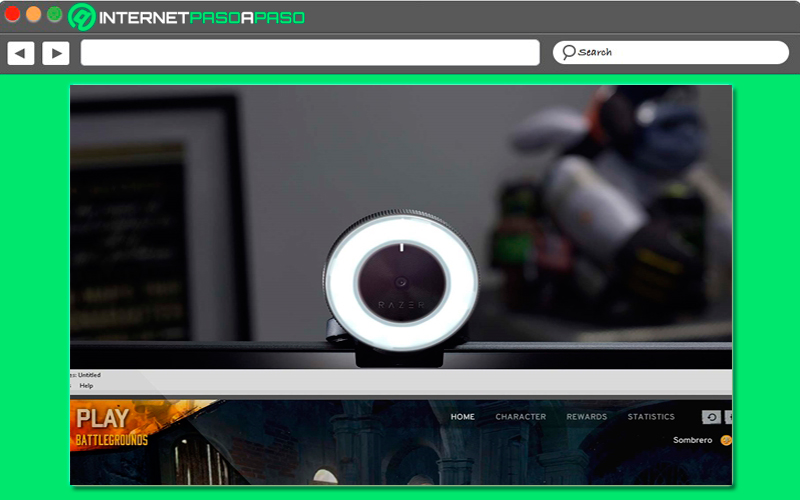
Keeping in mind the quality of the computer that must be had for it, the next thing that you must take into account is the webcam. It should be mentioned that many of the gamers they start in the world of video games without it, but the truth of all this is that the webcam is a key component to be able to achieve success on these platforms, since it will allow them to create a closer relationship with the viewers.
because thanks to her viewers will have the opportunity to meet you and in the same way be able to react to everything that is happening on screen. The opposite happens if you do not have a webcamsince basically the viewers cannot know who is behind that user, so it becomes much more difficult to reach them.
So if you want to start doing live streams from Twitch, the most advisable thing is to use a webcam, in this case you can use the one on your laptop or if you have a desktop computer you will need to buy one and install it there. Keep in mind that as you progress you can buy a webcam much more professional.
microphone and headphones
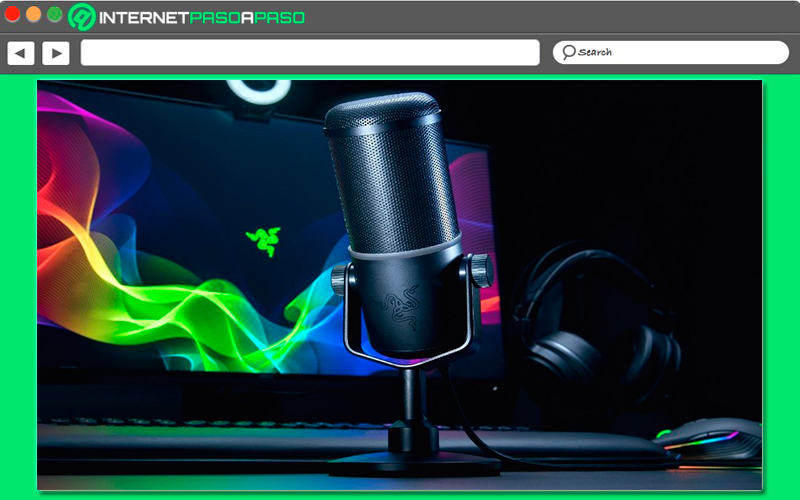
After you have the webcam ready, the next thing you should keep in mind are microphones and headphonessince this is what will allow you to communicate by voice with the other players, as well as being able to listen to each one of them.
In this type of platform, sound is a very important factor, especially when it comes to transmissions, since through these devices you can also communicate with your viewers. Therefore, if you want to broadcast as a whole pro gameryou will need to have headphones and microphone of very good quality, since depending on them you can measure your success in the world of video games.
a captor
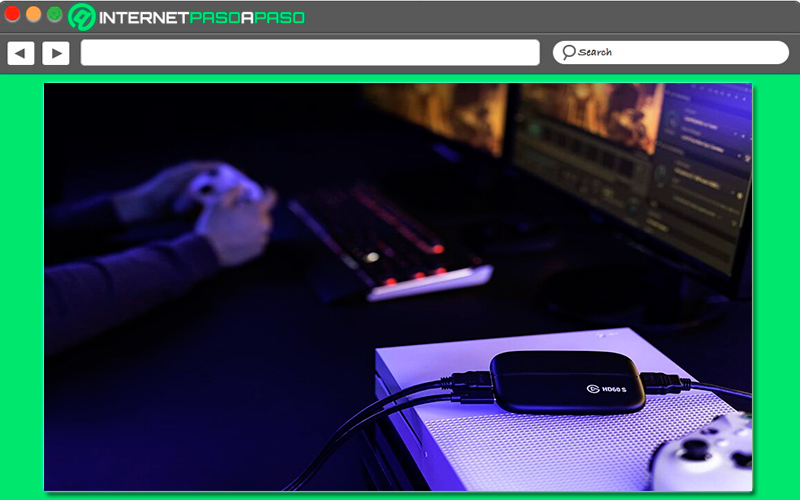
In order to behave like a professional, you need to have a video capture, which aims to be able to capture all the video signals from an external source and send them to another device automatically. In this way, if you need to send the signal from a console or video camera to a computer, then this type of device will allow you to digitize it in the correct way so that your PC is able to recognize it.
Therefore, according to this function the video grabber it is quite a necessary device especially for those people who use a console and want to start playing stream games online or use a reflex camera as webcam.
The lighting
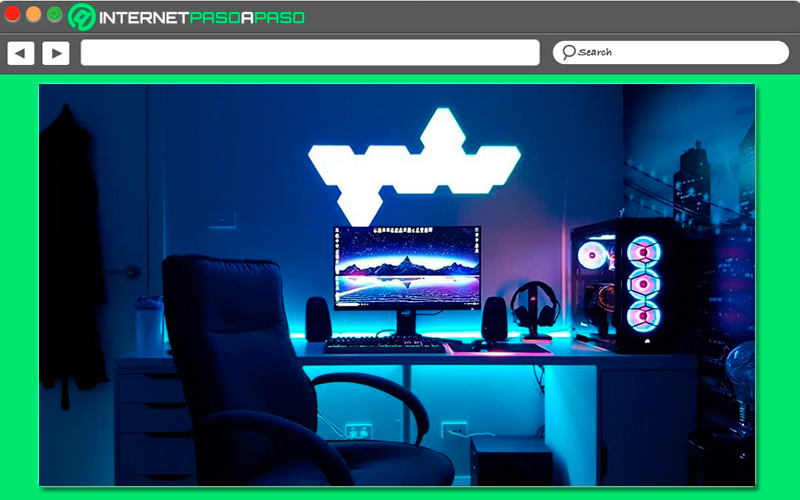
As expected when you want to get a quality recording, the illumination plays a very important role in it. So if you already have a webcam for your streamingthe next thing you should do is acquire very good lighting, in this case it is recommended to buy good lights that offer you remarkable clarity in your recording studio.
In these cases it is recommended to use a panel light or in that case bet on a beatty ringit will serve you for capture photos or selfies. All this will help you to get a direct light that will allow the image that is taken by your webcam to have very good quality and a much more professional appearance.
Choose a streaming program
If you want to stream on your video games, then it is essential that you can count on an excellent program for it. Fortunately, today you can find many options available on the Internet, such as XSplit or OBS Studio, Both programs stand out for offering very good results. can also be found Streamlabs OBSwhich is currently one of the most used due to its ease of use and because it has a very complete integration with Twitch.
In this way, if you want to start carrying out live broadcasts of each of your games it is important that you can count on software that allows you to do it professionally, since all this will help you get many more viewers on Twitch and with it new followers for your channel.
Use a second monitor
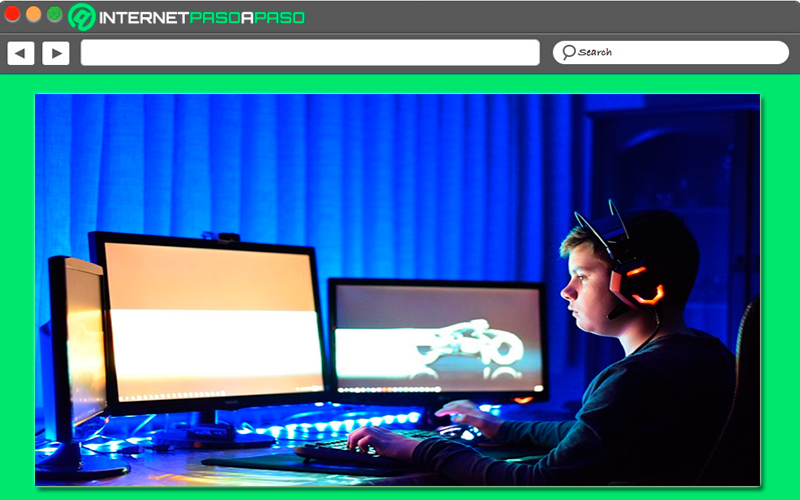
To finish, you should keep in mind that if you want to dedicate yourself to the world of streaming like a professional, it is very possible that a only monitor is not enoughe, in this case it is necessary to be able to include a second monitor that will allow you to achieve better results and thus make your work much more fluid and simple. Even many of professional gamers They usually work with a total of three monitors.
In this case, they are usually given the following uses:
- The first monitor it is used directly for what the game is.
- The second monitor it is mostly used to control streaming.
- Meanwhile he third monitor is used to run the queries, control music and many other programs.
At the beginning you may consider that a single monitor is more than enough to carry out your transmissions, but as you progress you will realize that you will need add new monitors so you can easily switch scenes. In addition, all this will give you a touch of greater professionalism in all your transmissions.
Learn step by step how to Stream your games on Twitch from any device
As mentioned above, it is important that you have a streaming programin this way once you have the desired hardware, the next thing will be to start set up your account and link it to the streaming software. Please note that there are currently many options available for download such as Bebo, OBS Studio, Gameshow, Xsplit Gamecasteramong other.
In this case, you will work with OBS Studio, therefore, to start streaming your Twitch games from any device, you will need to follow each of the steps that we will teach you below:
from a computer
If you want to start streaming from your computer Windows, Linux or Mac, then it will be necessary for you to follow each of the steps that we are going to teach you below.
Install streaming software
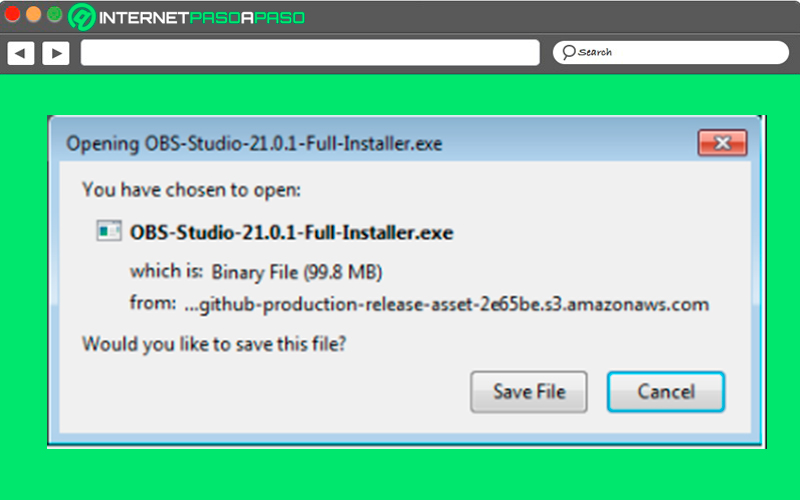
The first thing you should do in this case is to access the official website of the streaming software that you want to download in order to download its installation file. As mentioned above, in this case we will work with OBS-Studio.
It should be mentioned that OBS-Studio It is an open source software that is compatible with computers Windows, Linux and Macso you only have to select the version you need and start the installation process by selecting the installation file or the command shell.
Create the account on Twitch
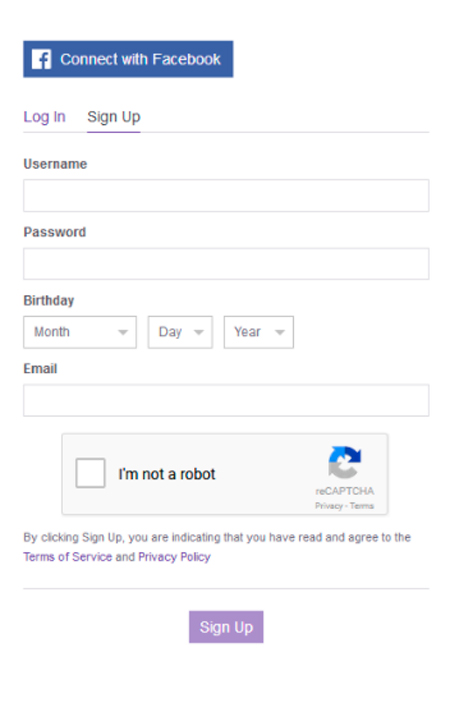
once you have installed streaming softwarethe next thing you should do is create user account on Twitch if you don’t have it yet. To do this you must access the official site of Twitter and from there select the option to registerwhich is at the top right of it.
In order to carry out the registration you need to have a username and a passwordas well as a Email address. Therefore, when you have entered all the corresponding data and you have finished the registration processyou will receive an email with a verification linkwhich you must select to completely finish the registration.
Create a Twitch channel
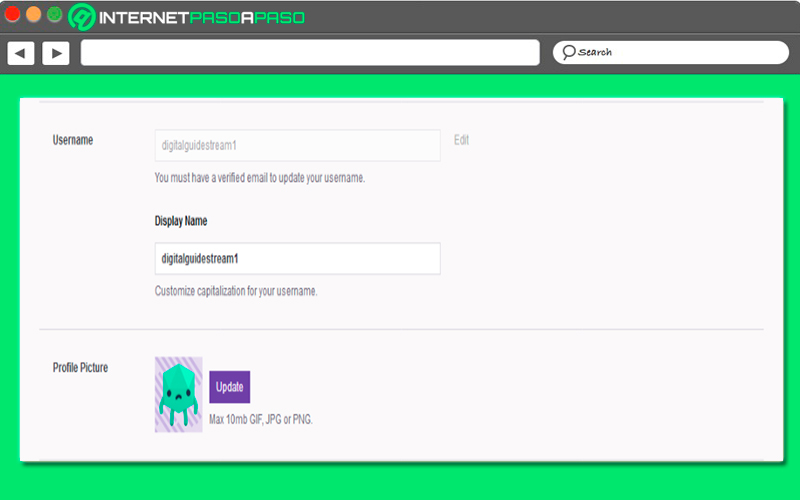
After successfully registering, the next thing you should do is log in with your access data that you have created and start configuring the video channel. In this case you will need to access the “Settings” through the user menu. Once there you will have the opportunity to configure the profile, there you can establish your public name and profile pictureas well as a description of yourself or the channel.
In the case of the configuration of the channel of your account, you must change to the “Channel and video” tab and from there you will be able to modify the basic settings which are divided into four sections that we show you below:
- Channel design: In this section you will have the opportunity to set the banner that will be shown to users when your channel is offline, for this you must upload the image of your choice to your computer, it is recommended to use a 16:9 resolution.
- Protection filter for minors: If the content of the stream on the platform is not suitable for minors, then you must indicate it by checking the option for adult content.
- Accommodation mode: You will also have the ability to host other people’s streams on your channel, this way you will have the opportunity to present content to followers even when you are not online, allowing you to have more contact with them. This function also allows see the broadcasts of other streamers together with the spectators themselves and accompanying it with voice messages.
- Chat: You will have the opportunity to moderate the chat of your channel through the “Automod” where the contributions of the spectators are examined to detect profanity words or offensive constructions, filtering corresponding results. Therefore, users will be able to determine the level of the filter either with level 0 where only the terms that the user decides are suppressed or with 4 a high degree of Automod introversion.
Set up the stream on Twitch
Once you have configured all the basic components for the channel, you will be able to dedicate yourself completely to its design, for this you must access the control panel from the user menu. There you go you can allow comments to be added in the chat thread, you will also be able to consult the statistics of the spectators and a list of all the streamers.
To carry out the configuration of the stream you must do it from the “Broadcast information” section under which you can make the adjustments in five different areas:
- Title: You can share content to present your stream, for this you will have 140 characters, it is recommended to use keywords so that the search engine finds you easily.
- Live broadcast notifications: This time, followers will receive a live broadcast notification as soon as your stream starts, as long as the feature is enabled and can contain a maximum of 140 characters.
- Games/categories: It allows you to assign your stream the category that corresponds to it, this will help you get more attention from users who search for that section.
- Community: It will help you select three communities so that their members will see your broadcast as a proposal.
- Idiom: You can set the language with which the streaming will be made, this option can also be applied in the channel chat and you select the option for it.
Connect your profile with the streaming software
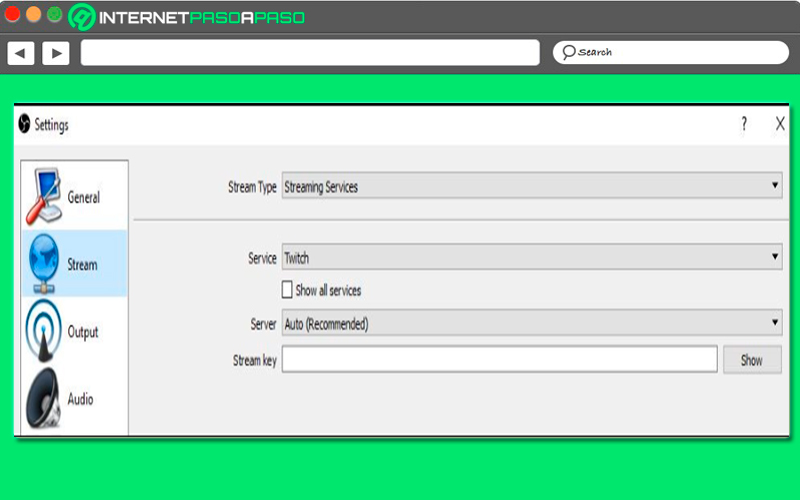
When you have reached this point the following will be start OBS Studio or the streaming software you have installed. In this case it will be necessary to make the last adjustments for what will be the live transmission. The voice output for OBS by default it will be installed in English, but you can change the language setting to the desired one. In the program menu you will also find the option to “Issue” which is essential for the configuration of the stream on Twitch.
The default settings for both the platform and the transmissions do not have to be modified, the same will happen with the automatic selection of the server, counting that OBS-Studio will always choose the server Twitter what better suits your streaming activities.
For this the function of Stream Key it is especially important as it establishes the connection between the streaming software and the channel. With this same function you can request that the password be shown to you when you have confirmed each of the corresponding warnings about the importance of keeping the secret id. The key shown to enter in the section of OBS-Studiofor this you must click on “Apply” and is stored completing the connection.
Start the stream with Twitch
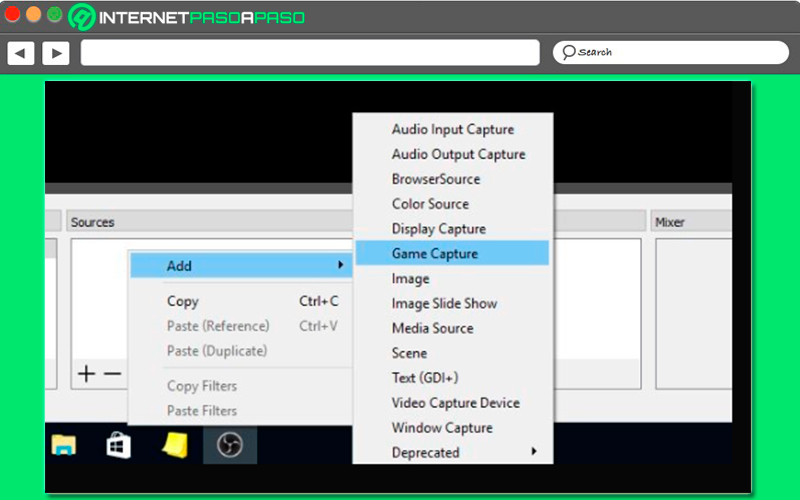
After you have made the settings for streaming twitch, then you will be able to start carrying out your first broadcast, to do this right click on the user interface of OBS-Studio in section “Source” and there you will enter the recording source you want, be it game, video, image, among others.
Simply clicking on the item “StudioMode” you will be able to access the preview, this way you can configure all the elements if you work with multiple streaming components. It can also happen that the same broadcast wants to transmit a game while the player’s face is shown next to it. When you are completely satisfied with the results, then you can select the button “Start Streaming” to start and to stop it select “Stop Streaming”.
Stream on Twitch from PS4
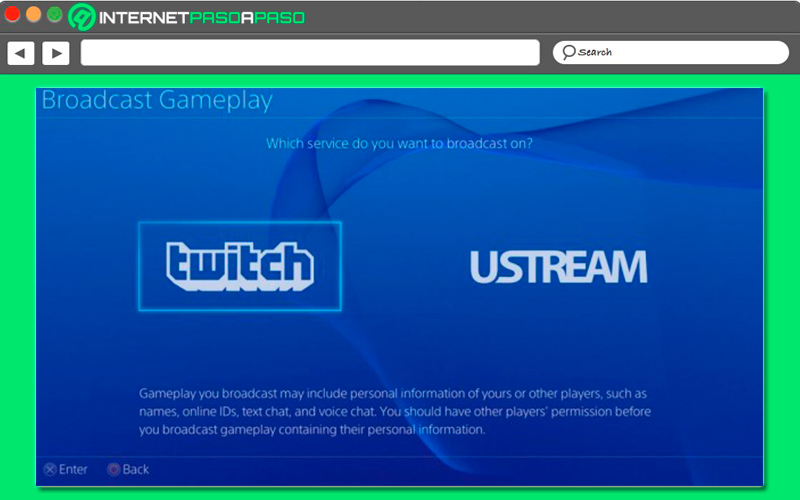
If for any reason you want to submit your PS4 games, then when doing stream on Twitch It will not be necessary to have streaming software, since it is used for computers. In this case you will only have to use the application of Twitter which is available for console PlayStationwhich you must to download and install.
In order to connect the Sony console with the Streaming platform, it will be necessary to follow each of these steps:
- To start this procedure it will be necessary to start the game What do you want to show viewers?
- Then you must click on “Compartir” on the PS4 controller and in the drop-down menu that appears there you must select “Transmit the game”.
- In the window that will appear on the screen below, you must select “twitch” as the platform where you want to broadcast.
- Afterwards you must log in to Twitch or create the account if you haven’t done so yet.
- Then you will be able to access the streaming menu where you can set up streaming on Twitch. You can also activate live recording with the camera of the PlayStation and voice transmission with the microphone. In the same way you can decide if you want the viewers’ comments to appear on the screen.
- Lastly, you can set the title and quality of the stream and start the transmission selecting the option “Start transmission”.
Stream on Twitch from an Xbox One Games
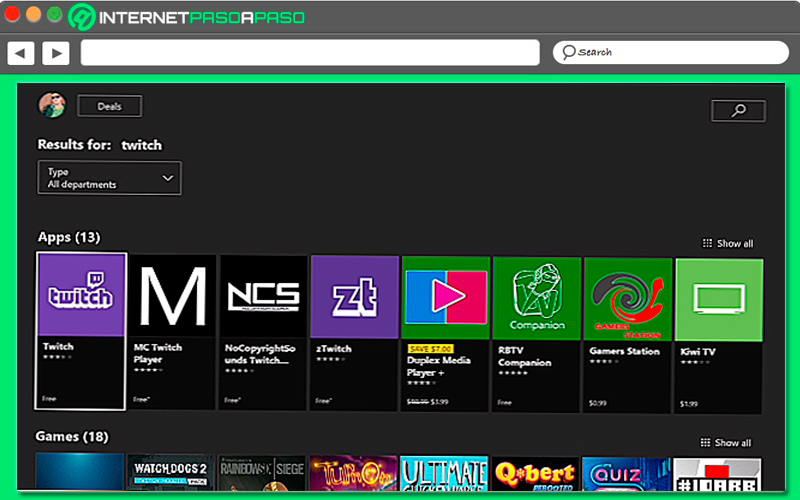
Another way of being able to transmit from Twitter it is through the console Xbox One, in this case you will also find an app that you can download completely free of charge and that will will allow you to carry out these direct from said console.
Therefore, in order to carry out all this, you will need to follow each of the following steps:
- The first thing you should do is log in from a PC or mobile device wearing your Twitch account.
- Once you have logged in to your profile accountthe next thing will be to open the application of Twitter in Xbox One and log in there with your details.
- You will then be asked to access
Twitch.tv/activatefrom an external device and enter a six-digit code that the Twitch app will show you in xbox one console - In this way the account Twitter this linked with the account of Xbox Live. In order to start broadcasting you must change your status to online, otherwise it will not appear to other users.
- To configure the stream You must select the option “Relay” and then select “Following”. In this way, the video game platform will directly execute a performance test in order to verify that the transmission that is executed will do so correctly.
- After this you only have Activate so much camera and microphone if you want.
- Lastly, you just have to put a catchy title for the game and start the transferto do so just click on “Start transmission”.
Tips to stream better on Twitch and grow your account
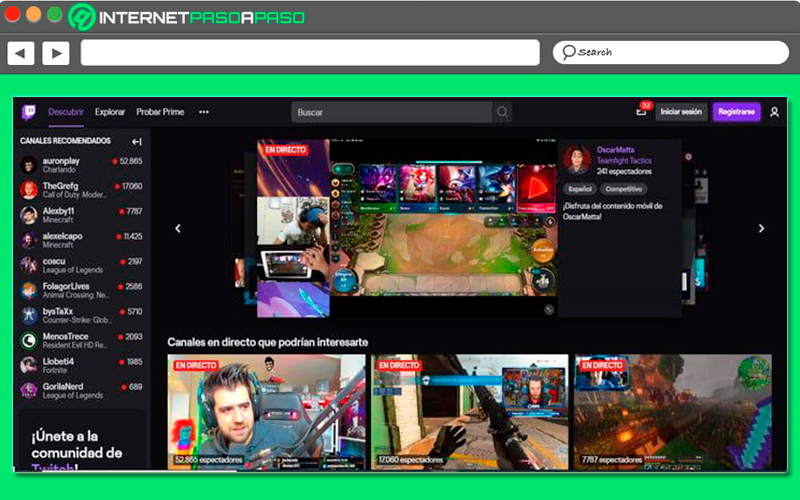
It is no secret to anyone that the live broadcasts are becoming more and more important, which is why they are currently considered a key factor in being able to achieve success on platforms such as Twitch. All this has allowed the streams to more easily reach each of your viewers and thus be able to grow your audience.
However, it is important to keep in mind some tips that will surely help you improve each of your broadcasts on Twitch:
Test before transmitting and constantly
It is important that when performing any test before going with the actual transmission is used the actual equipment, the actual location and stage you are going to use, since in this way you can really see how everything will look. In such a case that this is not possible for whatever reason, then use everything as close to reality as possible, and before the big day of the event you can also do other additional tests.
Know the equipment you are going to use correctly
You must have very present power avoid the mistake of buying new equipment that you will not use until the day of the event, as this can cause trouble. It is best to practice on the equipment you are going to use, as this will make you feel quite comfortable. You should consider the minimum requirements of the equipment for the transmissions, the speed of the internet connection and the camera where you are going to transmit the image.
Use a software that suits your needs and that you know very well
As mentioned earlier in the post, if you are going to transmit from your computerthen you must have a streaming Show, In this case, it is recommended to use one that you know very well and that helps you get everything you want, this will be essential for you to get a good performance.
Get good lighting
It is important to be able to offer very good lighting, as this will allow you to achieve a best video quality. To do this, set up good lighting or get a well-lit room that can help you with this detail.
Promote your live streams
Clearly if you want to see a large number of spectators at your event it is necessary that you promote it and make it known, this is recommended to be done at least three times in the following ways, one of them is by sending reminder emails in the week of the event, as well as one day before or one hour before.
You can also do it through social networks like Twitter and Facebook. You can too make phone calls to your friends closest to invite them to attend your event, if you have influencer friends that has enough followers, then you can ask for their help to promote it.
Make the live interactive
One of the main reasons for the success in this case is due to how interactive or not the transmissions are, in this case you should use interactive chat with questions in real time so you can constantly interact with your audience. Also, try to make the event last as long as possible, keep in mind that longer streams usually get a higher attendance and generate much more feedback.
Create quality content
This point is quite important when making a live Broadcast, In this case, the most advisable thing is that you transmit games that are of quality and of interest to the public, since this will easily help you get a highest number of viewers. During your first transmissions this point is very important, since this will be what allows viewers can keep you in mind for future broadcasts of yours.
Applications