
UPDATED ✅ Want to access your email account but don’t know how? ⭐ ENTER HERE ⭐ And solve all your doubts quickly
Having an e-mail account is already something totally essential on the internet and, of all the big companies that offer email servicesMicrosoft is one of the companies that has climbed the most positions since its entry into offering this type of service. Since the birth of Hotmailthe Redmond company has been evolving its formula little by little until reaching the current situation.
A unified system of accounts that provides access to multiple tools and whose client for managing e-mail is neither more nor less than microsoft-outlook. This is the main platform from which you access not only the mailbox, but also other functions such as internal chat, video calls, cloud storage and many other possibilities offered by the American brand.
Know, therefore, how to sign in to microsoft outlook it is knowing how to take advantage of all the services that can make your communication in the network of networks a much simpler and better process. Once inside, you have so many possibilities that the use of external applications seems practically unnecessary. Here, we bring you a guide in which we explain step by step how to make this login in the online platform of Microsoft Outlook.
Steps to sign in to Outlook.com or .es
It doesn’t matter if you do it from a mobile phone, tablet or PC; We resolve all doubts so that it is very clear to you what you have to do in each case. In addition, we also respond to frequently asked questions related to problems when logging in to Outlook for all possible reasons. Don’t worry if you forget your password, your profile gets locked, or you just don’t know how to get out of your mailbox. All these questions, and more, are resolved in this text.
To use your Microsoft Outlook mail you have to know how to log in to their online platform. The procedure is simple; so much so that it barely requires a few seconds of time and a couple of pieces of information to be able to enter. Next, we will explain all the steps log in to Outlook.com or .es both from your computer and from your Android or iOS phone.
Login from my computer
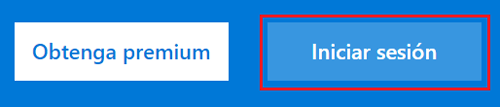
The first thing you have to do is open a web browser. Then go to the address bar and enter the following URL: https://outlook.live.com. Once inside the Outlook.com home pageclick on “Log in” to keep advancing.
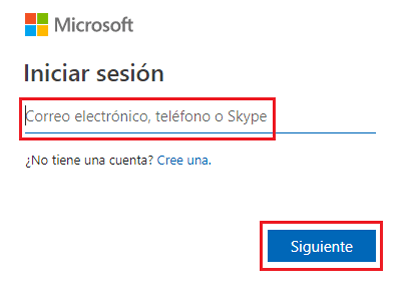
Now, you will be redirected to a page with a blank field where you need to enter your Outlook email, It also gives us the opportunity to log in via phone number or our skype account name. Write it where indicated and click on “Following”.
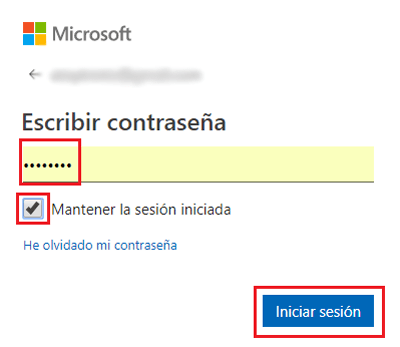
After, you must write the access password. Remember: it is important to use upper and lower case where appropriate, as they are detected. You can check the box of “Stay signed in” what for your profile is memorized and you do not have to repeat this entire procedure in the future. Write the key, click on the blue button with the text “Log in” to advance.
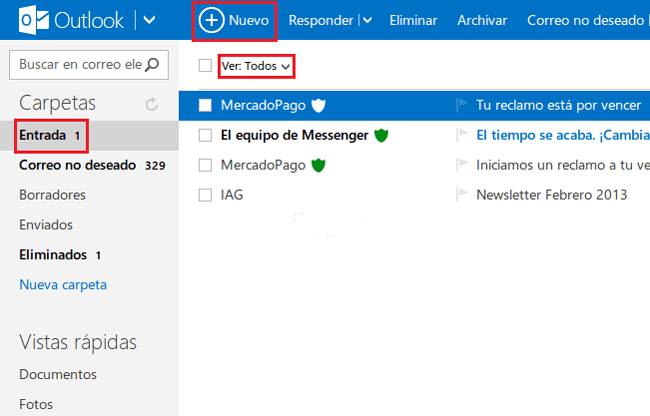
After this last step, you will directly access your inbox in Outlook.com. You have already logged in from your PC in this mail service that offers the microsoft accounts. From here, you can send or receive emails, in addition to taking advantage of other extra functions available to all users.
Login from Android or iOS
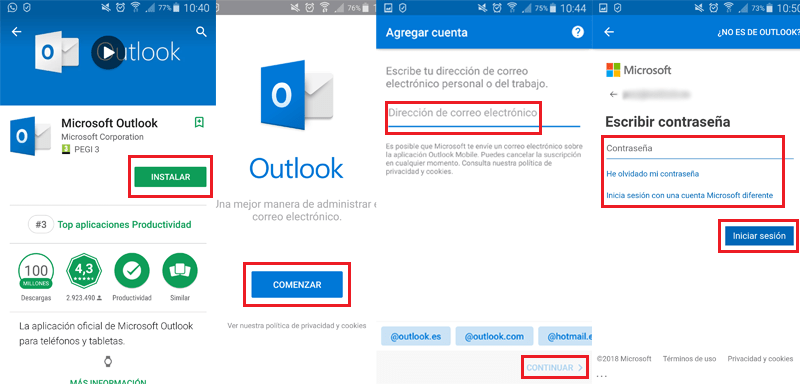
The login from Android or iOS can be done in two different ways:
- Through the official app
- via browser
If you choose to use the browserbecause you don’t want to install anything or it just seems the best way, you just have to open the browser you use on your smartphone and follow the same steps that we have indicated in the previous section. The procedure via the web is exactly the same on both PCs and smartphones.
If you decide to use the Microsoft Outlook app. The first thing you should do is download it from Google Play Store or from the iTunes App Store if you use Android or iOS, respectively. Enter the store that corresponds to you, search for “microsoft-outlook” and download the first result that appears.
When it’s installed, go to where the apps are gathered on your phone and open Outlook. Doing so will bring up a home screen. Click on “Begin” to be able to continue.
In section “Add account”you just have to fill in the field that appears with your email account choosing between:
- @outlook.com
- @outlook.es
- @hotmail.com
- @hotmail.es
- @live.com
- @gmail.com
Write it and click on “Continue”, which is located on the bottom right.
Then, and depending on the type of account extension you have entered, the app will ask you to choose one Google accountin addition to asking you for access permissions to some data (for @gmail.com emails) either that you write directly the access code to be able to login for the other cases. Enter it in the empty field, remembering respect uppercase and lowercase letters if anyand click on “Log in”.
Once this is done, Outlook will ask you if you want add another account or enter directly to the one you have added. You can add as many as you want or simply click on “Skip” to finally enter to see your inbox, manage your mailboxes and do everything you want with your mail. Easy!
FAQ: Problems accessing or signing in to Microsoft Outlook
Microsoft Outlook is wide, powerful and very capable, in addition to being very easy to use; but several inconveniences may arise that hinder the user experience and, above all, the possibility of logging in to it. Here we are going to review the most common problems that can arise with access to this great free email service.
I forgot my password and I can’t access my Outlook mail
If you have forgotten the access password, go directly to this URL typing it in the address bar of your browser: https://account.live.com/pw
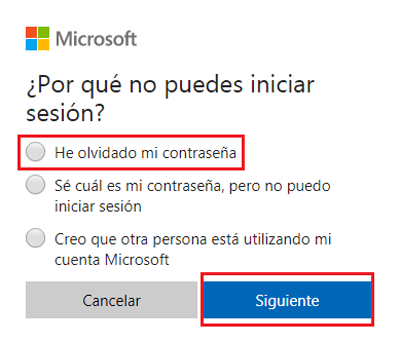
Now we will have before us 3 options for which we cannot access the account:
- I forgot my password
- I know what my password is, but I can’t log in
- I think someone else is using my Microsoft account
In this case we will choose the first option and give “Following“.
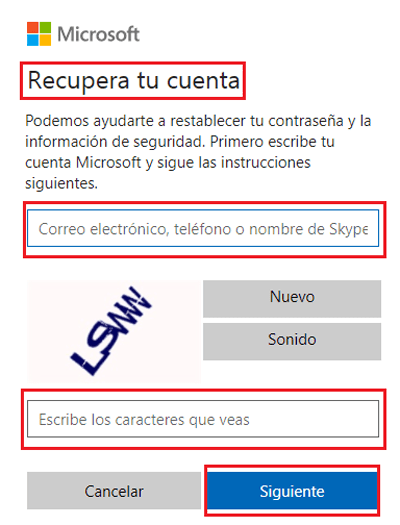
In this step we are asked to write the account to which we cannot access, we can put the email, the associated phone number or our Skype account To recover the account, we will also have to enter a verification code that appears in the image (you can request another one by clicking on “New” or listen to it by clicking on “Sound”), note that they are case sensitive, and when you’re done, tap “Following”.
At this point, the ways you can get the security code to access your mail. Since it is highly recommended to have linked a mobile phone to the user profile, we will choose the option of send message to phone. We mark the box, write the last 4 digits of our mobile number and click on “Send code”.
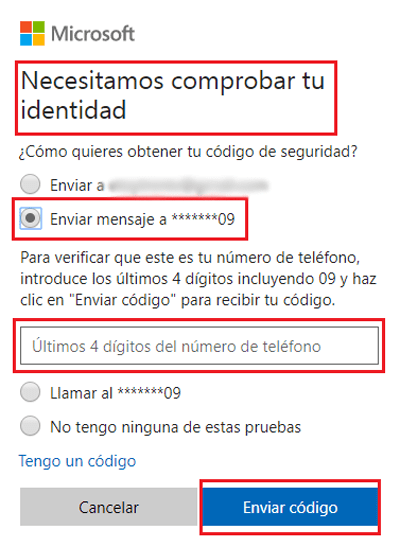
Now, on said phone will come an SMS with a 7-digit password. Copy it, write it in the browser, which will now have a field in which to enter it, and click on “Following” in order to move on.
Now write the new password and repeat it. Click on “Following” and continues. !! Congratulations!! You have now regained access.
I don’t remember my email to access my Outlook account
If you do not remember your email to access, you can use your Skype profile or the phone you linked instead. Enter any of them in the window where they ask for your Outlook email when you log in and proceed as you normally would with the password. Soon you will be inside and using your mail as usual.
Can’t sign out of Outlook, how do I do it?
Many users do not find the option to sign out of Outlookwhich prevents them from deactivating it on computers for public use and puts their privacy in more than considerable danger.
The truth is The procedure to log out is very simple.. Here we are going to explain it to you, so that you do not have any doubts for the next time.
when you’re in the mailbox of your Outlook mailgo to the top right and click on the section where they appear both your username and the photo you used for your profile.
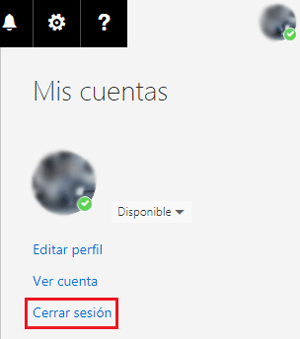
Now, a dropdown menu will appear with various options available. Scroll down until you find the last one, “Log out”. Click on it and you will have already closed your profile in the browser. If you want to go back in, you will have to repeat the login process that we have explained in previous sections.
My Outlook email account is locked, how do I unlock it?
When they register strange movements related to the login or the use of mail, the Outlook team can carry out temporary blocks that prevent access. If you email account is blocked, we will explain what you need to do to unlock it:
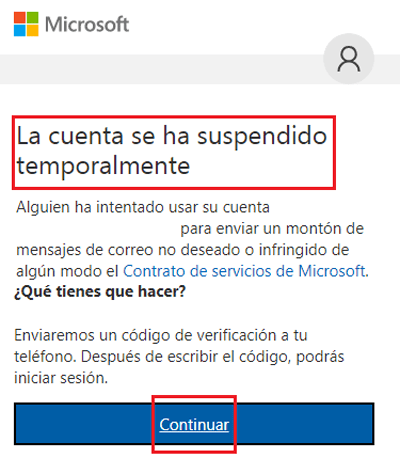
In your web browser, enter the following URL: http://account.microsoft.com. It will take you to the home screen of the Microsoft account service. Log in traditionally with your email address and its corresponding password.
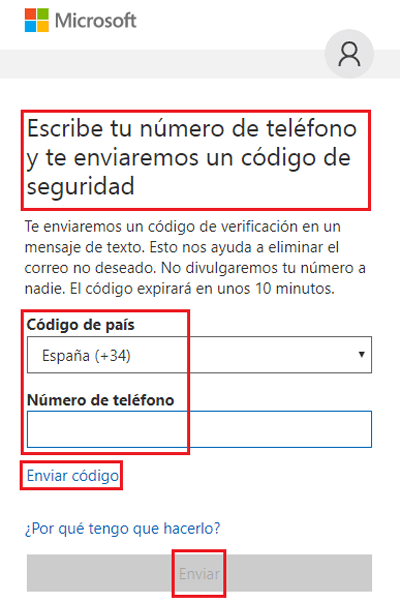
Now, you must enter a phone number to receive a security code or even a call that dictates it to you. If you cannot have one, mark the option “I did not receive a code” when asked or the “I don’t have access to these” when trying to reset the password.
Follow the instructions that Outlook.com gives you and after this you will have to enter a new access password to finish unblocking your mail.
Emails