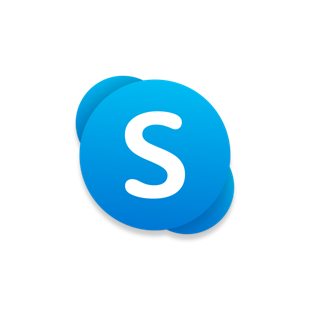Index:
UPDATED ✅ Do you want to enter through the big door in this fantastic app to make video calls and live chat? ⭐ ENTER HERE ⭐ and see how to do it
Internet has facilitated many things since it entered our lives. People turn to the networks to find out about all the news, to search for data of interest and even make a purchase if they don’t feel like leaving home. But, without a doubt, The great utility provided by this technology is linked to communication.
There are many applications that take advantage of the digital environment to make it easier for users to communicate, and One of the most outstanding is the Microsoft proposal, we are talking about Skype. This tool has been connecting people for years so that they can not only talk through text chat, but also through phone calls or even video calls.
This wide utility is what has achieved that, in just a short time, the number of people wondering how to sign in to skype for free just increase. In the same way, the number of users that Microsoft registers in terms of the use of its great application is something that maintains a constant growth rate.
How to sign in to Skype.com from my mobile or cell phone?
How then should I proceed to successfully log in to Skype?, What options are there to access from the computer or PC? These questions, and many more, are resolved in this small guide. We take all the steps with special care in the details so that nothing escapes anyone and you can log in without problems.
It is important to emphasize that, for be able to sign in to Skype.com from your cell phone, you need to have previously registered a Microsoft, Outlook or even Hotmail account. If you don’t have one, you won’t be able to log in unless you go through the registration process. In case you have it, then you just have to Follow the simple steps that we will explain below:
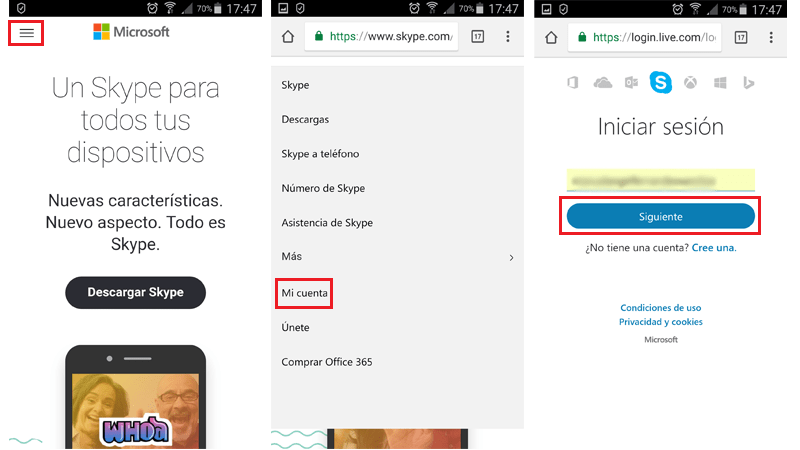
1 – Enter the Skype page
Open the web browser of your terminal or mobile device, be it smartphone or tablet, and in the search bar (normally located at the top), type the following URL: www.skype.com.
2 – Enter the section of your account
Once in the Skype online portal, you must click on the symbol with three horizontal lines to display the options menu. When it is open, go down until you find the section “My account”. Now, when you have located it, click on it to enter the Sign in with your Skype account section.
3 – Enter your user data
The menu that now appears on the screen asks you to indicate, first of all, your Skype email, phone or username. Write it and, when you have done it, click on the blue button with the text “Following”.
After this, you must write the password that you will save at the time for your user. You can check the box of “Stay signed in” so that you do not have to go through this procedure again to enter your account. Now, to finish, you just have to click on “Log in”.
4 – Session started!
You’re already signed in to Skype.com. From here you can manage your account and finish configuring it if there is something pending.
What ways are there to log in to Skype through the computer?
There are two main methods to sign in to Skype via PC. The first consists of going to its web side, the web version of this application, and the second, to download the software to access it directly. Let’s see both.
Access from the Web
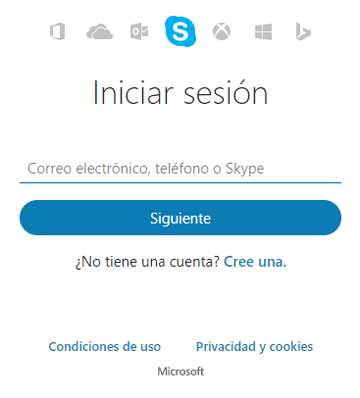
- In case of choosing the Skype web sign-inthe first thing to do is enter the URL of the page through your browser. In the address bar, enter the following: www.skype.com.
- Now, go to the top right, click on “Login in” and then in “Use Skype online”. This way you will enter the web tool to be able to talk and call.
- After this, you just have to enter the usual data. First, enter email, phone or username that you have linked to Skype. Do it and click on “Following”.
- Proceed by entering your account password and this time clicking “Log in”. You can now start using the online variant of Skype on your PC.
Software Login
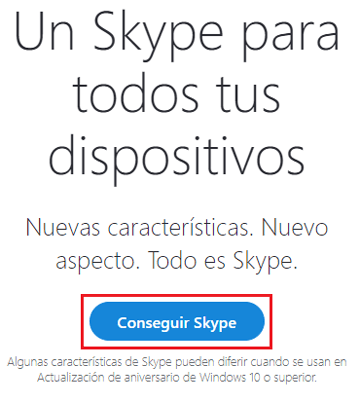
Download Skype Classic Software for Windows
- To do this, you must download the program or the app that we provide you with in the links above, or if you do not access hereand, once inside, click on “get skype”.
- You will be sent to microsoft store to proceed with the download. Being a free software you will not have to pay anything. click on “Get” for it to download and start the installation.
- Follow the procedure accepting all the requirements (although it is usually something automated) and, once it has finished, run Skype.
- In the initial window, click on “Log in” and proceeds just as we have explained in the previous section. That is, filling in your email, phone or username and adding your password as needed.
- You can now start using Skype properly, through the software provided for it.
FAQ: Problems accessing or signing in to Skype
Though use skype it is not excessively complicated, different problems can occur when trying to access or log in. here, let’s solve the most frequent situations, In addition to solving some common doubts:
Can I sign in to Skype with my Facebook account?
Since January 2018 Can’t sign in to Skype with a non-Microsoft account. Therefore, you have no option to try Sign in with your Facebook account.
On the other hand, you can use that account linked to Office Online, Outlook, OneNote, OneDrive and all the services that the Microsoft company provides to its users. All this, as a result of the unification carried out by the company just a few months ago.
I forgot my password and I can’t access Skype
In case of have forgotten the password to access Skype, you have a quite simple solution. To proceed with it, we first recommend Enter Skype web and go through the login process as usual and, once you get to the password input field, change the process.
Now, instead of trying to enter it, go to the option “I forgot my password” and click on it. Microsoft will ask you, in a new window, why you can’t sign in. If applicable, select the box that accompanies “I forgot my password” and click on “Following”.
In the next step, the email or username of your Microsoft accountthe one used in Skype, and below an image with letters and numbers that you must write in the corresponding field. Do it and, again, click on “Following”.
You will be offered the option of send a security code to the email you linked at the time for security reasons. You can also choose, if you have not previously linked anything, the option “I don’t have any of these tests”. We recommend checking your box and clicking on “Following”.
In this part, enter the email to which you want the security code to be sent and, when you enter it and click on the button to advance, you should take a look at the inbox of said e-mail, locate the message from Microsoft and copy the code to enter it in the field that has appeared in the browser.
Behind this, enter the new password twice and click on “Save”. You have now changed the password and can log in to Skype normally.
My Skype closes automatically right after I log in
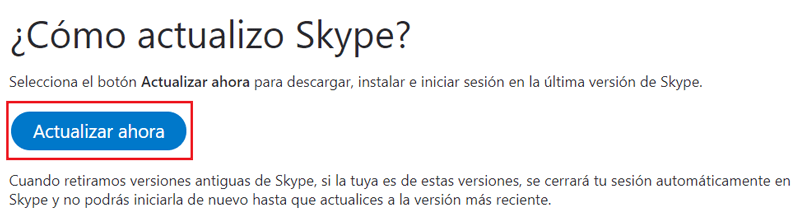
This is a problem that usually occurs when Microsoft is performing maintenance or major updates. If it persists for a while, what happens is that you’re using an outdated version of Skype and need to update. To do this go to: how to update skype
In the window that appears on the screen, click on “Update now”. You will be redirected to a page where you can find the different versions of Skype for the different devices that it is compatible with.
Choose the option you prefer and click on the “Get Skype…” what for Start the download and update. Once this is done, you can hassle-free login and use this software normally.
Applications