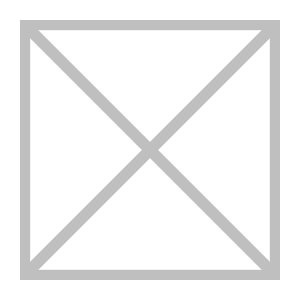Index:
UPDATED ✅ Do you want to access Whatsapp from your mobile or smartphone as well as from your Windows or Mac PC? ⭐ ENTER HERE ⭐ and discover how
SMS was the preferred method for mobile phone users to communicate with other people. A fast track, but it had certain limitations, among which, of course, was having to pay for each message. Over the years, an alternative has emerged that, since it appeared, is already the favorite of the public: WhatsApp.
A free instant messaging app which has evolved to be a perfect tool in many fields. Since it was launched in 2009 and was bought by Facebook in 2014, has only grown and implemented functions of all kinds. Now, it’s not just for talking, it’s also useful for sharing documents and audiovisual material quickly and easily.
In fact, it also has a very useful alternative for the user who spends many hours in front of the PC, WhatsApp Web. It is an online version and accessible from computers that allows you to get the most out of it without having to constantly resort to your mobile phone, and it is this usefulness and the general ignorance about its existence that leads many to wonder how to log in whatsapp web and mobile. Although here we are going to dispel all those doubts completely.
Steps to log in to WhatsApp on my mobile phone or tablet
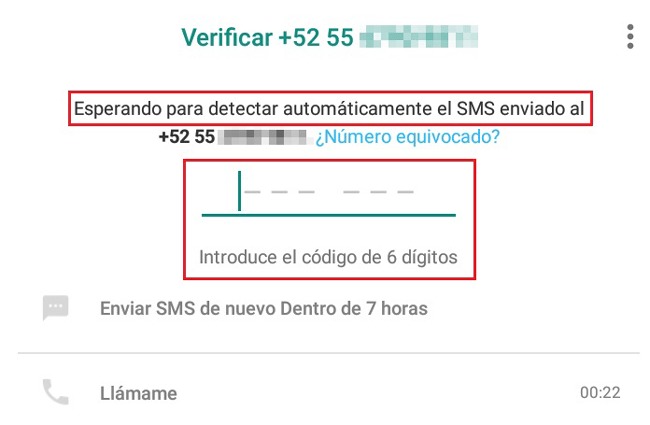
This guide that we bring you serves so that you know the steps to follow when logging in with your user account in the two versions of this application that exist. Whether you want to access from your mobile or from the PC you work on or with which you spend your free time, here we explain everything step by step and always pay attention to every little detail so you don’t get lost at any time. Taking advantage of all the benefits of this service is available to anyone.
In the case of wanting log in to Whatsapp via mobile phone or tablet, the process is very simple, since it is designed precisely for this type of platform. It is something that only requires a couple of minutes and that, immediately, has the app ready to work to communicate with the contacts you want.
Next, we are going to explain all the steps you have to carry out to log in to this mobile application:
- First, you have to install the app. Open your device’s digital store (Google Play Store on Android or App Store on iPhone/iPad). Within it, look for the term “whatsapp messenger” in the section enabled for it and choose the first result that is offered to install it.
- When the installation is finished, the next thing is to open the application. Look for its icon in the place where apps are usually found and click on it to access it. Now is when the login begins.
- Upon entering, a window will appear in which asks you to read and accept the conditions of use and the privacy policy of the company. You have to click on “Accept and continue” To be able to follow.
- After this, you will be asked if you want grant certain permissions to the app. You can transfer them now or leave it for later, although sooner or later you will have to accept in order to use all its functions.
- The next step is confirm the phone to be paired. Enter the number you are using, since an SMS will be sent with a code and, if it is done to the same terminal from which the procedure is done, it becomes something automatic where there is no need to intervene.
- If your profile has already been created previouslysomething logical since we are starting session, you will be asked if you want to change your username and profile picture. You can leave them as they are or use others that you prefer in the relevant fields.
Enter and open WhatsApp Web online from my PC or computer
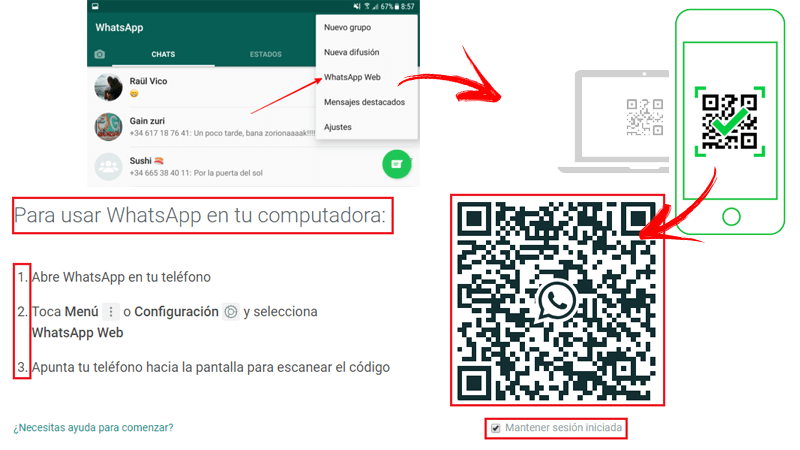
this popular instant messaging application offers the possibility of being used through the PC. Users who work with computers, or those who simply prefer it, have the convenience of not having to look at their mobile to use it thanks to whatsapp web.
Entering WhatsApp Web online from your PC or computer is simple, as you can see if you follow these steps that we indicate below:
- First of all, with the computer in front of me, open the web browser that you usually use in it and enter the following URL: https://web.whatsapp.com. When you do, you will be taken to the main screen of the online version of this program.
- The main screen that appears indicates the procedure to be followed in a very simple and clear way, precisely the one to be carried out. So pay attention and now open the WhatsApp application on your mobile phone.
- When you do, head to the top right and click on the symbol formed by three circles arranged vertically a drop-down menu will open.
- In that menu, click on the option “whatsapp web”, a screen will appear with the camera activated for read a QR code.
- If you look at the PC, you will see that on the page you are on there is a code of this type always visible. You may need to tap on the big button that appears with the button “Click to update the QR code”do it and now center this box on the screen of your phone using the camera to be able to scan it.
- When you detect it, something that is almost automatic, WhatsApp Web will open completely on your computer. You have direct access to all open conversations and can use all of its features in a completely normal way.
*Note: Sending and receiving files, calls, video calls, individual and group conversations… All this is available when you login to whatsapp for pc. It is another way of using this application that has already become, for many, another tool for work and communication.
Is it possible to open and log in to Whatsapp Web without a QR code?
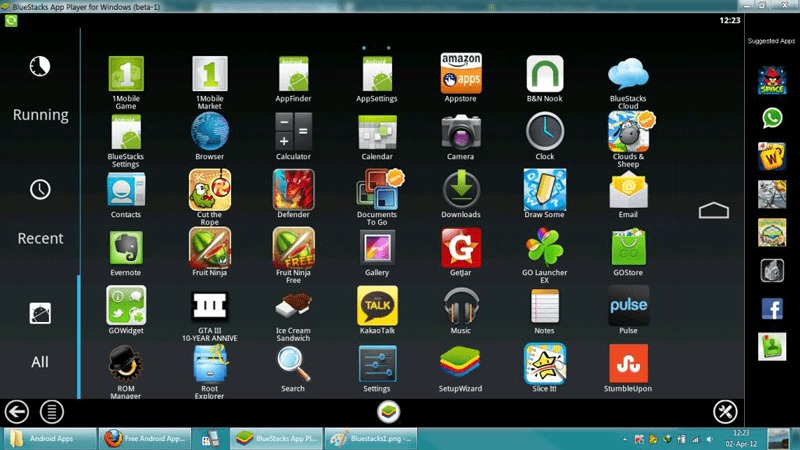
The QR Code is a mandatory step to be able to log in to Whatsapp Web through a computer. The team behind the app and the company have implemented this feature in order to verify the identity of the user in question and avoid any possible identity theft, since you must also use the phone that has the session in question started.
Many users try to find out if it is possible log in to Whatsapp Web without the QR code because they have problems with their smartphone camera or are simply looking for a more comfortable alternative, and The answer is negative. There is no way to do it, it is a fundamental requirement and without it you cannot start using this online tool on a computer.
Yes it is possible, however use whatsapp on a PC without resorting to this web tool. There are Android and iOS emulators that have network connection functions and are capable of extremely faithfully mimicking the operation of a smartphone or tablet. If proposals like BlueStacks and configured properly, you can download the instant messaging app on your computer and use it through this program.
Download BlueStacks APP Player for PC
is an alternativealthough it can cause conflicts with the mobile phone due to the Google account login mandatory for downloading apps and even some inconsistency if WhatsApp is used on both devices simultaneously. However, it is the only way to use this program on a computer without resorting to reading a QR code.
Applications