
UPDATED ✅ Do you need to access your account to edit and configure your website and you don’t know how to do it? ⭐ ENTER HERE ⭐ And discover how step by step
Opening a web page is not easy. Anyone who considers doing it must have some notions of programming, know about design and, in addition, also learn about positioning issues. You have to manage a good amount of knowledge if you want to play the “one man band” and run a web project alone, although there are already several tools such as wordpress that help in a more than considerable way in this land that is so arid for the unknown.
Wix is a good example. It is a platform that is supported by the cloud to allow the development of web pages without even having knowledge. Anyone can enter, register, register a domain and start setting up their own portal thanks to all the facilities that this brand brings to the table. Using your editor and your manager, you can even have a website adapted to both smartphones and computers, besides optimized to work at good speed. Although, obviously, to achieve more personalized results, it is necessary to master some programming.
In this guide we are not going to teach you how to set up your page on Wixwhat we are going to explain to you is how to log in to Wix. This process, so simple for some and so complicated for others, requires carrying out a series of steps that do not need more than a couple of minutes to complete. In no time you can go from being outside to fully logging in and immersing yourself in the tools that has this portal for all its registered users.
Steps to log in to my Wix account for free
If what happens to you is that you have problems with the login because you don’t remember the access password, we also have something to offer you. ANDWe also explain what you must do to recover the income by restoring your password and entering a completely new one to re-enter.
The steps to log in to your Wix account for free they are very similar both on PC and in the app. Below we explain all the possible options with their respective details.
Enter from the computer or PC
- In your usual browser, enter this url To enter the Wix home page: https://es.wix.com/
- When you’re inside, look for the button “Get in”which is usually available in the upper right corner of the portal. Click on it to continue.

- You will be redirected to the login screen. Stay on the left side to fill in the two fields that are there. Write the email of your account in the first and the access password in the second (you can check the box “Remember me” so you don’t have to repeat these steps anymore). After this, click on the button below, “Log in”.
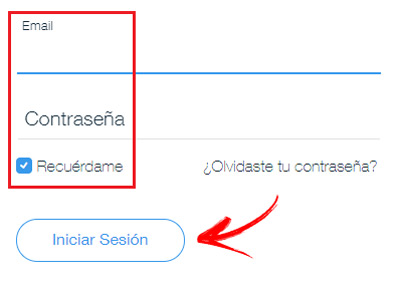
- If you have followed all the steps correctly, you will automatically enter your user panel. You are now done logging into Wix from PC.
Login from the Android or iOS APP
- The first step is to have the Wix app. If you haven’t installed it, go to the iOS App Store or Android Play Store and search for its name, “wix”. The first result you see is the official one, so download it like any other app.
- At the end of the installation, something that lasts only a few seconds, open the app to get started.
- Inside of her, after loading and showing a short video, you will see a home screen with several sections. Go down and click on the button on the right, “Log in”.
- The screen that appears now contains a form with only two fields. The first is for you to write your profile email and the second is for you to do the same with your user password. Do it, and then just tap again on “Log in”.
- You’re done!.
Access with Facebook or Google
- Whether from your mobile or from your PC, proceed as if you were going to make a regular login. That is, enter the section “Get in” from the home page in your browser https://es.wix.com/ or open the app on your smartphone.

- Now you have the options “Continue with Facebook” either “Continue with Google” in sight. Choose any of them to continue.
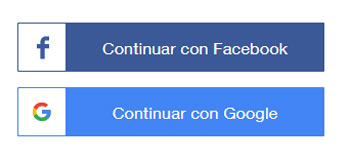
- Probably, you will have to enter your account data in the network on duty (mail and password) to continue and connect. If you have already logged into any of them on your device before, the window that appears will now ask you for permissions to link to Wix, grant them.
I forgot my password. How to recover my Wix account password?
If you want to know how to recover your Wix account password because you forgot it, you can’t.. You can access again, but for this what you must do is restore a new key, and for this you just have to follow these simple steps that we are going to leave you below:
- Log in to the Wix portal through your PC’s web browser. You just need to enter this URL for it: https://es.wix.com/.
- In it, go to the area above and click on the button “Get in”acting as if you were going to log in normally.

- Now, in the left area, where the access form is located, you will see that there is the phrase “Did you forget your password?”click on it.

- Since we want a new key, check the first box (“reset my password”) in the window that has now appeared and click on “To follow”.
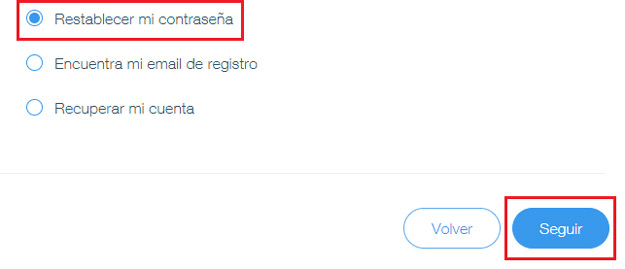
- As Wix asks you, enter your account email in the space that leaves you blank and, again, click on “Send”.
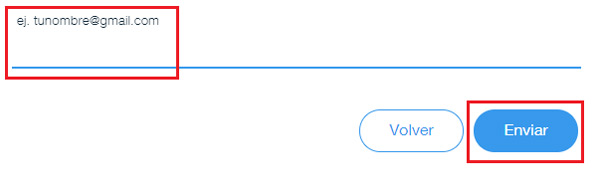
- Go to your email to find the message Wix just sent you. Inside it there is a button with the text “Restore Password”. Click it to continue.
- You will be sent back to the Wix portalonly this time to the form for enter the new login password. Write it in the two fields and click on the button “Change Password” in order to finish. .
Computing