
Index:
UPDATED ✅ Do you want to know more about how to put the horizontal page in a Microsoft Word document? ⭐ ENTER HERE ⭐ and learn everything FROM ZERO!
word is the most widely used text editor in the world, Therefore, because it is so well known and used, many people do not really care about obtaining a master’s degree in it.
But, if we take the time to review thoroughly we will see that we can find a lot of useful functions for multiple occasions. It is possible that in many moments we have stopped adding certain features to the works due to the lack of knowledge to do it in Word.
So that this does not happen again, in this post we have prepared a small guide to learn one of the many tricks that you can do with this powerful text editor, place a page horizontally.
In what type of documents is it necessary to orient the page horizontally?
We are going to know what are the possible cases in which a document made in Word requires the horizontal direction. It should be noted that there are documents that may need the entire direction horizontally, as well as only one of its pages.
Let’s look at some of the most used examples:
Diptychs
Basically it is a small brochure whose name prefix is given because presents the information in two columns. In general, these types of documents are used as a small advertisement. But it is also common for them to be distributed before or after an exhibition, presentation or conference.
For it, the horizontal direction of the Word sheets is usually used, since presents better aesthetics and greater comfort for customers who receive the brochures.
Triptychs
This kind of documents are similar to leaflets, although they have a slight difference, the information is stored and presented in three columns instead of two. Its usefulness is similar to that of diptychs because they work perfectly as informative brochures.
These should be done with the blade in landscape mode, not only for the comfort to write the informationbut since there are three columns, the space on the vertical sheet would not be used well.
Comparative tables
These are educational structures that, despite not being graphic, allow readers to view and compare two or more items with respect to one or more characteristics.
when these pictures include many items and features to evaluate tend to spread out horizontally. So it is a good choice to make them with the page horizontally.
Conceptual maps
Concept maps are learning tools that allow those who carry them out to organize their ideas in a schematic way. When a document is being prepared that carries a conceptual map in its development, It is recommended that this sheet be placed horizontally for a better distribution of the text.
Graphics
As with concept maps, graphics are very important elements that cannot be missing from important work documents. As allow different data to be represented in a more attractive way to the human eye. In these cases it is better to distribute them on a sheet with the horizontal direction.
listings
when the lists spread out in columns to the point of being larger than the width of a vertical sheet, since it is convenient to modify its direction to adapt it to the requirements. For this reason, it is a good option to use this configuration to create lists.
scripts
For the elaboration of librettos or small literary productions, it is necessary that the sheets are arranged horizontally. Well, it is a document that must have a presentation similar to that of the books.
Steps to change the page orientation to landscape in Word
The process to place an entire Word document horizontally or just one page, It’s very simple, let’s see how it’s done below. Let’s first see how to change only part of the document:
- The first thing is select all text of the sheet to be modified.
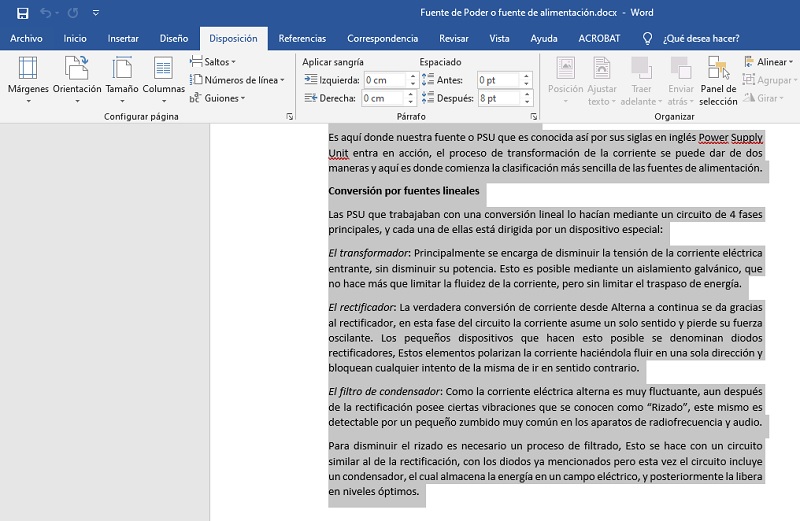
- Later, you must choose the tab “Provision” from the top menu of the program.
- Then use will click on the button in the lower right corner of the section called “Page Setup”.
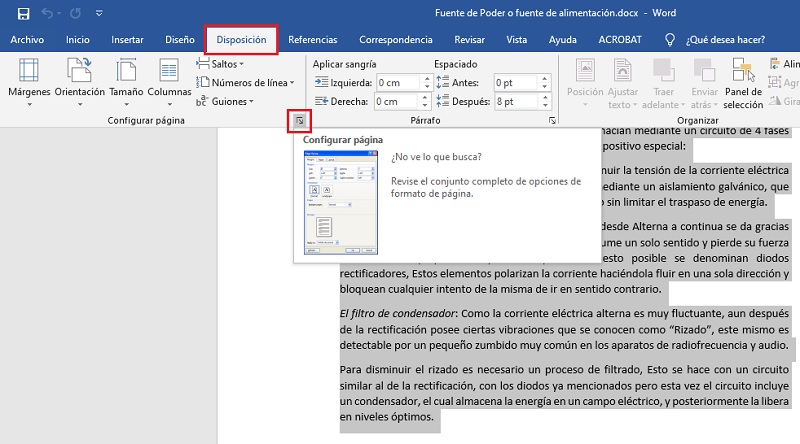
- Next, a configuration window will open in which we have to select the option “Horizontal”. Also in the area below where it says “apply to” we choose “Selected text”.
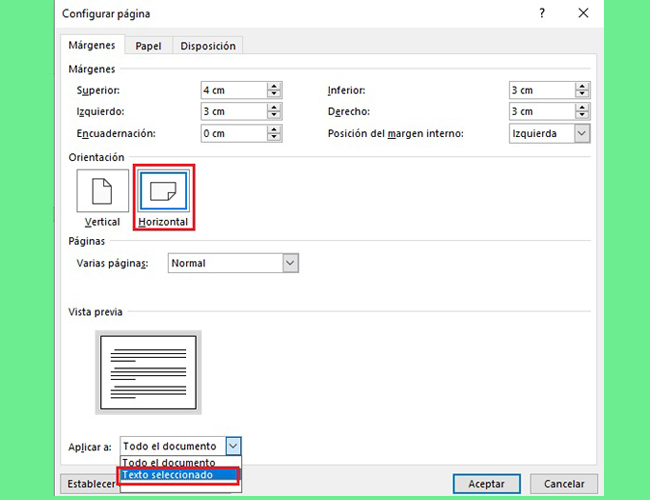
This method it can be easily used on one sheet of the document without affecting the others. This generates advantages when working with those that include vertical text and graphic elements such as maps and comparative charts.
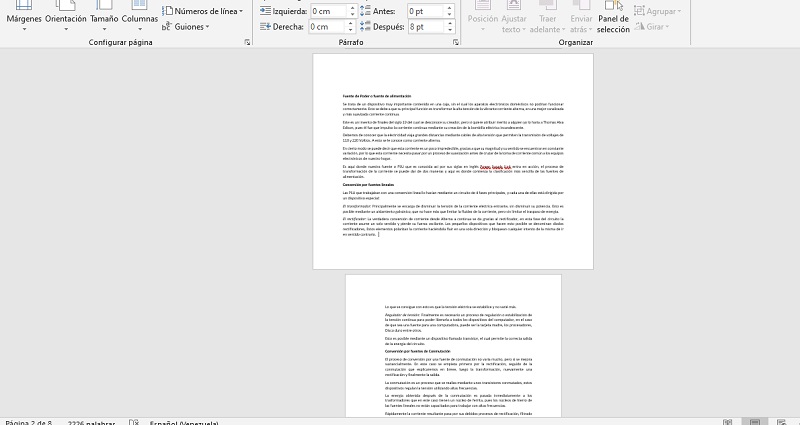
Now, if it is a document such as a booklet or a brochure that must be all with horizontal orientation, so we use this method.
- Without selecting any text and located from any part of the document, click on in the tab of “Provision”.
- In the upper right area of the program we must click on the option that says “Orientation” and finally we click on “Horizontal”.
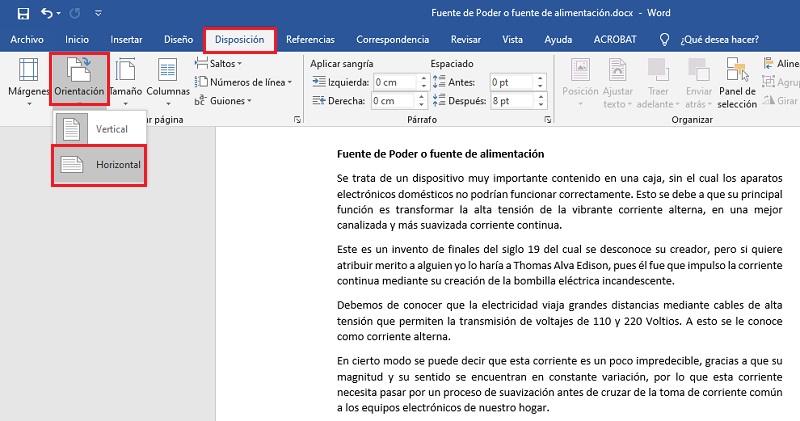
Computing