
Index:
UPDATED ✅ Do you want to learn how to make a poster in Word like an expert? ⭐ ENTER HERE ⭐ and discover how to do it FROM SCRATCH!
the posters have become one of the elements currently most usedsince they allow the user can capture information in it so that it can be transmitted to other people in an easy and fast waywhich makes it an excellent choice for announce an event or offer your services and products.
They have also become a very helpful element, especially for those people who loses an object, a pet or a family memberas posters can request help in the search for the missing individual.
Microsoft Word not the best tool of all create these bannerssince there are many programs specialized designs in thisbut if it becomes a very good alternative for create conventional posters in a very simple way, to do this follow in detail everything that we will teach you in the post.
What Word tools and features are useful for making posters?
The posters in Word can be created in different ways, either using the pre-made templates of the program or making them yourself from scratchbut you should keep in mind that performing these posters from scratch means more work.
According to all this, here we show you what tools and functions are necessary to create these elements in the word processor:
- Use pre-designed Word templates.
- Use the insert tab to add images, shapes and other items you want.
- Use the layout tab if you want make it from scratch, Either for set margins, size, orientationamong others.
- The function of header.
- You must use the function “Save as” Y “To print” once you have finished the poster.
Steps to make a poster in Microsoft Word like an expert
There are two main forms of power. create these banners from Microsoft Wordwith which you can start transmit some specific information to other people. Therefore, you will be able to design either from the predesigned templates of the program or completely from scratch, follow each of the steps that we are going to indicate below:
From pre-designed templates
- Once you have entered Microsoft Wordyou must select the tab “File, Archive” and in the drop down menu “New”.
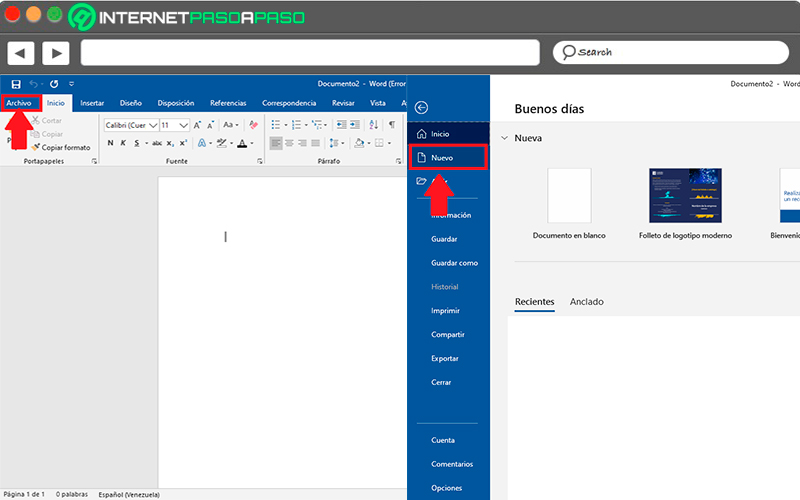
- Then another window will appear with all the templates available in the system, to make your search easier and faster you must write “Poster” in the system browser and press the key “Enter”.
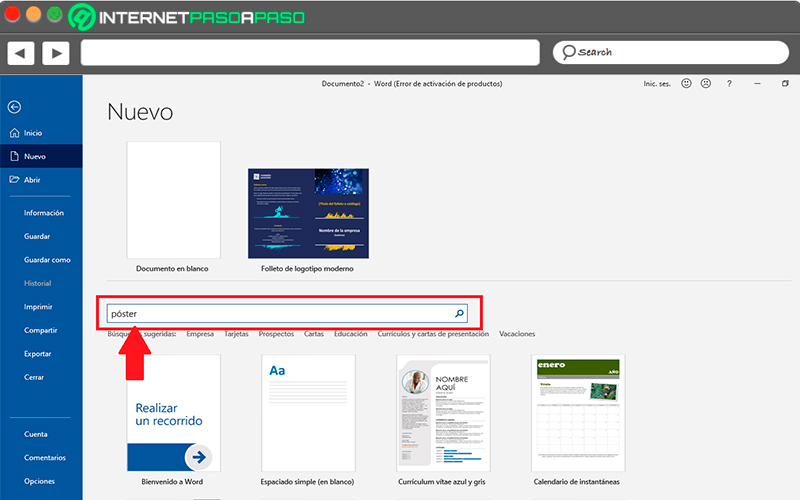
- As you can see, a new page where you can find different templates to create your posters, in this case you just have to do click on the one you like.
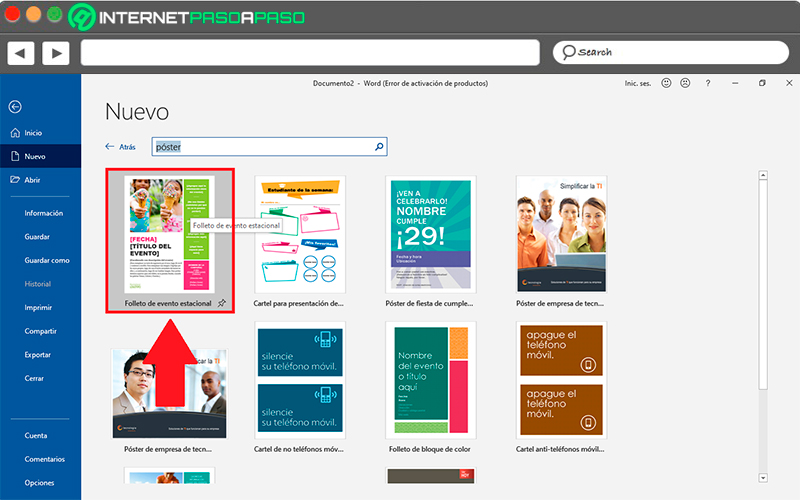
- When you have selected it, a window will open with the template description and the button “To create” which you must select so that it opens in the text sheet.
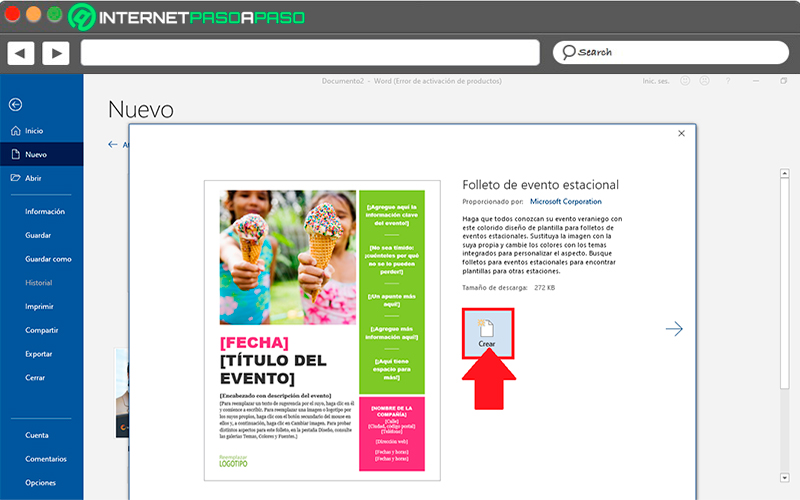
- Then it will appear the template entered in the text sheet. When you have reached this point the next thing will be to start replace each part of the template. If you click on the image you can delete it and add a new image, in this case the one you need, the same happens with each part of the text.
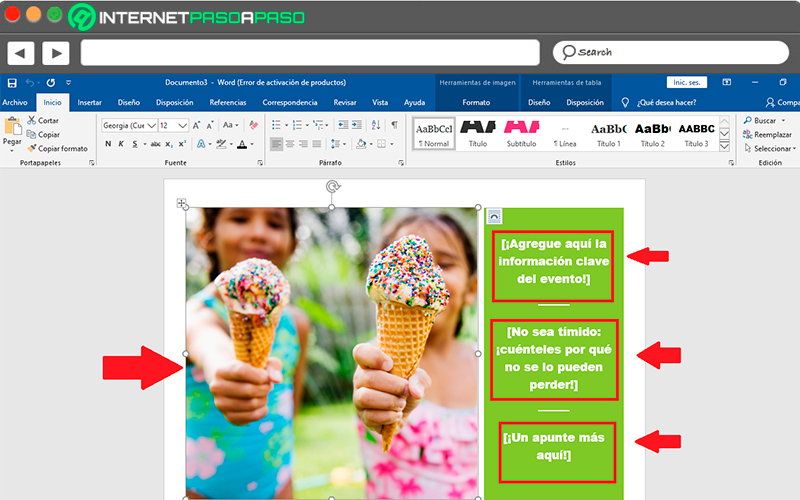
- In this way, all you have to do is change each of the parts. from the poster to completionwhen you have finished and have the poster what do you wantthe following will be save it and print it in case you have a printer connected to your computer.
- Otherwise you will have to store it in an external memory to print it later. To save it you can press “Ctrl + G” or enter “File” > “Save As” and there you select the location where you want to store it. In this way you will created your first poster in Word.
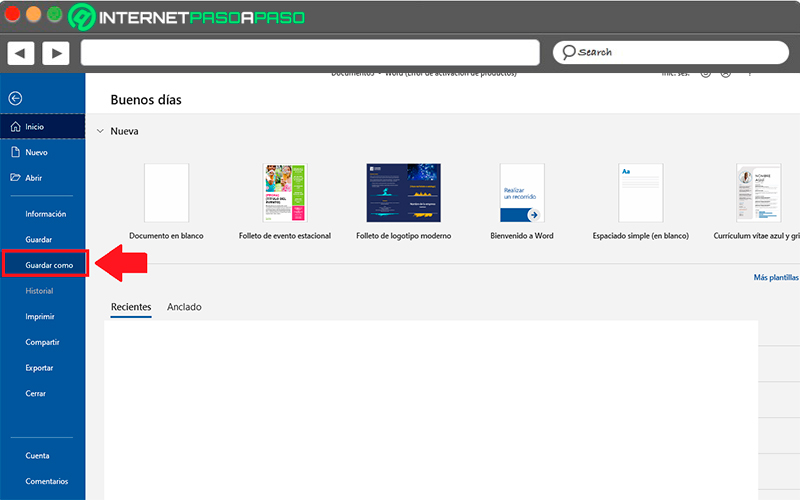
Right from the start
the other way to power creating these banners from Word is from scratch, This procedure is usually a little more tedious in the making since you will be the one who takes care of flesh out the posterso you will have to start it completely from scratch.
To do this, you will need to perform the steps that we are going to indicate below:
- the first thing will be start a new document in Word.
- When you have entered the text sheet you must click on the tab of “Provision” so you can have the tools of margins, size, column and orientation at your disposal.
- Here you must choose the option “Size”, The first step will be to choose the poster sizePlease note that if you have a home printer perhaps do not allow you to print in large dimensionsalthough you can find a way to print it on a industrial machine if you need it large.
- At this point you should choose the size of the posterfor this you can select some of the options available there or click on “More paper size” to have other options.
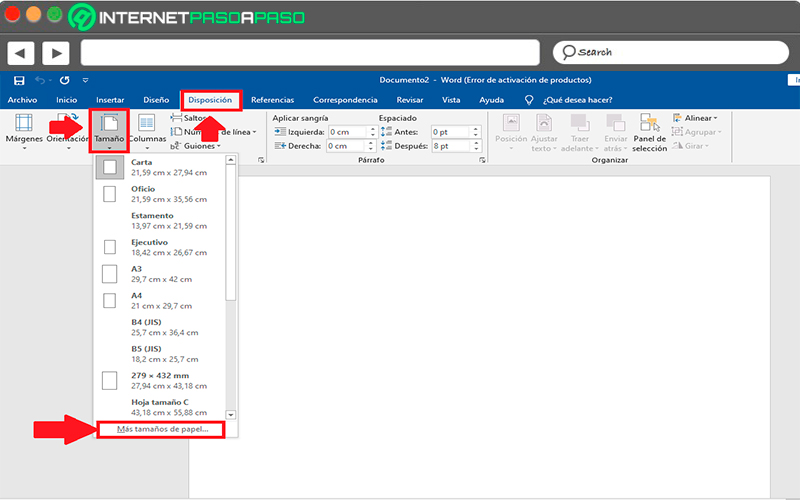
- common size of posters to be printed on domestic machines is of So you must enter these measurements and click on “To accept”.
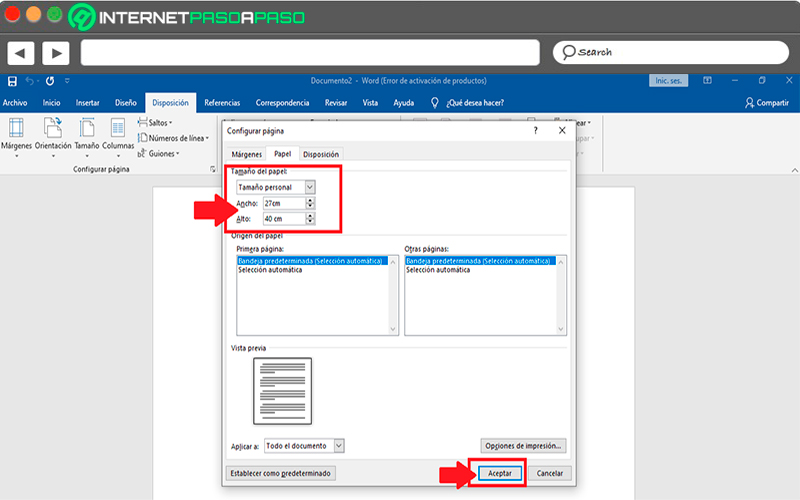
- The next thing is to select sheet orientationin case you want print it horizontally then you should select the option of “Orientation” and choose “Horizontal”, now if you want it to print on vertical just skip this step as it comes with that orientation by default.
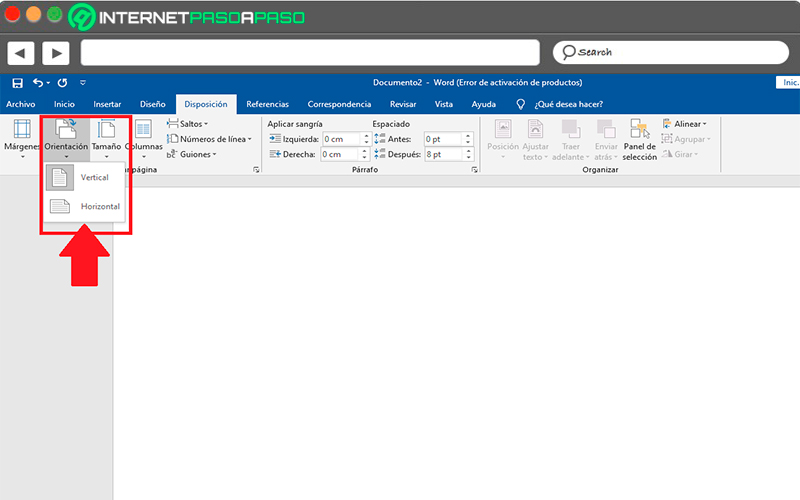
- next thing will be to create the headerkeep in mind that these types of posters are usually characterized by presenting a large text header at top of sheetin some cases this usually goes in the center of the sheet.
- To insert the header you must click on the tab “Insert”.
- There select the item of “text box” which is on the right side of your screen.
- Here you can choose the painting that you like the most, although it is best to select the “Simple text box”.
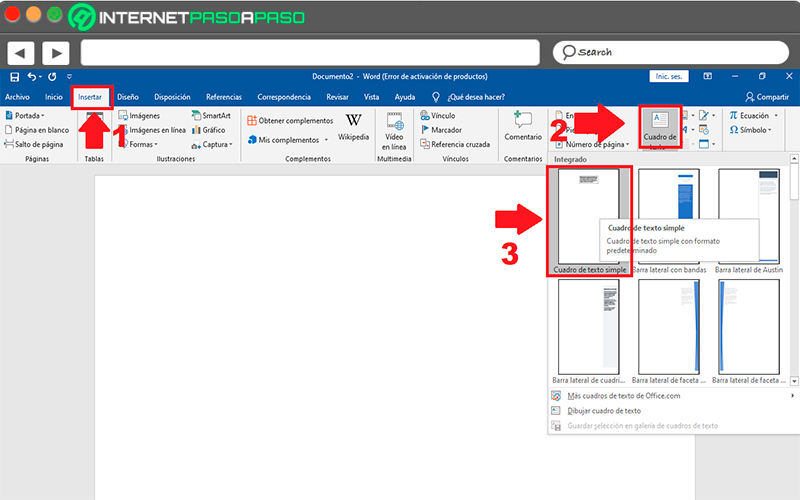
- A once inserted into the sheet you should write the title What do you want the banner to have?
- When you have written it you must select everything and go to the tab of “Start” to have the font options. Here you must choose the type of font you want and its size, as well as the colors of the letter.
- You may drag text box buttons so you can adjust the size you want and get the most suitable location for the header.
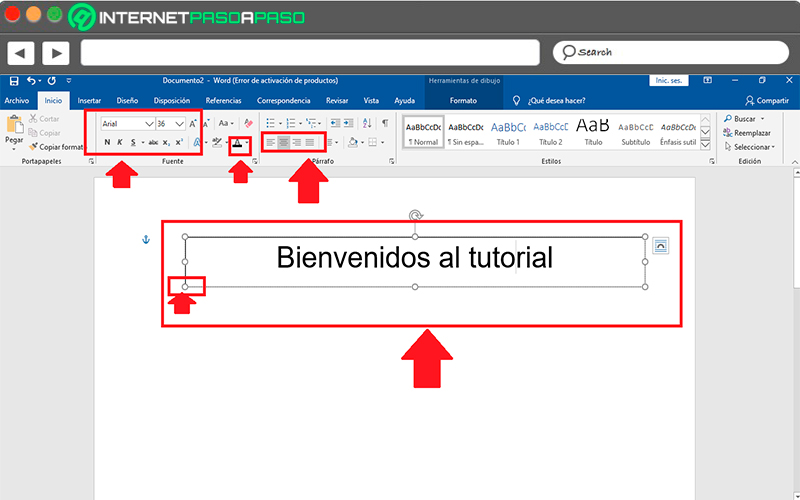
- Another way to create a header is by clicking on “wordart” located in the tab “Insert”, This option is located right next to the “Text box”. This is an easier and faster way to create the title since you won’t have to specify neither the style of the letter, size, nor color.
- To do this, you simply have to enter said tool and choose the model you like best.
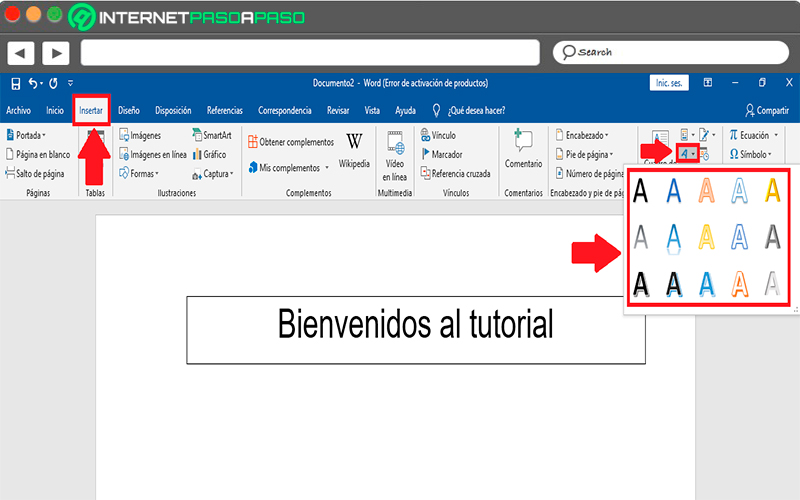
- In this image you can see a comparison between both models, text box or word art. In this case you can work with the one you like the most.
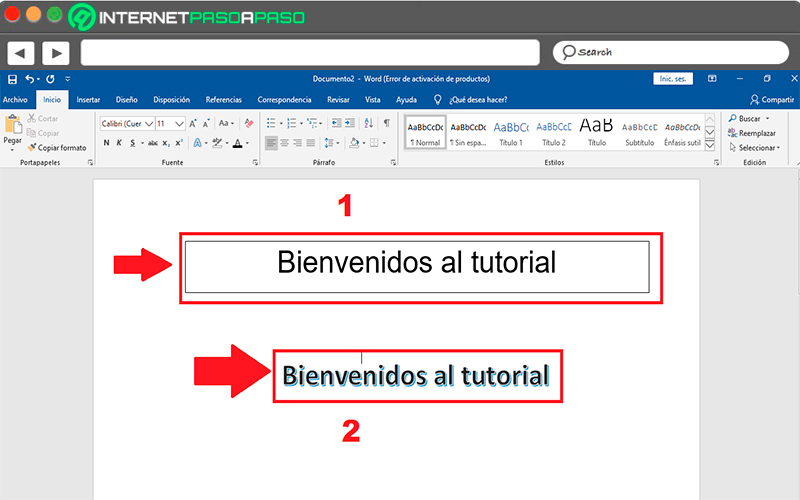
- once you have defined title, the next will be to insert an imagekeep in mind that this will depend on the design that you want to give it, you can also add text first and then the image.
- To be able to insert an illustration you must click on the “Insert tab” and select the item from “Images”.
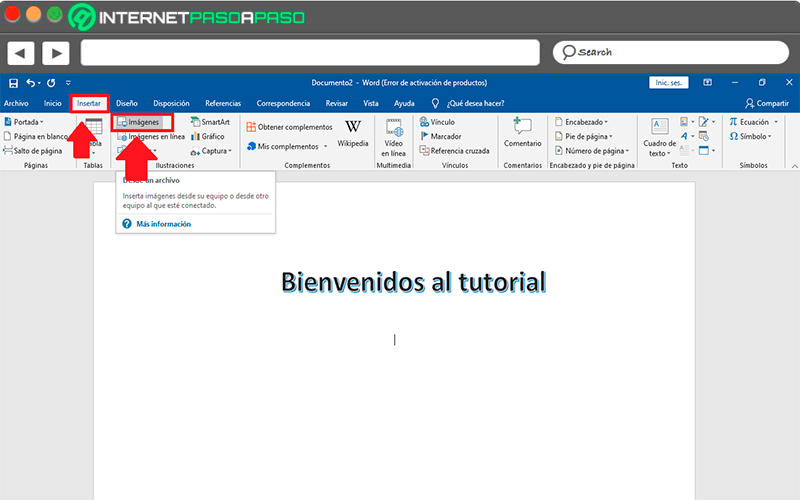
- Here it will be opened to you windows explorer where you will have to find the location of the image you want add to text sheet. When you have inserted it, it will appear as follows:
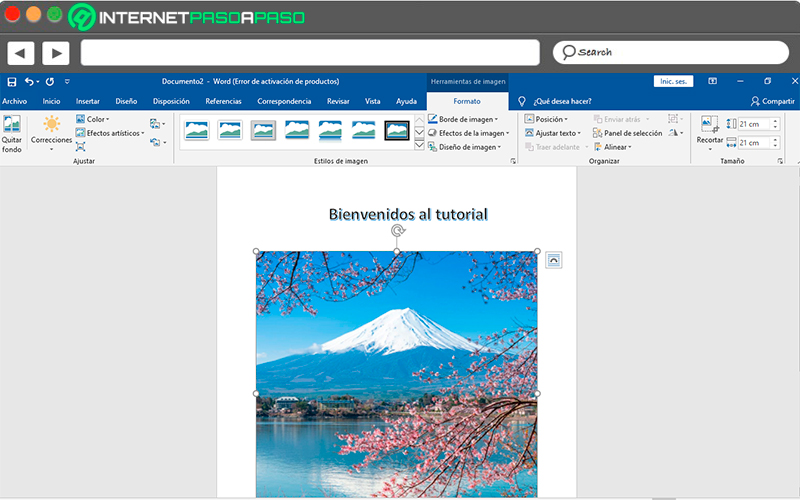
- You can also insert shapes in the text, to do this select the item of “Shapes” in “Insert” and there you choose the one you like the most to add it to the text sheet.
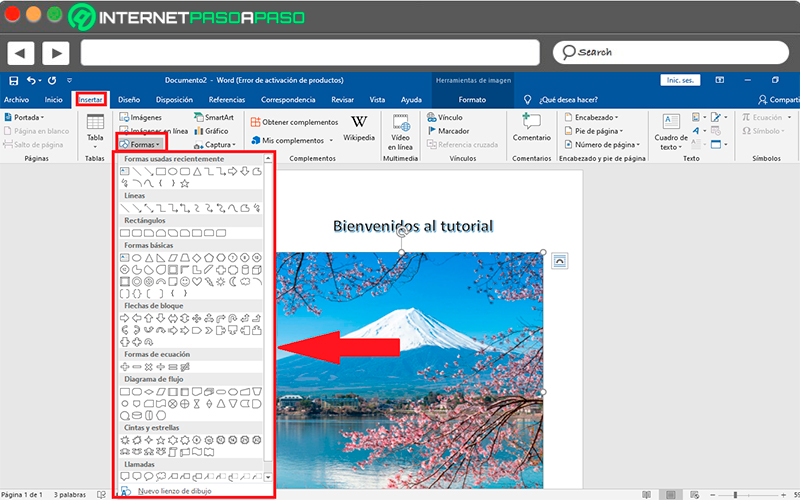
- Now you can add textyou can do this below the image or on it, for insert the text again use the “Text box”, here you can locate it above the image to write on it.
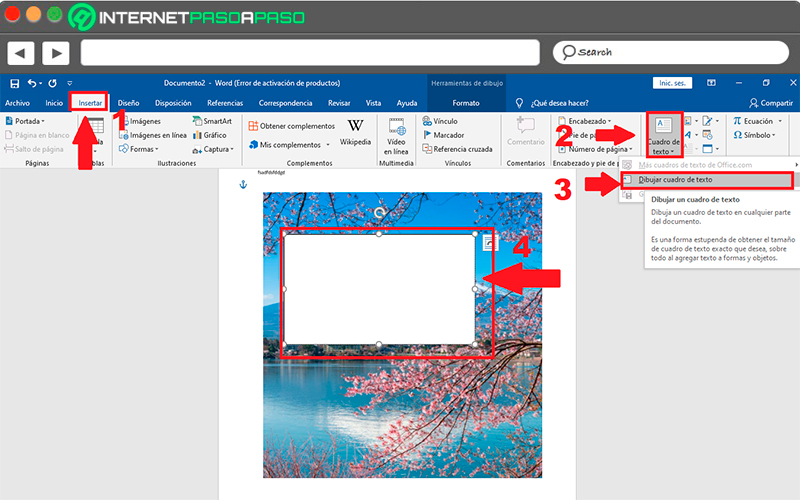
- Once you have finished your banner and have added all the necessary details, the next thing is to click on “File, Archive” Y “Save as”, this will allow you store it on your computer. You can too “Print it out” if you so wish.
Tips to create your posters in Word and make them more visually appealing
from a while ago posters have started to be used much more frequently around the worldthis is how you can currently see in the avenues, shopping malls, airport and many other places. They take care of display an information referring to a product or service in order to attract more customers.
All this has led to today the competition between those who make these banners is getting bigger and more competitiveso it is important that you have the basics of how to create a professional poster.
It is because of that here we are going to teach you the best tips so you can start designing the best posters today:
Define your main ideas

Please note that these Posters must be direct and precise with the information that you want to convey on them. So you must be very clear about what audience is addressed and what is the message you really want to convey in it.
Take into account your target audience
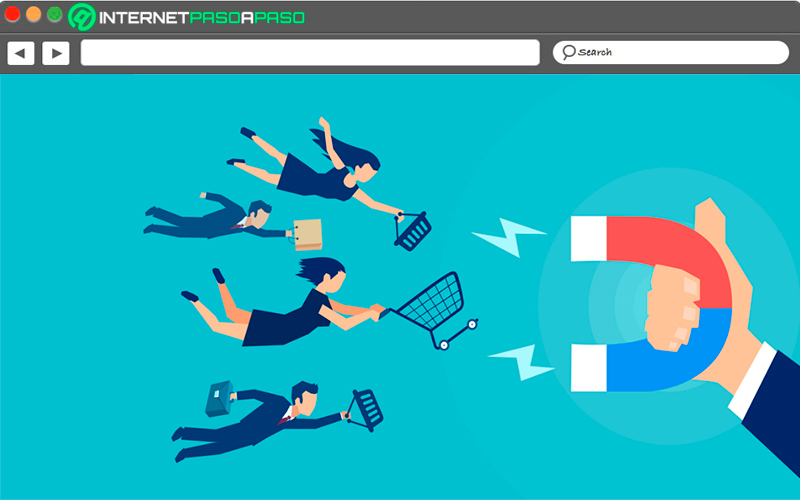
It is essential that the information contained therein is aimed primarily at your target audiencesince they will be the ones who offer you the best results. Note that it is very different capture the attention of a child to that of an adult, or that of an athlete with that of a doctor, that’s why you should define your ideas very well to attract people’s main attention to which is focused.
Be careful with the font you choose
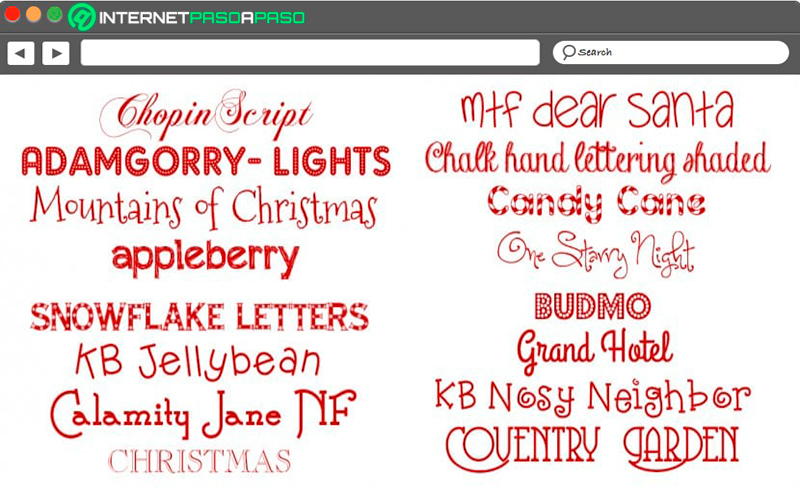
When it’s made an ad that will be targeted to a large audience it’s necessary that the font chosen is legible, has an adequate size and correct use of uppercase, lowercase and accents. Keep in mind that this will be your cover letter, so depending on it will be the results you get.
Add only valuable information
It is understood that you may want convey many ideas and information to the publicbut in this kind of elements the secret is to be direct and express only what is really interesting and worthwhile. If your company is about earn moneythen it is best to indicate there possible amounts to winthis being a factor very conspicuous to most people.
Combine the text with the images correctly
It is essential that both images and text are well configured with each otherkeep in mind that the disorders in this type of elements are not favorable. The text must have a color that matches the imageavoiding that the image overshadows the text or vice versa.
Use quality images
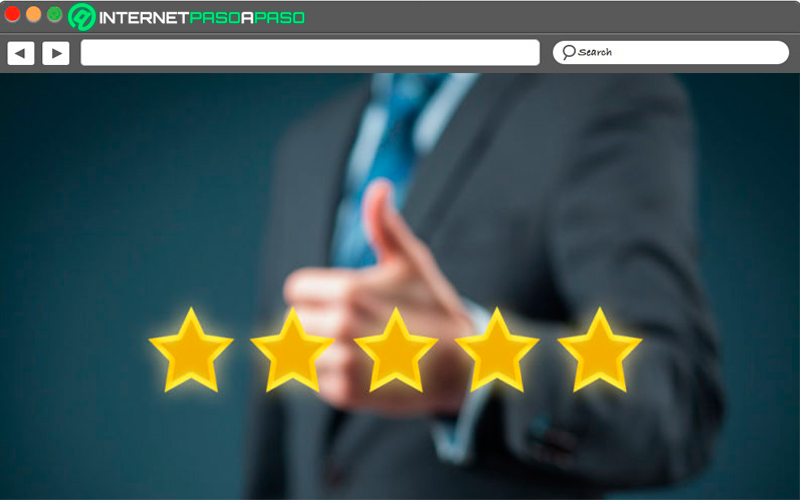
Images are the component. most valuable of any postersince on many occasions people get carried away by them and not so much for the text that appears there. Also, if the image has managed to attract the person’s attention, they will stop to read the text of the image. This means that the illustrations that you add to the poster must be of quality and that directly reflects what you want to convey.
Be creative
Finally, it is very important that you are completely creative with your design, avoid copying other third party designs as this will not bring you good results. Here you must use your imagination and use colors, styles, fonts that you think can generate an impact image. If it is a product, highlight it and do not forget to place its main function.
List of websites where I can download resources to make my poster in Word
Today you can find different types of websites that they can offer you from images, fonts, templates and other resources to help you create very professional posters with excellent quality. So if you like working with Microsoft’s word processor.
Here we are going to leave you several alternatives so that you can download elements for each of your posters:
OpenPhoto.net
This online tool will offer you one of the most complete image banks on the net, he will allow you download images completely free which you will be able to add in Word to create your own posters. Here you will find thousands of photography of all types and sizes.
blockposters.com
As its name indicates, on this website you will find one of the largest poster pads on the market. Here you can get a lot of free templates which you can use in Microsoft Word. In addition, you will also get a large number of models of them that will serve you to Get an idea or guide you if you are starting with this type of design.
UrbanFonts.com
With City Fonts you will have the opportunity to get with the best collection of free typographic fonts, so you can get different types of sources according to your needsEither for use in images, text sheet, videos, among other. Here you will find chinese, russian, spanish, greek, arabic style typographyamong many others.
Commons.Wikimedia.org
This is another one of the web portals who is in charge of offering you a lots of images from different categories So you can download for free to your computer or mobilethey can be used in different programs such as Microsoft Word, among others. Here you will not only have the opportunity to get photographs of all types, but also very varied icons.
Templatesonline.com
Here you will also have the opportunity to get some templates for free to bring about your poster designs, which you will be able to use directly in the Microsoft program. Ideal for those users who do not like to start to work from scratch.
FontDiner.com
Finally, we present you another website that will offer you a great variety of fonts so you can start inserting into each of your designs. Here you can get yourself style of modern and old letters, such as those of the 50s and 60sall these types of letters can be used in videos, photos and documents. It is available for windows and mac.
Computing