
Index:
UPDATED ✅ Do you want to know more about how to make automatic indexes in Microsoft Word documents? ⭐ ENTER HERE ⭐ and learn everything FROM ZERO!
A table of contents or automatic index, of Microsoft Word is a useful tool when you work with long texts or need to give your writing a formal style and meet certain requirements.
In this way, you will be able to incorporate an index in the first page and thus you will be able to derive the reader to the place where a certain content is found. This will help make the text more interactive.
In the following paragraphs we will talk about the benefits and disadvantages of using this tool. Also, We will show you all the steps you must do to use the function correctly.
What are the advantages and limitations of automatic indexing in Word?
When you use an automatic index tool You can organize a summary of the entire document with a few steps. In this way you will have the possibility to show the reader the structure of the writing in a simple way.
Also, if you press the key “ctrl” and choose some content, Microsoft Word will redirect you to the beginning of that title. To achieve this, you must previously assign each paragraph title a style, either Title 1, Title 2 either title 3.
Although the aforementioned is an important advantage that the entire document can be automatically transcribed, You can do this if you assign a style to each title. Otherwise, you will have a single content. From this it follows that you should not forget the assignment of styles to the title of the paragraphs.
Once you use automatic indexing, the system will take the current page number that the title is on. Although it is true that you do not need to incorporate a numbering to the sheet, when you make changes to them, and the titles move to another sheet, this situation will not be reflected in the automatic index.
To solve this problem you will need to use another Word tool manually. So it is convenient to update the index in the last step when you edit the document. This will help you not to make mistakes.
Steps to create automatic indexes in my Microsoft Word documents
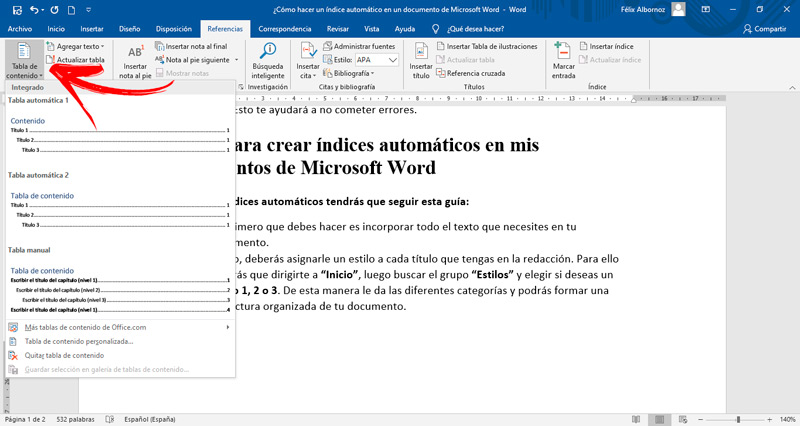
To create automatic indexes you will have to follow this guide:
- The first thing you need to do is incorporate all the text you need into your document.
- Next, you’ll need to assign a style to each headline you have in your newsroom. For this you will have to go to “Start”then find the group “Styles” and choose if you want a Title 1, 2 or 3. In this way it gives you the different categories and you can form an organized structure of your document.
- When you have the previous steps ready, you will have to click on the place where you want the automatic index to appear.
- Next, you will have to go to the ribbon and choose the menu “References”.
- Search “Table of Contents” and click on the function that bears the same group name.
When you want to update the automatic index you must follow these steps:
- Go to references and then to the group “Table of Contents”.
- Click on the option “Update table”.
You can also do this last task by selecting the icon in the upper left corner of the table of contents and choosing the option “Update table”.
To delete an automatic index you will have to select it with the mouse and then press the key “Delete”. Or, you can go to the function “Table of Contents” and choose the option “Remove table of contents”.
Computing