
UPDATED ✅ Do you need to know how to access Google settings and don’t know how to do it? ⭐ ENTER HERE ⭐ and discover how to do it step by step with this TUTORIAL ✅ EASY and FAST ✅
The various users of Google and well, of any existing browser today, have a certain requirement to find comfort in using their browser and at the same time, optimize the protection of their privacy, that is, be able to renew your account in various aspects. In this regard, specifically people who use Gmail for their email, either using the Google website in a web browser or through an email client, They have the ease of managing their information, privacy and security in order to improve your online experience.
Consequently, users of this browser they have the necessary tools to achieve the balance between comfort and privacy. Taking into account that by using your Gmail address or having a domain hosted on Google Apps, you have the possibility of using it as your email or also for searches, maps and more, counting at the same time with a large number of security and privacy alternatives that can be easily configured.
In this way, they find an excellent set of tools that allow them to check and adjust their settings in general, thanks to the new Google settings that make it easier for us to improve the account of its users. That is to say, both for gmail mail As for the rest of their services, this is permissible. That is why, through this post you will know in detail, the steps to log in and go to settings and manage your account, thus adjusting it to your preferences. Either review privacy settings, protect your account, be able to customize it and other data of interest to finally use the browser services completely attached to your tastes.
Steps to enter and go to Google settings and manage my account
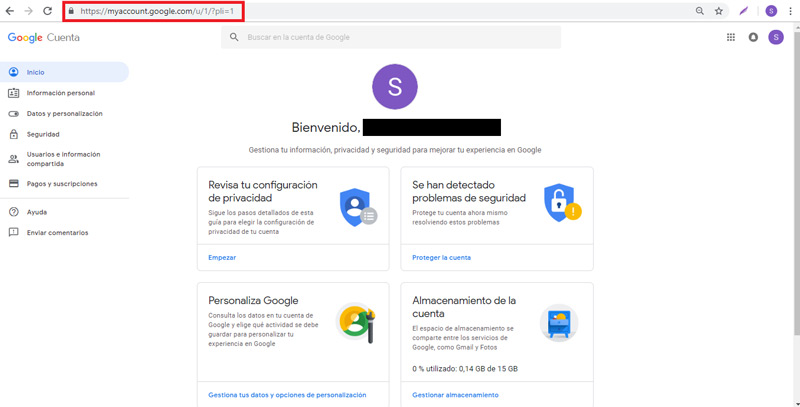
To start, you must go to myaccount.google.com which is where you can manage the different settings it gives you your google account, and of course, you must have your email open. There you will see various sections that you must select to adjust them to your preferences.
Here we present several of them:
Review privacy settings
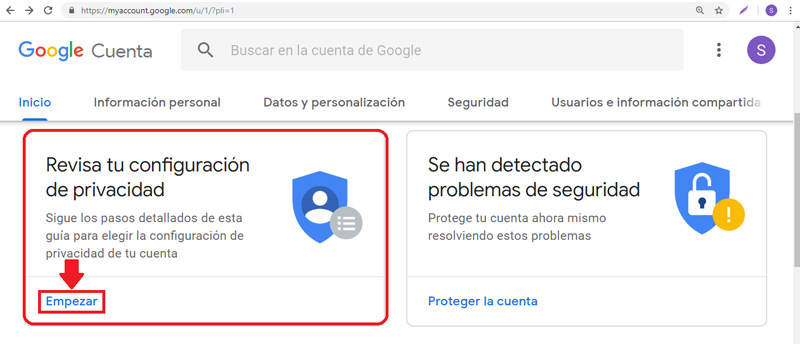
privacy settings, it certainly offers a privacy checkup where you can check the various settings available. To access it, you must do it from the account page and then click on “Start” inside the box identified as “Check your privacy settings”.
Thus, as indicated, you have to follow the detailed steps of this guide to choose your account privacy settings. It is important to note that most of these configurations are referred to and apply to Google+, YouTube and the different types of data they store, as well as who can see them. So it is possible to adjust anything you don’t like.
In this sense, after entering, a window like the one shown below will appear and, of course, you must press the “Start now”:
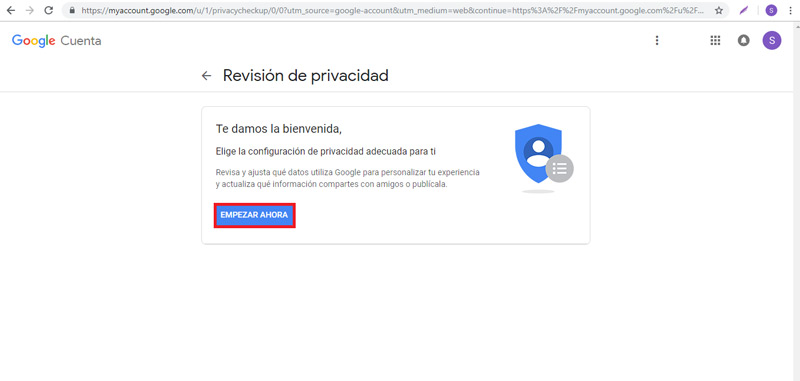
Once you access, you will find several options to:
- Personalize your Google experience: Web and App Activity, Location History, Information from your devices, Voice and Audio Activity, YouTube Search History, and YouTube Watch History. After configuring them to your liking, click “Following”.
- Help others connect with you: Where you can let people who have your phone number find you and connect with you on the google services, such as video chats. There you can also edit your phone numbers. When you have this ready, click on “Following”, to proceed to the other section.
- Choose what Google+ profile information you share with others: That is, it is the option where you can decide who sees your information or what you want to keep as private information. So you can edit the settings of your shared recommendations. Then click on “Following”.
- Make ads more relevant to you: It is about managing the configuration of ads, so that it shows you certain types of ads adjusted to your preferences, your age and your gender. In addition to disabling some ads based on your interests.
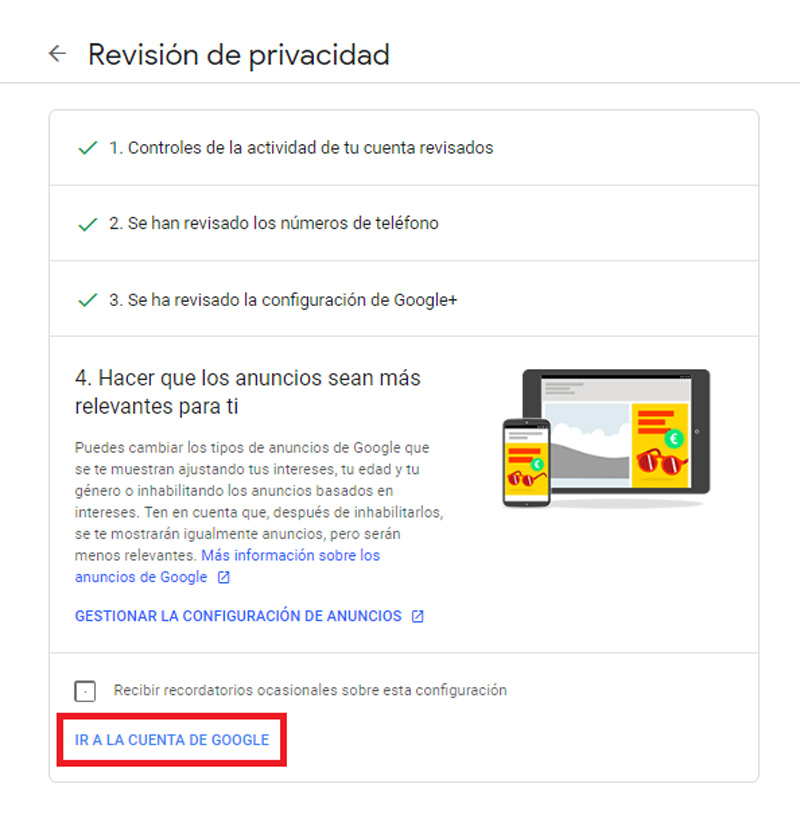
protect my account
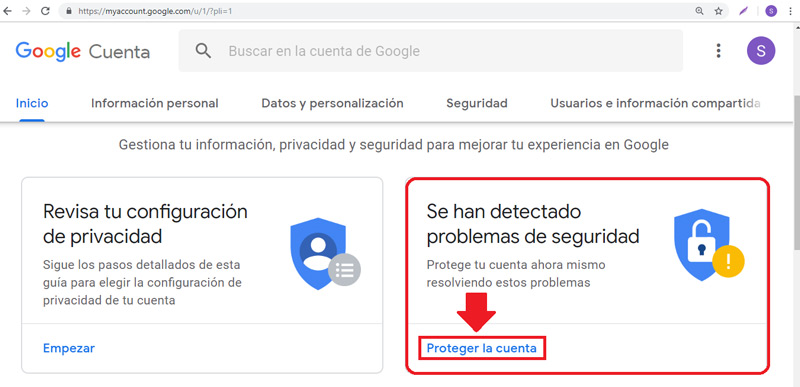
To start, click on “protect the account”. this paragraph is responsible for resolving the security problems that have been detected and in this way, it gives you the necessary tools to solve these breakdowns.
In this case, 4 security issues were detected:
- The first of them: “your devices”, since there are four different devices logged in. There, they give the option of withdraw the ones you want and of course, leave the one you are really using today.
- the other problem that was detected, wasTwo-Step Verification” which refers to adding requests for google login as an optional second step to be able to have more ways to log in. For it, go to settings and modify it to your liking.
- Another fault is the “Third Party Access”. which is based on an app password that allows you to sign in to apps and devices that don’t support two-step verification. So if you no longer use a certain app or a specific device, it is recommended that revoke your password and thus can no longer access your account.
- The last problem wasRecent security-related activities”. Where they indicate that no events have occurred during the last 28 days and well, in case of detecting unusual security events, they will send a notification to your account immediately.
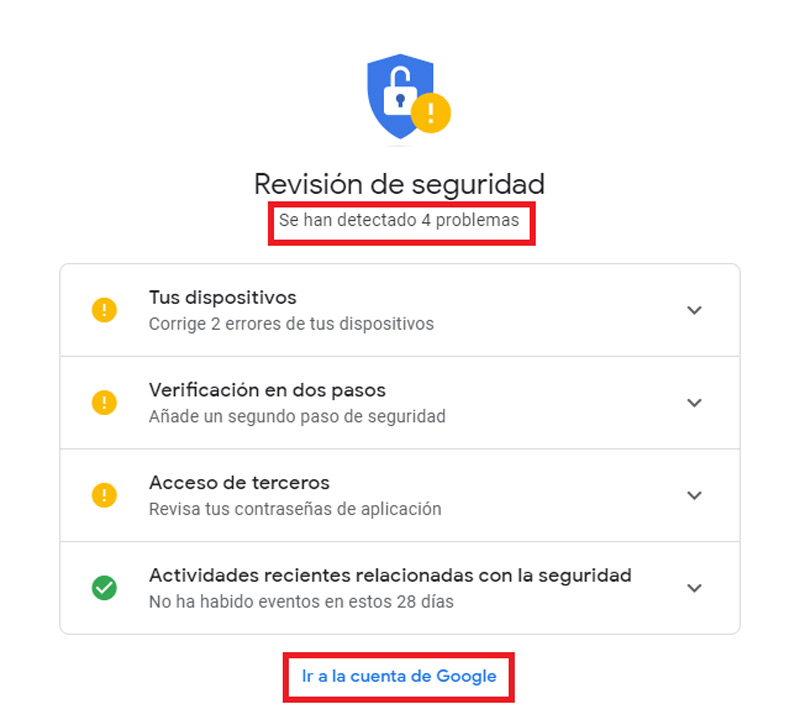
personalize google
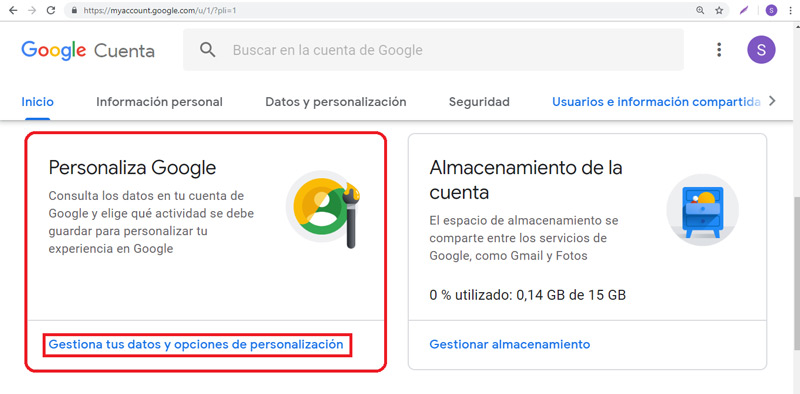
At this point, you access the section “Data and personalization”, which is based on data, activity and preferences so that the services are much more comfortable and useful. Below we explain in detail the options that constitute customization:
- Check your privacy settings: Referring to the first part that we indicated in the steps to enter and go to Google settings and manage your account.
- Controls of your account activity: It is based on the storage of your activity, so that you can enjoy a more personalized experience. The best thing about it is that you can activate or pause these settings whenever you want, with just “Manage controls on your account activity”.
- Activity and timeline: Where you can check the activity saved in your account and the places you have been. Like deleting all or part of the activity (as you wish).
- Data about what you create and do: leans on the Google Dashboardwhere you can see the summary of the services you use and the data you have saved in your account.
- Ad Personalization: To adjust them to your requirements and preferences.
- Download, delete or create a plan for data: There you can make a copy of your data and use it in another account, you can also decide what can happen with said data, in case you stop using the account. In addition to deleting a service or an account.
- General Preferences for the Web: Be it the language, the script, the accessibility and the search settings.
- Bookings: This option refers to upcoming reservations for flights, hotels and events, collected through services such as “Attendee” or email “gmail“. With only “Manage reservations“.
Users and shared information
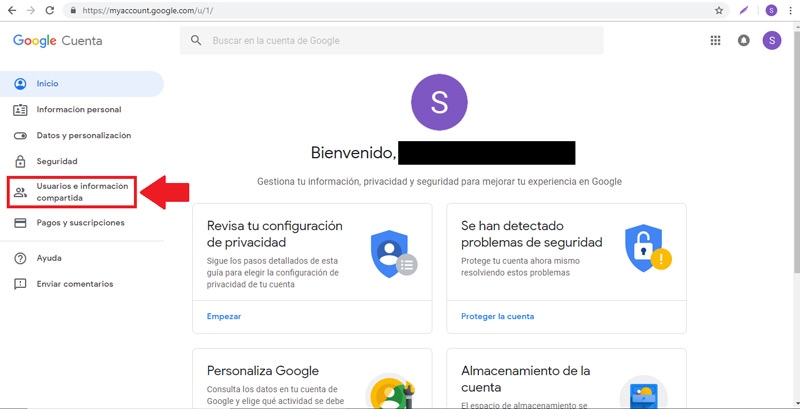
When accessing this section, you will find several alternatives to adjust controls around the people you interact with Y the information you make visible on the services.
In this sense, let’s know what it offers “Users and shared information” to improve the experience with your account:
- contacts: It allows you to organize your Google contacts in order to connect with people in the different services and of course, in Gmail. You can see information about each contact that has been saved from interactions and also those that have been blocked.
- share location: It is possible to activate and share the location of where you are at a certain moment.
- Choose what other users see: Either personal information or Google+.
- Share recommendations in ads: Please note that you can show your name, your profile photo and your activity in the shared recommendations that appear in the ads so that others know your interests.
Payments and subscriptions
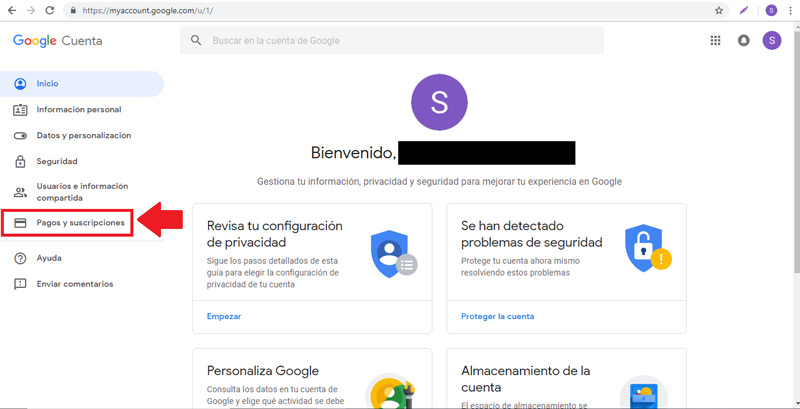
This tool gives you the ease of manage payments, transactions, reservations, etc. to your liking In it, you find the following options:
- Payment methods: From GooglePayit is possible to save payment data in order to enjoy much more secure online transactions, using the Assistant and also when buying in the different stores in stock.
- Shopping: To configure your transactions and deliveries, also including online orders; all through services like Assistant and Gmail.
- subscriptions: Allows you to make periodic payments for news subscription services or those streaming platforms.
- Bookings: Gives you the same service as this option when you customize it.
account storage
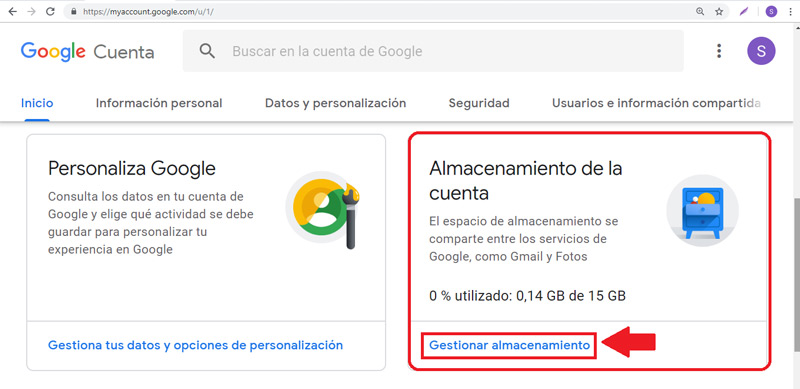
To execute this option, first of all, you must click on “Manage storage”. Where, if you wish, you can get more storage space through the following alternatives: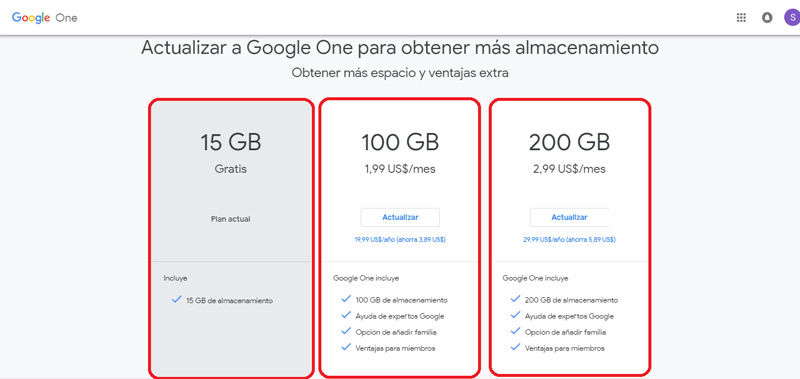
-
Freeing up space in Drive, Gmail and Google Photos to fit other new elements. There are several ways to do it and they are:
- Deleting large files from Drive that you don’t need
- in Gmaildeleting large emails and all emails from the Spam folder.
- In Photos you can free up space by changing your photos from “original size” a “High quality”. Just like deleting unwanted photos and videos.
- buying more space through a storage plan.
- Upgrade to Google One for more storage. Where you acquire more space and many extra advantages, starting with a fee in dollars per month.
Internet