
Index:
UPDATED ✅ Need to play YouTube videos in the background from your Android or iOS? ⭐ ENTER HERE ⭐ and discover how to do it ✅ EASY and FAST ✅
By using our mobiles on many occasions we want to play music video clips from YouTube, either because we are cooking, cleaning, etc. Or because maybe we need to answer a WhatsApp while we continue listening to our favorite songs.
It’s a shame when it comes to any of these situations right away the screen turns off, the video freezes, or the application exits, and since the service of playing videos in the background is reserved for certain Premium users, It may seem that doing these activities without paying an extra cost is impossible.
But in this article We have prepared some of the techniques that you can use to listen to them even when you change tools. They are unique to devices with iOS and Android systems, so we invite you to read it completely so that you can choose the easiest one according to your equipment.
Is it possible to play videos in the background with the official YouTube app?
Unfortunately the official interface it is not endowed with this ability. This problem occurs because apparently it is only reserved for network subscribers from very few countries, such as United States, Korea, Australia, New Zealand and Mexico. While for the rest of the subscribers, when it comes to using another platform, it automatically stops.
Trick to play a YouTube video in the background from your iOS or Android mobile
For subscribers who do not have access to the function of listening to songs and videos of the interface in this way with mobile phones, We have other alternatives that we present below:
With Telegram
Telegram is an instant messaging application very similar to WhatsApp, but this one instead It has some peculiarities that make it stand out.
One of these is that the video links of it can be played, even when we minimize it or turn off the screen, that is, in the background:
- To achieve this we must first open our app.
- We do a little search for the video we want, and once there we click on the button “Share”.
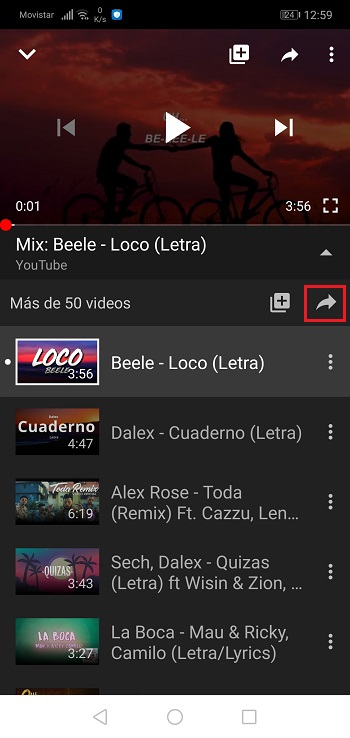
- Successively we choose the messaging manager “Telegram”.
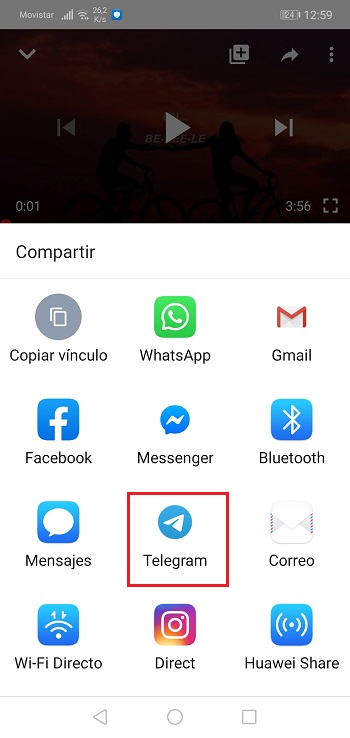
- We will choose a trusted chat to be able to share the link.
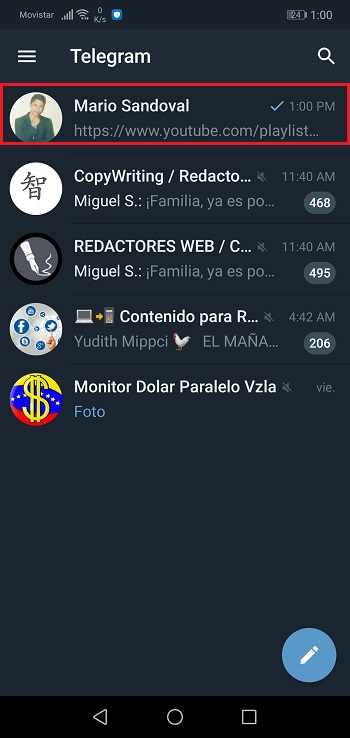
- Subsequently, we can play it from the chat without the need to open the interface, and the most important thing is that it will do it the way we want.
This method or trick that we apply with Telegram is fully functional on Android. But unfortunately in the iOS operating system it is not possible to resort to the technique to do so.
With an app other than YouTube
In this section we have a range of opportunities to be able to do it. However, we will focus on the two most effective applications:
YMusic
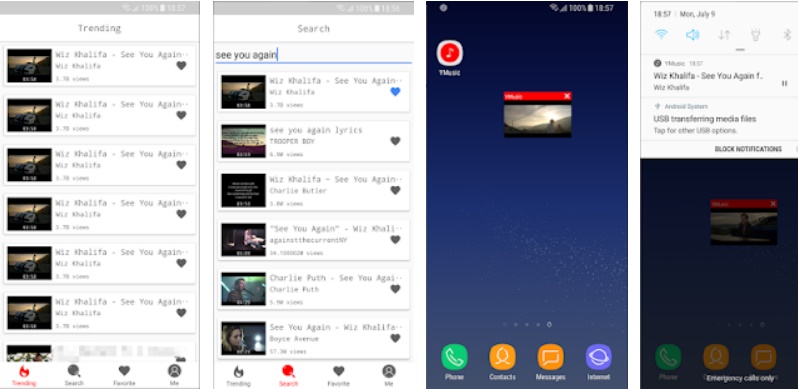
This is the best Android app to execute this action and we can quickly find it in the Play Store. It has other functions that allow you to download their audio, in case you want to save songs on your mobile.
Rest if you only want streaming audio, you can do it through this tool without carrying out any additional process.
YMusic Android APK Download
Dolphin
Now in the case of iOS operating system we must get an external browser called “dolphins”, It’s easy to find on the App Store.
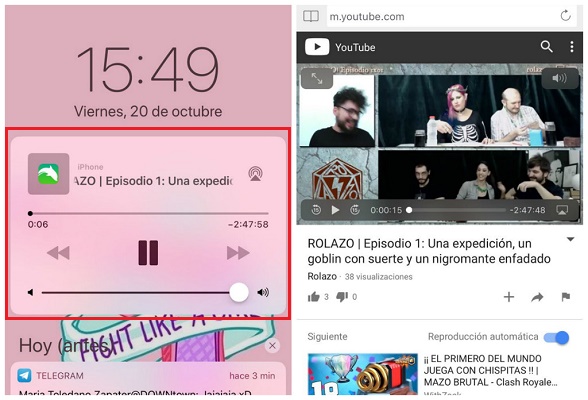
The procedure is much less laborious than in Android, since we only have to open the browser and enter the official YouTube page.
Once on the platform, we must choose the video clip that we want to listen to and when it is running, we go to the menu “Start” minimizing the browser. When doing so, it should continue playing and a panel will immediately appear to manage it in the control center.
The same will happen if we simply turn off the device screen, therefore we will also be saving a little energy.
With Google Chrome
Previously, with any version of Google Chrome and even with the Beta version a technique could be made that allowed us to hear them in this way.
The trick was start the playback of the video clip from the Chrome browser, and then we had to click on the button in the upper right corner in the options, to check the box that enabled the desktop version of it. With this enabled, you only had to minimize it or turn off the screen to continue listening to it even in this way.
Unfortunately, although this function is still available, does not work with the videos of this platform, since Google prefers to keep the feature only available to its network or Premium users.
In this case if you want to use this method, we tell you that it is valid for other managers such as Dailymotion and Vimeo.
Social networks