
Index:
UPDATED ✅ Do you need to view videos and audios in the background from your Android or iOS? ⭐ ENTER HERE ⭐ and discover how to do it ✅ EASY and FAST ✅
Our mobile device has become for some time a daily use tool which allows us not only to make phone calls, but also to be an ideal assistant for our entertainment.
With the different applications that we can download, we will be able to reproduce the best videos in the most demanding image qualities, regardless of their format. Also, we can configure the way we will see it on our screen and its execution in the background, among many other possible settings.
To get a more detailed idea of how to play videos and audios with the screen locked, we teach you this report. We will analyze the differences that exist with a floating window and we will talk about the best apps to play this kind of files.
What parts of the content will I be able to view in the background from my smartphone?
When we turn off the screen of our mobile and we are playing a video file, we can only continue listening to its audio since it will continue to run and not the image because it will be blocked with our screen.
It happens the same way with audio files.all the players that exist in the market have the ability to play in the background, so we can continue listening without problems when we decide to lock the screen or interact with other applications on our mobile.
Background Play vs Floating Window: How are they different and which is better?
Play in the background or background is the one used to name programs running at a lower priority than other software at the same timethat is, an audio can be played while the screen of our mobile is off or we are using another application.
A floating window is a tool that it is used to execute multitasks at a certain moment and allow us to improve the productivity of our mobile. In other words, we can say that it is an alternative to play our video when we have the screen unlocked and we are running other applications at the same time.
For the playing videos is not possible a floating window when the screen is off or lockedbut it is much more useful than running in the background since we can continue viewing the multimedia content while we do other tasks.
Steps to play audio and video in the background from your Android and iOS

We will detail below the different steps we have to perform to play an audio or a video in the background:
audio
Mobile devices come with a default player from the factory, which we can use in the same way as the applications that we will detail.
We will follow these instructions for playback on our Android operating system:
- We install the app “Press Music Player”.
- We open the application and go to the content library
- We look for the audio we want to play by clicking on it. For this step we can choose by Albums, Artists, Folders or Genres found in the top menu.
- Once selected, we will simply have to press “Play”.
We will listen to audio files on an iPhone following this guide:
- We download the application “TSC MusicApp”.
- We calibrate the headphones, for this we will click on “Okay” in the popup window.
- Once we have accepted the left and right headphones with the equalizer we will click on “Okay”.
- In the file gallery we choose the audio we want to listen to, if it is from a particular platform we choose the same in the menu that will appear by sliding our finger to the left.
- We select “Play”.
- We can configure the equalizer by clicking on “Turn EQ ON”.
In this way we are able to lock the screen or work with another application since our audio will be played in the background.
Videos
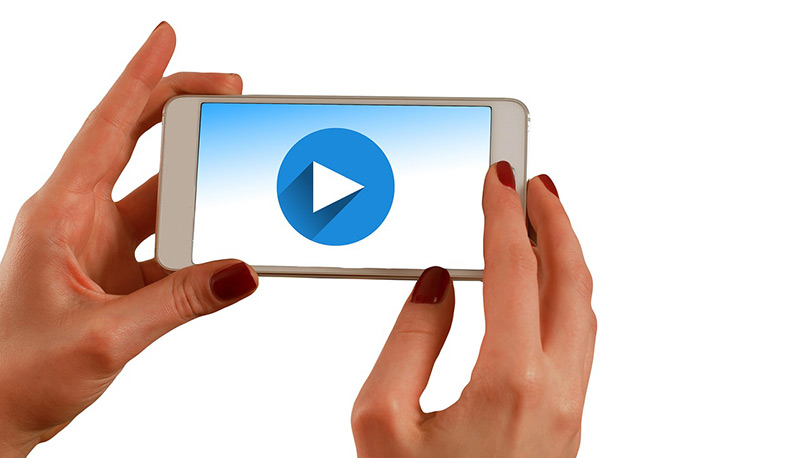
Like audio players, mobile phones also come with a factory application to watch videos. The steps that we have to do with them are the same as those that we mentioned for the apps that we demonstrate below.
When we need to project videos on our mobile with Android OS, we will do this:
- We download the application from the Google Play Store “MX player”.
- We open the folder where the file we want to see is located.
- We select the video.
- We click on “Play”.
Remember that for the execution in the background we can only listen to the audio.
If we have an iPhone and we need to play a video, we will carry out the following process:
- We open the application “AcePlayer”.
- We headed to the middle explorer.
- We select the location of the file, we can also write the URL address.
- We choose settings to improve the quality of the image.
- We select “Play”.
The video will run in the background, but we will only hear the audio.
What apps can I use to play audio in the background?
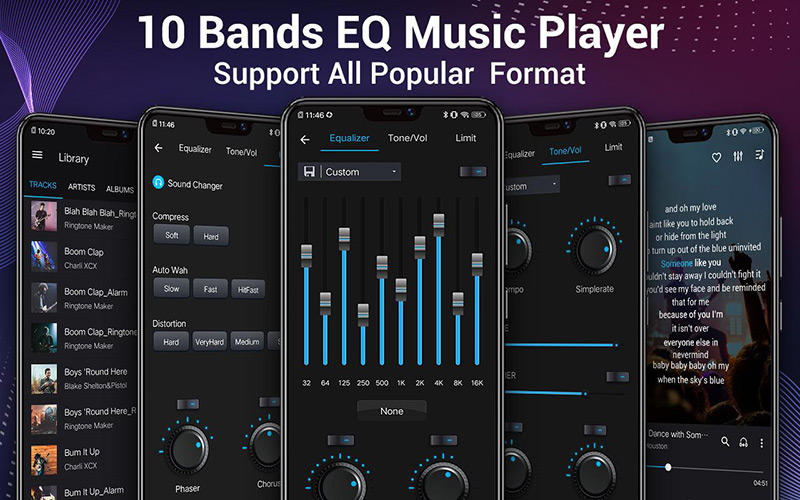
Many people get confused and think that audio players cannot play in the background which is not true, since A common feature that each of these applications have is thatwhile our mobile is with the screen off or we are performing another task, on the computer we can be running the audio without any kind of complication.
There are different players in the app stores, but we want to highlight three of them that they provide superior tools and complete with respect to the rest.
We list them below:
- 10 Bands EQ Music Player: It is an app that will give us the possibility to increase and decrease the volume from the direct device keys so activate the screen to make these settings. It can be installed on Android.
- dub: It is available for Android and it is characterized by having very simple controls and an interface that will help us quickly find what we need. It has a radio option.
- Dee Haller: As in the previous case, we can also listen to the radio when we connect the headphones. Forward and backward controls are at your fingertips making this a very pleasant feel and experience for the iPhone user.
List of the best players to watch videos in the background on Android and iOS
In the following paragraphs you will find detailed information with the list of the best players to be able to enjoy videos in the background. We will tell you what the main characteristics of each one are and in which OS you can install them.
These video players are:
DN PLAYER – All format video player
With this tool we can play all video files no matter what format each one has. It supports 4k and HD quality videos, does not contain ads and has hardware acceleration, it also allows us to protect files because saves them in a private folder.
It has an option to adjust the audio and subtitles and also supports downloading the latter. Among its different controls, it stands out being able to control the volume and brightness in a very easy wayas well as the progress of the video playback.
XPlayer – Video player all formats

It allows configuring the theme with which we can manage the different image interface options. In this way we will increase our experience as a user, since the other controls they are also simple to use And the most important thing of all is that our mobile device will not work too much because the app does not take up much memory to manage it. supports the tool “Smooth Video Experience”.
In the pane of “Settings” we also managed to include autoplay of the following file. When we need to obtain subtitles, we can download it from any application, since this tool supports this class of elements. Available for Android OS.
Accountlab – Video Player
Considered by many users as a very practical video player. With this application we will have the possibility of turning our mobile device into a multimedia center, since it allows us to connect it with an Android TV and thus manage the TV controls from the phone.
You have the option to save the videos in a folder that will self-manage it, saving us time and steps to find the favorite files. The forward and reverse controls are very efficient, allowing us to choose exactly where we want to continue the transmission later.
It also allows us to edit the files with different filters that are predetermined.
VLC for Mobile
Every time we play a video with this app on our device, we will find different alternatives that will help us improve our experience. For example, there is a command that will allow us to move the file forward or back 10 seconds and be able to pause playback and resume it at any other time from the same place.
If we need to see on a screen horizontally, with this tool we will only have to click on the upper left part of the screen. In addition, we have brightness controls, audio control and color balance giving us the possibility of adapting the projection at any time of the day or wherever we are.
Available for iPhone.
Movie Player 3
This app, available for mobile phones with iOS OS, is characterized by providing a tool that allows you to block playbackthat is, every time we activate this alternative we will not be able to modify anything in the projection, maintaining the brightness and balance of the video in the conditions that we have configured.
Its controls are very simple and adapt to any device, it also has with a library that will give us the opportunity to quickly find the reproduction we are looking forsince it offers a list with summary images of each of the videos.
Very good option when we want to configure the video ratio, since we will have options to fill, expand, modify to 16:9 format, etc. to the device screen.
Multimedia