
Index:
UPDATED ✅ Do you want to know how to insert a tick or check symbol in your Excel spreadsheets? ⭐ ENTER HERE ⭐ and Learn all about it
The symbols that can be added to a spreadsheet of Microsoft Excel are necessary when there are different people reviewing the document. So each user can put a personal brand.
Few people know how useful these characters are in Excel. That is why, in this article, we will talk about the steps you will take to incorporate a symbol.
Do not miss anything, since we will explain each secret in detail so you do not waste time when using the symbols and you can become an expert in the use of Excel.
Steps to insert a tick or check in a Microsoft Excel data table
When you want to insert a tick symbol, or also called check, in a data table, you will have to perform these steps:
- Place the cursor in the cell in which you want to mark.
- Go to the menu “Insert” and then click on the option “Symbol”.
- Then click on the tab “Symbols”.
- Click on the arrow located at the end of the field “Font” to display the menu.
- Select the option “webdings” and click on it.
- Look for the tick symbol and click on it.
- To finish the task, you will have to click on “Insert”.
Learn how to insert any symbol in an Excel spreadsheet easily and quickly
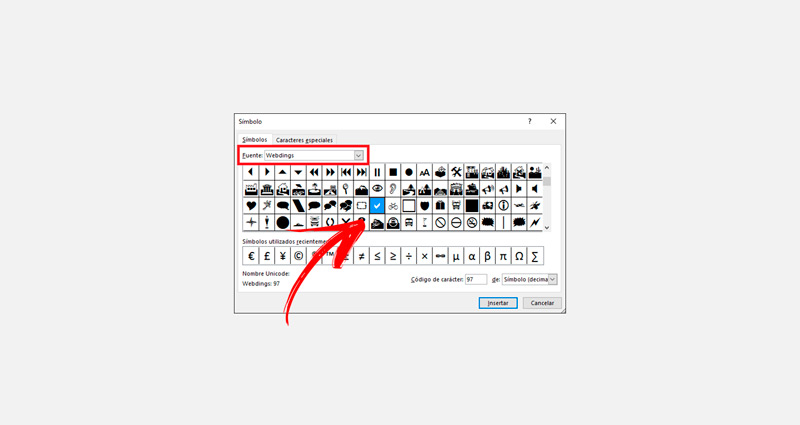
In case you want to insert another symbol in a spreadsheet, you should do this guide:
- When you are in the tab “Insert” and you clicked on “Symbol”you can choose the section “Symbols”.
- You can choose any type of “Font” by clicking on the drop-down menu.
- Then you will be able to choose a subset in which you will have the possibility of finding letter symbols, bullets, extended characters and many other functions.
- Click on “Insert”
In case you choose the tab “Special characters” you will be able to choose formats that are intended for spacing, hyphens, paragraph characters, replace from left to right and vice versa, among other characters.
Computing