
UPDATED ✅ Do you need to Create a video paper on W10, Android, iPhone or Mac and you don’t know how to do it? ⭐ ENTER HERE ⭐ and discover how to do it with this TUTORIAL ✅ EASY and FAST ✅
Whatever electronic device you have, one of the most important aspects is customizing your look. Since, by means of that, you can give a completely special touch to your computer, terminal or Tablet. Generally, people use own photographs on your wallpaper, Animated wallpapers that holds the same operating system or even, download applications that have been developed to display a variety of screensavers of different aspects and for all tastes.
However, with the development of technology and different software, now there is the possibility of applying a wallpaper that plays a video directly on the home screen of the PC or mobile. This surely may seem somewhat extravagant and even difficult to do, given that for most users, it is an extremely innovative idea or mechanism that breaks the traditional schemes. Also, commitment to increase the customization possibilities of this area of an operating system.
Although it is true, you will wonder the possibility that exists to do it in Windows, MacOS, Android and iOS and when in doubt, We limit that it is completely possible to do it in each of these devicesyes That is why, from this post, we want to present you the procedures to carry out to display a video as a wallpaper wherever you want.
Steps to put a video as a desktop background on a computer
As one of the equipment with the most users today are computers, let’s start by indicating the step by step to follow when you want to place a clip as a desktop background.
For which, we section two procedures between which, one refers to Windows 10 computers and the other is specially targeted for MacOS.
Wallpaper in Windows 10
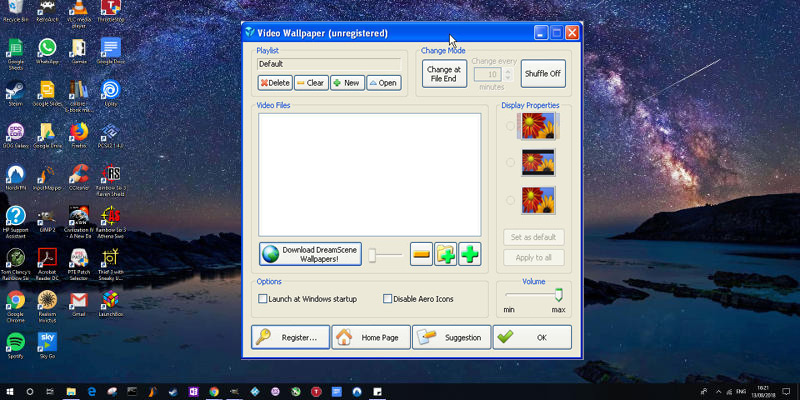
If you are a user of Windows and its version 10, specifically, and you are interested in knowing how to put a screensaver video on your computerwe inform you that there are many methods and software from which this action can be carried out.
Taking into account that, once you start to make use of this practice, your computer may slow down and therefore, it is recommended to do it only on computers that have sufficient resources.
Now, after an exhaustive search and taking into account the opinions of experts we better qualify, we find that the best program to do this in Windows 10 is Push Video Wallpaper. Said software is specifically designed for this and below we indicate the procedure to follow:
- Through this link you can download the mentioned program for free and safely.
- After accept the license agreementindicate the destination folder and make the necessary settings so that the program runs at the end of the installation, wait for the process to finish.
- Later, in your downloads folder, access the installed file and start executing it by double clicking on the section called ““Launch Wallpaper”.
- With this, the same operating system will start the program and you can see this on the home screen and detail it with a small notice that they show you in the lower right corner.
- At this point, you should press the above notice and they will show you a small window where you can select existing videos. But to add the ones you want, you must delete those already existing videos (in case they are there).
- Now, you can proceed to customize your own video (when the screen prompts “Playlist is empty”). So, click on the sign “+” for add other clips from your folders.
- When you locate the video you want, select it and click on the “Open” button located at the bottom. With this, it will be shown as a screensaver with all its details.
Via Video Wallpaper you can also change the names of each video, set the specific time (in minutes) in which the clip is changed, set the same content to the screen properties to fit perfectlylower the volume of each video, among others.
You can download specific video packs for backgrounds from here, the catalog is quite extensive, choose the one you like best. It is necessary to take into account that to work with this program, you must have a compatible extension (such as AVI, MPEG, MOV, etc.).
Create video wallpaper for MacOS
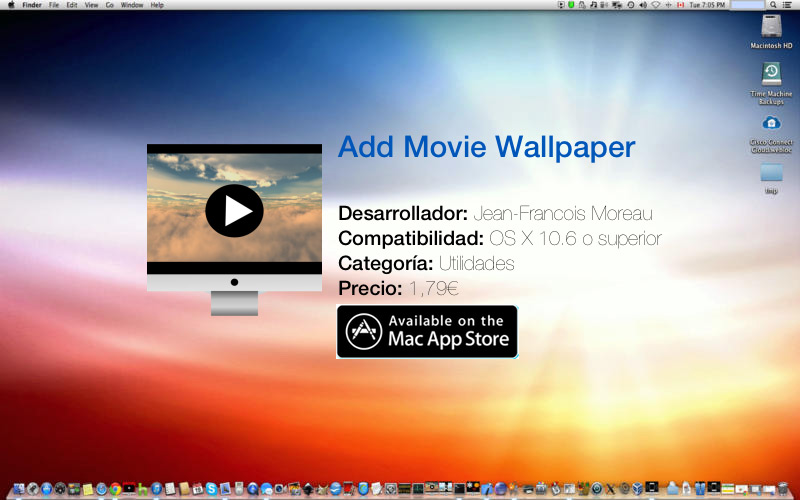
For MacOS users, There are hundreds of solutions in the Mac App Store to put videos in the background on these devices and make the necessary adjustments so that they look perfectly good. However, faced with so many possibilities for it, you can ask yourself Which is the most optimal and which presents a better performance with respect to the others?.
Well, we found that ““Add Movie Wallpaper” is an ideal app for this, which as well as being free, presents different types of videos to place them as screensavers And the best thing about this is that they suit all tastes. Which can be movies that you love, for example.
To properly understand the process of carrying out with Add Movie Wallpaperwe indicate the management of this program from its download right away:
- To start, enter the Mac App Store and search for that app. To do so, run your download and wait a few minutes while the installation process finishes.
- once downloaded Add Movie Wallpaperaccess it by clicking on its icon and immediately, when you open it, a video will be placed as wallpaper automatically.
- Later, to make the adjustments you want, click on “Open at login” so that the program boot as it should and every time you turn on your Mac.
- If you want to pause playback, just press “pause” and to exit the program, click on the “Quit”.
- If you want to modify the particularities of the video, go to “preferences” so that the program redirect you to a new window where you can specify the speed of the clip, their appearance around the computer screen settings and fine, control various features of the new wallpaper.
- For switch videoenter the option “movies”, where you will see a drop-down list with a large series of videos of the software. But, if you want to make use of one that you have on your own, in that same window press “Custom” to allow you open a Finder window and find the clip you want to placeto select it and that’s it.
- If you wish configure the new chosen videoenter in the box “Preserve Aspect Ratio” located at the bottom of the window. There, you can adjust other aspects of said video so that it is not distorted and if you wish, keep this option activated so that it does not affect the resolution of the video.
- Finally, click “Close” when you have done all of the above so that the new wallpaper looks like you expected.
For more details, Add Movie Wallpaper it can only be installed in English and does not support language changes. Also, stands out for consuming few resources and accepting videos in HD.
How to create and add a video as wallpaper on your mobile phone?
Just as there are programs that have the ability to include videos of any kind such as wallpaper on computersalso there is a solution for mobiles and even tablets.
But, since the process to follow for Android and iOS is different, We present both procedures separately below:
for android
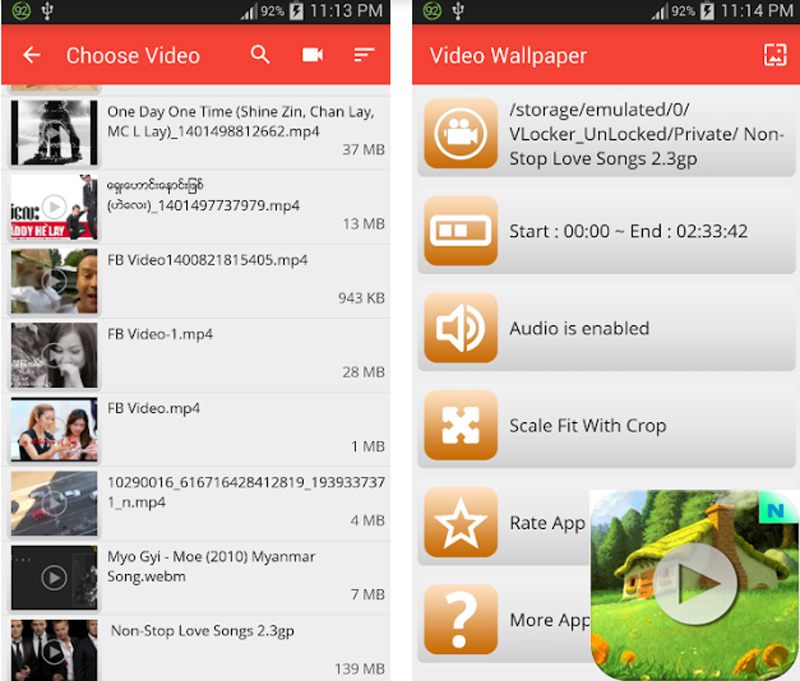
As in the aforementioned cases, Android users They must also rely on programs that allow them to place this type of content as a wallpaper. Among the best apps of Google Play Store that are dedicated to this, it is necessary to highlight “Video Live Wallpaper” which we will make use of in this case and in effect, we recommend you.
Taking into account that it is totally free and although it includes advertisements, does its job very well. It even contains a very cheap Premium version (1.20 €) that adds the same functions but removes the advertising.
The step by step to carry out with this app on your Android is this:
- Sign in to your Google app store account and search for “Video Live Wallpaper” to proceed to download and install it.
- Completed the download process, enter the application which shows an extremely simple and unremarkable interface, since it only has a screen with divided rows that include various sections.
- When looking at those sections, you will see a call “Choose Video” that for this action, is the one that matters most.
- When you click on that selection, an ad will appear that you must allow in order to allow access for this app to all the internal content of the mobile or tablet.
- Now, in case you don’t have in your gallery an eye-catching video or to your liking to place as wallpaper, you can get hundreds of these through other platforms that contain videos compatible with the already downloaded app. Is about Gfycat and Cinemagraphs (a Reddit subforum) where you can find beautiful moving wallpapers.
- After opening any of the websites indicated in the previous step on your mobile, locate the video you like the most Y hold down on it while it playsso that a small menu appears where you must press “Download video”. We recommend downloading a clip recorded vertically, so that it fits perfectly with the home screen.
- To end, open again Video Live Wallpaper and press the choice “Choose Video”. With this, all the videos that have been downloaded to the terminal will be displayed and to place the one you want, press the top right icon (settings icon) to choose “set wallpaper” and so you select the video once specified.
When you do all these steps, you will see that at the end, there is an icon that shows you the entire wallpaper that at the moment can seem warped but when you go to the home screen, it will be displayed normally.
There are also options to edit the video based on that only shows a fragment of itor and you can make use of certain buttons to specify that the clip keep your sound.
For iOS/iPhone
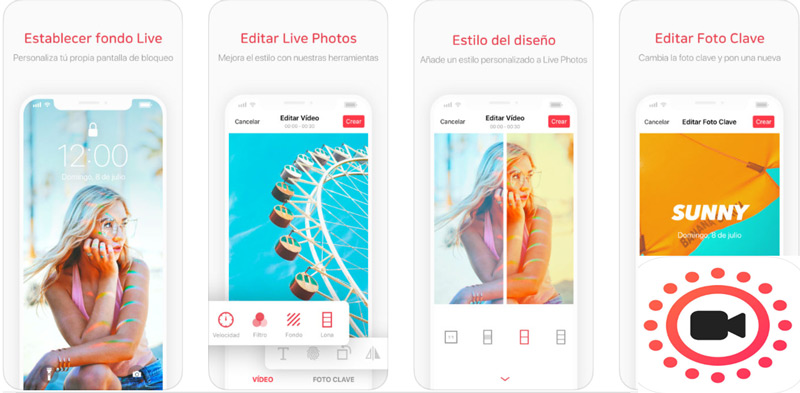
Even though the same company Apple added moving wallpapers feature from iPhone 6s onwardsthe iOS operating system does not have a tool that allows you to create and add videos as wallpaper on these devices.
Which is fashionable in practically all systems for the customization of your equipment and with this, having the possibility of turning your favorite movie or clip into a mobile background.
Well, for iPhone and iOS devices, there are also apps available on the App Store that have great capabilities and among them, that of place a video as a screensaver very easily. But, among so many applications, we specify one known as “intoLive” which is designed more than anything to create moving wallpapers.
If you want to use it, we indicate the procedure to follow:
- Enter the app store from your device and search “intoLive” to download and install it.
- Subsequently, access the mobile application Y upload the video you want with Live wallpaper feature.
- After this, punctuate the part you want to repeat of that video on the home screen of your iPhone or iPad and of course, select the background duration time. It is essential to highlight that the free version of intoLive is limited in reference to this aspect, because only accept a duration of five seconds. On the contrary, the PRO version which costs only 3.49 euros, you have the option of extend this duration up to about 30 seconds; with this it can be more similar to desktop backgrounds that are usually longer than a GIF.
- Once you have made the above settings, click on the “Save video as Live Photo”.
- At this point, go to the menu “Settings” and proceeds to modify the wallpaper with the same Live Photo that you just created, so add it to the terminal.
This mobile app supports camera mode, has the ability to import GIFs or videos directly from a PC with the assistance of iTunes or via Wi-Fi. In addition, it makes it easy to create and use photos or videos in two, three or up to four divided screens and allows you to edit the creations with more than 30 filters, speed settings and video replay to Live Photo conversion.
They can also be add special effects like pixel or blurand, include stickers and text, select from various background colors and many other features.
Multimedia