
Index:
UPDATED ✅ Do you want to learn once and for all to put line spacing in your Word texts? ⭐ ENTER HERE ⭐ and learn how to do it FROM ZERO!
line spacing in text Microsoft Word is one of the most used tools when carrying out various types of writing.. From this comes a better design and ease of reading.
As there are different needs, the space between the lines or between the paragraphs must be different. For this reason, there are several alternatives within this tool.
If you want to become an expert in writing texts with different types of line spacing, continue reading this post. You will be able to make, with simple and quick steps, the best design for your newsrooms.
What is line spacing and what is it used for in Microsoft Word?
Word line spacing is the space that exists between paragraphs or between lines of a text. This tool is used to increase or decrease the readability of a document to give a better design to the writing.
Microsoft Word as default line spacing “easy” either “1.0”. It follows that there are different types, but we will see this in the next section.
What are all the lines that can be applied in Word and when are they used?
The types of line spacing that can be applied in a Word document are the following:
- Easy: It is the one that comes by default with the program and is used in all documents that do not have a technical specification. In this way you can write in monographs, notices for newspapers, newspapers and magazines.
- 1.5 lines: This line spacing is slightly larger than the previous one. It is used in those formal documents, for example, when you need to file a claim with a government agency, where the text is short and the visual layout would be bad if it is done with the simple type. This covers more space on the printed sheet.
- Double: The space left in this line spacing type is 2 lines. In this way you can use this format when you need to write document covers where you should take up a lot of space on the sheet. But you must bear in mind that it cannot be used in those official documents where other lines can be attached to it without your authorization.
- Minimum: You can use this type of line spacing in those documents that contain many words and chapters. It is very useful when want to use it for a book.
- Exact: It is the smallest space that exists for a Word document. It is ideal for use in bills of sale where no other additional information can be entered after signing the document. It is also useful in those texts that are extensive and attempts are made to save pages when printing them.
- Multiple: When you use this line spacing, the system understands that it can change the distance between lines in a paragraph. Therefore, you can find different types slowly on the same sheet since the program will try to enter all the related information in a single sheet. You can use this format for those texts where you need not to cut the information when you have to jump to another page, for example, in academic texts where you use mathematical formulas.
Steps to apply line spacing to your texts in Word easily and quickly
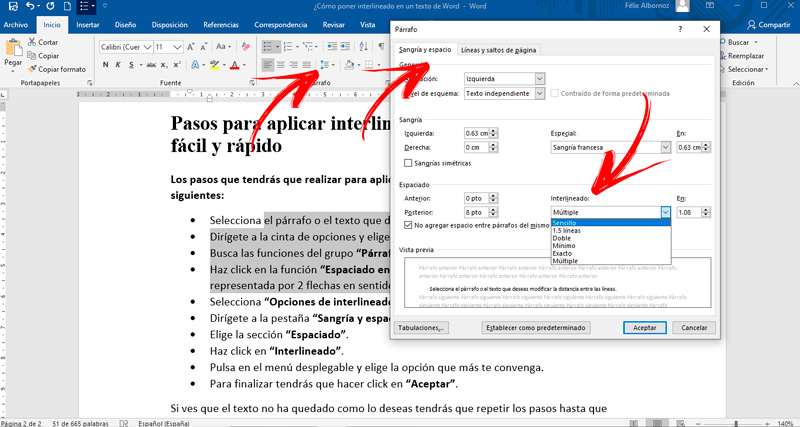
The steps you will have to carry out to apply line spacing to your texts are the following:
- Select the paragraph or text you want to modify the distance between the lines.
- Go to the ribbon and choose the tab “Start”.
- Look for group functions “Paragraph”.
- Click on the function “Line and paragraph spacing”. This tool is represented by 2 arrows in the opposite direction and next to them, several horizontal lines.
- Choose “Line spacing options…”.
- Go to the tab “Sangria and Space”.
- Choose the section “Spacing”.
- Click on “Line Spacing”.
- Click on the drop-down menu and choose the option that suits you best.
- To finish you will have to click on “To accept”.
If you see that the text has not been as you want, you will have to repeat the steps until you find the style you need.
Another way you have to modify the line spacing of paragraphs is by going to “Design” and then to “Space Between Paragraphs”. When you click on this menu you will find different options that you can choose according to your needs.
You should keep in mind that this tool is used only for the space between the paragraphs and not for the space between the lines that exist within them. In this way, you will give your text a different design when you need to visually separate the paragraphs.
Computing