
UPDATED ✅ Do you need to WRITE with letters of the Arabic alphabet and you don’t know how to do it? ⭐ ENTER HERE ⭐ and discover how to do it step by step with this TUTORIAL ✅ EASY and FAST ✅
You should know that the Arabic language is the 5th most spoken language in the world and one of the richest in terms of vocabulary. In addition to this, it is the official in more than twenty countries and co-official in another 6. It should be noted that there are several languages that are not Arabic, but that write as such, for example, Persian, Malay, Urdu and others. So you may find yourself involved in the problem that you need to change the style of your keyboard on different devices you have, either because you are moving to one of these countries or because you are studying the language and it is useful to change it and you do not know how to do it. .
The writing of this is ligature and cursive. It is written from right to left and there is no capital letter in it. There are short and long vowels that are expressed with a, i, o, that is ( ي و ا ). If you want to configure your keyboard, In this tutorial we will detail step by step how to do it on iOS, Android, Windows and Mac. You can easily run these changes as many times as you need.
Remember that you can change the language or return to the default language whenever you want, so pay close attention to this article so that you can repeat these steps whenever necessary.
How is a keyboard to write with Arabic letters and characters?
The Arabic keyboard has great differences compared to a Spanish keyboard. For this reason, it can be difficult to get acquainted with it. That is why we recommend you to know the Arabic alphabet and its comparison with the Spanish one. In order to recognize it better when writing it.
The Arabic alphabet has 28 letters, and although many are similar in shape, these are only distinguished by the number and location of points.
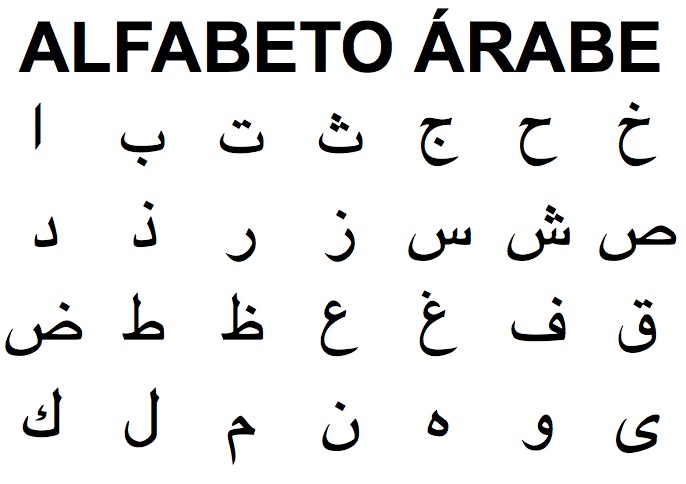
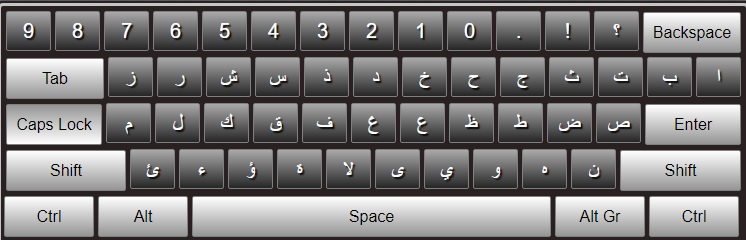
We present you an equivalent of what each Arabic letter represents to the Spanish alphabet. So that you have a reference and a brief idea of what corresponds to each one. Note that this is not a precise thing, so take it as a sample to better illustrate at the time you write or use one of these.

Programs and applications to change and put your keyboard with Arabic letters
There are several platforms for mobile devices, as well as virtual keyboards for computers that will allow us to change the writing language to Arabic, in the same way that manufacturers have predefined in their system and that perfectly meet this need.
Switch for Windows PC
Windows makes it easy to change the writing language in a very easy way, that with just a few simple steps you will have managed to transform it. Although there are no programs as such that do it, you can use virtual keyboards, as well as physical peripherals. designed for the dialect that we are going to use.
In this case we are going to explain how you can change the language from Spanish to Arabic using Windows 10.
The first thing you should do is:
- open the “Language bar” by clicking on it, you can see it at the bottom right of the task bar.
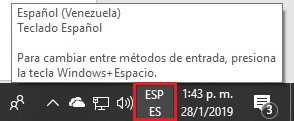
- You will click on it and then on “Language Preference”.
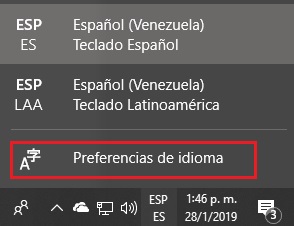
- You will click on “Add language”.
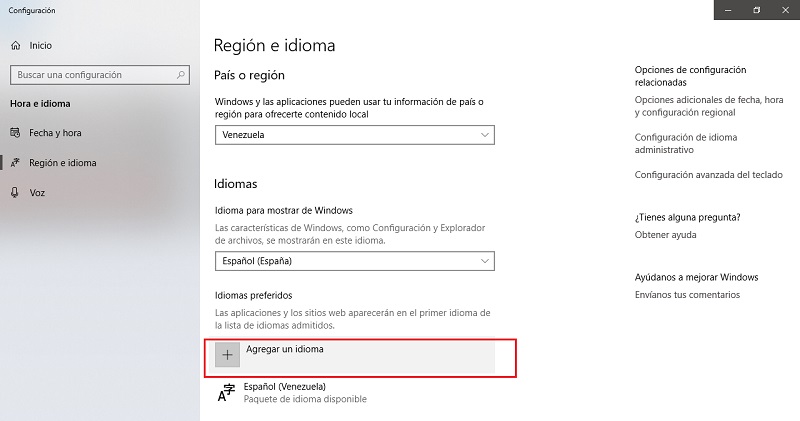
- You are going to indicate the one that corresponds to add, in this case “Arab”. There are different versions, choose the one you are going to use and then press “Following”.
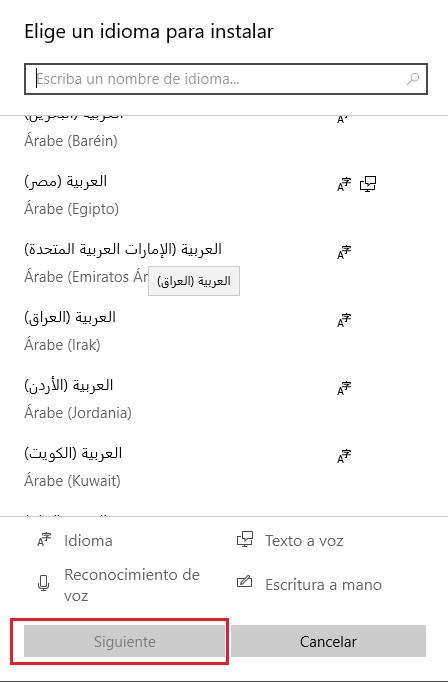
- Then you are going to click on “Install”, in this way you will add the language in your team. The process will be almost complete, you just have to wait a short time, while it downloads and installs.
Use on Mac computers
Mac is a very reliable operating system, which has been designed for Apple. It allows its users to be able to transform the writing language of their keyboard whenever they want and want it In a very simple way. You just have to follow a series of steps that we explain below.
- Enter the “Apple menu”.
- Choose the option “System preferences”.
- click on “Language and region”.
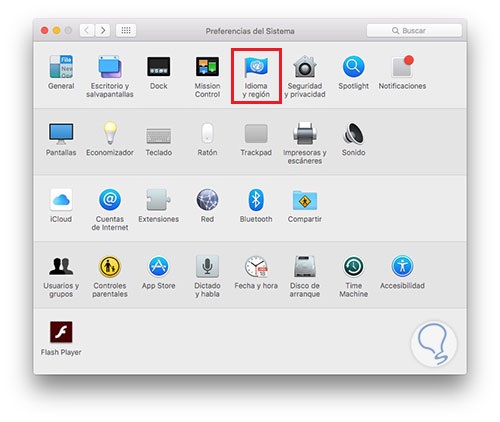
- Then you will press the button “Add”.
- You will add the language you are interested in, in this case “Arab”.
Put on your Android mobile
Android is one of the most used operating systems in the world, and for this reason it is available in a wide variety of languages. This allows us to install various applications with which we can modify the style and jargon of our peripherals. As well as using the native tools that come with the phone that we have purchased.
Gboard is one of the most recommended for these, since it faithfully fulfills what you need to do.
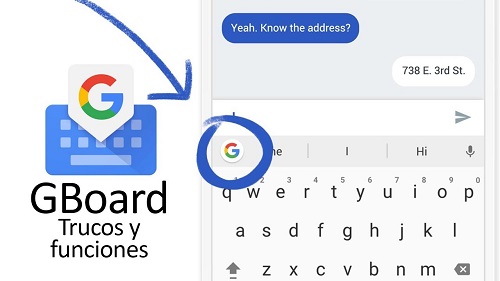
- Enter in “Settings” or “Configurations”.
- Then go to “Language and Tickets”.
- Look for the option “Input methods and keyboard”, choose “Virtual keyboard”.
- Click on “gboard”.
- now choose “Languages”.
- Select the option “Add keyboard”.
- Search for the language you want to add, in this case, you will choose “Arab” and press “Clever”.
- To change the language, you just have to keep the space key pressed for a few seconds and then select the language you want to use.
You can also use the application if you wish Fleksy Keyboard with GIF & Emoji, which you can find available on Google Play. Like the previous one, it accepts you to modify it and among its different options it shows you Arabic. If you do not find any other you are looking for, you can download it.
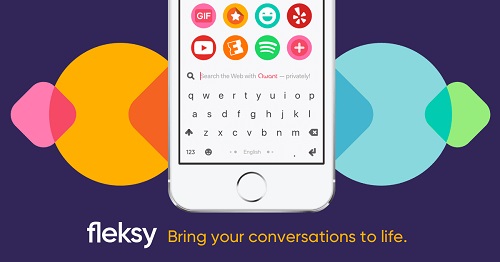
You can try more tools to change your keyboard on Android, just calmly search for it in the store and try them. We recommend these since, in our opinion and experience, they are reliable and very friendly for inexperienced users.
Put on the iPhone
iPhone is Android’s main contender in the mobile device market, but like this has features that allow you to modify the language of the writing software, without presenting discomfort at the time of doing it.
gboard is also available for iPhone, you just have to install it directly from the Apple store. Another application that you can find is fleksy. There are many more that you can use and they are available for iOS and Android.
To change the language in Gboard you just have to.
- To the change the language press the icon Emoji or the balloon.
- then choose “Settings” > “Language”.
- touch “Add language”.
- choose the jargon what you want to add.
This functionality must be identical or similar in other applications. To change it and install a new one, you just have to perform the following steps.
- Go to the “App Store”, Find the keyboard app you want to install.
- Then tap “Get” and then tap on “Install”.
- Verify your identity as a user, using the method that seems best to you.
- then you go add the keyboard new.
- To do this go to “Setting” > “General” > “Keyboard” > “Add new keyboard”.
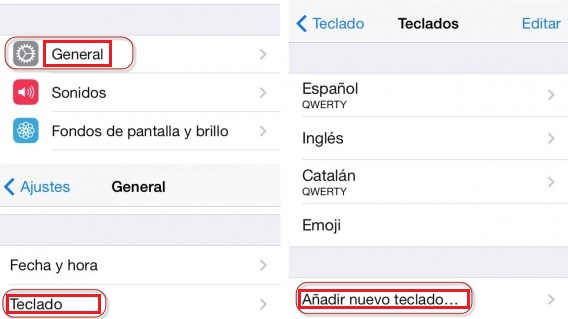
- Finally, select the app that you installed
To change it you just have to:
- Long press the icon emoji (the one with the smiling face) or the globe (browser) icon.
- Choose the keyboard that you want to use.
You can try other ways available both free and paid in the Apple store, as long as they meet what you need.
Write in Arabic with virtual online tools
You can find on the web different pages that have virtual keyboards in Arabic so that you can write in them, without the need to have a physical one or having to configure your operating system. You can do this on your mobile or computer.
Among these alternatives we have:
- To start you can use is.
- as a second option is.
- third you have This other to use.
- And finally there is The next.
If you know better tools to change it and digital platforms to do it online, we would love it if you You can recommend them in the comments section.
Letters of the Arabic alphabet and their equivalence
Lyrics |
Name |
Equivalence |
Usage example |
| ا | alif | ´a,´u,´i (similar to the Spanish a, u, i vowels) | Arnab (rabbit) |
| ب | Ba | b (similar to Spanish b) | Bait (house) |
| ت | You | t (similar to the Spanish t) | taj (crown) |
| ث | Tha | (similar to the Spanish z) | Thamar (fruit, fruit) |
| ج | gym | ŷ (its representation depends on the context, similar to the French j in the word day) | Jaras (bell) |
| ح | He has | h (similar to English h, guttural and sucking hard) | Habib (love) |
| د | Give | d (similar to Spanish d) | Duraq (peach) |
| ظ | zel | d (similar to the English th, in the word that) |
Devil (wolf) |
| ر | Ra | r (similar to Spanish r) | Rajul (man) |
| ز | Zay | z (similar to French z) | Zait (oil) |
| س | Without | s (similar to Spanish s) | Se’at (time, clock) |
| ش | Shin | ŝ (represents the sh sound in English and the ch in French | chams (sun) |
| ص | sad | s (represents a palatal sound stronger than the Spanish s) | Sabah (morning) |
| ض | daad | d (represents a palate sound stronger than the Spanish d) | Daif (guest) |
| ث | Tah | t (represents a stronger sound than the Spanish t) | talib (student) |
| ظ | Zah | z (similar to an English th but pronounced stronger) | Zuhr (half-day) |
| ع | Ayn | (not existing in another language, but it is similar to Spanish a pronounced strong and deep gutturally) | Aziza (dear) |
| غ | Gayn | g (similar to a French r) | Gharam (love) |
| ف | Fa | f (similar to the Spanish f) | Fakir (splendid, magnificent) |
| ق | qaf | q (represents a stronger and deeper sound than the Spanish k) | Qalam (pencil) |
| ك | Kaaf | k (similar to the Spanish k) | Kiteb (book) |
| ل | The m | l (similar to Spanish l) | Laban (chewing gum) |
| م | miim | m (similar to the Spanish m) | mifteh (key) |
| ن | nuon | n (similar to Spanish n) | najma (star) |
| ه | He has | h (represents an aspirated h sound like the English h in how) | haram (pyramid) |
| و | wow | u, o, w (represents a vowel sound, depending on the context a ua, uú, ui) | ward (pink) |
| ي | Yaa | i, y (vowel sound similar to the Spanish i or the diphthong yi) | Yasmin (jasmine) |
*If you are viewing the website from your smartphone, slide the table to the right to see all the data
Computing