
UPDATED ✅ Do you need to write in the Korean language with the Hangul alphabet and don’t know how to do it? ⭐ ENTER HERE ⭐ and discover how to do it step by step
Writing in Korean for many is a necessity, while for others it is just a hobby, the detail is if you know how to do it. You should know that the Korean alphabet is totally different from ours, thing that for many is a problem if they want to write in it. However, some choose to execute it with the help of Google translatorbut this method is very, very tedious.
That’s why today we are going to teach you how to write in Korean just by configuring your Windows or Mac. If you have a Android or iPhone, Don’t get confused, we also have a guide for you, with steps so simple that even a 5-year-old child can do it.
With this tutorial, you will be able to write to that Facebook friend of yours who understands this language and that you do not know. Equally We invite you to use this knowledge to surprise all your friends and make unique and special comments.
How is a keyboard to write with Korean letters and characters?
It is very easy to write in Korean with the methods that we will give you. You will not need to take a crash course or anything like that, you will just have to adjust your equipment to it. To write in Korean you have to modify the keyboard that you usually use, You can do it with the help of programs and some configurations.
Something very basic that you have to keep in mind is knowing that Korean is not written with our letters. Currently most devices (mobile phones, computers, tablets and others) have the compatibility with this language (Korean), although clearly there may be some exceptions.
As you can see, the letters of your normal alphabet can be matched with the help of the image below with those of the language. Although many of the online programs show you a keyboard with both letters as a guide, some others only show you the letters of the selected language.
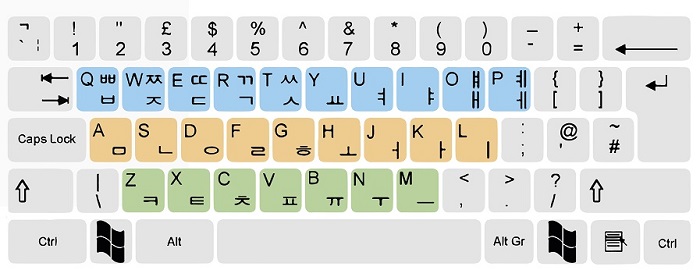
The first and most important thing that you must understand to write, is that unlike our keyboard, that the vowels and consonants are scattered everywhere, this structures them separately.
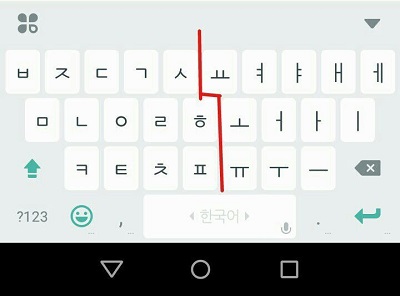
On the left side are the consonants and on the right the vowels.
The consonants in Korea (I mean the keyboard) are:
- q > shift + q,
- w > shift + w,
- e > shift + e,
- r > shift + r,
- t > shift + t,
- a, s, d, f, g, z, x, c, and v (the rest are vowels).
Programs and applications to change and put your keyboard in Korean language
In this section We will explain what programs to use and how to configure your keyboard to be able to write in Korean. Regardless of your device, being able to configure it is very easy.
Switch for Windows PC
Modifying the keyboard language in Windows is very simple, You can do this from the system settings, you just need to locate the language you want and that’s it. It’s even easier if you already have the jargon pack installed, as all you have to do is choose it from the desktop. To find out how to do it from the different versions of this continue reading.
Windows 7
There are different routes to do it, but this time we will teach you how to do it from the task bar.
- In the taskbar look for the letters They should be close to the clock.
![]()
- When you press them, the languages that you have by default should appear, there you will have to enter where it tells you “Show language bar”.
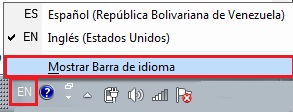
- A bar should appear at the top, by left clicking with the mouse go to “Setting”.
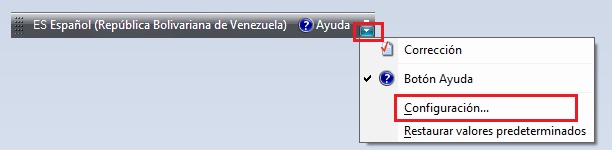
- Then a window should open “Text services / input languages”, in the tab of “General” enter in “Add”.
- A window should open with the languages, there you should search “Korean”, you must click on the button + which is to the side to display the options. You will see what it tells you “Keyboard”re-enter the button + for others to appear, in this case choose “Korean” either “MicrosoftIME” .
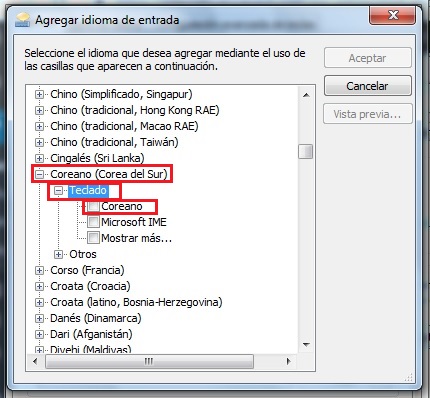
- The moment you get the one you want, press “To accept”.
- This will return you to the tab where you were before, but you will see that now in the “Installed services” The language you just selected appears.
- It only remains for you to choose it and press where it says “Go up” so that it appears in the default list.
- press “Apply” > “OK” to complete the change.
If you don’t see the letters in your taskbar you can enter it like this:
- You enter the “Menu” > “Control Panel” > “Language Regional Settings”.
- In the window that opened go to the tab “Keyboards and languages”, you must access where it tells you “Change keyboards” and the box will appear “Text services / input languages”.
- After you do this you just have to Follow the steps we gave you earlier.
Windows 8
This version makes all processes are very simplified, so you have a more direct and faster configuration. Follow the next path and turn your keyboard into a Korean one.
- The first thing you should do is find your bar charm bar and enter the Setting, At the top you will see a function that is Change PC settings.

- A new window will open Setting, there you must search and access in Time and language > Region and language.
- In this part you will see the language that you have as default and below you will have a section that is “Languages”, enter in “Options”.
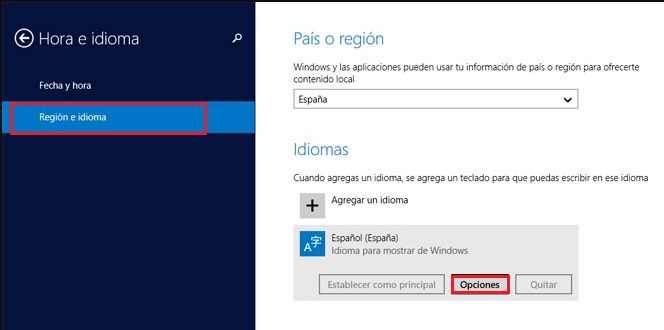
- You will see that several options were displayed, in it is one that says “Add a keyboard”, Enter it to open a window with the languages, search for Hebrew, select it and click on “Set as main”.
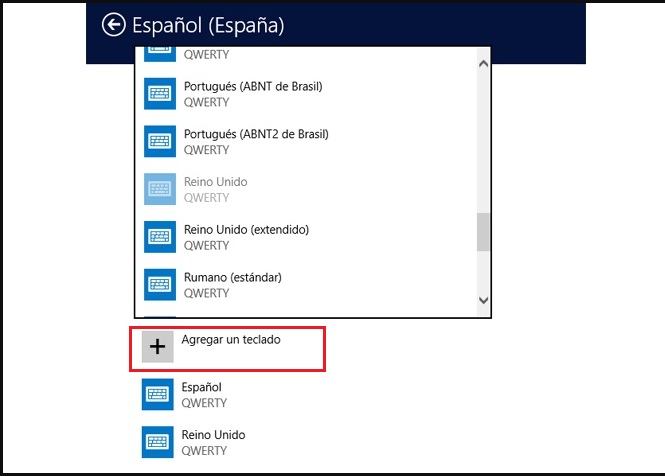
Windows 10
Once you have enabled the keyboard layout for two or more languages, you can use the language bar to modify and use the ones you want. To find out how, follow the procedures below.
- open the “Language bar” by clicking on it, you can see it at the bottom right of the task bar.
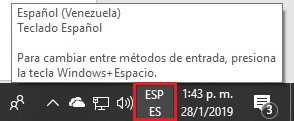
- You will click on it and then on “Language Preference”.
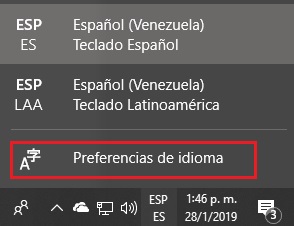
- You will click on “Add language”.
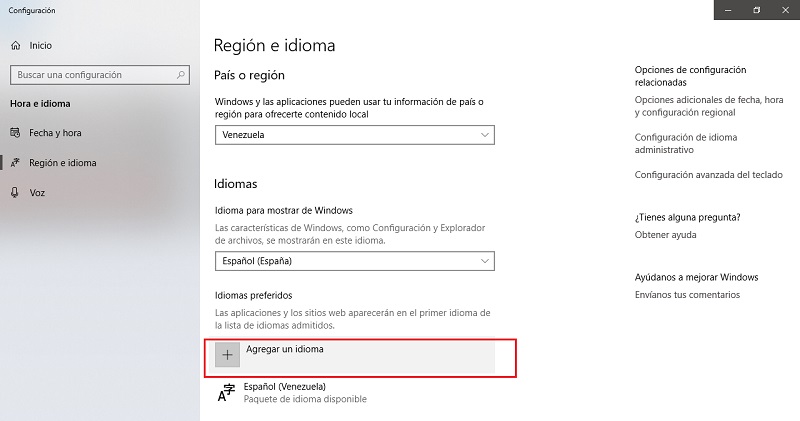
- You are going to indicate the one that corresponds to add, in this case “Korean”. There are different versions, choose the one you are going to use and then press “Following”.
- Then you are going to click on “Install”, in this way you will add the language in your team. The process will be almost complete, you just have to wait a short time, while it downloads and installs.
Use on Mac computers
This operating system is intended to display the language of the country where it was purchased. Nevertheless, thanks to its configuration it can be transformed into any other that we want.
To do it just follow these steps:
- Enter the “Apple Menu”.
- Choose the option “System preferences”.
- click on “Language and region”.
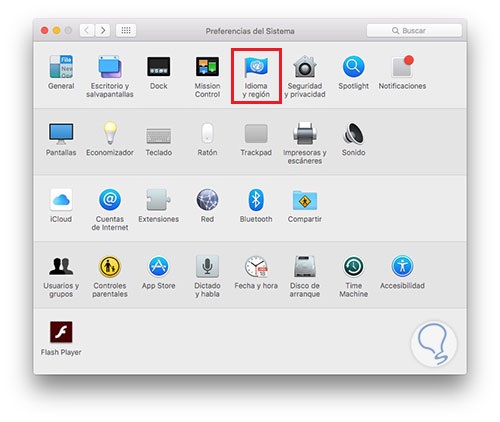
- Then you will press the button “Add”.
- You will add the language you are interested in, in this case “Korean”.
Put on your Android mobile
If this does not bring it in the configuration of your equipment, you can choose to download a tool in the Play Store. One of the ones we recommend you install is Gboard, which has different writing methods.
gboard
This app allows you to customize it so that it is totally to your liking, in addition to this it has an extensive catalog of emoji. Among its functions, the ease of searching stands out, since it brings quick access to the search engine.
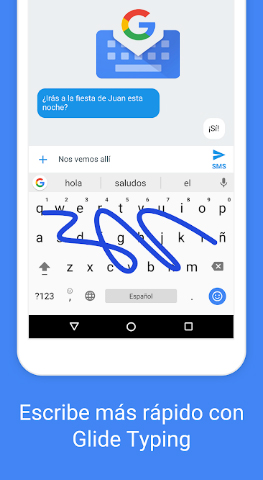
Put on the iPhone
The good thing about iOS is that even though they are getting more and more advanced, They have apps that make your work more practical when using it. For example Swiftkey keboard.
swiftkey keboard
This program has a very simple platform to handle. One of its advantages is that it saves the words you write, that is, it creates your own personalized dictionary.
It should be noted that in addition to that it has more than 800 emojiso it makes your keyboard a very complete element. It is compatible with a wide variety of languages that you can perfectly choose from. You can download it from Google Play for free and sync it with your cloud.
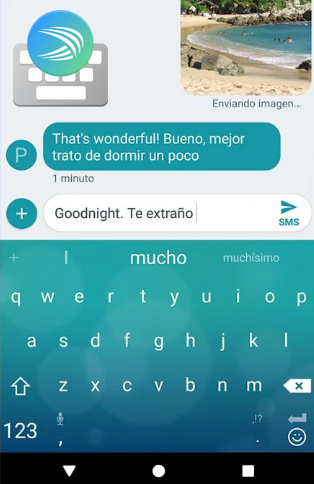
Write in Korean with virtual online tools
You can also use virtual tools to modify the jargon of your keyboard, so you can assign a key layout of another language. Some of the ones we recommend are the following.
- My languages, It is a page where you can write in a simple way and for free. Enter it through the following URL: mylanguages.org/en/korean_keyboard.php
- Type Korean with a virtual keyboard with the help of this page.
- Korean Keyboard, a website where writing in Korean is very easy, since you will not need to take a course to do so. Your adress url is this.
Operating systems