
UPDATED ✅ Do you need to write with letters of the Cyrillic alphabet and you don’t know how to do it? ⭐ ENTER HERE ⭐ and discover how to do it step by step
One of the most used tools globally is the keyboard, this is an input device that facilitates the work of writing both on computers and mobile devices. If you are one of those who uses it to experience a new language, or one of those who uses it to speak several languages, you may like to discover how to do it with Russian.
Languages are something that most people can be interested in, especially this one that is an uncommon language. But that without a doubt it is part of one of the richest languages in Europe, even for many it seems made to express the most delicate nuances. If you would like to use it in your electronic equipment or learn it, it will seem like a good option to start by writing it virtually.
It should be noted that it is not easy to handle, so it will cost you a bit, but with help and practice, everything is possible. That is why in this guide you will be able to find the way to configure and/or modify the language so that you can use it in the different operating systems such as Android, iPhone, Windows and Mac and study this language a little.
How is a keyboard to write with Russian or Cyrillic letters and characters?
You should know that the modern Russian alphabet is a bit different, as it has 33 letters from A to Я. In other words, this language has 6 more letters than Latin, which has 27. The computer keyboards that make up this language respond to completely different linguistic imperatives than those used in the West, because they incorporate Oriental, Greek and Byzantine characters.
It should be noted that there is a slight difference between the Cyrillic and Russian keyboard, and that is because the latter have different symbols compared to the former.
Look at the images below:
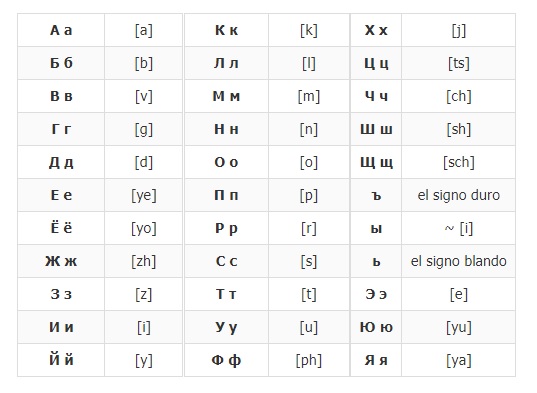
modern cyrillic alphabet
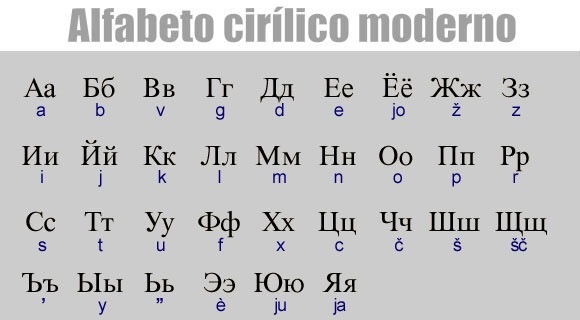
The reason for this is because the Russian is part of the Slavic language and Cyrillic is a standard keyboard not exclusive to these. They include other nations not necessarily Slavic.
ЙЦУКЕН (QWERTY)
This keyboard version is the main one in Russia, It is a bit complicated to use when you do not know this language or when you are beginning to handle the language, because it does not adapt the words and It is not a highly recommended version for the Latin part.
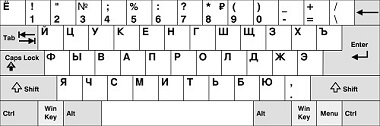
ЯШЕРТЫ / ЯВЕРТЫ
Instead this keyboard version is different in the phonetics of the letters, as are adapted to Latinos, so that they can be attached easily. Many times to write a letter, you have to press two. It is recommended that if the interest in this language is moderate, this is used, since it is more comfortable and practical.

Programs and applications to change and put your keyboard in Russian language
Russian is one of the most complicated languages there is and sometimes adapting it to some devices is complex, but not impossible, keep watching this guide and you will be able to find how to do it regardless of the equipment you have.
Switch for Windows PC
Next you will see how to modify the language of your keyboard regardless of whether it is outside or within the Latin alphabet and how you can do it depending on the Windows you have. Notably there are no programs to change it in this operating system, however, this has the advantage that you can make these changes from your computer.
Windows 7
In Windows 7 you can modify the language using the equipment’s own functions. To do so, do the following.
- In the taskbar look for the letters They should be close to the clock.
![]()
- When you press them, the languages that you have by default should appear, there you will have to enter where it tells you “Show language bar.”
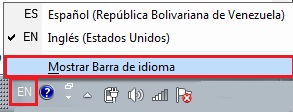
- A bar should appear at the top, by left clicking with the mouse go to “Setting”.
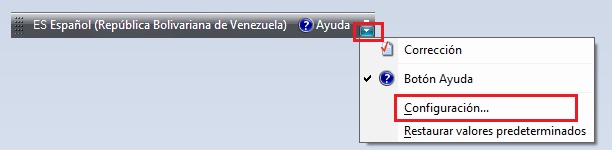
- Then a window should open “Text services / input languages”, in the tab of “General” enter in “Add”.
- A window should open with the languages, there you should search “Russian”, you must click on the button + which is to the side to display the options. You will see what it tells you “Keyboard”re-enter the button + for others to appear, in this case choose Russian / Russian.
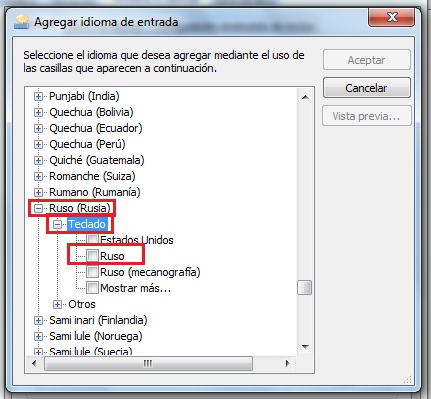
- The moment you get the one you want, press “To accept”.
- This will return you to the tab where you were before, but you will see that now in the “Installed Services” The language you just selected appears.
- It only remains for you to choose it and press where it says “Go up” so that it appears in the default list.
- press “Apply” > “OK” to complete the change.
If you don’t see the letters in your taskbar you can enter it like this:
- You enter the “Menu” > “Control Panel” > “Language Regional Settings”.
- In the window that opened go to the tab “Keyboards and languages”, you must access where it tells you “Change keyboards” and the box will appear “Text services / input languages”.
- After you do this you just have to Follow the steps we gave you earlier.
Windows 8
In the Windows 8 it is a little different for the version of this. This is done in the following way.
- The first thing you should do is find your bar charm bar and enter the Setting, At the top you will see a function that is Change PC settings.

- A new window will open Setting, there you must search and access in Time and language > Region and language.
- In this part you will see the language that you have as default and below you will have a section that is “Languages”, enter in “Options”.
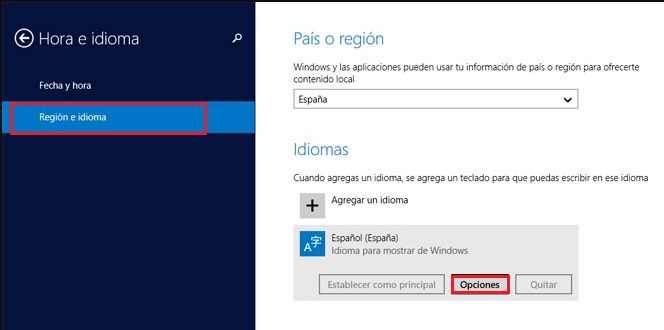
- You will see that several options were displayed, in it is one that says “Add a keyboard”, Enter it to open a window with the languages, look for Hebrew, select it and do click on “Set as primary”.
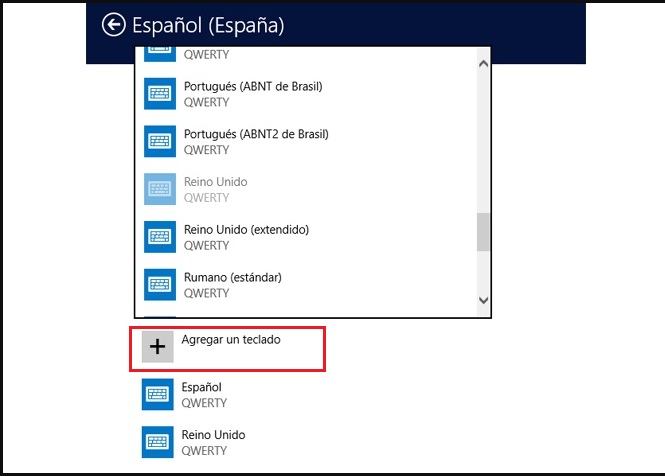
Windows 10
If you have Windows 10 operating system, this is executed as follows.
- open the “Language bar” by clicking on it, you can see it at the bottom right of the task bar.
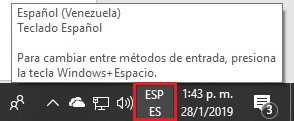
- You will click on it and then on “Language Preference”.
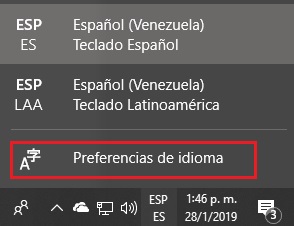
- You will click on “Add language”.
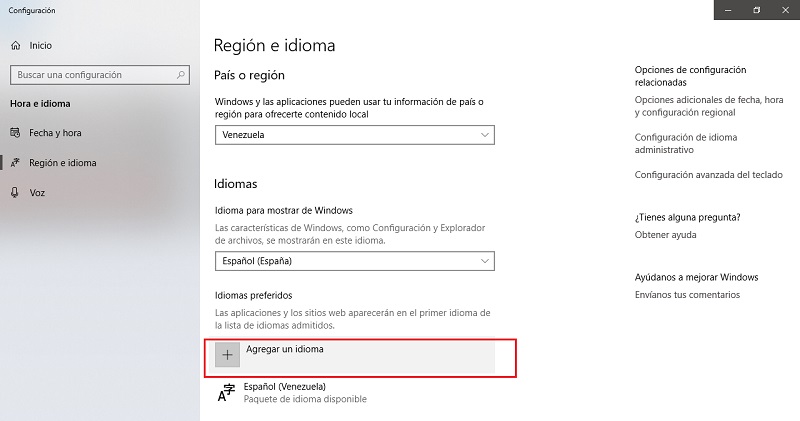
- You are going to indicate the one that corresponds to add, in this case “Russian”. There are different versions, choose the one you are going to use and then press “Following”.
- Then you are going to click on “Install”, in this way you will add the language in your team. The process will be almost complete, you just have to wait a short time, while it downloads and installs.
Use on Mac computers
Modifying the language of your Mac keyboard is a very simple thing that you can do. In addition to the fact that this allows you to enter all the languages you want on your computer, although there are no programs that help you make these changes, the team brings the option of being able to make these changes without any problem. Find out how to do it below.
- Enter the “Apple menu”.
- Choose the option “System preferences”.
- click on “Language and Region”.
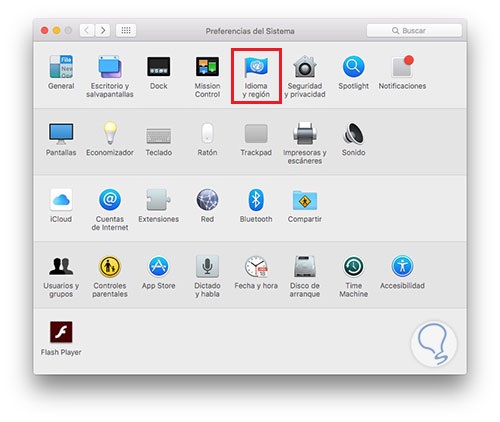
- Then you will press the button “Add”.
- You will add the language you are interested in, in this case “Russian”.
Put on your Android mobile
You can do this through the configuration of the equipment without any problem, but if you want to have a wide variety of languages and different writing methods or additional functions on your keyboard, with the following app you can do it.
gboard
This app allows you to customize it so that it is totally to your liking, in addition to this it has an extensive catalog of emoji. Among its functions, the ease of searching stands out, since it brings quick access to the search engine.
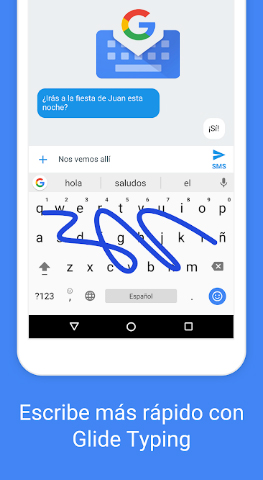
Put on the iPhone
The good thing about iOS is that despite the fact that they are increasingly advanced, they have apps that make your work more practical when using it. This is because you can complement the functions that your equipment brings or improve some of it with these. In this opportunity we have brought for you Keyboard more.
swiftkey keboard
This program has a very simple platform to handle. One of its advantages is that it saves the words you write, that is, it creates your own personalized dictionary.
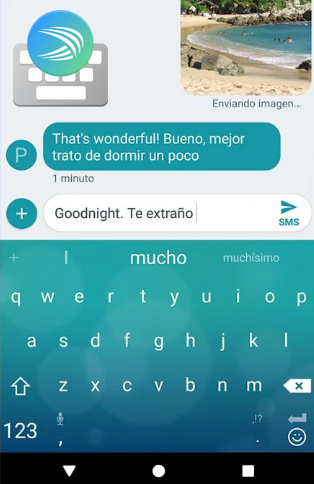
It should be noted that in addition to that it has more than 800 emoji, which makes your keyboard a very complete element. It is compatible with a wide variety of languages that you can perfectly choose from. You can download it from Google Play for free and sync it with your cloud.
Write in Russian with virtual online tools
Not all the pages you find on the internet are the most appropriate, since you do not know if they really are what they say in their description. In addition to the fact that many are not suitable for typing with your keyboard or not in the correct way.
That is why we have compiled some especially for writing in Russian with a Latin alphabet keyboard:
Operating systems