
UPDATED ✅ Do you want to record the voice of your phone conversations without using an APP and you don’t know how? ⭐ ENTER HERE ⭐ and discover how to do it ✅ EASY and FAST ✅
Currently there are many reasons why users of both Android as well as iOS want to record your phone calls, either for work reasons, for security or simply to obtain data that they do not have how to write down at a certain time. Thanks to the technological advances of both mobile phone companies, this is possible to do in a simple and fast way.
It should be noted that in The Android Smartphone this is much easier to do than on iOS devices. It is also important to note that recording voice calls is somewhat completely legal as long as both sides of the conversation are informed and agree to this, on the contrary, it could bring legal consequences depending on the laws of each country.
Therefore, before wanting to have a recording of a telephone call, it is recommended that you notify the receiver in this way you can avoid inconveniences later. Due to the importance of knowing how to make voice call recordings through smartphones We have decided to explain step by step how to carry out this process from your Android and iPhone.
Steps to record phone calls and conversations from your Android phone without using apps
Android users are the ones who find it easier when they want to record a voice call, taking into account that the majority of these devices include this option which can be applied easily and quickly when receiving or making a phone call.
It is also important to mention that some Android phones do not include this option for which there are also some applications that can help you perform this procedure, but most of them have a cost. To record telephone conversations from your Smartphone without using any application You just have to follow these steps that we will explain below:
- To begin you must enter the option “calls” of your device.
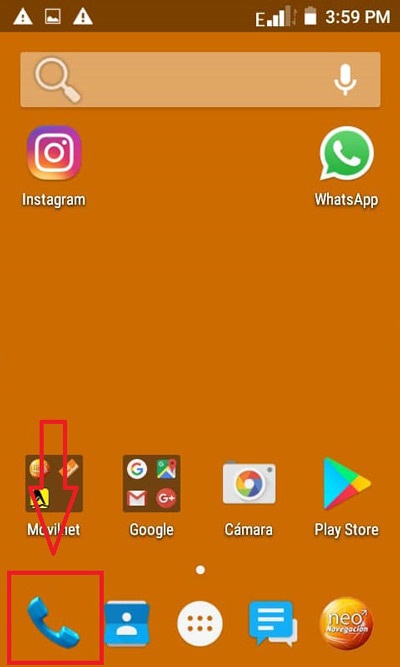
- Once inside the menu “calls” You must choose the number you want to call and record.
- When you have dialed the number and your call is received, you must press the following icon to start recording.
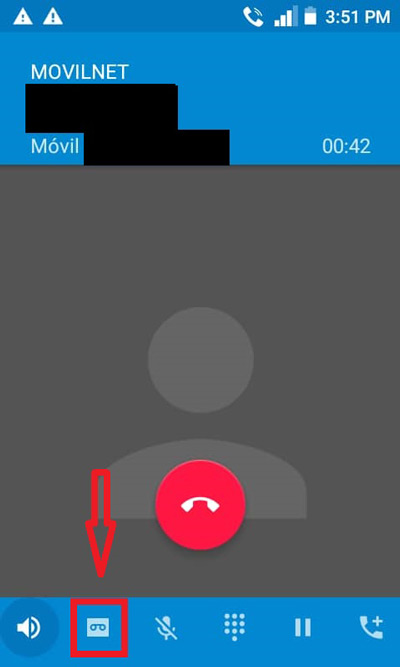
- We can observe the time elapsed recording in the upper right part of the screen of our mobile phone.
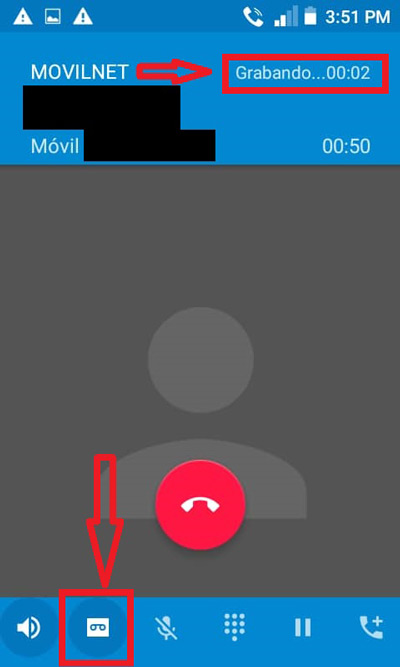
- Once you want to finish you must press again the recording icon, automatically your call will be saved. On the mobile screen you will be indicated the place where the audio has been saved.
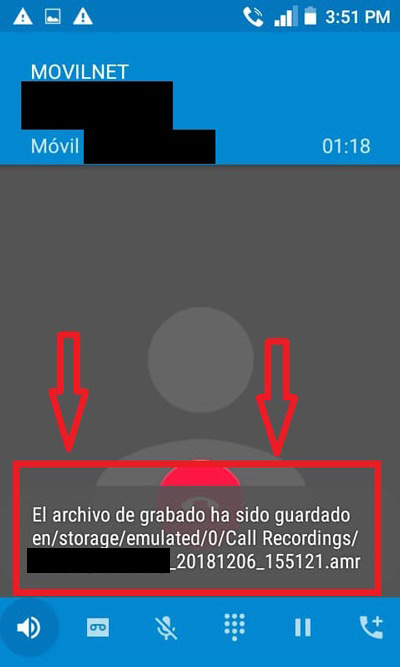
- Once this is done you should go to the folder of “File Browser” to start looking for our file.
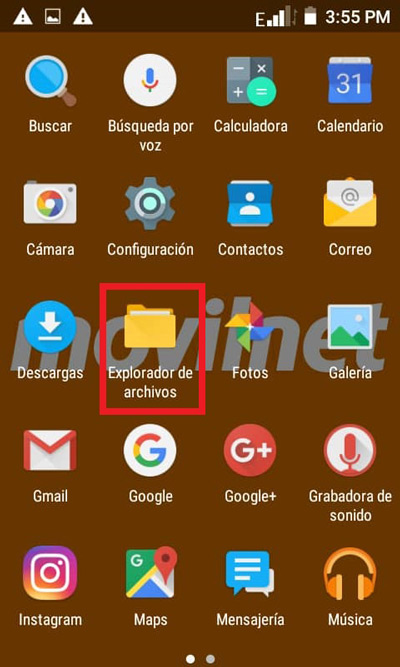
- We search again, this time the folder “Audio” and we select it.
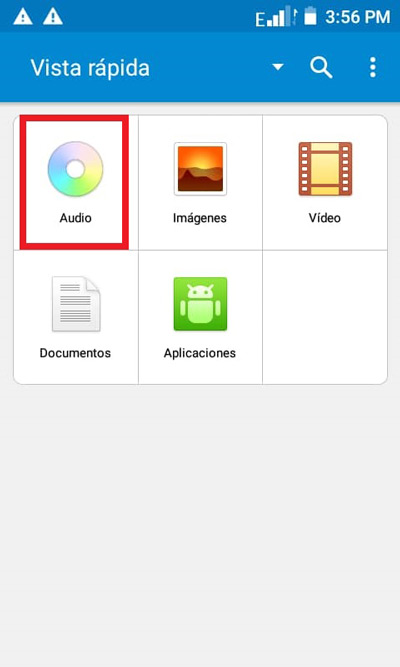
- When you are inside the folder of “Audio” Each of your previously saved recordings appears, you just have to press on it to play it as many times as you want, being able to share or send it through any app such as Whatsapp, Telegram or even via email.
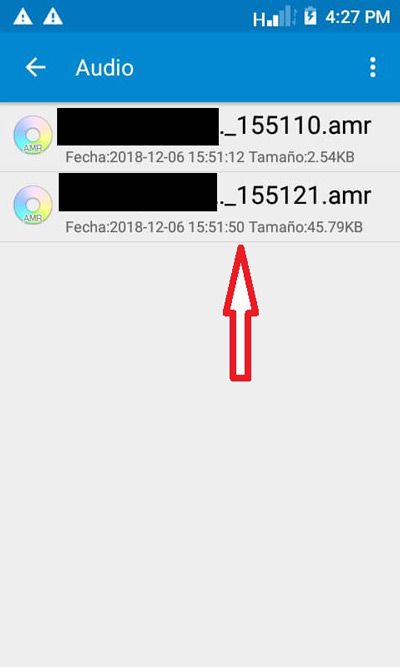
How to record calls from my iPhone without using an app?
In the case of iPhones, this procedure is a little more complicated to achieve, but it is not impossible to do. Because the mobile phones of this company do not have an option that allows this to be carried out directlybut quite the opposite, since to be able to record a voice call from your device you will have to include a third party in said call, but this is something that will be achieved through a trick that we are going to teach you.
Like Android phones, they also have different mobile applications that can help you carry out this process. However, today we will teach you how to achieve it without the need to use any of these Apps but directly from your Smartphone.
- The first thing you should do is to record your own number on your mobile phone.
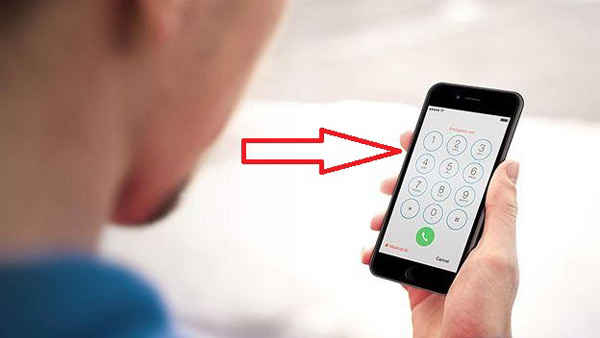
- After having your number registered in the address book of your device you are going to call the number you want or in that case wait for that number to call you.
- When the call has already been answered you must select “Add Call”.
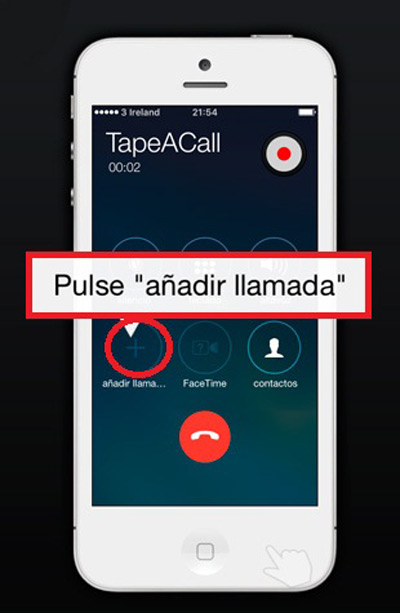
- After selecting this icon we look for your own phone number and you are going to make a call, once this is done, in that third number it will start to be generated a call to voicemail where it will be recorded. While you include your number, the other person will be on hold.
- After calling your own number, you must press the option to “Merge call” so that these numbers are merged and the recording can begin.
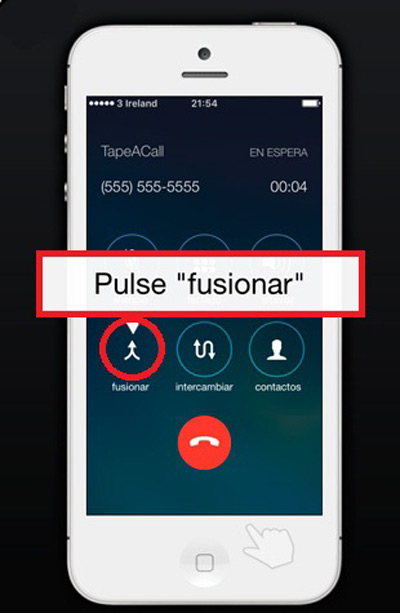
- Once the calls have been merged, it will go back to establish connection with receiver.
- From this moment all the conversation will begin to be recorded as a voice message on your iPhone Smartphone.
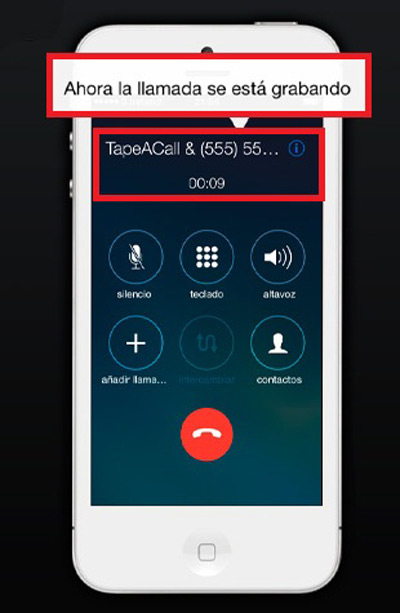
Once the phone call is over, you can search for said recording on your mobile as follows:
- You must start by accessing your voicemail and you will search for the recorded message.
- If you want to share it through the social media or email you have to “Activate visual mailbox” of your device.
- Once this is done the Audio will be saved in voice recording format on your cell phone.
This way you can record the calls phone calls from your iPhone and share it with other users without the need to use a mobile application.
Operating systems