
Index:
UPDATED ✅ Do you want to record Zoom virtual conferences on video? ⭐ ENTER HERE ⭐ and Learn Everything From Scratch ⭐
You have probably only been living for a short time the experience of video conferencing through Zoom, application that leads the alternatives in terms of this virtual communication mode.
And since we know that you want to get the most out of this platformwe anticipate that this is the correct post for your task, because We will teach you how to use the tools provided by this trending service.
One of the benefits more attractive offered by the leader in communication applications, in addition to being able to contact up to 1,000 spectators at the same time in a single session, to be able to preserve in digital format the meetings transmitted. Next we will guide you in this task.
Benefits of recording your meetings on Zoom
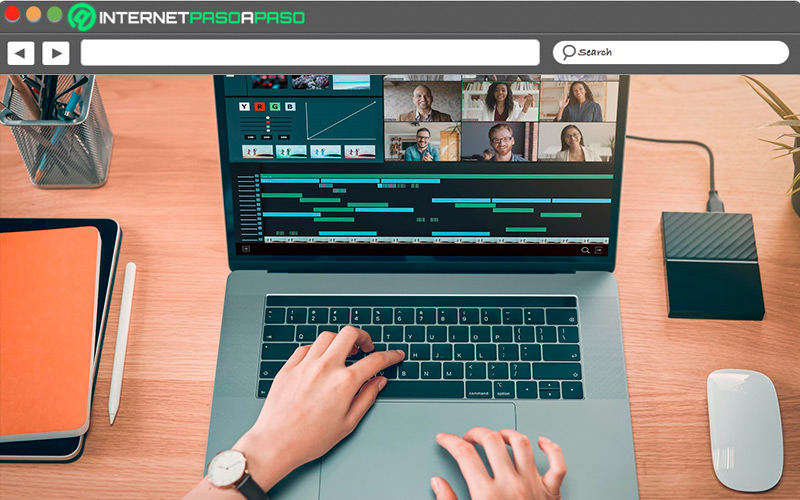
Nowadays, Zoom is considered one of the most valuable communication tools both for people who work from home and for work teams deployed around the world, and including for family and educational use. Meetings, conferences, job interviews, virtual talks or seminars They have found their place in front of the webcam, it is the most common at the moment.
This video conferencing program allows its users to capture videos with the camera of their devices/computers the meetings in which they are participating, it can be free or if you prefer the paid option, it allows you to save these recordings in a cloud. Zoom has been shown as a great ally for your productivityit does not matter where we are as long as we have a good connection to the network, because having an audiovisual backup of important meetings is much better than making notes on a blog.
So you can reproduce the material as many times as you want to find the details you need or verify some information that was discussed that day. Equally This function is very advantageous when sharing the audiovisual of a meeting with co-workers who could not attend the videoconference. The truth is Zoom CloudMeeting came into our lives to satisfy the need for groups of people to be able to talk and see each other remotely in real time through the Internet.
Learn how to record your meetings and video conferences on Zoom
Now let’s get into what interests us, in this section tWe will explain how you can keep a meeting on the device you have (mobile/computer), but first you should know that the meeting administrator is the one who has access to such recording. That is, the other users (participants) who join the transmission captured by the webcam must obtain the permission of the webcam so that they can also start recording.
Here are the steps to follow:
On Android and iOS
This version zoom You can download it in their respective stores. The mobile platform offers the possibility of holding videoconferences using the front camera of your smartphone. Said recording will be stored in the cloud, so it is necessary to have a paid license or look for an external tool..
Proceed like this for Android:
- click on the icon of zoom for open.
- Create the meeting or ask for permissions if you are a participant to join the videoconference.
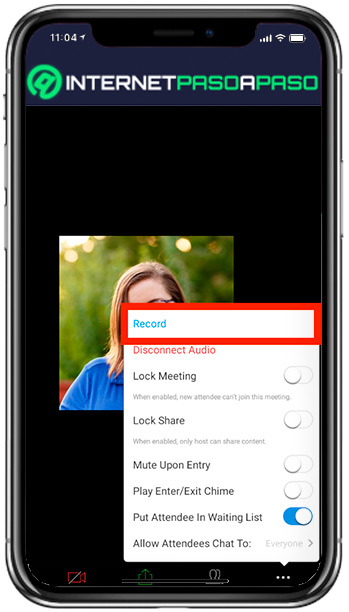
- Look for the option “Plus” (…).
- Tap on the icon “Engrave” either “Record in the cloud” which is located in the upper right corner of the screen.
- When you need the recording go to the folder “My recordings” on Zoom.
In iOS it varies a bit because your recordings will be found in the iCloud cloud:
- Once you’ve joined the meeting, tap on “Plus”.
- Choose “Record in the cloud”.
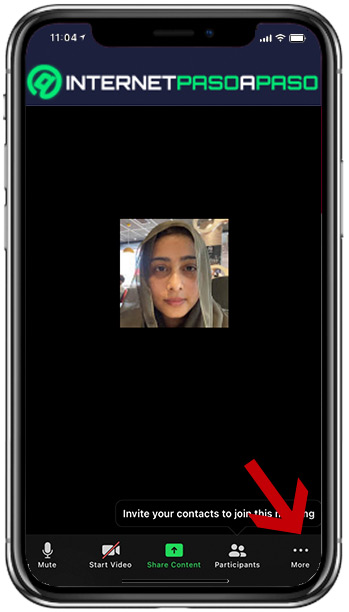
- You’ll know it’s recording when you see the icon “Recording” on the top side of the screen.
On Windows and macOS
Remember that these steps are only to record in the free version available in the desktop version, for this you must start like this:
- Go to the Zoom App that you have on your computer desktop and open it.
- For log in Enter your email address and password.
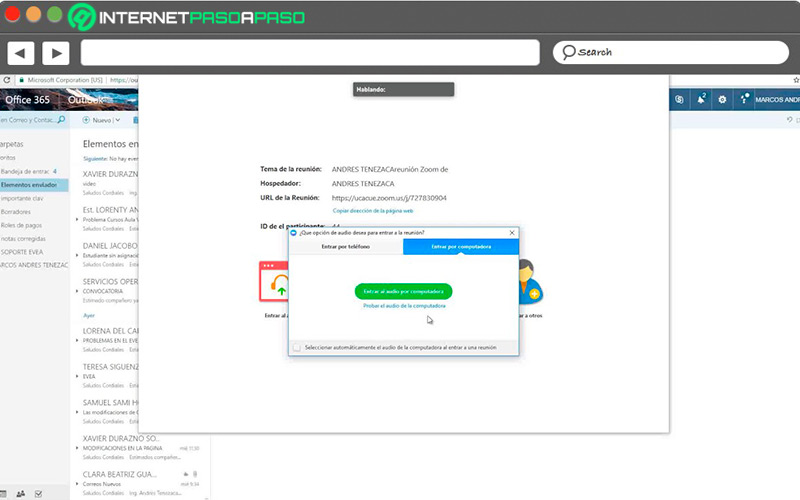
- Click on the camcorder icon (New Meeting) to create a meeting.
- To the start the video conferencelook at the menu bar at the bottom of the screen to find the watch face “Record”.
- press click with the mouse to start recording the meeting. You can also use the keys “Alt+R”.
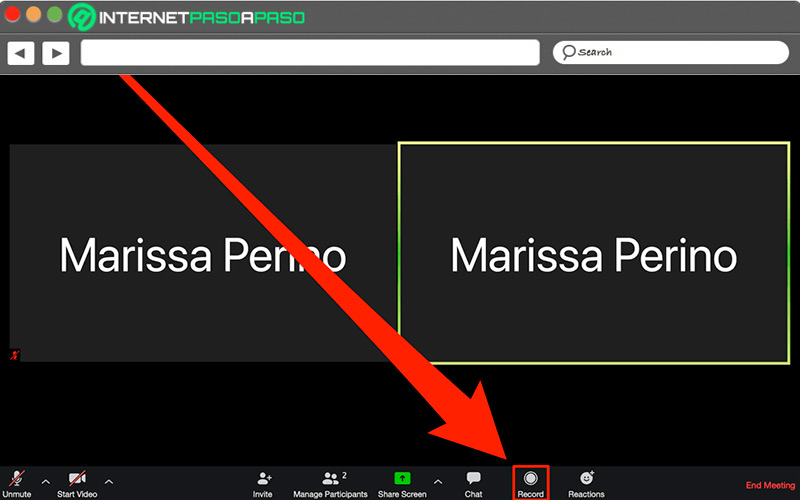
- Check recording permissions. Make sure this setting is enabled. To check go to the cog or gear icon.
- In “Recording” check the box “Record video during sharing.”
- If you are the guest, you will enter the meeting from a link or ID that you will receive so that the option appears on the computer screen “Engrave”.
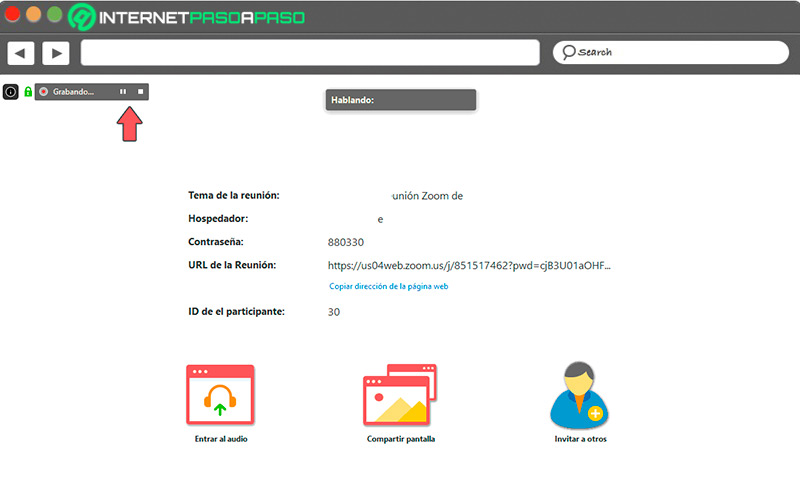
- If the audio is disabledZoom will notify you that the recording is made without sound.
- While the software is recording, a small bar will appear indicating the action that is being executed and it will appear “recording” either “recording” with a red light. In addition to the option to stop or pause.
- Yes you stop the recording, Zoom automatically saves it in the cache. The same will be saved in MP4 format.
- You may review the audio or video version of the recorded meeting in the local folder that Zoom will open.
Learn how to record your Zoom video calls with third-party apps
Although Zoom has multiple resources and all useful for the effective communication of the host with the rest of the participants, there are users who are not satisfied with the quality of the audio and video of this platform.
To solve this problem they usually use these programs:
With xRecorder
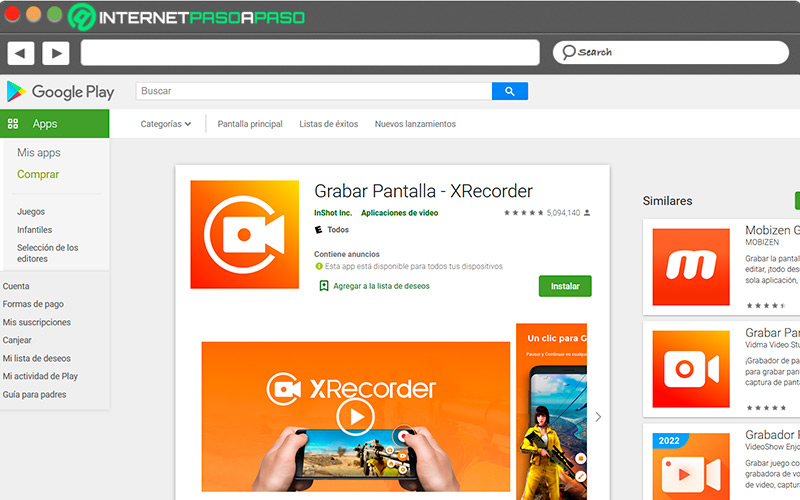
It’s free and you can get it on Google Play. Once you download and open the App you can capture everything that happens on your mobile device in 1080p resolution. You can not only use it for Zoom but also to publish gamecasts, screencasts or video tutorials.
If you wish edit in this same applicationyou can do it and then upload the video to Facebook, Twitter or other Social Networks or store it wherever you prefer.
Within the settings, make sure to turn the audio on or off and have a large capacity SD card:
- It is this interface is very simpleopen the program.
- Locate yourself in the bottom of screentap on the option “Video”.
- Then press on “Engrave”.
xRecorder you can handle it quickly from the top of the mobile screen by sliding your finger down or activate the floating window.
with OBS
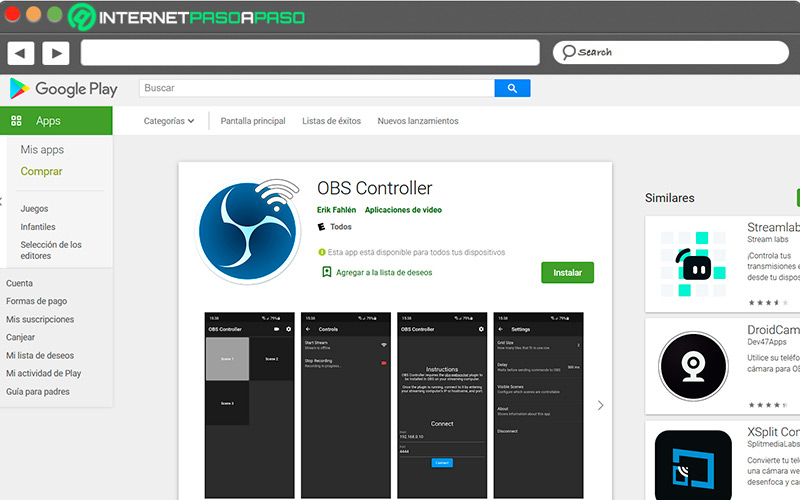
Can support us with this software to improve the quality of the recording and even take advantage of the editing option.
If you use Linux, MacOS or Windows you must install it.
- Sign in on Zoom Y OBS.
- Inside OBS on “Sources”search “Screenshot”.
- Place the catch name.
- You should choose monitor.
- disable “Capture Cursor”.
- To add the sound click “+” under “Sources”Choose “Audio Input Capture”.
- Write another name to the capture source, so as not to confuse you.
- Choose the input device from the dropdown list.
- Go back to “Sources”but selecting “Audio output capture”change the name and choose the output device (Headphones).
- press “Start recording” and when the broadcast is over go back to Zoom and click “Stop recording”.
Best Apps and Programs to Record Zoom Video Calls
Zoom only allows 40 minutes of recording if you are not a subscriber, but this is not a problem if you use the screen recording program that most smart devices bring.
If not, here are several compatible alternate apps for all systems:
VLC Media Player
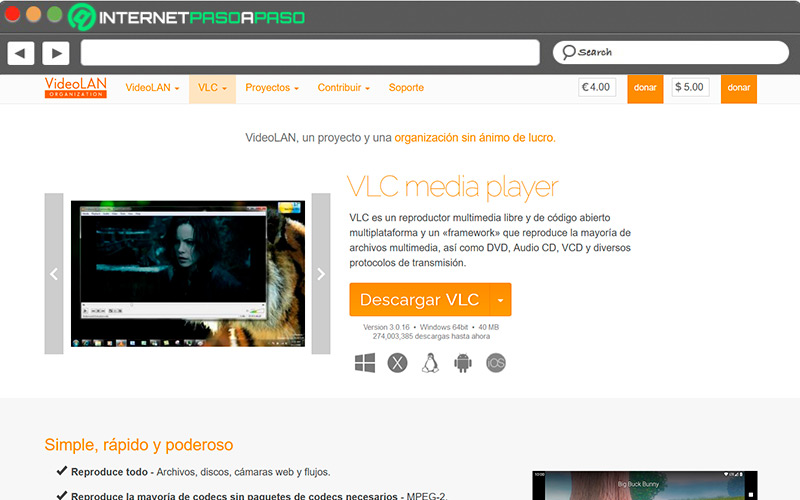
Although it is known for as an app to play multimedia, it has many features that anyone can use, it’s easy and free. It is perfectly suitable for screen recording, downloading videos on YouTube and as a converter of any video format.
Camtasia
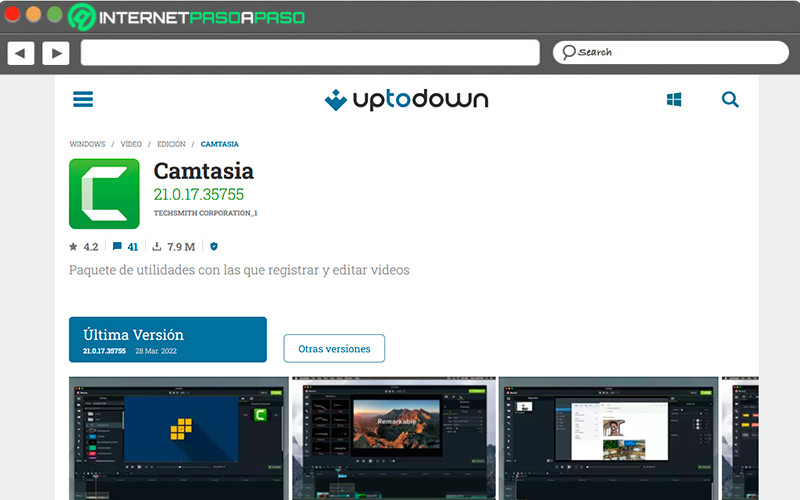
Very popular in the educational area. You can use it on Mac or Windows, not only does it work to record screen, but you also have the possibility to customize or edit your videos. You can configure the audio level, access sound effects and eliminate noise, among others. This App is not free but you can use it for 30 days in its trial period.
apowersoft.com
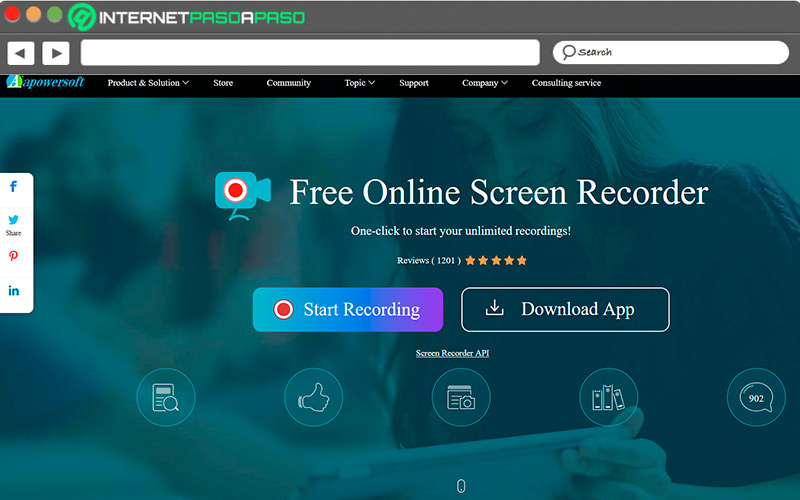
It is used online to record mobile or computer screen while you have Zoom open, It doesn’t matter if you are a premium user, moderator or participant. There is no time limit for recording. This portal will send you a link to a file that you must install if it is the first time you use it, and it is not necessary to have java applet. The format allows you to upload the video to any social network, cloud or save it to your hard drive.
Applications