
You have surely come here because you want to know if it is possible and how you can recover deleted messages from Facebook or FB Messenger. How heavy! Sure we have important information to rescue from deleted conversations and we can’t find a solution.
Yes, it is very common for us to happen that by mistake or carelessness we delete a conversation with fundamental content, or maybe we simply do not consider it relevant at the moment we decided to delete it, and now we do not We found a way to recover it.
So well, if for some reason you have deleted Facebook chats that you want to reset, this post will be very useful. We will show you how you can recover them according to the case.
Steps to retrieve all your messages and archived Facebook conversations
First of all you have to know that when you get rid of a Facebook conversation it is best to archive it, so that if at some point we need to recover it, it can be a much more process simple.
The archived conversations will disappear from our inbox, but we will still have the possibility to access them, since they will not be completely deleted, so we can access the information they could contain these.
How can we archive an FB conversation? Simple, simply in our inbox we will choose a message, position the cursor and right click on it until the options icon appears and then select accounArchivar involved.

Recover deleted conversations from the computer
Yes, there are ways to restore from our computer the conversations that we have previously archived, and this will only take a couple of minutes to complete the process.
Here are the steps to rescue them:
- The first thing we should do is log in to Facebook from our computer.

- Once this is done we will go to the upper right and we will click on the Messenger icon.
- The message tray will be displayed, we will select «See everything in Messenger», it will open a window with our entry.

- In the upper left, almost in the corner we can see the “Settings” icon. We will click there and select “Archived conversations”.
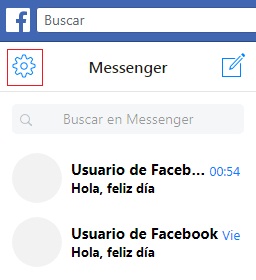
- When we have done this we can see the list of conversations we have archived previously.
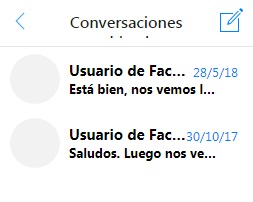
- We will select from the list of conversations the one we want and we can access it to see its content, if we prefer we can send a message through it to be sent back to the tray input.
Rescue chats from the FB Messenger App

If instead we want to rescue our chats through the Facebook Messenger application , we can also do it in a similar way as previously indicated:
- Open the FB Messenger application on your mobile device.
- Then we will use the search engine to find the chat that we have archived, For this we will place the person’s name.

- Once we have found the conversation, we will enter it to view it. If we want to have it back in our inbox we simply have to send a message to appear there. It’s that simple we can recover chats from the FB Messenger app.
It should be noted that to archive them in this app we only have to search for the person’s conversation without opening it, then we will have to leave it pressed or slide it to the left and select the icon of the three stripes and «Archive».

How to recover deleted messages from Facebook that are not archived?
Unfortunately, if we have not created a backup of our FB messages before deleting them, there is no chance we can have them back. Even, it should be noted that this platform only stores on its servers the messages deleted up to 90 days later .
Now, what if possible is to retrieve messages that we have sent from our Facebook Messenger application and that for some reason we delete. We may not know that this application saves records on our device, but the truth is that yes. Then, if we have mistakenly deleted chats we can access them.
Next we will show you how to do it from your mobile or from your computer:
Recover them from an application from your mobile

If we want to retrieve the messages that we have deleted, we can access them simply using our mobile device. All we need is a file browser, it could well be ES File Explorer, one of the most popular.
- We will download from Google Play the ES File Explorer application.
- Once we have installed the app, we will proceed to open it.
- When we are on it we will go to the SD card or Internal Storage, according to the case, and we will locate the «Android» and inside it the folder accoundatapointed.

- Inside the “Data” folder we will find another “com.facebook.orca” call, we will enter it and select the “Cache folder ».
- Inside the ” Cache “ folder we will find another ” Fb_temp “call, she will be content with backup information that FB Messenger saves automatically.
Restore deleted Facebook messages from my computer
We can also recover deleted Facebook Messenger conversations , using our computer instead of using it on our mobile.
- We will connect the mobile device to the PC via USB cable.
- Once the connection between the mobile and the computer has been established, we will look in the browser the SD Card or Internal Storage.
- We will enter the “Android” folder, inside it we will enter “Data”.
- We will enter the folder «com.facebook.orca» and then in accounted for Cache.
- We will locate “fb_temp” folder and we will enter it to access our files.
How to protect our Facebook conversations by making a backup copy?
Cautious man is worth two. It is very important to back up the information in our Facebook conversations by creating backup copies on a regular basis. This, so that if we delete any message after this, we can access it.
If we want to create a backup of our conversations we will simply have to follow these simple steps:
- First of all, we will log in from our computer.
- In the upper right corner we will click on the inverted triangle and from the window that will be displayed we will choose “Settings”.

- On the left side of the screen we will select «Your Facebook information».
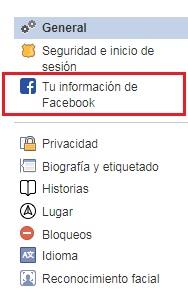
- In the “Download your information” section, we will click on equallyVerified.

- All the information we can support will appear, there we will make sure to have the importantMessages given.

- We will click on “Create file”, the page will be updated and FB will announce to us through a text box that our file is in the process of being created.

- When our file is ready we will receive the notification in our Facebook account and in our email.
- Once we receive the notification > We will click on it and it will take us directly to the page where our file is located.
- We will click on download, we hope our download is complete.
- Once we have downloaded we will decompress the ZIP file with Winrar and we will have access to the information.