
Index:
UPDATED ✅ Do you want to recover an important file that you have deleted from your MacOS computer? ⭐ ENTER HERE ⭐ and Learn Everything! FROM ZERO! ⭐
Under any circumstances, one of the worst things that can happen when using a computer is deleting a file or document by mistake and not knowing if it will be possible to recover it or how to do it. Since, for many people, this is not easy at all.
However, in MacOS, there are two efficient solutions to restore any documents or files deleted from the system. Basically, are managed through the Trash (or Trash folder on Mac) and through an external program.
That is why, below, we will explain how to carry out each of these processes to recover any files deleted on your Mac by mistake. Emphasizing that there are some conditions to be able to do it.
Is it possible to recover deleted files on MacOS?
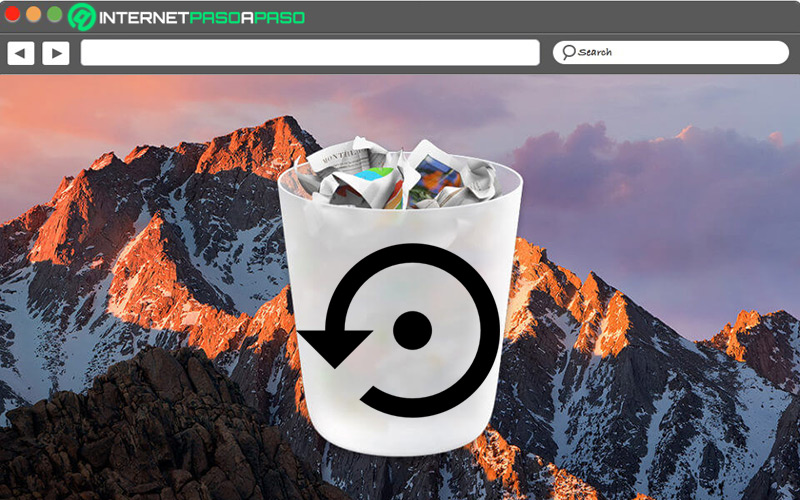
All MacOS users know the action of deleting files on their computer, be it pressing the key combination Comando + Retroceso or by dragging those elements to the Paper bin. Which automatically takes care of move those files to the Recycle Bin. Indeed, when a file is deleted in this way, it does not mean that it has been permanently deleted. Well, it’s just an action change the initial value to know that from that moment on it has more free space.
That’s where you have the ability to restore those items back to their original location. Nevertheless, when people choose to delete items immediately with the keyboard shortcut Comando + Opción + Retrocesothis action cannot be undone and as a result, does not allow to recover the files in question.
Consequently, if you permanently delete the files or decide to empty the Trash; subsequently, you won’t be able to save them easily. Since these are They will be hidden on the computer’s hard drive.
Learn how to recover deleted files on MacOS
As we mentioned at the beginning of the post, in MacOS, there are two methods to recover deleted files and below, we specify what they are and how they should be executed:
From the trash folder
Trash folder or Trash it is the equivalent of the recycle bin on Windows computers. In other words, it is responsible for containing all the files that have been deleted as is commonly done, whether they are documents, photos, videos, audios, applications, etc.
To enter it and restore those files or documents you need, you have to carry out the following step by step:
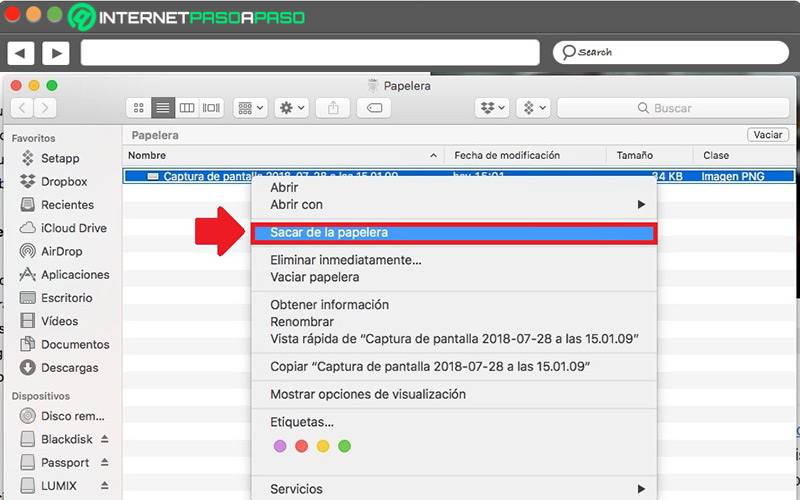
- First you have to access the Dock from your Mac.
- Next, find and select the folder “Paper bin”.
- Once a Finder window opens showing all the deleted files contained therein, you should find the one you want to recover.
- When you locate it, select its icon and right click to later press the option “Remove from the trash” within the menu in question.
- You can also get it back with just choose your icon and drag it out of the folder so that it returns to its initial origin.
if you use macOS Sierrayou must bear in mind that, after deleting a file by mistake from the computer; You only have 30 days to restore it.. Otherwise, it will be removed from the Paper bin automatically.
With external software
If you’ve emptied your Mac’s Trash folder or permanently deleted a file, you cannot recover it with the procedure detailed in the previous part. As a result, it is essential to resort to an external software that facilitates data recovery even when items have been deleted in such a way.
Usually, these types of programs simply require three steps: Select, scan and recover. It all depends on which software you choose and how it works when it comes to recovering deleted files on macOS. For example, there is a solution called “Recoverit Mac File Recovery” is based on professional data recovery software designed to restore accidentally and/or permanently deleted items. Like, those that have been deleted after emptying the Paper bin.
Now, to find files deleted from the recycle bin and recover them using said program, these are the steps to follow:
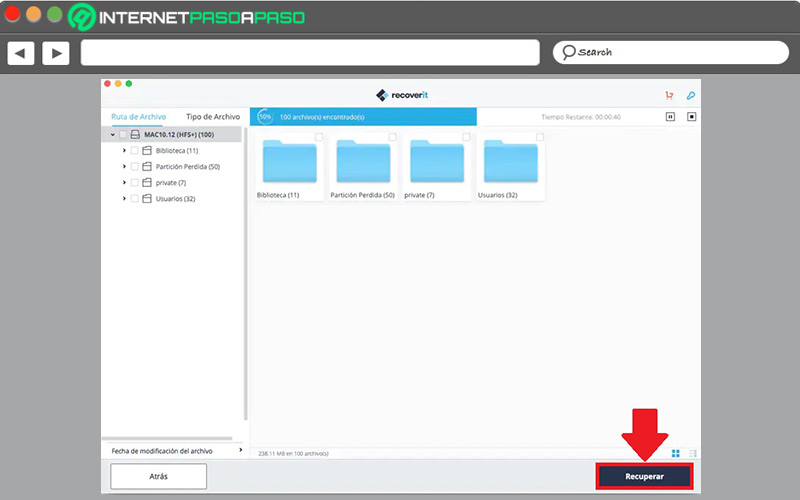
- Download and install Recoverit Data Recovery and start the software.
Download Recoverit Data Recovery for MacOS
- Next, choose the location “Recycle Bin”.
- Automatically, the program the scanning process will start in the recycle bin until you find your files.
- after a few minutesyou may check all found files and preview documents, photos, videos, audios, etc. to rescue them, select the files and click “Recover”.
Best programs to recover deleted files from your iMac
In the market, there are different options for recover lost files from your Mac. Therefore, it is not so easy to choose the best alternative to manage this procedure and choose the right one according to your requirements.
That is why, it is worth knowing which are the best third-party software to restore deleted files on MacOS, easily and quickly:
RecuvaforMac.com
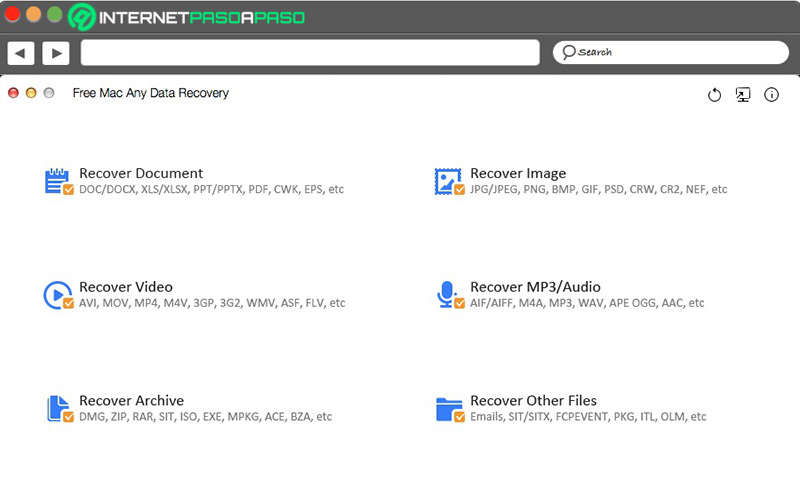
It consists of one of the best solutions to recover photos, videos, documents and any deleted or lost file. Which, reveals agile operation and is free.
Among its best features, we must highlight:
- retrieve damaged or formatted files
- reset deleted files accidentally.
- is able to do a advanced scan to drill down into names, types, filters, etc.
- Specialist in rescue office documents.
Test Disk for Mac
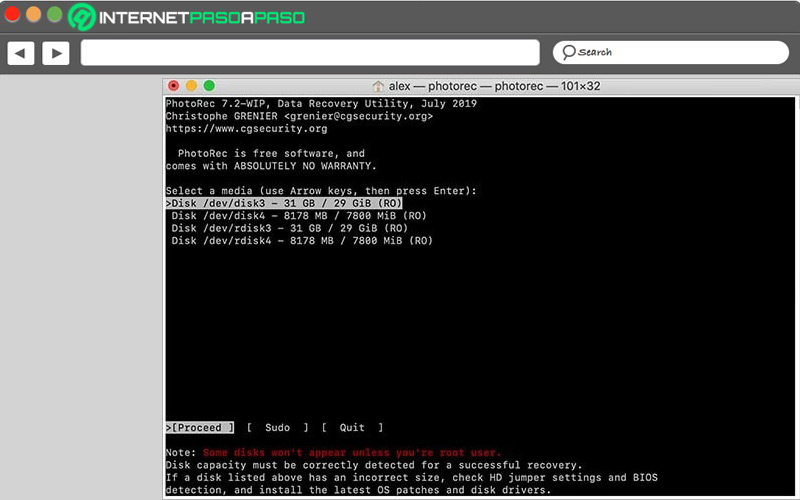
It consists of a free and open source file recovery application whose main purpose is to recover lost partitions and fix boot problems. Access your website https://www.cgsecurity.org/wiki/TestDisk_Download. However, it has Optimal Features to Recover Deleted Files on a Mac.
Its main advantages are:
- Return recovery results 100% reliable.
- presents compatibility with the vast majority of file formats and file systems.
- manage to find lost partitions quickly.
- It has the ability to repair and recover any element.
DiskDrill for Mac
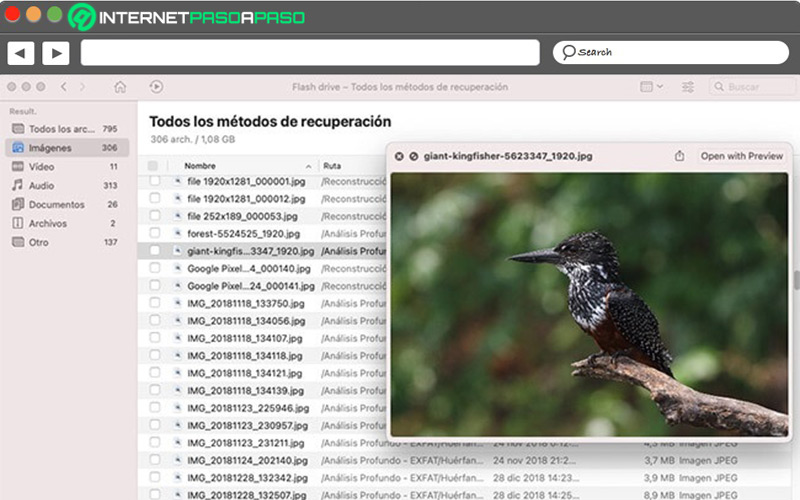
With this software it doesn’t matter what type of file you want to recover or from what device as it works seamlessly on Mac, Windows, Android and iOS. You can get it through the following address https://www.cleverfiles.com/es/. Mainly, it consists of a utility designed to recover deleted partitions or files from internal drives of Apple computer.
As for its pros, we highlight:
- It is capable of recognizing 350 file types.
- free, offers 500MB of recovery.
- Can recover files or any data from external drives.
- It is useful to control the reset process with pauses and resumes.
DiskDigger.org
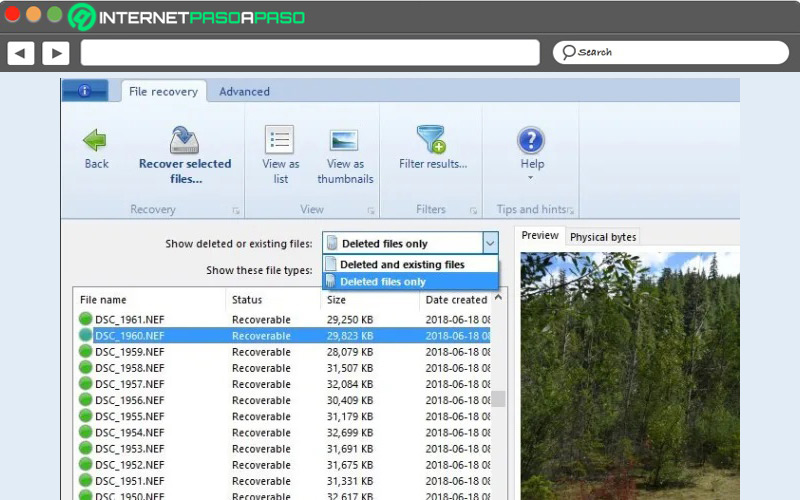
It has been rated as one of the most efficient programs to recover deleted files and documents on MacOS, for free. Therefore, it is one of the most popular of all and guarantees optimal results.
It is worth highlighting its following particularities:
- scan any removable disc (USB, SD, external disk partitions, etc.).
- Makes virtual disk analysis quickly.
- Accept multiple views for filter search of files (thumbnail or previews).
Lazesoft Mac Data Recovery
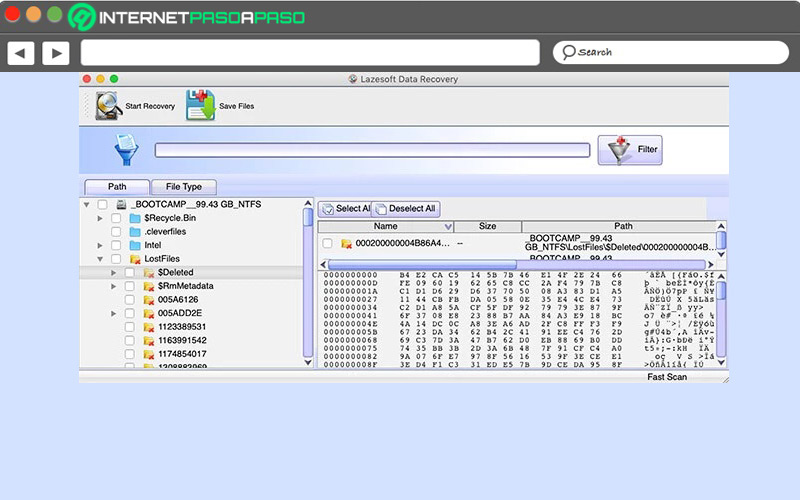
Without any investment, this file recovery tool helps you to recover an unlimited amount of data. Be it documents, photos, audio files, video and many more formats, through a quick scan that restores the information in a few minutes.
It is ideal to highlight its advantages below:
- Perform a deep scan to recover a lost, damaged or deleted partition.
- Due to its specific design for Mac users, It is very easy to use.
- Help save files a working storage device.
- It runs perfectly on almost all versions of MacOS.
Download Lazesoft Mac Data Recovery for MacOS
Operating systems