
Index:
UPDATED ✅ Do you need to recover your old Microsoft Outlook account to access your email again? ⭐ ENTER HERE ⭐ and learn how to do it for FREE
It is no secret to anyone that microsoft-outlook is one of the most important personal information managers and employees around the world. Reason why currently has a large number of users who keep their email accounts active in this service.
However, it is possible that many of these users forget some data from their Outlook account and for this reason, they can no longer access the service. But luckily, There are several alternatives to keep in mind to solve this fault. and thus, manage to restore the account in question or, be able to access your email address and make use of all the services it provides.
For this reason, through this post, we want to let you know all the steps that exist to be able to recover an account in Microsoft Outlook, quickly. Either because you have forgotten your username, your password or because you prefer to carry out this procedure without using your mobile phone.
Steps to recover my Outlook email account easily and quickly
If you want to recover your Outlook email account without any complications, you have reached the indicated section of the post. In this way, let’s start with the main options to be able to restore one of those accounts quickly, detailing here all the steps to follow to achieve it:
If I forgot the username
Although it seems counterintuitive, many people lose access to their Microsoft Outlook account because they completely forget what their username is. Well, fortunately, there is a method from which you can recover said account and thus continue using each and every one of the services that it provides.
Next, the step by step to carry out to get the username of your account, taking into account that it is governed by the strict privacy policies of the service:
- Start by accessing the following link: https://account.live.com/username/recover. Once you enter this web page, you have to write any additional email address or phone number associated with your account to recover.
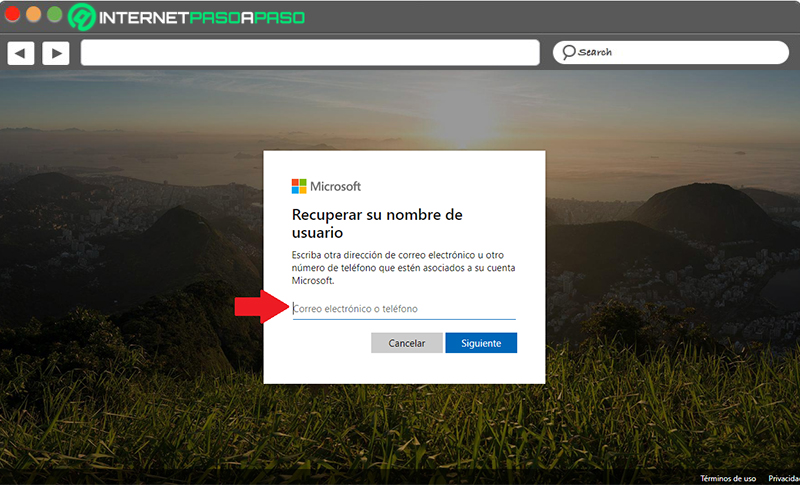
- After that, whether you enter an email address or your phone number, the system will proceed to send you a security code made up of four numbers. When you receive it, you must enter it in the indicated bar and click the button “Following”.
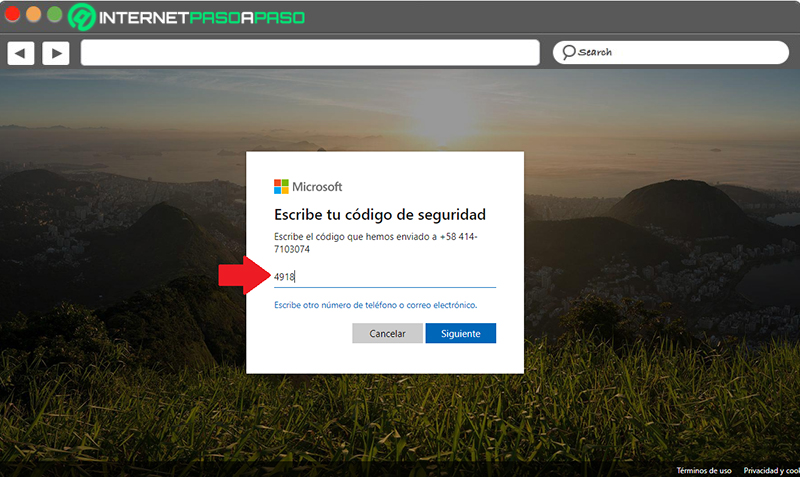
- Next, they will show you a new screen and in it, you must press the button that says “Log in”since Outlook has already recognized what is your username and in this way, you will be recovering the account in question.
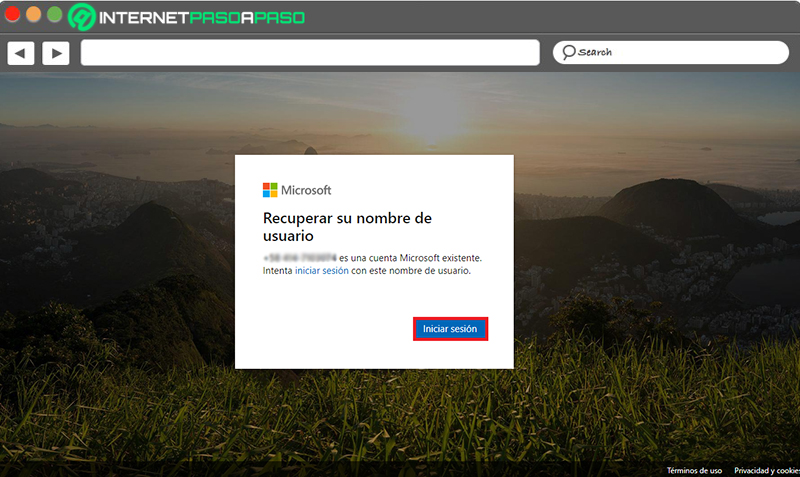
As additional information, here we present other tricks that will allow you to know what is your Outlook account username, in case you forget it:
From Windows 10
- Directly from any Windows 10 device you own on which you’ve previously signed in with your Outlook account, you should start this procedure. Thus, enter the Start menu.
- After that, click on “Settings” or type that word in the search bar.
- Next, you must access the “Accounts” option and, specifically, in the accounts of “email and apps” you will see the usernames associated with the equipment used. Surely, there you will find the username or email address of your Outlook account.
- Finally, it will suffice to enter the official website of this service, enter your username along with the password and ready.
Using Office
If you have Office 365, Office 2016 or later; You can carry out this method to recover your Outlook account from the username that you have forgotten. Being this, a very easy procedure to do and, then, the steps:
- To start, open an Office app (For example: Word either Excel).
- Second, you have to select the “File” tab located at the top of the screen.
- Now, click the “Account” selection that you see in the list that is located on the left.
- After that, in product information, an information appears that indicates “Belonging to” and there, you will see the associated username which is related to the Outlook username mostly.
- Finally, it is enough to use said username in the email service, enter the password correctly and so on, enter your account.
With other email accounts
You can also know or remember your Outlook username, relying on alternative or additional email accounts. To do this, simply go to your inbox or received messages and check if you have any coming from the account of Microsoft.
Whether it’s for subscriptions, digital games or any of these services for which you must use your Outlook username, in general.
Once you obtain your username from this method, if it is the one you prefer, all you have to do is enter the Outlook service, enter your corresponding email address, as well as the password and that way, you can log in.
If I forgot the password
In case, instead of the username, you have forgotten the password belonging to your Microsoft Outlook account, there is also a quick solution to recover it. So, let’s start with step by step to do:
- Initially, you must access the service website and log in with your email address, correctly. So, once you enter the username, proceed to click “Next”.
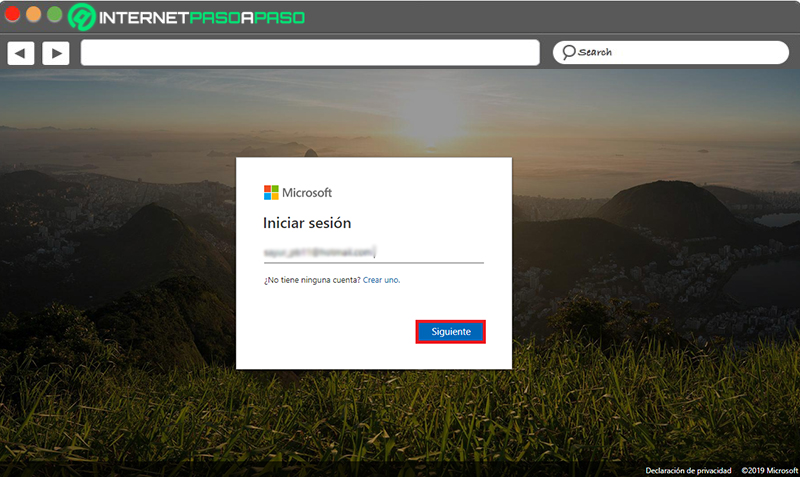
- After that, a new Outlook screen will appear where they tell you that you must write your password and at this point, it will be necessary to press the option that says “Forgot your password?” which is at the bottom.
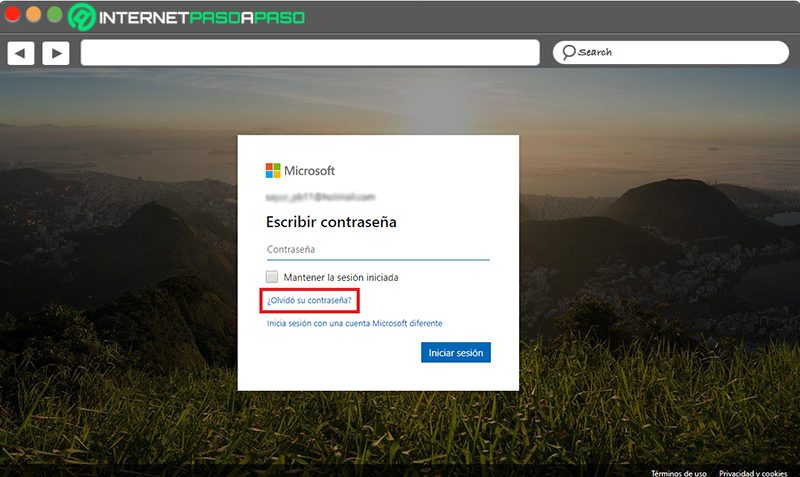
- Next, they will ask you how you prefer to get your security code to regain access to the account. This means that Microsoft will automatically detect your phone number associated with the account or an alternative email address.
- Once you choose the option you prefer, you have to enter the last 4 digits of your phone number (if applicable) and click on “Get code”.
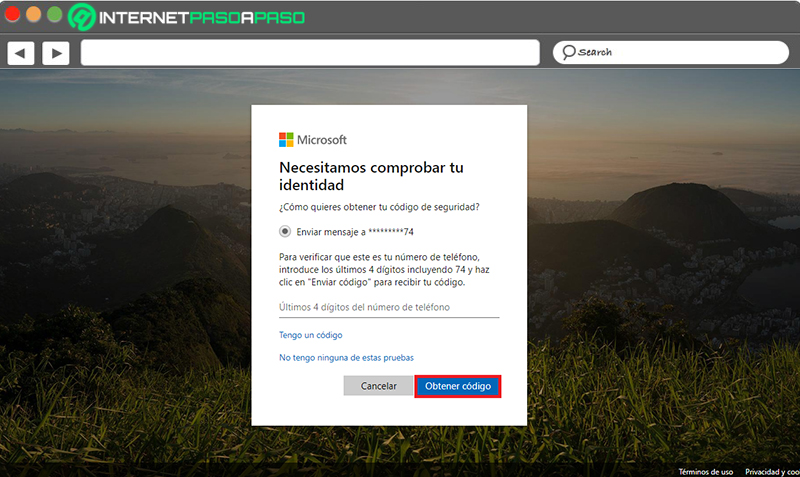
- After a few seconds, if you enter the indicated data correctly, you will receive the security code and you must enter it in the indicated bar for later click on “Next”.
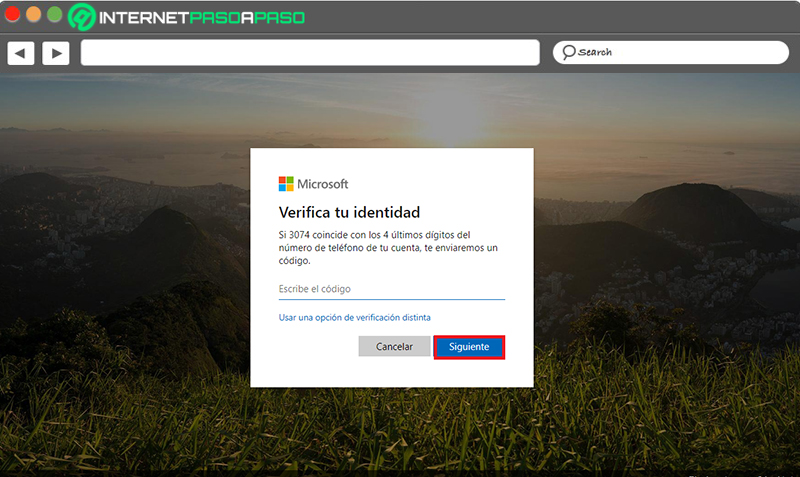
- At this point, you can create a new password for your Microsoft Outlook account, which must be composed of 8 digits (at least) in the first bar and in the second bar, it will be the place to confirm said password created. done this, press the “Next” button.
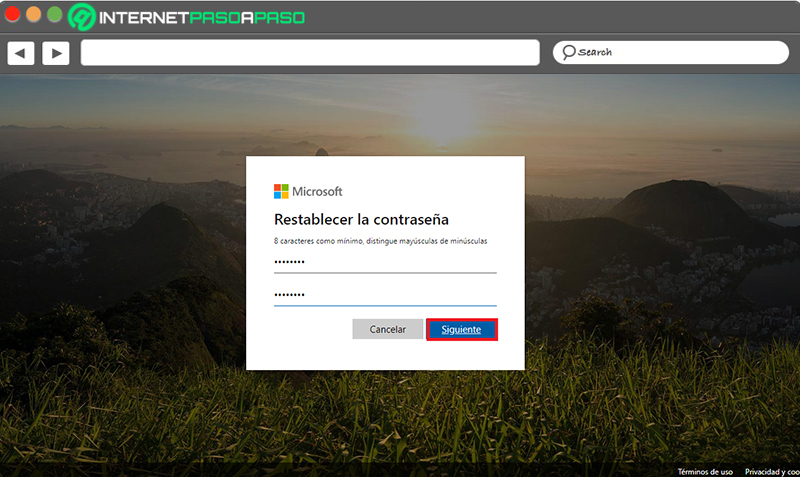
- Finally, you will have changed the password of your Outlook account and, then, it is enough with click on “Login” to use this service normally again.
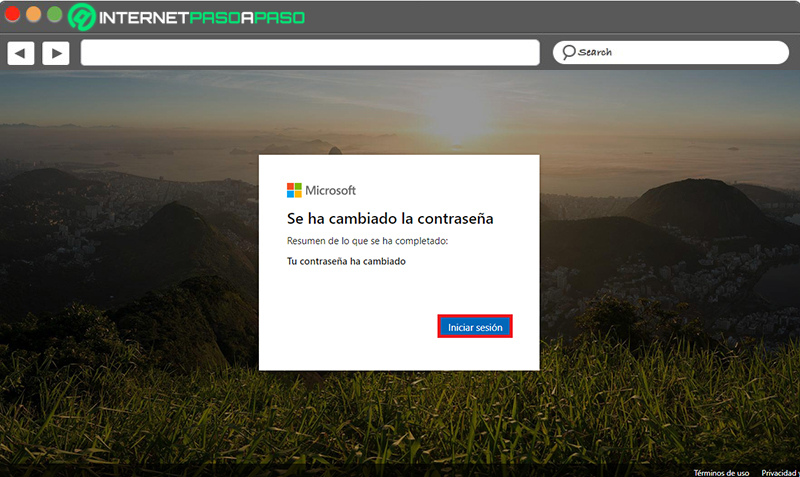
without using the mobile
As you will see, in the two methods indicated above, it is essential to use the mobile phone to receive the security and/or recovery code that allows you to restore the Outlook account. However, many people They don’t have a cell phone to do it. O well, they no longer have the telephone line belonging to the number they indicated at the time of creating your account in this Microsoft service.
Although many users think that there is no trick to use to be able to recover the Outlook account without using the mobile, the truth is that there is a way to do it and it is really simple.
Next, the procedure to follow to be able to restore said account in this way:
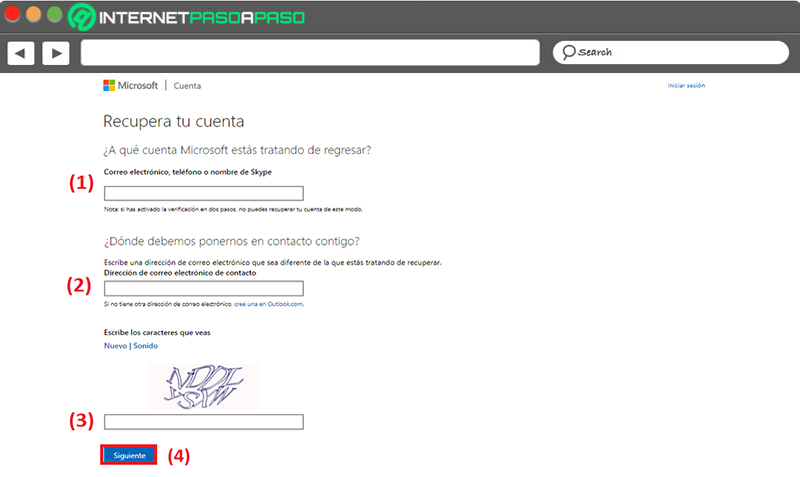
- In principle, you have to access the following link: https://account.live.com/acsr. Once you are inside that website, you must indicate what is the Microsoft account you want to sign in again (either by placing the email or phone number). It is important to keep in mind that if you have previously activated two-step verification, it will be impossible to recover your Outlook account using this method.
- Once you have done the above, you will have to enter an email address where they can contact you. Of course, this must be different from the Outlook email you are trying to restore.
- Third, proceed to enter the characters you see on the screenin order to prove that you are not a robot.
- Next, click on the “Next” button.
Finally, they will show you a pop-up screen and in it, they will ask you to verify that the contact email address is correct.
Once you verify that information, you will have to enter that email to see the security code that Microsoft has sent you, proceed to enter it on the page in question and finally, select “Verify” to recover the account without using the cell phone.
Can I lose my Microsoft Outlook account if it is inactive for a long time?
Sometimes, even when you remember the username and password belonging to an Outlook account, it seems impossible to access it and because of this, in general, doubt arises regarding the deactivation of accounts in this service. For that reason, we clarify that it is possible to lose a Microsoft Outlook account if it remains inactive for a long time.
Thus, it should be noted that Microsoft only supports a total of 60 days of inactivity on your account, that is, this time is the maximum interval allowed from closing to login and reopening. So, once these 60 days are exceeded, the system will proceed to close the account and with it, it will expire completely along with all its data.
Apart from this, you should also keep in mind a plan that the service has designed to close accounts when users haven’t logged in for a long time, which is based on login age:
- If the last time you logged into the account was before June 2014your account will expire after a year of inaction.
- If you last logged in after June 2014the account will be closed upon completion two years of inactivity.
Emails