
Index:
UPDATED ✅ Do you want to recover the password to your Zoom account from any device? ⭐ ENTER HERE ⭐ and Learn Everything! FROM ZERO! ⭐
Zoom has become one of the most popular platforms when it comes to making video calls. However, to make use of this tool it is necessary to have a user and password.
It is very likely that you do not use this application very often or you have created a record a long time ago and now you can’t access it because you don’t Do you remember your password?.
So if you don’t know how to recover your zoom account password because you have lost or forgottenHere we are going to tell you how to do it easily and quickly. To do this, follow in detail everything that we will teach you below.
Learn how to recover your Zoom password
Keep in mind that this recovery process you can do it from mobile device or computer.
Therefore, follow each of the methods that we will show you below:
On Android and iOS
If you are one of the users who prefers to use the smartphone for this type of thing, then follow each of these steps:
- The first thing you should do is enter the app. zoom installed on your mobile Android or iOS.
- Next you will have to click on the “Get into”.
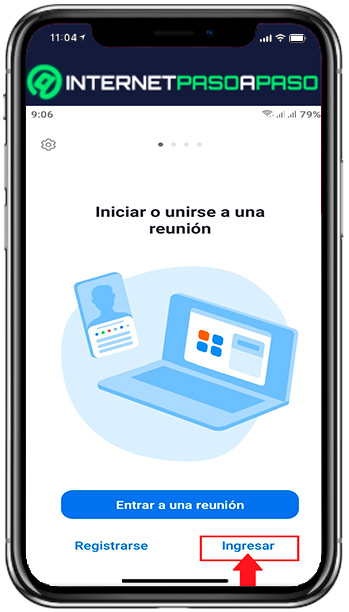
- Next, the option to enter your data will appear on the screen. Login. In this case you must click on the option Forgot password?
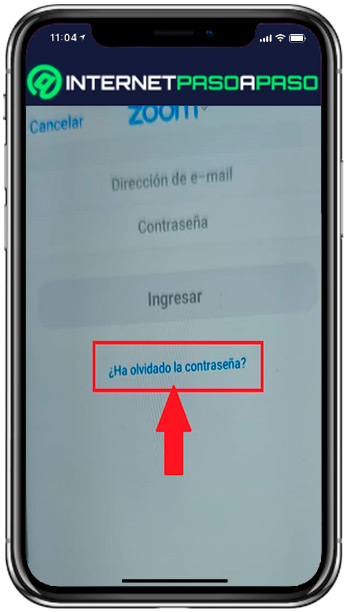
- In the next window you must enter your email address registered on the platform and click on the button “Send”.
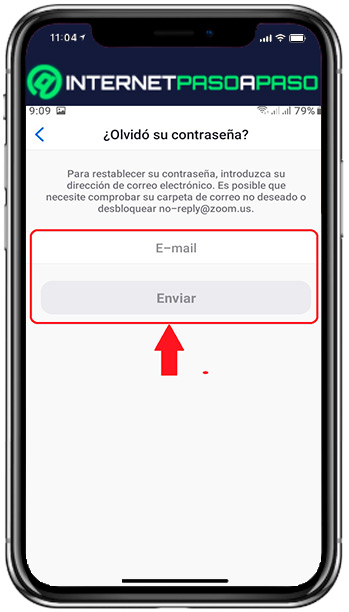
- Next, a window will open on the screen indicating that a message has been sent to you. email to your inbox to reset the password.
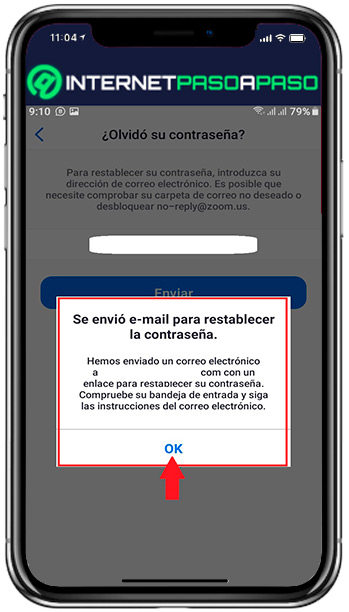
- Now go to your email inbox and select the email from zoom. There you must click on the blue button “Click here to change your password”.
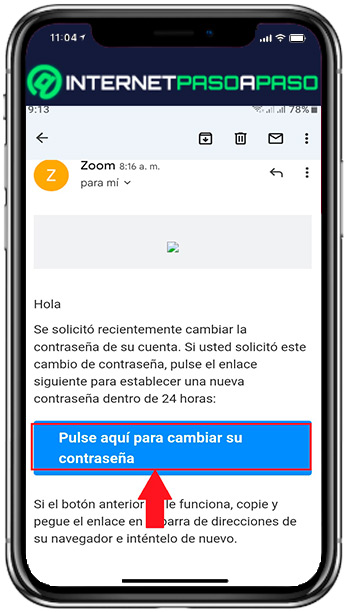
- A new page will open from your default web browser on your mobile and from there you must Reset your password. To do this, enter it in the corresponding field and click on “Save”. In this way you will be changing the password from the smartphone.
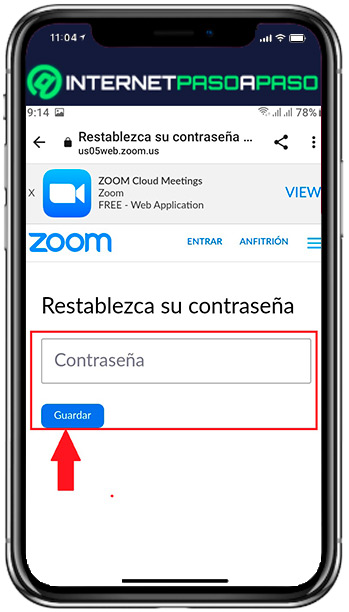
On Windows and macOS
In the event that you prefer to carry out this process from the computer, then you should know that it is a very similar procedure to the previous one.
To do this, just follow each of these instructions.
- Enter the zoom home page from your preferred browser.
- When you have entered the main page of the platform you must click on the “Get into” located at the top right of the screen.
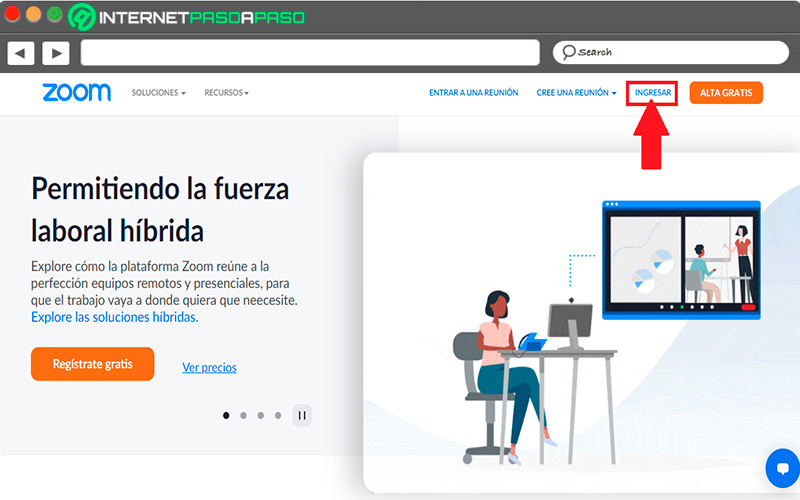
- Here the login window will open. However, in this case you must click the button Forgot your password?
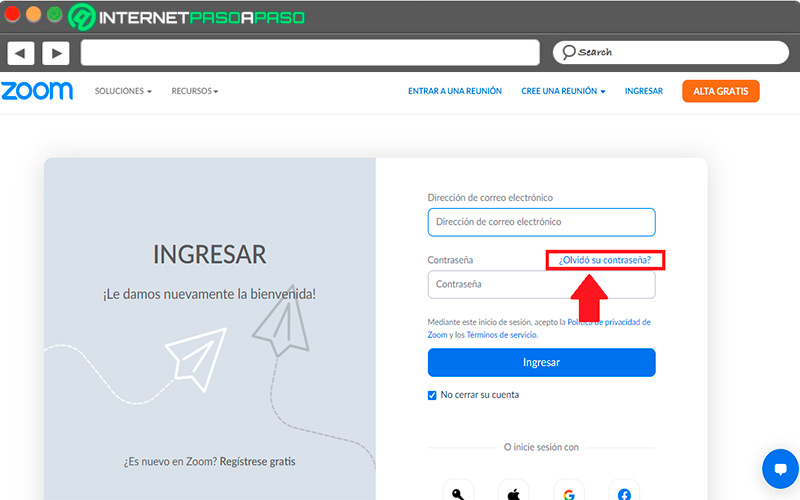
- In the new window that appears on the screen you will have to enter the address of your email registered on the platform and complete the “I’m not an robot”. Once this is done click on “Send”.
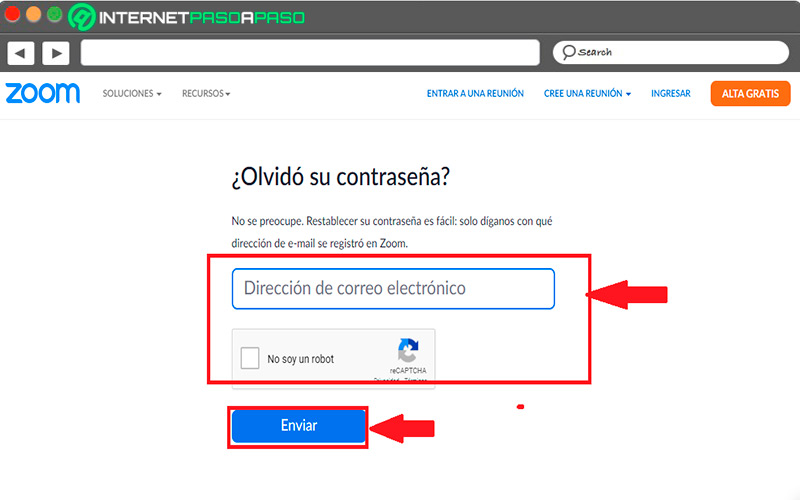
- A new window will appear where tell you that you have been sent an email to reset your password. So go to your email and look for the mail received by “Zoom”.
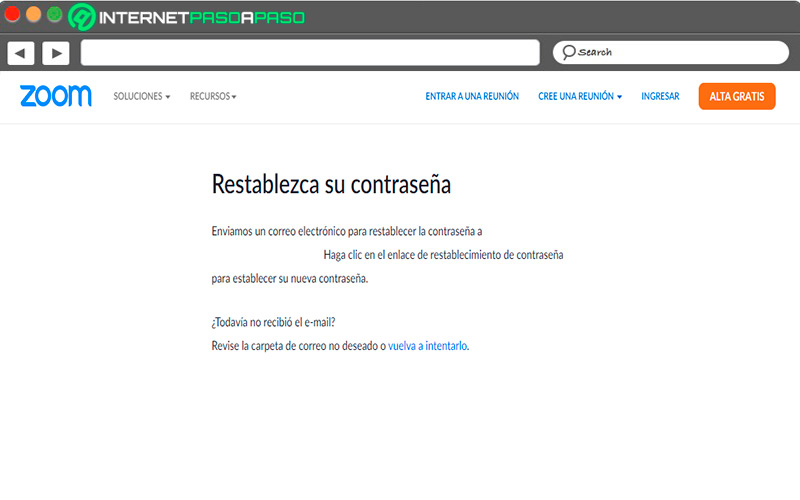
- Once there you will have to select the “Click here to change your password”.
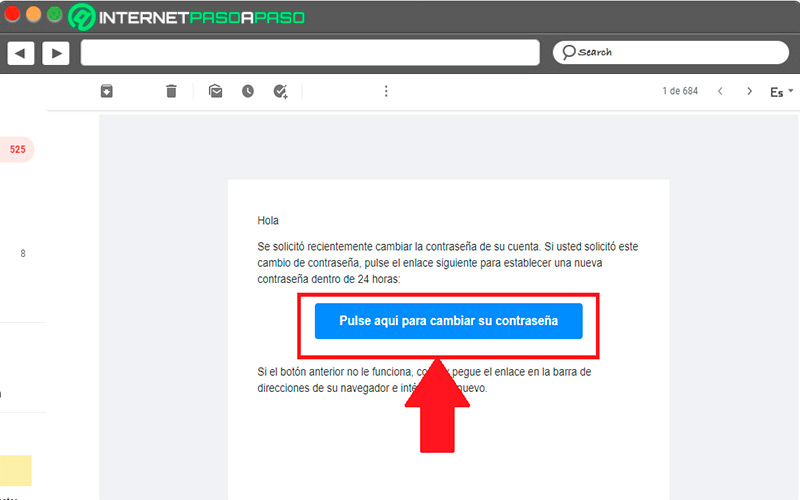
- Subsequently, a new window will open in the browser where you will have to enter your new password and click the button “Save” to finish this procedure successfully.
Best password managers to never forget them again
If you are one of the people who usually have many problems when remember password that you have created and you do not want to have to carry out the processes of key recovery because you find it tedious, then you can start using a password manager.
For this, here we leave you a list with the 5 best of them:
Dashlane.com
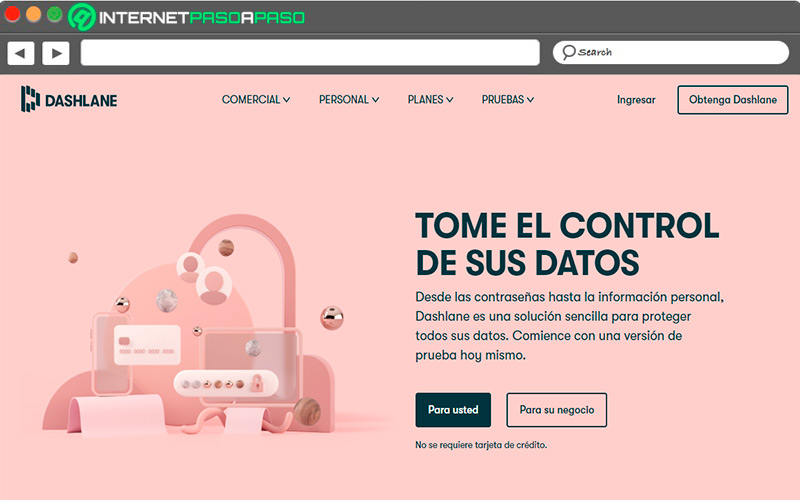
It is a very popular platform that stands out mainly for its ease of use. which will allow you generate passwords very safe with the possibility of saving it to prevent you from forgetting it in the future. This is how every time you need your Dashlane password It will provide it to you safely and saves you time in your logins.
You should take into account that it is a payment platformbut also offers you a free version that allows you to save up to 50 passwordsbut you can only use it on a single device.
KeeperSecurity.com
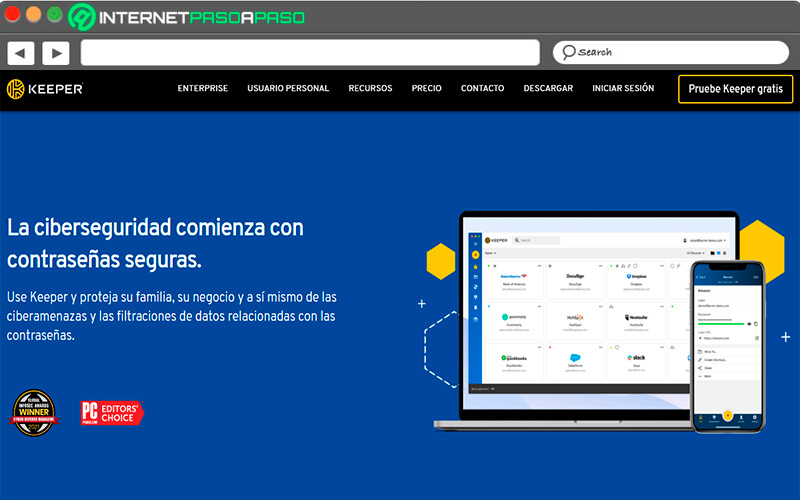
East password manager It is mainly aimed at companies, but which can be used personally thanks to all the functions it offers. Also, keeper It is characterized by offering encryption to all your data before being sent to the platform’s cloud storage.
keeper offers you a limited free plan where you can store up to a total of 100MB. If you want to increase this, then you can purchase his premium plan for personal use where they offer you a period free 30 days.
LastPass.com
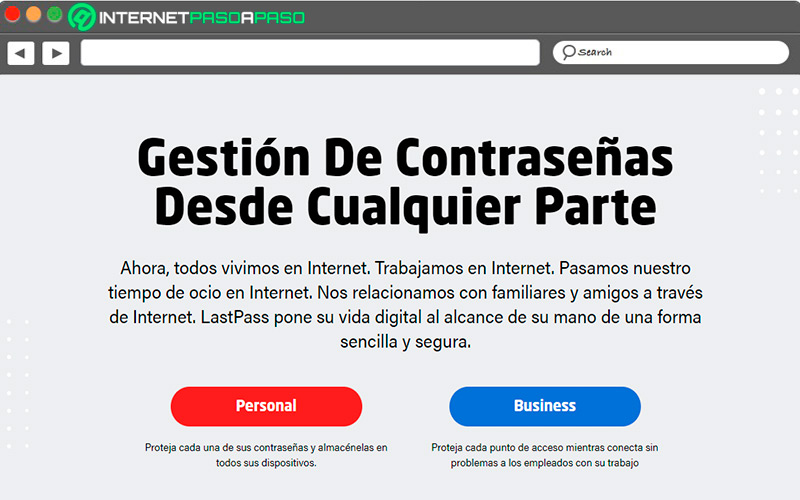
LasPass is software that will run in the background on both your browser What mobile device and who will take care of manage all your security keys confidentially and with maximum protection. This is how it offers you everything you need so that they cannot be hacked and without the need to remember them.
Best of all, your free version is one of the most complete of all since it allows you sync your information on all the devices you want so it’s unlimited and if you want your premium version will offer you a 30-day trial period
1Password.com
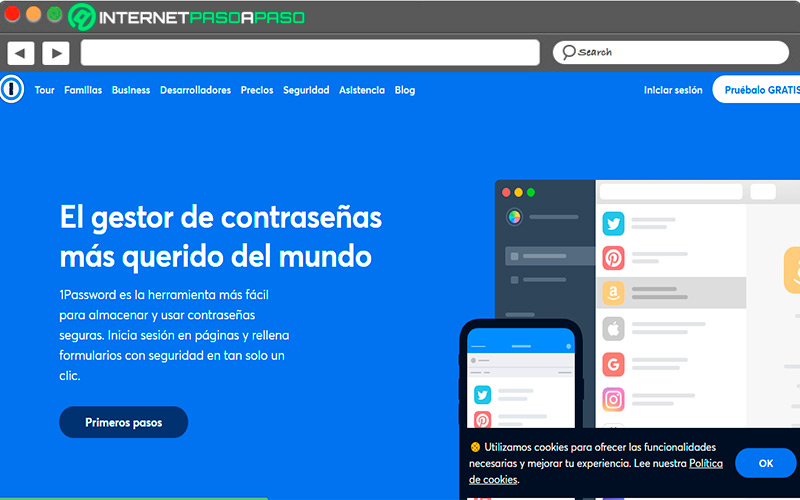
It is responsible for offering protection to all your login data with a end to end encryption. In addition, it generates security passwords privately, so your information will be completely safe and best of all, it is responsible for reminding you of the password every time you need it, so remembering it will not be any inconvenience.
It also offers a function watch tower with which you will have the ability to discover if your password has been discovered or is suffering from any security threat so, it is able to protect you against malicious software.
LogMeOnce.com
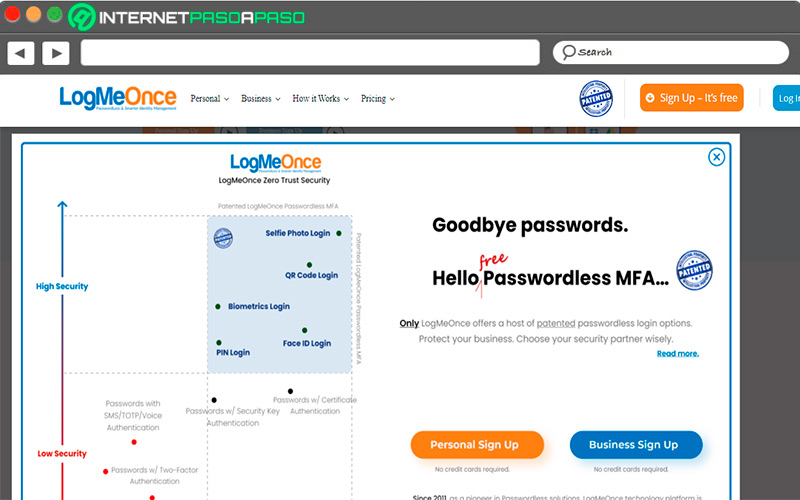
East password manager It offers you a lot of functions as soon as the Login. This is how it allows you to access your accounts through the two-factor service, unique photo recognition, fingerprint, PIN code or through a traditional password. Also, it allows you a remote logoutblock some devices from where you have previously logged in among many other functions. LogMeOnce offers you one free version and a paid one for both companies and personal use.
Applications