
UPDATED ✅ Do you need to re-activate Gadgets for W10 and W8 and don’t know how to do it? ⭐ ENTER HERE ⭐ and discover how to do it step by step with this TUTORIAL ✅ EASY and FAST ✅
We all love them. They not only decorate computer desks, but also serve a useful purpose. They’ll show you the weather, time and date, you can monitor the “health” of your computer, you can follow stock tickers, RSS feeds, and the list of features seems endless. But they are gone, it is a reality. Starting with Windows 8, gadgets have been deprecated and are not supported by Microsoft.
Gadgets are applications that usually came installed in the operating system with specific functions and provided information to users. However, they were discontinued from Windows due to alleged security flaws, so the company Microsoft decided not to incorporate them in future versions of the operating system. These applications became a risk, since hackers discovered some vulnerabilities to access computers and steal detailed information from each user.
For these reasons, we no longer see them on computers. But don’t worry, I bring you a very didactic tutorial, for your information how to recover the famous desktop gadgets that make your life as a user so much easier. You will realize that it is super simple, and best of all, they are configured automatically, in addition to not generating any compatibility problems with your Windows operating system.
Steps to re-enable desktop gadgets in Windows 10 and 8
Thanks to technology, you can take back desktop gadgets to Windows 10 and 8, Originally, these programs were displayed in a specialized panel called “Windows Dashboard” or were freely arranged on the desk.
Remember, these applications no longer come installed on operating systems, but you can re-activate them using third party applications and best of all, they are free programs, which respects the appearance and functionality of original Microsoft gadgets. Here are the steps to re-enable gadgets on your desktop, let’s get down to business:
1 – Download gadgets
The first thing you should do is download a package of these applications from some of the many websites that offer them completely free. One of them is 8gadgetpack.net, you just have to go in and download the installers. You can also access from this direct download link that the team of InternetStep by Step prepared for you with the best 100% updated installable pack
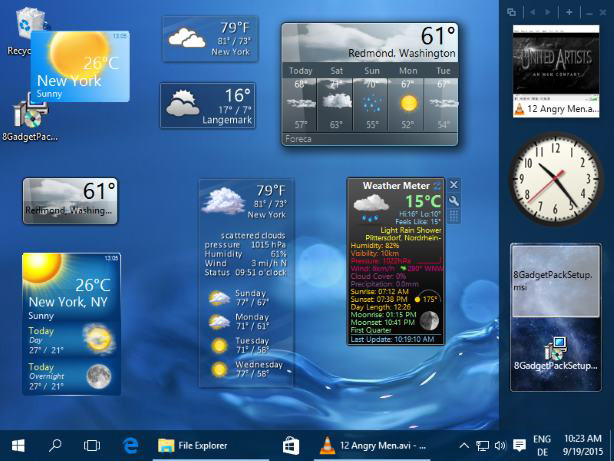
2 – Run the installer
Once the pack is installed, it will run automatically. The Windows panel appears on the right side of the screen. This panel will appear automatically in each Windows session. Various very useful gadgets are provided.
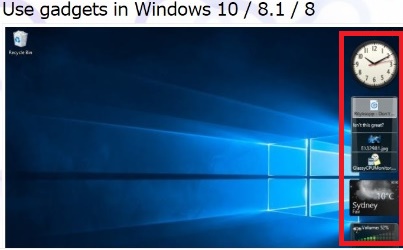
3 – Add or remove a gadget
To install one of them, right-click on the Windows panel and choose “Add” in the pop-up menu. A wide catalog of applications is shown that can be installed on the main panel as you can see in the following image:
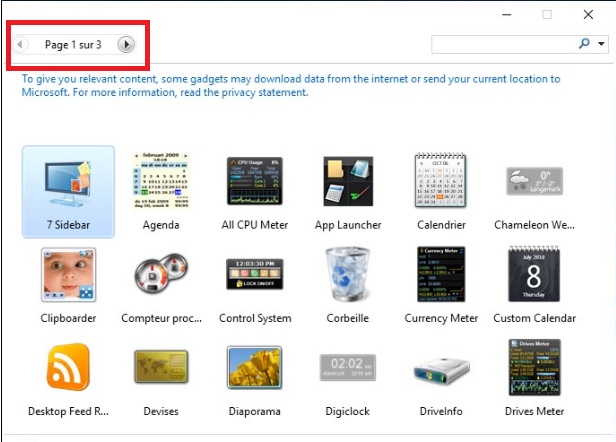
To add a gadget to the Windows desktop, simply double-click on it. To close a gadget, point it to your computer’s desktop. A close box appears at the top right of the gadget. click on it and ready. You can always reopen gadgets by double-clicking their name in the available list.
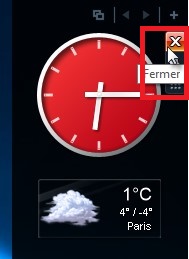
Gadgets are not fixed, you can freely move them on your PC screen, or even separate them from it with a simple drag and drop. Some can be customized if necessary, to do this point to the one you want to customize and click on its “Options“. A parameter window is displayed. Use it to customize the ones you want and validate by clicking on “To accept“.
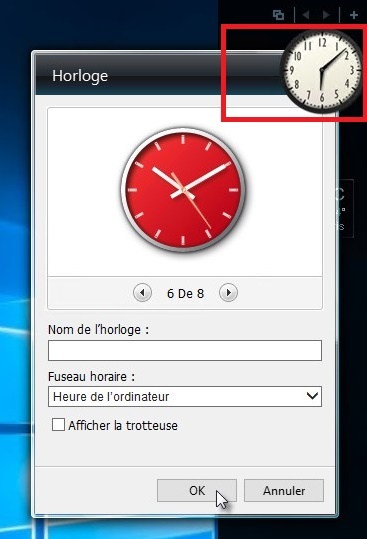
Another thing you can change is the behavior of the Windows panel. To do this, right-click on the Windows wallpaper and select “menu preferences“. The dialog box appears 7 Lateral Sidebar – Options. Use it to determine the location, behavior, width, and transparency of apps:
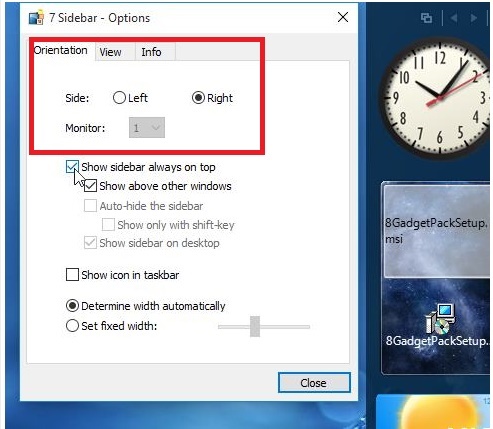
Where to find new widgets for your computer?
The downloads of these applications are done quickly, because they are very light. In addition, its installation process is not complicated. You just have to follow the instructions of the installation wizard and that’s it. But the question is Where can we get them?
Next we mention some sites where you can download some gadgets completely free to brighten up your computer:
- rainlendar.net: is a customizable calendar that displays the current month. It is a very light application that does not use many system resources.
- Korpolan.com: (Keyboard LEDs). Serves as a keypad lock indicator.
- Tweetz Desktop Mike-Ward.Net: is a small and lightweight tool that allows you to connect to your Twitter account and view posts and tweets directly from your screen. I recommend it to you. Use it.
- WindowBlinds Stardock.com: is a utility that allows you to completely change the appearance of Microsoft Windows. It works by applying a new and innovative visual style. Test it.
- Growl for Windows growlforwindows.com: lets you know when things happen. When the files finished downloading, which friends connected, the new email has arrived. It is very useful. I recommend it to you.
- Alt-Tab brothersoft.com This is a keyboard shortcut (hotkey) to allow quick switching between applications. Great for simplifying everyday tasks when you’re using the computer.
Operating systems