
Index:
UPDATED ✅ Forgot your Android unlock pattern and need to remove it without losing data? ⭐ ENTER HERE ⭐ and Learn how to do it ✅ EASY and FAST ✅
The unlock pattern is a tool used to maintain the privacy of your mobile device. The same allows unlock the computer screen every time the computer goes into lockdown.
You can have endless possibilities, so it is very important to memorize it correctly or save the design of the employer in a safe place. In case of forgetting, to be able to recover it and unlock your device without problems.
In this tutorial we are going to explain step by step, the different ways you can use to unlock your phone if you have forgotten the pattern, without the need to reset your device.
What is the unlock pattern and what other methods to lock the mobile are there?
As the name implies, unlock pattern is a tool used to unlock the device. This in case of a screen lock, either due to inactivity or because the user pressed the lock button; this is only possible if this option is activated in the phone settings.
It offers a very good advantage and that is have greater control over user privacy. In addition to having the safest data of all those curious people.
- To do it, you just have to go to “Settings” > “Security” > “Device security” > “Screen lock”, here are different ways to do it.
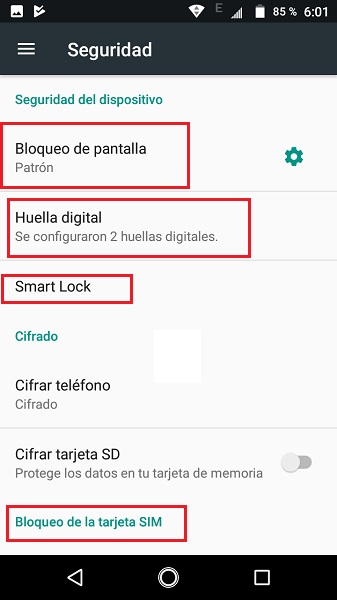
- You can choose the method you prefer. In this case we will use the “Pattern”.
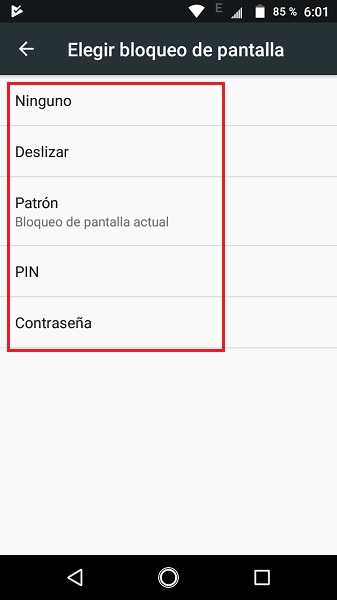
What other methods to block the mobile exist?
There are other methods to lock and therefore unlock the mobile device or tablet. Even these can be mixed to reinforce security, and in turn function as an alternative system in case for some reason the others fail or you don’t remember.
Screen lock
This method or tool is divided into others, each with a higher security level than the previous one. As we mentioned, you can use several at the same time, as long as your equipment allows it. Among the different methods are:
- None: basically your mobile or tablet will not have any security method, so the screen can be turned off by the saver mode. But by pressing any key, it will be ready to be used. Therefore, the security level is null.
- Slide: as its name indicates, to unlock the device you just have to slide your finger across the screen, or click on the padlock icon that appears on it. This only prevents your device from being accidentally unlocked while in a pocket. Which means, 0 security.
- Pattern: you will have to draw a pattern of your liking. Once you have finished, it is recommended that if you think it will be difficult for you to memorize it, draw the model on a sheet of paper so as not to lose track. This security method is more difficult to break, and it is recommended that only you or people you trust know about it.
- Pin: it is a short and numerical code, between 4 to 7 numbers. It is advisable to use a sequence that nobody knows and that is a difficult combination for others, but easy for you.
- Password: If what you want is to use an alphanumeric code, this will be the best you can use. Try to write it down and keep it in a safe place to always have it available in case you forget it.
Fingerprint
This mechanism is an easy tool and quite safe in many cases to unlock your computer, since just by putting your finger in the indicated place, the equipment will be unlocked quickly.
the mobile device in many cases it will recommend and force you to also use another form of security, this in case you exceed the limits to do it. Because this is more delicate, because if the finger or the place where it goes is dirty, wet, greasy or poorly positioned, it will not be able to recognize it and you will reach the attempts to execute it.
smart look
Smart Unlock allows you to configure parameters to unlock your team in certain areas or strategic places that you entrust to it. Similarly, this It can depend on the movement that is given to the team. This avoids having to always block it manually.
For example, If the phone is on a flat surface, you can set it to unlock or lock as desired. If it’s on the move or in your pockets, you can tell it to lock. If you are at home or work office, you can schedule it to unlock. Everything varies according to the configuration that is made to it.
The options are very varied, you can go observing the one that your device brings available and try with the one that you like the most.
Face ID
This is a more current method and will depend on whether your device has this feature added. With this one makes it easy by scanning your face to unlock your device; something very similar to using your fingerprint.
Steps to remove the screen pattern without resetting the Android terminal
There are different steps you can apply to temporarily remove or change the screen unlock pattern of your mobile device or tablet. For some it is necessary to have certain prerequisites, so take them into account before you start with them.
With unlock PIN
If you have failed all the allowed times to unlock your mobile screen using the pattern, you can choose to use the PIN code to enter. You choose the option “Insert pin code” and you put the key that you have created. If not, try some generic options like: 0000 and 1234.
call ourselves
A simple method you can try to do it is the following:
- Choose another mobile device and make a call to the team which has the drawback.
- Pick up the incoming call. At that time your mobile will be unlocked.
- Take advantage now without hanging up the call, access the menus of this that appear on the screen. Look for the option “Security Settings” and remove the lock, either by number, PIN or pattern.
It is available for any device, as long as it can receive calls.
Android DeviceManager
It is important that you have this option already installed on your device before attempting to unlock it. If you don’t have it, don’t worry, we provide you with the download link a little further down.
In case you have already installed it, you have to do the following:
- Enter in “Find my Device”, you can use your computer, tablet or other mobile.
- You will access with your username and password Google or Gmail. Remember that they must be the same ones that you have used on your mobile.
- Now select the device whose combination you don’t remember.
- Choose the option “Block”.
- Enter the new unlock code (this will be temporary).
- Press again on “Block”.
- When you go to enter your mobile, a screen should appear with the possibility of entering the new code that has been created.
- Now you should immediately go to “Settings” and then to “Security” to change the temporary code, for a new one that you will not forget.
This option is very useful, in order to use it you need an Internet connection and have the tool previously installed on the locked device, and in turn on the computer you will be using to access. Remember that both have to be synchronized with the same Google account.
Samsung Find My Mobile
This method is only available for Samsung devices, it offers you to search for your lost device. But it will also allow you to remove the unlock pattern. Please note that you must have a registered account in order to use the program. Likewise, your mobile device or tablet must be associated with it.
The steps you must follow are the following:
- Sign in with your Samsung username and password.
- On the left side you can see your locked device. Keep in mind that your mobile must be previously registered with the account you used to enter.
- Now you’re going to click “Unlock screen”.
- you will select “To unlock” and wait a few minutes.
- You will see a confirmation message that you have deleted the pattern or password from the mobile.
With Google account
As in other cases, to unlock this option you have to have placed the key or pattern in the wrong way, or reached the number of times allowed to choose the option. “Did you forget the pattern?” You must click on it.
You will be asked for the Google email and password (Gmail) that you have linked to your mobile, enter this data and press “Log in”. You will only have to wait a few minutes while the verification process is finished.
Once the previous process has finished, your equipment will already be unlocked and you can create a new password or unlock pattern.
Informatic security