
Index:
UPDATED ✅ Need to force restart your Android device to return to factory settings? ⭐ ENTER HERE ⭐ And discover how to do it easily and quickly
Nowadays, mobile devices have a large storage capacity so that the Android phone user has the largest amount of information they want among their files. However, for some reason, it may be because you have too much information on the phone and it gets heavy, or because you want to sell the mobile device, it is necessary to restore or format it so that it manages to remain empty as when it comes from the factory, that is, without any type of document.
What you must remember to do before carrying out a format of this type to your Android, it is to make a backup so that you can save all those documents, photos, videos that you want to keep. After you run this, if you can proceed to discard and delete all kinds of documents from your mobile device.
In the article that we present we will explain step by step in a detailed and simple way how to reset and restore factory settings on your Android in different ways. From using the settings buttons, recover mode, hard reset, to resetting the factory values, but this time from your computer. Take each step to achieve what you want with your mobile device.
Steps to reboot and restore your Android device back to factory settings
Now, we have reached the most important part of this tutorial, where we will provide you with all those steps that are necessary to factory reset and restore your android device. Whatever the reason is why you want to do it. Pay attention so that you can do it in a very practical and fast way Following the entire process in detail.
Restore Android from Settings
In this opportunity, we will tell you how to restore it from the “settings” of your Android device. In fact, it is one of the easiest ways to do. Check step by step how to do it, as we will show you below:
- First, you must go to the menu of “Settings” found on your device.
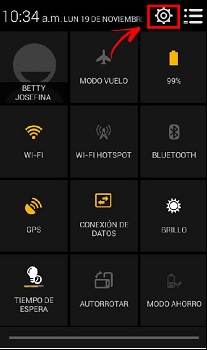
- Next, press the option where it says “Back” either “Backup and restore”. You can locate it on mobile in the submenu.
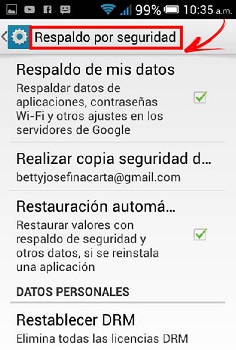
- Now, it is up to you to select the option of “Factory data reset”. You have to click and accept so that you can restore the values definitively on your device.
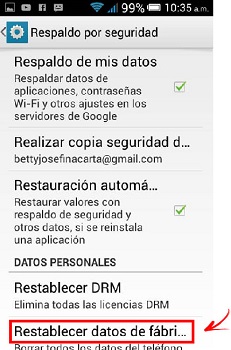
- As a last step, after having done all the ones mentioned above, you will proceed to “Restart” your smartphone to be restored.
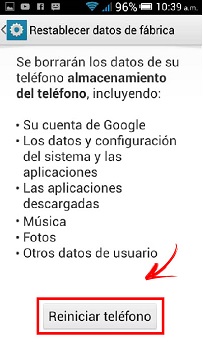
Do a Hard Reset using the mobile buttons
Hard reset is another way you can use to reset your device in a more advanced way. This is done with the buttons on the mobile and in this step by step we will show you how to do it.
- The first thing you will do is turn off the mobile device.
- In this case, depending on the type of device you have, this step varies a bit, but normally you will have the option to press the mix of buttons, which are commonly the “power” + “hot button” + “volume down button”. When doing this, you must release it until the phone boots.
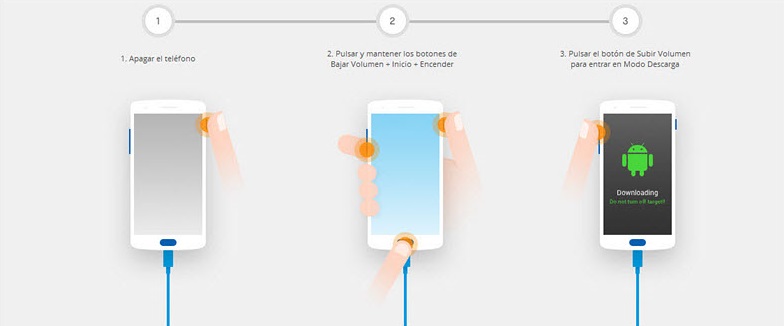
- Subsequently, the phone when performing the above step, should already be restored.
From Recovery mode
If for some reason your phone does not want to start, the recovery mode will help you solve this problem that you have on your mobile. So follow the steps below to resolve this conflict.
- What you need to do first is turn off your device.
- Then, it will be necessary to hold down two buttons on your phone at the same timeto get into the system menu of your Android.
- Depending on the version, the ways of using it are different, but they are commonly used: “Mobile Power Button + Volume Up Button” or on the contrary “Power Button + Volume Down Button”.
- Once the mobile enters the system, you will have to select “Wipe Data/Factory reset”.
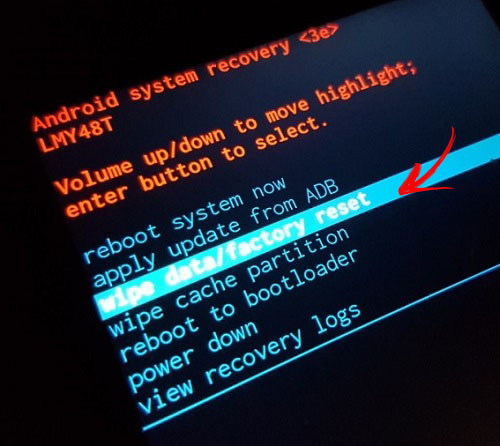
- In order to move through the system menu of your mobile, it is up to you to use the volume keys to move up and down and the power key to select.
- Subsequently, a text will appear indicating that you are going to delete all the data. Now, you must press where it says “And it is”.
- Finally, when the factory settings are restored, it is up to you to press the option where it says “Reboot Now”.
Factory reset from Windows PC
In this way, we have reached one of the steps that gives you the option to restore your mobile using your computer. This output can be used when you can’t solve it with any of the previous processes.
Continue the following procedures that we will give you using one of the programs that we will present below:
Format from PC with ADB and FastBoot
Now, it is essential that you know how to do it from your computer, so this is a way to do it using ADB and FastBoot where we present the detailed steps that you must perform on your Android.
ADB and FastBoot download links:
for Windows
for mac
for linux
- The first step, which is very important, is that you will have to install mobile drivers on computer.
- will correspond to you, download minimal ADB and FastBoot tool in which they integrate the commands to do the factory restoration from the computer.

- After this, prepare the device in “fastboot mode” with the mobile turned off and then press and hold the power and volume down buttons simultaneously. That is at the same time, but you should not release them until the phone boots.
- Following the previous step, you have to connect the Android to your computer using the USB cable and it will be up to you to wait for the installation of the drivers to be completed.
- To finish, you must run adb and fastboot tool and you will have to enter the commands that we present below, one by one through the key “Enter”.
- astboot erase cache this usually resolves the conflicts of your device without resetting it.
- fastboot reboot this is the one that is responsible for restarting your phone in a normal way. If for some reason neither of these two commands solve the problem, you will have to use the latter fastboot erase userdatawhich is responsible for restoring your mobile phone from factory.
Restore from PC with Universal ADB Helper
This is another of the methods that we can also present to you so that you can do it from your computer, called universal ADB Helper, with which we intend that you solve the problem with your phone from your computer. Here are the steps to follow:
- As a first step, you should connect the mobile on to the computer with your USB cable.
- Following this, you have to give time to complete the installation of drivers that you have installed previously.
- After this, it is up to you to start the tool Universal ADB Helper.
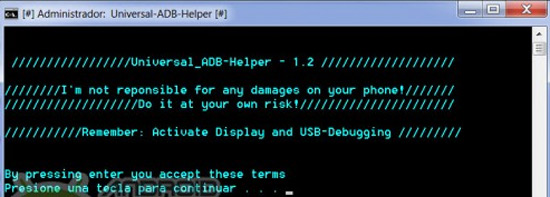
- On the screen of this tool, you have to press the option where it says “Reboot” and followed the option “boot loader”.
- Once you have completed the previous step with the equipment already in this condition, you have to select the option where it says “Factory Reset via Fastboot”.
- Lastly, you have to use this tool with your mobile in normal operating mode. This step requires USB debugging enabled..
What to keep in mind before formatting an Android phone?
Here we present what you have to take into account to be able to format an Android device. Mainly, you have to take into account make a backup on your device before formatting your mobile.
Yes, as we say, a backup because as you will have to erase absolutely everything from the phoneall the information you have on your computer can be lost, including contacts, photos, videos or other files you have on it.
If for any reason, you also want to save it somewhere else, you can do it using a MicroSD, to store everything you want to save from your mobile and thus not lose the data that you consider to be important. As well as, if you wish, make a backup of the conversations through your WhatsApp.
On the other hand also export your gmail contacts to some file so you don’t lose them when you reset it. You have to take these considerations into account when formatting your device.
It will always be important to store as much information elsewhere as possible, be it a storage card, computer, tablet, flash drive or others. So, if at any time you lose the information on your device, you already know that you have your important documents saved.
If you have not managed to reset your computer by following this tutorial, we recommend that you access the web Movical.Netsince they offer free guides on how to specifically reset each brand and model on the market, and if your mobile phone needs a more professional reset service, or a firmware restoration, you can also hire their premium services, where one of their technicians will help you personally with the specific problem of your terminal.
Operating systems