
Index:
UPDATED ✅ Do you need to force restart your Android Tablet to return to factory settings? ⭐ ENTER HERE ⭐ and discover how to do it
During the last years, The most used electronic devices are tablets; a fusion between a mobile phone and a computer, with a touch screen and good image quality. It is a device that integrates different functionalities: portability, autonomy, versatility, power, multimedia station, etc. For which the majority of people, worldwide, choose to use them for greater comfort, and thus They have become one of the most used gadgets in everyday life..
Tablets have a fixed battery and this is a problem when they are blocked, because it cannot be removed as is done with mobile phones. In this way, many people get desperate trying to manage this and be able to get it to turn off and on normally. Therefore, the need arises to have full knowledge about how to reset this type of device and then restore the system to factory settings.
In view of this, below we present how to obtain this task correctly and in extremely simple steps. So that you can continue enjoying your tablet with the Android operating system in perfect condition.
Steps to reset and format an Android tablet and return to factory settings
Make a hard reset on android it can be complicated for many people and because of it, they end up hiring someone “expert” to get their tablet back. But this can be left aside, since it is a very simple topic that you will be able to execute yourself from the comfort of your home.
Indeed, we present several alternatives so you don’t have to be afraid to format your Android tablet:
Insert a pin through the hole in the device

This method of restarting a tablet seems a bit strange, but it is quite useful and easy. Since they contain a reset safety mechanism that lies in a kind of hole, through which it is possible to activate an integrated restoration button that it has inside it.
You just have to take into account that said button cannot be pressed just like that; It should be used in a case of extreme security. If you use it a lot, you will end up damaging it.
Now, the way to press it is with the help of a pin, a needle, a toothpick or any object that has the same size as the hole. Then enter it and make sure that this object click. With this, you will have it reset and ready to use.
Wait for the battery to run out

Most people when they see that their tablet is blocked, they are more alarmed than necessary and end up doing what they really should not do. Since the best and simplest solution is wait for the battery to run out completely. During this waiting time, you should not touch anything. Keep in mind that it may take a few hours.
Then, place the device in any socket in your house to charge and when charging resumes, the tablet can be turned on as usual. Do not forget that on many occasions, the remedy is simpler and more effective than it seems.
Press the power button for 5 consecutive seconds

You may have noticed that when you hold down the power button on your computer for more than 5 seconds, it suddenly shuts down. which has also been integrated into the android operating systems At present, due to the fact that more and more mobile phones have non-removable batteries. Consequently, this is the only way to force restart in such cases.
To run it is very simple; hold for 5 seconds approximately the power button and at once you will be able to observe how the tablet turns off, and then turn it on as usual.
Reinstall through a computer
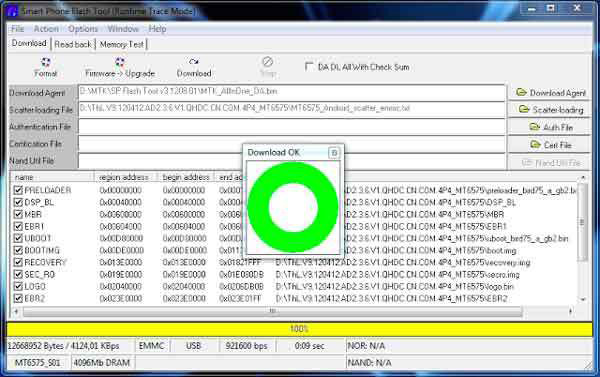
In many cases, people want to leave the tablet totally clean, that is, directly delete all the content on it. What can be achieved from a computer, using programs such as “odin” either “Sp Flash Tools”, which vary depending on the brand of Android tablet. In the case of those that come from China and come with mtk processorit is opportune to use Sp Flash Tools.
In this sense, the operation of these programs is based on install a ROM that you downloaded directly from the Internet to your device. Then you will get a fully optimized one, deleting files like root and viruses that may exist in the Android system partition; a clean ROM takes care of erasing everything, even the invasive advertising.
Restore from PC with Universal ADB Helper
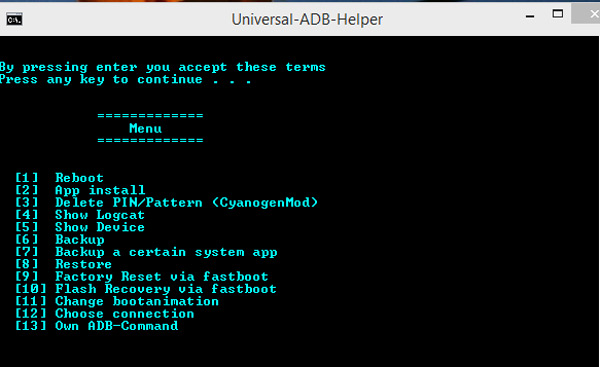
To make use of this method, you just have to connect the Android tablet to the computer with the USB cable. Then, wait for the previously established driver installation to finish. Thus, you can run the Universal ADB Helper tool, where the option “reboot” and then the option “boot loader”. That’s when you can press “Factory Reset” via “Fastboot”.
The best thing to do when using this solution is to start the device in “boot loader” using the USB cable and within this helpersink the number 9 to test the tool factory-reset.
Make use of the recovery menu
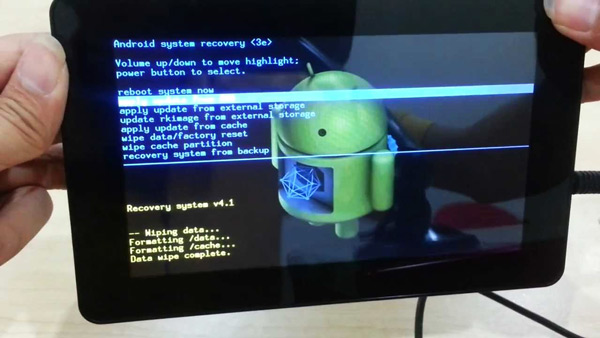
This is a very advantageous feature that Android contains. The recovery menu It refers to a kind of interface that is started before the device starts up and works especially to repair the errors that it may present.
If you want to start the recovery menu, you have to turn it off and then hold down the power button and the volume down button, that is, it runs with a button combination; just like when you are going to take a screenshot.
Next, you will see how the recovery menu starts and shows a figure of Android lying down. After that, you must sink into the section where it says “wipe data factory reset”, being the way in which this fractionation is eliminated and the tablet is reset to default values. So you can use it in perfect condition.
Operating systems