
Index:
UPDATED ✅ Need to force restart your Google voice assistant to go back to factory settings? ⭐ ENTER HERE ⭐ And discover how to do it
Google Home, is a wireless speaker created and marketed under the Google brand. This device, among other things, allows you to control the lights in a room, search the internet, close the blinds or make calls. The ease of use and the ease with which it solves everyday tasks made it a popular device.
Today many enjoy the functions of a Google Home in its two presentations. However, it is important to know that use for a long time can cause speaker failure and it is necessary to repair it, to avoid spending on technicians it is a good idea to reset the device to its factory version and so on. unlink it from the Google account. In this way, all the information is eliminated and the equipment begins to work as new.
Performing this reset is useful to solve operating problems, to sell the device guaranteeing that it is in optimal conditions or when it goes to make a return. There are several methods to perform a hard reset on the voice assistant and below we will show you the most useful ones. In addition, you will know other important details about this product
Steps to restart and reset Google Home to factory settings
There are two models of this device.the basic normal size model that is the Google Home and the Home Mini, which is a smaller and more compact version ideal for those who want to carry a portable speaker everywhere, inside their bag or backpack without taking up much space. For both models there are ways to restore the state of manufacture to return to operation as new.
The main alternative is the Hard Reset. This reset technique restores the speaker to its original manufactured state. It is possible to do it on Home and Home Mini, but you have to be aware that it also deletes the data stored on the device and there will be no way to get them back.
Once done, Google Home must be configured and any smart home automation device must be linked, regardless of whether it has been linked in the past. Devices such as thermostats, plugs, switches, or lights must also be relinked.
From the Google Home device
To return to the factory settings in the Google Home version, you must press and hold the microphone button on the back of Google Home for about 15 seconds, without speaking, using the assistant, or doing anything else with the device. To confirm the action, the voice assistant will emit a few words.
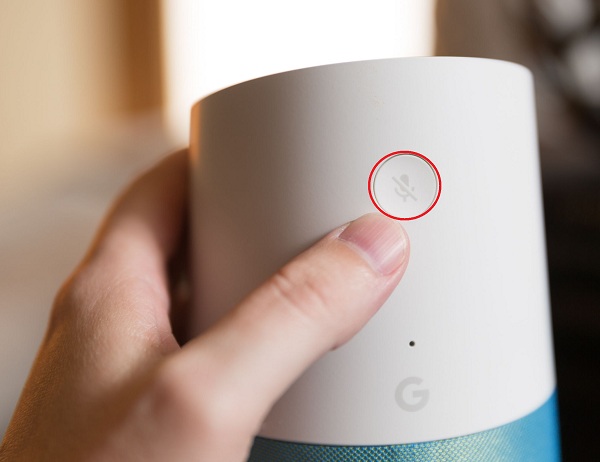
From the Google Home Mini
To do a reset or hard reset in the mini version and return the device to the factory state, you must also press and hold the button on the bottom of the Home Mini for 15 seconds, then look for the engraved circle at the base of Home and that’s it. The assistant emits a few words to confirm the action just like his “big brother”. During the process, voices should not intervene and the device should not be used for other tasks.
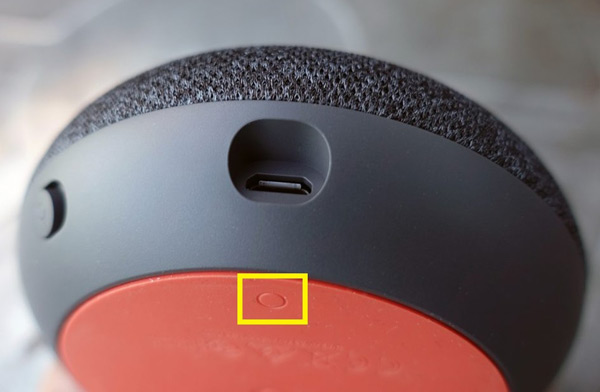
From the smartphone app
The smart device app is available in app stores for various operating systems. This is free and allows you to control and perform the functions of Google Home remotely. To perform a reset from the application interface, the steps to follow are simple.
The first thing is to make sure that the device is connected to the same WiFi network as the Google Home or Home Mini. If this is not the case, you must find a way to connect them because otherwise the procedure will not give results since what you are looking for is to establish a LAN connection.
- Once this is done, we open the Google Home app from the mobile or tablet from which the reset will be made.
- Within the user interface of the application you must go to the section “In Home”, there you must select the model of the voice assistant that you want to restart and that is included in the account data.
- When selecting the device, in the upper right corner of the device, press “Setting”. Within the configuration options, select “Device Settings”.
- Once this is done, you should look for the “Plus” located in the upper right corner.
- Later “Menu” and finally the option “Restart”.
Disconnect device to reboot
This last reset method that we will explain to you works by disabling the operation of the equipment by disconnecting it and forcing a reset. This is the simplest way to perform the restore.
What you have to do is unplug the power cord from the appliance and leave it like that for several minutes. This will cause it to turn off and after a few minutes in that state it will restart automatically.
What to do if the hard reset does not solve the problems?
If what is causing you problems on the device is a configuration error, a hard reset should be more than enough to solve them all. In case this doesn’t work, the source of the error may be in some hardware component.
The way in which these “appliances” are made is quite complex, so it is not easy for them to break down, but in case it does happen, it is best to go to an authorized technician to carry out the pertinent repairs. In the event that the problem is irreparable and its cause is not due to negligence of use, you can request a new one at a Google store, as long as the warranty has not expired.
Hardware