
UPDATED ✅ How to backup and recover WhatsApp conversations for Android and iPhone? ⭐ ENTER HERE ⭐ and discover how it’s done ✅ EASY and FAST ✅
In general, when a phone has several years of use, it begins to generate certain faults that can cause it to delete all your whatsapp data. This too it can happen because for some reason you deleted the app, because the internal or external memory of the device is expiring, or perhaps because you are just changing equipment to a newer one.
But none of this should be cause for alarm for us, because in any of these cases the only thing you want is to recover your information, or transfer it from the old device to the newer one.
That is why in this article we have prepared a complete guide for you so that you can properly access WhatsApp backups and thus restore all your information safely.
Steps to restore and transfer all WhatsApp photos, chats and messages
Before you can restore all WhatsApp Messenger information need to have a backup which we will create immediately following these steps:
- Enter WhatsApp and click on the button in the upper right corner with the three vertical dots, to access more options.
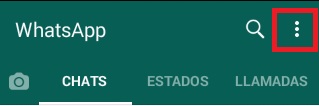
- Go to the tab “Settings”.
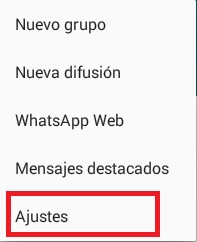
- After in “Chats and calls”. (Backup, history, background…)
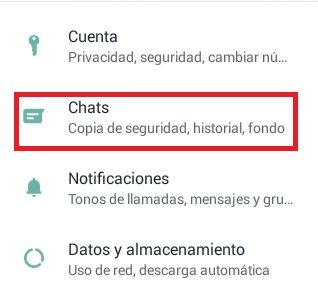
- We finally locate “Backups” and we agree.
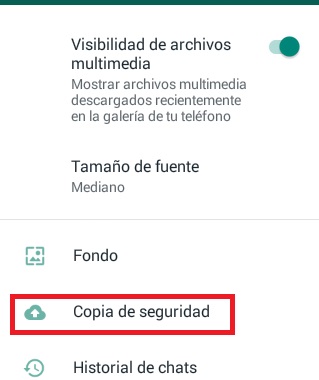
- Now we are going to set up account googledrive, If you don’t have an active account, you have to click “Add new”. We must also adjust how often backups will be done and the type of navigation with which it will be carried out, being the most recommended with WiFi to save mobile data.
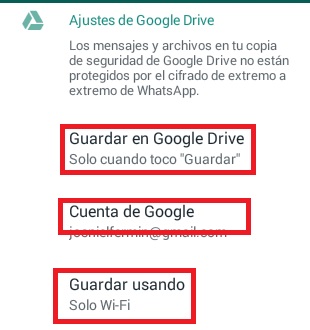
- if we want make the copy immediately we just have to click on “Save”, because otherwise it will be saved at the time set by the system, which is at 2:00 AM. (before noon)
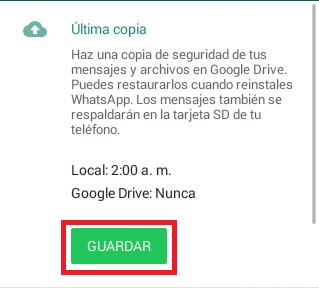
Restore from Google Drive
The process of restoring the data from our backup is a bit unusual, since there is no way to restore it manually, unless there is a failure in the application and it tells you that you must restore:
- That is why what we will do is promote this situation uninstalling the app, we can do it easily by searching for it in Play store and then clicking on “Uninstall”. Later when the process is finished we will give you in “Install” again.
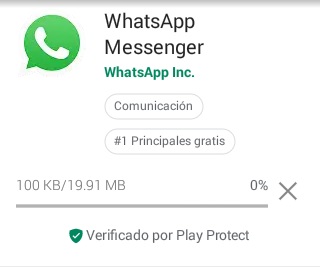
- We hope this is over and when we open again It will ask us to configure the telephone number, We must place the same one that we had assigned and confirm it with a text message or call.
- A screen will appear searching for backups, so we have to wait a few minutes. At the end, it will ask us to accept the restoration, once this is done we will have all our data visible and recovered.
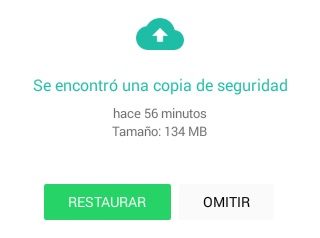
- On the other hand, if it is a device we must put the same email account that we used on the previous computer and of course the same phone number so that we can have access to restore our data from Google Drive.
It is important to know that for all these procedures we must have at our disposal enough space on the device, an excellent connection to WiFi and enough battery in the cell phone or mobile.
Recover the copy from One Drive
The process with the Microsoft cloud is similar to that of Google Drive, but of course, with some differences, and that is that in order to save the information in One Drive we will need a Windows Phone device with version 8.1 onwards, so that it can be compatible with the app.
The process will be the same as explained above, First we must make sure that there is a backup, if there is not, we will create it in the same way by entering the “Wasat” configuration.
Once we know that there is a backup, when it comes to restoring that information on a Windows device we only have to enter the marketplace or in the store of this, locate the WhatsApp application and uninstall it and then install it again.
When starting it we must enter the same phone number and it will give us the option if we want to restore it with a backup from One Drive, click “To accept” we wait and ready.
How to restore deleted WhatsApp messages and chats from backup on Android and iOS?
WhatsApp always saves on our device on the SD card, To be more precise, all the information from the conversations of the last week, so if what we want is to restore that data, the first thing we should check is that there is such a backup.
- We will know this by entering “Menu” > “Settings” > “Chats” > “Backup copies”. Here we will also see when the last update.
- Already checked that if there is a backup probably from the day before at 2:00 AM, just we must uninstall the application and then reinstall it from the Play Store.

- Now in the case of a device Manzana after an uninstall and install, automatically backup stored in iCloud; the cloud of these devices, will be restored almost immediately without any complications.
How to access WhatsApp backup or backup on my Android phone or iPhone?
As we have said before, the backup copies will be saved on your Android or iPhone device. of the last 7 days plus that of the current day; in case you make a copy that day manually. Therefore, to access any of these 7 copies, it is only necessary to make a small adjustment on our mobile. It should be noted that we will not be able to access in time before.
- To begin with, we must find the “File Manager” or the “File manager”, whatever it’s called on your team. In case you do not have one, you can download it from the store of your operating system.
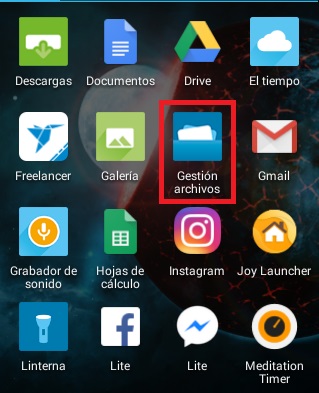
- After this you must enter the SD card and at the end of the folders you will find “WhatsApp”, here you must click on the folder that says “Databases”.
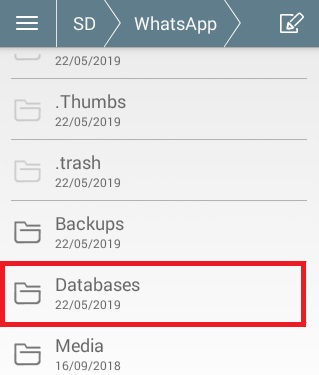
- Now the work begins, in this folder you go you find 7 or 8 files named “msgstore-year-month-day.1.db.crypt12”, each one with the different dates of the last 7 days.
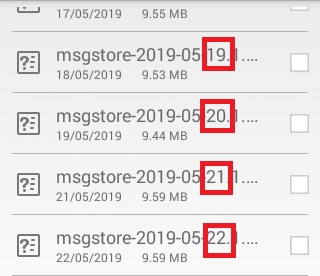
- Below this list will be a file called “msgstore.db.crypt12”, it may have another number at the end instead of 12, because it will usually go up over time.
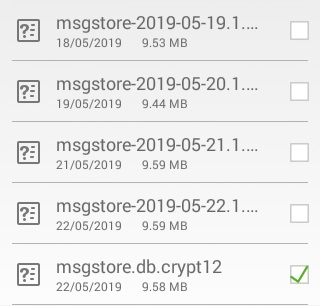
What we will do now is select the last file and delete it, not without first having copied the name of said file somewhere for notes, it can be on paper.
Then we must select any of the 7 files we have, depending on the date on which we want to retrieve the information from the chats, and we are going to look among the options to change the name, we will put exactly the same name that we had previously written down on paper, that is, “msgstore.db.crypt12”, in our case.
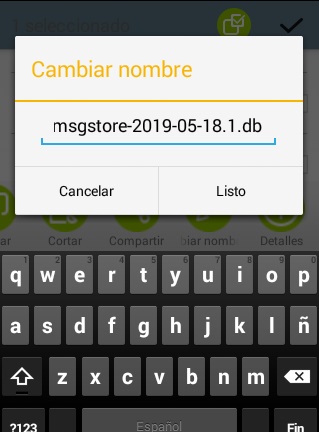
After we have done this with the backup of our preference we just have to apply what we learned previously, that is, uninstall WhatsApp and install it again from the App Store or Play Store.
In the event that from our mobile device we cannot modify the name of this, We just have to transfer this file to the computer with a USB cable, by Bluetooth or with an SD card reader, change the name to the one we said and finally return it to its position on the mobile and continue the procedure.
Applications