
Images or photos are tools used by many to perform various tasks. Graphic designers and other professionals are just one example of those who daily must make extensive searches between images available on the internet to do their job. We need photographs even to do homework, to draw pictures, get inspired or whatever. You know how the saying goes; “ A picture is worth a thousand words ”.
The images can be considered calmly as the “prince of content” , since although it is not the most used, it is the one that generates more interaction with the user. So these should always be taken into account in any content marketing strategy.
Although, depending on the image we should look for, can be a difficult task . Sometimes we must look for photos that we do not get anywhere, but it may be because you are looking for it wrong. Therefore, in this tutorial we guide you in the search for images so you can optimize your time making searches efficiently and very easily
Index:
Steps to search Google from images using the PC
You may have seen an image somewhere and need to find it again. The good thing about the internet is that there is basically a record of everything, so many search engines such as Google, have devised ways to get places, people, information or photographs from other images.
It is very simple to do it through a process called reverse search with an image that you have saved or that you look for somewhere on the Internet about something you can get the most similar results, then you will see how
- The platform we will use to find photos from others is Google , so the first thing we should do is open the search engine page. Once there, we select « Images » in the upper left corner of the screen.

- When loading photo search, in the search bar, you must select the camera icon, as shown in the image below.

- When you select the camera, a bar will appear with two options, « Paste URL » or « Upload Image» . The first option is to search for similar ones or to know the information of a particular image that we have seen in a social network or website. For this, we copy the link on the site where we saw the image and paste it in the white box, the following would be to click on the Search button.

- The result, you will see once pressures in « Search «, all the search results will appear. Automatically in the search bar the name or information of the image is inserted and similar results come out, as what we are looking for are visual content and not information, click on Similar images and from there we can download all the results obtained.

- The other way to do it, is from content saved on the PC, for this we return to the Google image search where we press on the camera icon and choose the Second option, we attach the image to search and go.

- This will automatically load the result , in this case we use the same image as in the search by URL and the result is the same, we can see similar image information or download.
How to search for images from the Android and iOS cell phone or smartphone?
Google image reverse search is not available for mobile , but regardless of the operating system used, there are feasible methods that can match or exceed the results provided by the search from photographs.
Here are these simple methods:
Although Google is the best known, there are many search engines to enjoy, there are even some specialized only for image search that allow you to upload files or paste links and search for similar ones. We recommend using one of the two below.
- Yandex , this is a Google-like search engine that works on both the web and mobile devices, all we have to do is go to yandex.com and from there we select the option to search from image or search by image depending on the language of the device, by doing that, a box with 4 options will appear on the screen from which we can choose what are, recognize a text, identify an object, find a product or find more similar, choose the one that suits us, load the image and search

- TinEye , this search engine is specific to images and is available on all operating systems, to use it we only enter the official page tineye.com and we will get a box in which we can paste the url if we want to do a link search of an image or where we can upload them from the device using the button on the left indicated with an arrow

Although searching for photographs when searching from other photos or images allows us to find valuable results, there are other methods that many people are unaware of. These methods further filter or specify the images shown, here are some tricks to search for images on google.
Advanced Google Image Search
The first trick is to use the advanced search system of Google, where we can configure almost all the options of the results that we want, to access we only go to the Google Images site as usual and select the option of « Preferences », we will get a menu with several options and choose the one of« Advanced Search ».

When choosing the advanced search, the page of the advanced search tools will open as we see below, where we will specify every detail of what we want to find , from the color and size of the image to the rights of use.

Google Images Advanced Search Tools
Advanced search tools are easy-to-access Google search options, to make use of them we select « Tools», to display the options among which we have size, color, rights of use and date.

Use the advanced search commands and operators
The operators and advanced search commands allow us to search for images with keywords, there are many commands that we can use to facilitate a search, then we explain the main ones
- filetype: jpg: when copying this command google will automatically provide the type jpg
- filetype: png: will appear of the type png
- filetype: gif: we will see moving photos of the type gif
- site: when using this command followed by a specific website , the results provided will be from that website exclusively.
What uses and utilities does an inverse image search do?
The reverse photo search on Google , which we already show you how to use, is very useful for searching when we forget the name of what we require, but those are not all of its advantages.
>
Depending on the need of the user, the benefit they take from this method is variant, but in general its most notable uses are as follows
- Find the information in an image to know the original source and the date it was first published on the internet
- Find the same image with better resolution, inquiring among all copies
- Search for similar images or other photographs that completely form a package or one session
- Analyze on what types of sites the image is most used
Are there other search engines to find photos from images in addition to Google?
We already explain everything about this so that you are an expert and we talk a little about the search engines to search them on mobile phones, but there are many search engines for all devices that offer different results and some specialize only in visual content to provide all the details that are required. If you want to know some, keep reading:
Bing
It is the second search engine worldwide. With each update it has managed to be an optimized, powerful, secure search engine with a very good interface. It had a fairly significant growth a while ago, but today it is still well below the great G.

Yahoo!
For those looking for more than a search engine, Yahoo! It is ideal, the service offers an email, news and much more. It is very simple to use for its intuitive interface. His most famous service was Yahoo! answers, although today has fallen a lot.

Internet Archive
Your name gives some information about its operation. This search engine is similar to an internet archiver, where not only images are preserved, but all kinds of documents and web pages, where the operation of the network is reflected from the beginning. Ideal for research and historical archives.

Yippy
This is a search engine for those who want hidden data, as it provides deep internet data information. It is not widely used among regular Internet users, but it is good to try, you will surely be surprised at the results that this search engine gives you.

List of the best applications to find photos on mobile devices
On mobile devices, it can be much easier to access an app and find photos and images than having to use a search engine in the browser. That’s why we recommend the best applications to search and find photos on cell phones and mobile phones.
Search By Image
This app available on Android operating systems is complemented by Google to provide search results from others, has several options and is very easy to use.

Veracity
With Android and iOS version, Veracity is ideal to obtain information on the use of these, since it provides information on the subject of the image and the uses even if it has been edited.
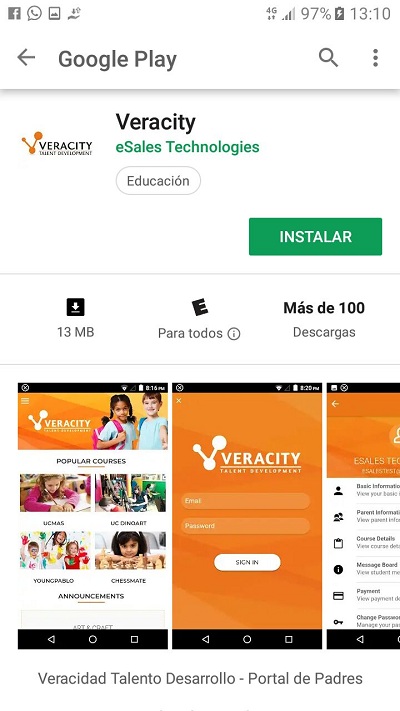
Reversee
It is an app developed for the iOs operating system that allows reverse search based on an image mainly to obtain one of them with higher quality.

There are countless more applications , many of them recently launched, that is why if you know and use any other that has not been mentioned, do not hesitate to comment and we will add it to the list, sure which will be of great help to our other readers.