
UPDATED ✅ Do you need to know who is connected to my wifi or router and disconnect them and you don’t know how? ⭐ ENTER HERE ⭐ and discover how to do it ✅ EASY and FAST ✅
Wi-Fi is a type of signal that is used at home, office and other workplaces, to provide access to the internet network wirelessly. high speeds in a totally safe way.
Nevertheless, There are times when for some reason unknown devices are connected to our network, bringing with them different inconveniences and putting at risk even the security of all the connected elements.
For this and much more it is necessary to know How to know who is connected to your Wi-Fi network? In this tutorial we are going to explain what methods you can use to solve all these problems.
Disadvantages of connecting to your WiFi to steal your internet
There are different drawbacks, inconveniences or dangers that people unknown or foreign to you, connect to your Wi-Fi network and steal your signal for their own use.
It must be clarified that at illegally use the service that another person is using and that you have purchased, adding that in turn only that person is paying, it’s a theft. If for any reason, the owner of said service has given his key to another person, only that person can connect.
Among the disadvantages of strangers stealing your Wi-Fi are:
slow internet speed
This is the most common disadvantage, and it is the main symptom that others are connected to your network without your permission. Although it may not seem like it, this can cause many inconveniences and great inconvenience to the affected person.
For example, if you are the type of person who likes to watch their series or movies in maximum quality, play online, make multiple downloads, work remotely and online, upload images or videos to your work media, etc.
Having a slow browsing speed can worsen your feeling on the platform where you watch your movies, even affect your experience or level of play. In the worst case, it can cause failures or non-compliance in your work, since it was uploaded and delivered later than requested.
Insecure Wi-Fi networks
This happens when unknown people have access to your Wi-Fi network, This allows them to observe a wide variety of personal information, browsing data or clone web pages such as your bank’s, in order to subtract money from your accounts or change their passwords.
illegal activities
In addition to being a possible victim of information theft, the person who is stealing your wifi may be performing different illegal tasks that can be very serious, such as credit card cloning, illicit downloads, selling child pornography, generating identity theft, and a long etc in digital crimes.
The worst thing about this case is that when it is done under your Internet connection, When these crimes are discovered, the main suspect will be you. This is because the access point is from your Wi-Fi network and directly from your network connection.
Steps to detect and check who has connected to your Wi-Fi network
There are different methods that can be used to see when other people are connecting to your Wi-Fi network illegally or without your permission, these range from observe the behavior of your router until entering the options of your router and view the number of devices connected to it.
Thanks to this, it is possible to know when unknown individuals are stealing your connection and in turn take actions to get it out of it:
look at your router
If you suspect that someone else is connecting to your Wi-Fi network, the first thing you should do is observe how your router behaves in the hours when no one in your house is using it, or you can even ask those users to temporarily disconnect from the network and see if the lights on the device are flashing as a sign of network activity.
If the test is positive, in effect there is another or other people connecting to your Wi-Fi network without your consent.
Pay attention to the speed of navigation
Another option, although it was previously mentioned, is that your Internet is slow to navigate and download, In this case, the main thing is to make sure that it is not a fault by the company. If it performs the necessary tests and it turns out that the speed is correct, it is because there are other people connected to it.
using your computer
This verification method is quite extensive and in turn is the most important for the moment you want to eliminate intruders from your network and prevent your connection from being stolen.
The first thing you should know is your IP address and in this way you can enter the router from your browser. In this you can make changes to the configuration of your Wi-Fi device and observe the devices that are using your connection.
On Windows 10
You only need to click on the icon “Internet connection”:
- Then you must click on the tab that says “Net”, and finally choose the option “Net”.
- A new window will open, in this you will see all the information of your connection, the one that interests you is that of your gateway or DNS servers, which is commonly 192.168.0.1.
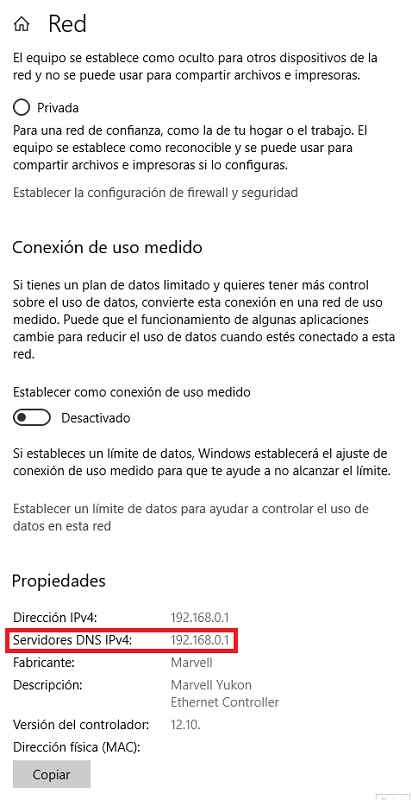
On Windows 8 and 7
The procedure is a little longer, but just as simple:
- For this you will have to enter “Control Panel” and then you will select “Network and Internet”.
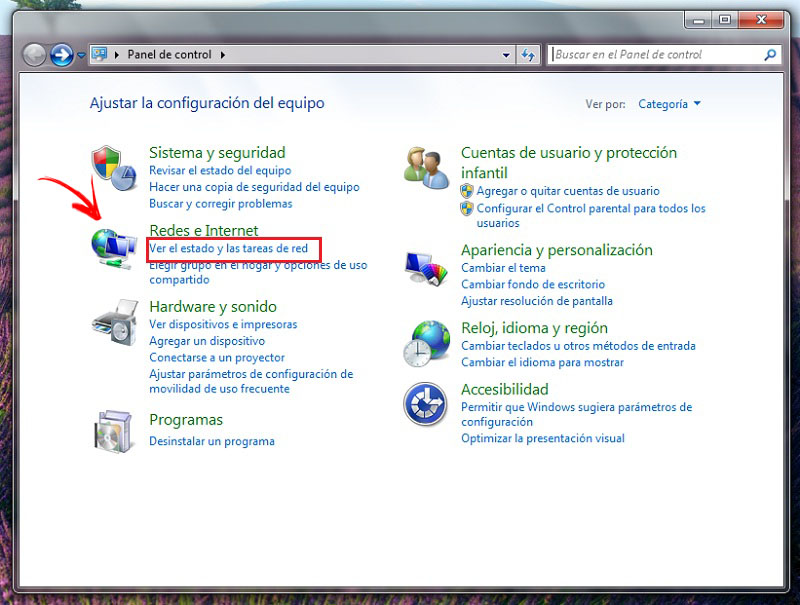
- now you will choose “Center network and sharing”.
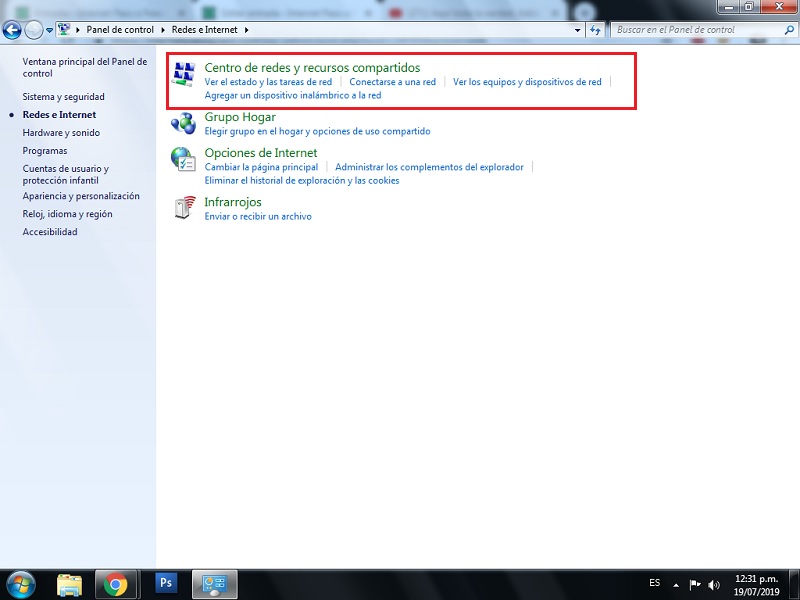
- You will click on the option “Net”. A new window will open, in this you will click on “Details”.
- Observe the information indicated in the section on “Default Gateway”.
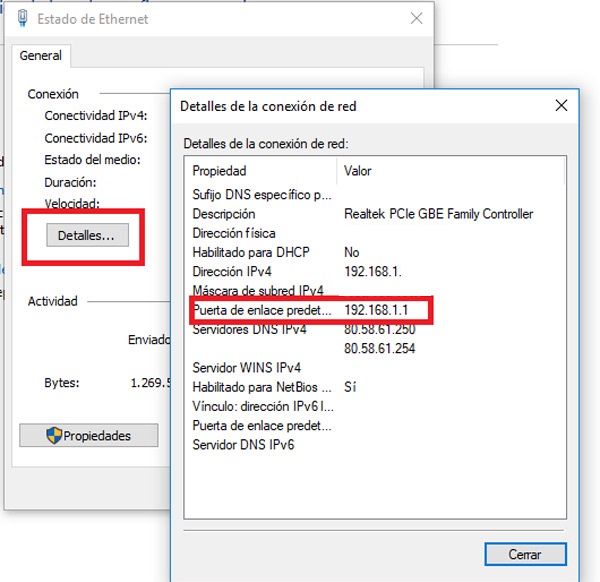
macOS
Here it is quite simple to know your IP address, you will only have to follow the following procedures:
- Select the connection what are you using, You can do this from the side panel, there you will see a new window called “Net” and in this you can see your ip address.

Now you just have to enter the router to see who or what are the devices that are connected:
- Enter the option “wireless” and then select the option “Client list or station info”, You can change this alternative according to the brand and model of your router.
- You will see a list where you can see who connects to your network.
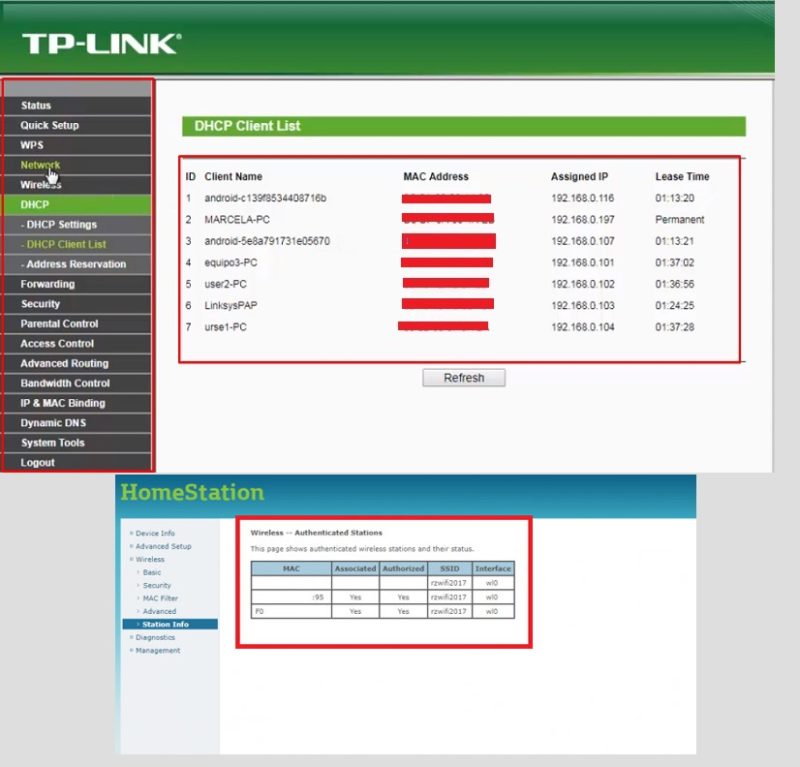
How to block and expel the intruders that steal your Wi-Fi signal and worsen your internet connection?
It is important to know the methods and alternatives that exist to remove and prevent access to those people who try to enter illegally and without your permission to your wireless Internet network.
Since even though you know how to recognize when these individuals access, If you don’t know how to remove them, you won’t be able to solve the problems that this causes:
Change the password of your router
It is the easiest method there is to expel all intruders from your network and regain controlled access to it. Also, it is very important to have your own password and not a generic one, because this makes it easier for strangers to access.
Login to your router and change the password access to your network, to do so:
- Go to the section of “Wireless”.
- now choose “Wireless Security” and place the option “WPA/WPA2-Personal (Recommended)”.
- Choose “password” and write the new password.
The name of this option may vary depending on the brand and model of your device, but mainly this has to do with security or access control. Navigate between the different functions that your router has until you get the one that allows you to modify the device password.
Limit the access of computers with MAC filtering
This is the best way to prevent access to unwanted users within your network, the only negative point is that depending on how you configure your MAC filtering, It will be necessary to constantly update the access data in your router.
This is because if a visitor arrives and you want to give them access to your network or you acquire a new piece of equipment and you want to connect it, you must firstly give access to it by entering the configuration of the device.
The other non-recommended way to use this method is creating a blacklist or blocked access, For this you must recognize the MAC address and IP of the device that you are not interested in connecting.
The negative of this method is that if the person changes devices, and knows ways to steal your Wi-Fi, they can always enter from any computer, making it null and void to block it.
How to configure filtering by MAC?
Before starting the configuration to filter the connected devices using their MAC address, it is necessary to know it, for this it is enough to enter your router and look for the option that says “Wireless Statistics” to observe each of the devices that appear and write down their addresses, which is made up of a series of numbers and letters.
You can verify the MAC address of your Android or iOS device by entering as follows:
- Opens “Settings”go to the section that says “About of the phone”.
- Lastly, enter “Condition” and copy the information that says “Wi-Fi MAC address.”
On iOS devices the process is very similar on Android.
Once you verify the addresses of all your devices, surely you can find that of that unknown element.
MAC filtering can appear in different ways, for example: MAC Filter, Wireless MAC Filtering, among other options. But the word MAC will always be associated with this function, so check carefully and mainly in the section “Wireless” from your router until you get it.
Now you only have to configure those devices to which you are going to allow access to your Wi-Fi network:
- In section “Filtering Rules” you are going to choose “Allow” (allow).
- Now you will click “Add new”you will add the Mac address to a small description for it, and notice that the tab is located in “Enabled”.
- It only remains to press “Save”.
- Repeat this procedure as many times as necessary.
- Finally, see that the option “Wireless MAC Filtering” this in “Enabled”, if not, change it to activate filtering by MAC address.
Tips to prevent third parties from connecting to your WiFi without your permission
There are certain things that I know should avoid or perform periodically, in this way reduce the risk or prevent other people from entering your network without your consent.
Since it is important to keep your security and your personal information protected, apart from Wi-Fi theft is a somewhat shameful crime, and maybe you want to avoid that pain to your neighbor for carrying out said activity:
constantly change password
ANDKey change is a simple task to do and something that you should do periodically, especially when you suspect that strangers or unwanted people are using your connection without asking your permission or paying something in exchange for the service.
Don’t share your password
There are times that neighbors or someone you know asks you for your password, and this is not bad, only when it is that person who uses it and is not sharing it with anyone. If you don’t trust that person very much, or it’s not clear to them that they shouldn’t share your network password with someone else, it’s best not to.
The best 5 programs and applications to detect intruders in your WiFi network and get rid of them
There are different applications and programs that allow you to observe the devices that are connected to your Wi-Fi network and thus recognize which are the possible invaders.
Likewise with these you can perform the necessary tasks to block access to it quickly, preventing these invaders from causing serious problems in advance.
wpapp
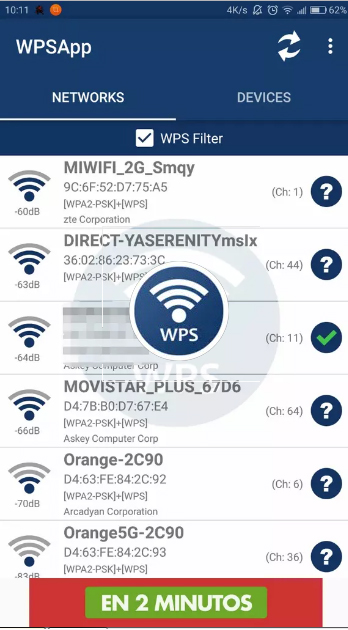
This app is available on Android, it is very helpful to find out if your network has any vulnerability, since it tries to forcefully enter your network. In case of success, it is because the password has not been changed and maintains the factory one or it is very simple.
In case the above described occurs, you only have to change it, the other positive point it has is that it Allows you to view the IP and MAC address of all connected devices.
Wireless Network Watcher
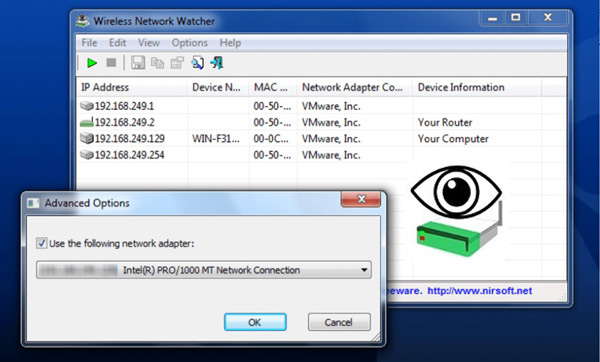
This program is designed to be used on Windows operating systems, it is very light, easy to use and will do exactly what you need. You will be able to observe the devices that are connected to your network to know their MAC and IP address in this way to have greater control of the devices that are connected.
WiresHark
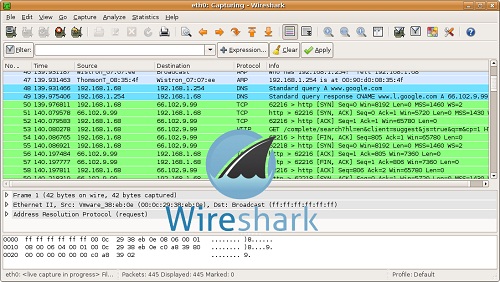
The program is available for both Windows and MacOS computers, which makes it an excellent tool to keep track of the devices that use your network, since you will be able to supervise the connections from almost any computer. It is very light and in a short time you will learn to use it.
Wifi Analyzer-WiFi Alert
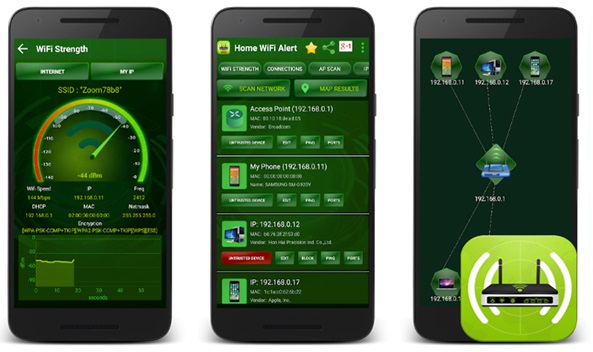
As its name indicates, this is an app for Android devices. This analyzes your network in order to show you the connected devices to it along with the relevant information of each one (MAC and IP address), you can even block different users of your Wi-Fi network and other options.
finger
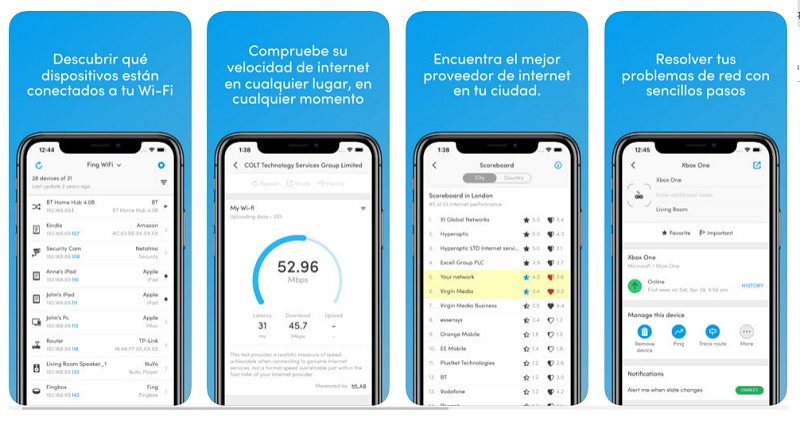
This application is available for both teams Android like iOS, It is considered the best of all, because you can take it with you everywhere. You can also use it on practically any device that is compatible with it.
As well as the previous apps and programs, it analyzes your network, It will show you all the computers connected to it and analyze it to solve connection problems or to indicate if it is secure and if the security methods used are.
networks