
Index:
UPDATED ✅ Do you want to send large files over the Internet using free platforms? ⭐ ENTER HERE ⭐ and Learn how to do it quickly
Internet is a window that offers many benefits for users, because multiple activities can be carried out through it. One of the most common is to share files. However, there is a drawback when it comes to very large files.
You have to know that not all platforms support the transfer of files with a high weight, at least not in its free version. Therefore, we will talk to you throughout this post about how you can send and share large files online easily and quickly.
Get to know the most popular and safe platforms to share large files! With this step-by-step guide, you will know how to share data without problemsno complications.
Steps to send and share large files online easily and quickly

If you need to send a large file online, sharing it via email may be the first thing that comes to mind. However, it won’t work for you since they have a relatively low limit for files to send.
A better idea is to resort to other more effective options. Therefore, we are going to talk to you about the main 3: google drive, drop box Y WeTransfer. Remember that in each of the cases, you need to have an Internet connection.
google drive
The use of google drive It has become popular over the years, not only because of how easy it is to work with, but also because it supports sending large files. It is an Internet storage service through which you can quickly and safely share all kinds of content. If you are already a Google user, you will have no problem accessing Drive. You should know that it admits a maximum of 15 GB of free storage.
With this in mind, follow these steps to be able to share content with Google Drive:
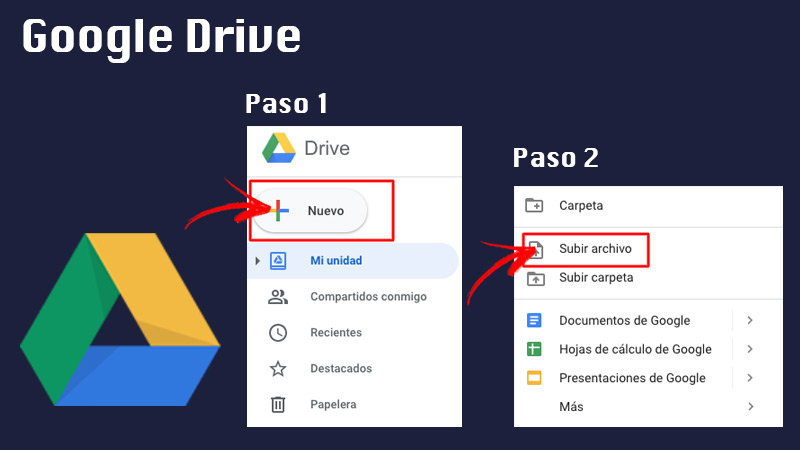
- Log in on Google Drive. If you use Gmail, you just have to log in with your Gmail account details to access Drive.
- Select the button “New” located on the left side of the screen. Then click on “Upload files”. When the file window opens, choose the one you want to share (Google Drive supports files up to 5TB in size if you have the space available).
- Wait for the file to load completely. You can monitor the upload process in the bar located in the lower right corner of the Drive window.
- When you have uploaded the file, right click and click on “Share” or “Share”. This will allow you to open the file sharing menu.
To share files, there are two ways:
- If you wish share the file within the same Google Drive, you just have to write the name of other users who also have an account there. This is done in the field identified as “People”. There, you can adjust the permissions so that other users can or cannot edit, comment or perform any action on the document.
- If you wish share with any user via a linkyou have to click on a button that says “Get link to share” or “Get shareable link”. Here you can also choose the permissions you grant to others to work on your document.
Finally, if you share a file using a Google Drive link, you may need to tell the recipient how to download it. To do this, all you have to do is press “Discharge” at the top of the window. In case it opens in “Google Docs” or in “Google Sheets”it is necessary to download it in the menu of “File, Archive”.
dropbox.com
drop box It is another of the most recognized platforms. It works very much like Google Drive, so sharing large files won’t be a complicated task. In this case, you can share to other Dropbox users or generate a link for those who don’t have an account here.
Initially, the platform offers 2 GB of free storage and can be extended in its paid modality. We recommend that if you want to share several files, it is a good idea to compress them by creating a single zip file.
To do so you must:
- Select all files to send.
- Right click your mouse and choose “Send to”.
- Then click on “Compressed (zipped) folder”.
Once this is done, you can proceed to share your large files as follows:
- Open the Dropbox website and enter. If you don’t have an account, you need to create one and then log in.
- Within Dropbox, go to the folder with the name of “public”.
- Select the icon “Go up” located at the top. Click on it or the files to share.
- wait for them to upload the different documents to the platform.
- Click on the uploaded files and select the option “Copy public link” which is above the list of files.
- After that, you will be able to see that the link you are going to share will be created. If you want to shorten it, just click on “Shorten link”.
- Finally, click on “Copy to clipboard” and ready. You can now share that link with the people you want so that they have access to the document and can download it.
WeTransfer.com
WeTransfer It is a very intuitive website that is currently used to send large files. Its use has increased due to the simplicity of being able to share content online.
The steps to follow to do it are:
- Access the website of WeTransfer.
- When you enter, on the right side of the screen you must select the button “I agree” to accept the terms and conditions of use of the service.
- On the left side, click on “+ Add files” and choose the files you want. If there are several, they will be listed in the shipping box. Remember to wait for them to fully charge.
- Enter the recipient’s email (Up to 20 recipients are allowed and are added by clicking on “+ Add more friends”).
- In the option of “Your email” Write your email address to receive a confirmation message when the files have been sent.
- You can write a short message to accompany the download link of the files that the recipients will receive.
Once you have completed everything, click on the button “Transfer” and ready. The same platform will indicate that the process has been carried out correctly by sending an e-mail.
List of the best platforms to send large files over the Internet alternatives to WeTransfer, Drive or Dropbox

Apart from Google Drive, Dropbox, and WeTransfer, there are other equally secure platforms that you can take advantage of to share all kinds of large files. Despite being little known, they are very efficient that will get you out of trouble.
Next, we talk about them:
terashare.net
This is a very good platform if you really need share large files. In order to take advantage of it, you need install an application on your computer or portable and its behavior will depend on the size of the file.
In case of those who weigh less than 10 GB are stored in the cloudwhile those who exceed this weight are sent by P2P. However, it has a disadvantage compared to other websites and it is that its use is a bit complicated for users who are not familiar with the subject.
SendThisFile.com
For those who require the transfer of unlimited file size, SendThisFile It can work perfectly for you. Keep in mind that you need to register to proceed with its use, despite being free.
It is important to highlight that its free mode allows uploading files to a single container with no size limit. But you can access it for only 3 days. If you want more specific benefits, we suggest you purchase any of their payment plans.
Send.Firefox.com
It is a very simple tool to share a file to a single person. It is completely free and does not require user registration. It is very easy to use, since you only have to drag the file to share into the box located in the center of the web and share the link generated by Firefox Send.
Apart from that, it has some limits that need to be mentioned. These are:
- The link disappears after download or after 24 hours.
- The maximum supported size is 1 GB.
fromsmash.com
For those looking for really simple options, it was also born Smash. Its free plan allows users share files with no size limitation and its availability is open for 14 days after your upload.
Registration is not required and you can add a password so that the recipient has access to the downloads. It also offers a payment plan that allows the person:
- To have priority transfers.
- Keep them files older than 14 days.
- access a history and reports of the times files have been sent.
MailBigFile.com
Finally, it is found MailBigFile a website that has an interface quite similar to WeTransfer. In its free mode, the user can share a maximum of 2 GB of data at one time. Files will last for 10 days and can be downloaded up to 20 times by recipients.
Regarding its weakness, it should be mentioned that its free version does not offer AES 256-bit encryption. If you want to access it, you will have to opt for the payment plans.
Internet